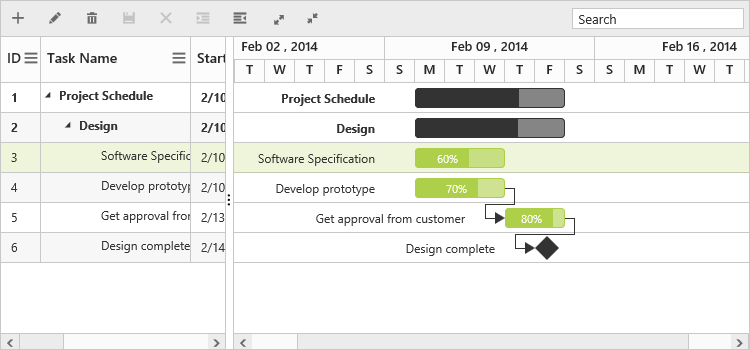Appearance and Styling
19 Sep 20174 minutes to read
You can customize the look and feel of the Gantt control by applying themes and formatting the schedule header.
Schedule Header Customization
You can customize the week header format and day header format in the Schedule part of the Gantt control by using the following code example.
<ej-gantt id="GanttControl" [scheduleHeaderSettings]="scheduleHeaderSettings" >
</ej-gantt>import { Component } from '@angular/core';
@Component({
selector: 'ej-app',
templateUrl: 'app/app.component.html',
})
export class AppComponent {
public scheduleHeaderSettings: any;
constructor() {
this.scheduleHeaderSettings = {
weekHeaderFormat: "MMM yyyy",
dayHeaderFormat: "d",
weekendBackground: '#F2F2F2'
}
}
}The following screenshot shows the customized format schedule header in Gantt control.
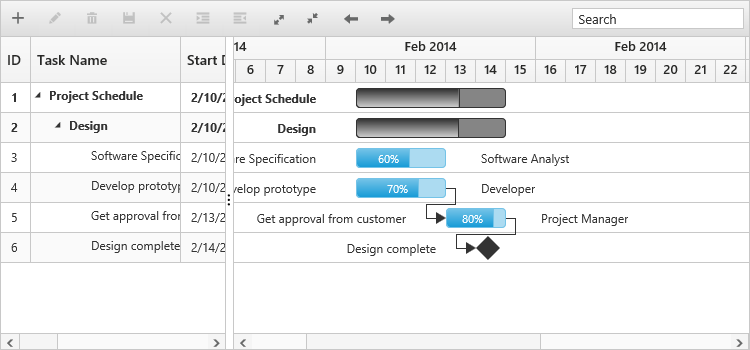
Taskbar Customization
You can customize the Taskbar based on the task information in Gantt control to highlight the task. The following code example shows how to customize the Taskbar in Gantt control.
<ej-gantt #events id="GanttControl" (queryTaskbarInfo)="onganttqueryTaskbarInfo($event)">
</ej-gantt>import { Component } from '@angular/core';
@Component({
selector: 'ej-app',
templateUrl: 'app/app.component.html',
})
export class AppComponent {
constructor() {
}
onganttqueryTaskbarInfo(sender) {
if (sender.data.level === 0) {
sender.parentTaskbarBackground = "pink";
sender.parentProgressbarBackground = "cyan";
} else {
if (sender.data.status == "60") {
sender.progressbarBackground = "red";
} else if (sender.data.status == "70") {
sender.progressbarBackground = "yellow";
} else if (sender.data.status == "80") {
sender.progressbarBackground = "green";
}
}
}
}The following screenshot shows the customized taskbar in Gantt control.
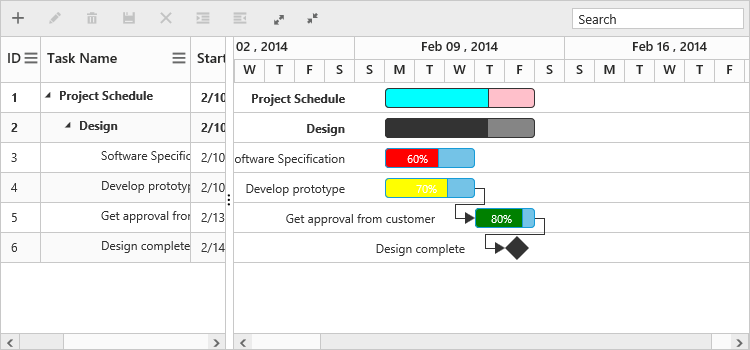
Themes
The following are the types of themes available in Gantt control.
1.Flat Azure
2.Flat Azure Dark
3.Flat Lime
4.Flat Lime Dark
5.Flat Saffron
6.Flat Saffron Dark
7.Gradient Azure
8.Gradient Azure Dark
9.Gradient Lime
10.Gradient Lime Dark
11.Gradient Saffron
12.Gradient Saffron Dark
13.Bootstrap
14.High Contrast
15.Material
16.Office 365
You can apply the theme (Gradient lime) to the Gantt control by using the style sheet from the online link as follows.
<!DOCTYPE html>
<html xmlns="http://www.w3.org/1999/xhtml">
<head>
<title>Getting Started with Gantt Control for JavaScript</title>
<!-- style sheet for default theme(gradient lime) -->
<link href="http://cdn.syncfusion.com/28.1.33/js/web/flat-azure/ej.web.all.min.css" rel="stylesheet" />
//...
</html>The following screenshot shows the Gantt control with Gradient-lime theme.