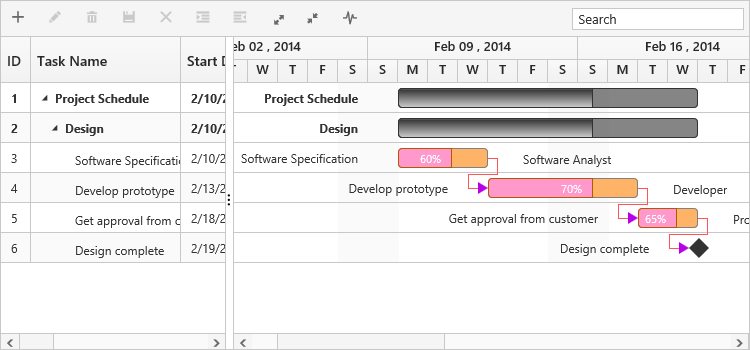Critical Path
19 Sep 20174 minutes to read
The critical path in a project is indicated by a single task or a series of tasks in a project, critical path describes the calculated start date or end date of a project. If a task in a critical path is delayed, then the entire project will be delayed.
The critical path can be enabled in Gantt by using built-in toolbar button or showCriticalPath method.
Using Toolbar Icon
You can enable/disable the critical path in Gantt by using toolbar button, and this button can be enabled in the Gantt toolbar by using the following code example.
<ej-gantt id="GanttControl" [toolbarSettings]="toolbarSettings">
</ej-gantt>import {Component} from '@angular/core';
@Component({
selector: 'ej-app',
templateUrl: 'app/app.component.html',
})
export class AppComponent {
public toolbarSettings: any;
constructor() {
this.toolbarSettings = {
showToolbar: true,
toolbarItems: [
//..
"criticalPath",
],
},
}
}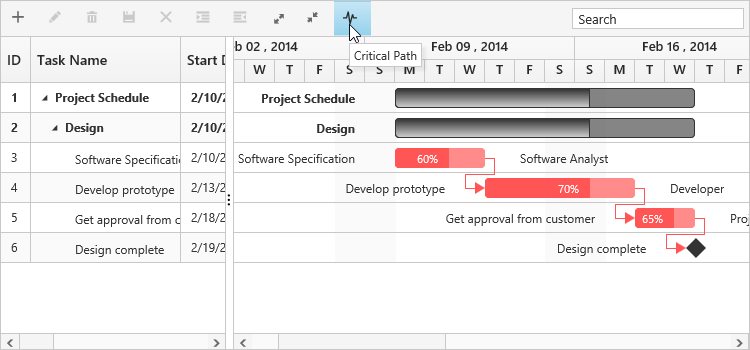
Click here to view the online demo sample for critical path in Gantt.
Using Method
You can enable the critical path by using showCriticalPath() method with parameter as true. And critical path can be disabled using the same method with parameter as false.
<button id="buttonon" (click)="show($event, item)">Critical Path On</button>
<button id="buttonoff" (click)="hide($event, item)">Critical Path Off</button>
<ej-gantt>
//...
</ej-gantt>import {Component} from '@angular/core';
@Component({
selector: 'ej-app',
templateUrl: 'app/app.component.html',
})
export class AppComponent {
public toolbarSettings: any;
constructor() {
//...
}
public show(event, item) {
var obj = $("#GanttControl").ejGantt("instance");
obj.showCriticalPath(true);
}
public hide(event, item) {
var obj = $("#GanttControl").ejGantt("instance");
obj.showCriticalPath(false);
}
}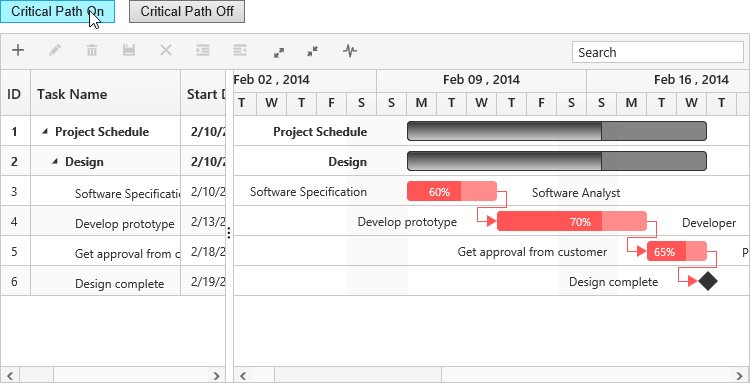
Customizing critical path background
You can customize the critical task background by setting custom color codes to the critical task elements’ class names,
Taskbar–.e-ganttchart .e-criticaltaskbar
Progressbar–.e-ganttchart .e-criticalprogressbar
Connector line–.e-ganttchart .e-criticalconnectorline
Connector line left arrow– .e-ganttchart .e-criticalconnectorlineleftarrow
Connector line right arrow– .e-ganttchart .e-criticalconnectorlinerightarrow
write the following code in app.component.css file
.e-ganttchart .e-criticaltaskbar {
background-color : #ffb366!important;
border-color : gray!important
}
.e-ganttchart .e-criticalprogressbar {
background-color : #ff99cc!important;
border-color : #b35900!important
}
.e-ganttchart .e-criticalconnectorline {
background-color : #b800e6!important;
}
.e-ganttchart .e-criticalconnectorlineleftarrow {
border-right-color : #b800e6!important;
}
.e-ganttchart .e-criticalconnectorlinerightarrow{
border-left-color : #b800e6!important;
}import {Component} from '@angular/core';
@Component({
selector: 'ej-app',
templateUrl: 'app/app.component.html',
styleUrls: ['app/app.component.css']
})
export class AppComponent {
public toolbarSettings: any;
constructor() {
//...
}
}