Sublayer in Xamarin.Forms Maps (SfMaps)
8 Jan 202510 minutes to read
Sublayer in the Xamarin maps control allows to load multiple shape files in a single container and enables maps to display more information.
Adding sublayers in ShapeFileLayer
You can add multiple shape files in the ShapeFileLayer using the Sublayers property.
<maps:SfMaps x:Name="sfmap">
<maps:SfMaps.Layers>
<maps:ShapeFileLayer Uri="usa_state.shp">
<maps:ShapeFileLayer.ShapeSettings>
<maps:ShapeSetting ShapeStroke="#D0D0D0" ShapeStrokeThickness="2" ShapeFill="#E5E5E5" />
</maps:ShapeFileLayer.ShapeSettings>
<maps:ShapeFileLayer.Sublayers>
<maps:ShapeFileLayer Uri="Texas.shp">
<maps:ShapeFileLayer.ShapeSettings>
<maps:ShapeSetting ShapeFill="#B1D8F5" ShapeStroke="#8DCCF4" ShapeStrokeThickness="1"/>
</maps:ShapeFileLayer.ShapeSettings>
<maps:ShapeFileLayer.Markers>
<maps:MapMarker Label="TX" Latitude="30.267153" Longitude="-97.7430608"/>
</maps:ShapeFileLayer.Markers>
</maps:ShapeFileLayer>
<maps:ShapeFileLayer Uri="California.shp">
<maps:ShapeFileLayer.ShapeSettings>
<maps:ShapeSetting ShapeFill="#B1D8F5" ShapeStroke="#8DCCF4" ShapeStrokeThickness="1"/>
</maps:ShapeFileLayer.ShapeSettings>
<maps:ShapeFileLayer.Markers>
<maps:MapMarker Label="CA" Latitude="37.3382082" Longitude="-121.8863286"/>
</maps:ShapeFileLayer.Markers>
</maps:ShapeFileLayer>
</maps:ShapeFileLayer.Sublayers>
</maps:ShapeFileLayer>
</maps:SfMaps.Layers>
</maps:SfMaps>SfMaps map = new SfMaps();
ShapeFileLayer layer = new ShapeFileLayer();
layer.Uri = "usa_state.shp";
ShapeSetting shapeSetting = new ShapeSetting();
shapeSetting.ShapeStroke = Color.FromHex("#D0D0D0");
shapeSetting.ShapeStrokeThickness = 2;
shapeSetting.ShapeFill = Color.FromHex("#E5E5E5");
layer.ShapeSettings = shapeSetting;
ShapeFileLayer subShapeLayer = new ShapeFileLayer();
subShapeLayer.Uri = "Texas.shp";
ShapeSetting shapeSetting1 = new ShapeSetting();
shapeSetting1.ShapeFill = Color.FromHex("#B1D8F5");
shapeSetting1.ShapeStrokeThickness = 1;
shapeSetting1.ShapeStroke = Color.FromHex("#8DCCF4");
subShapeLayer.ShapeSettings = shapeSetting1;
MapMarker mapMarker = new MapMarker();
mapMarker.Label = "TX";
mapMarker.Latitude = "30.267153";
mapMarker.Longitude = "-97.7430608";
subShapeLayer.Markers.Add(mapMarker);
layer.Sublayers.Add(subShapeLayer);
ShapeFileLayer subShapeLayer1 = new ShapeFileLayer();
subShapeLayer1.Uri = "California.shp";
ShapeSetting shapeSetting2 = new ShapeSetting();
shapeSetting2.ShapeFill = Color.FromHex("#B1D8F5");
shapeSetting2.ShapeStrokeThickness = 1;
shapeSetting2.ShapeStroke = Color.FromHex("#8DCCF4");
subShapeLayer1.ShapeSettings = shapeSetting2;
MapMarker mapMarker1 = new MapMarker();
mapMarker1.Label = "CA";
mapMarker1.Latitude = "37.3382082";
mapMarker1.Longitude = "-121.8863286";
subShapeLayer1.Markers.Add(mapMarker1);
layer.Sublayers.Add(subShapeLayer1);
map.Layers.Add(layer);
this.Content = map;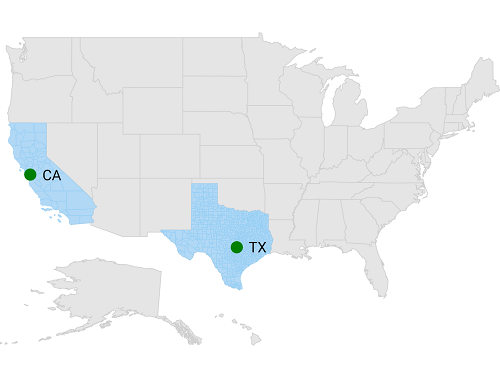
Adding sublayers in ImageryLayer
You can add multiple shape files in the ImageryLayer using the Sublayers property.
<maps:SfMaps x:Name="sfmap">
<maps:SfMaps.Layers>
<maps:ImageryLayer>
<maps:ImageryLayer.Sublayers>
<maps:ShapeFileLayer Uri="africa.shp">
<maps:ShapeFileLayer.ShapeSettings>
<maps:ShapeSetting ShapeFill="#FD8C48" ShapeStrokeThickness="1"/>
</maps:ShapeFileLayer.ShapeSettings>
</maps:ShapeFileLayer>
</maps:ImageryLayer.Sublayers>
</maps:ImageryLayer>
</maps:SfMaps.Layers>
</maps:SfMaps>SfMaps map = new SfMaps();
ImageryLayer imageryLayer = new ImageryLayer();
ShapeFileLayer subShapeLayer = new ShapeFileLayer();
subShapeLayer.Uri = "africa.shp";
ShapeSetting shapeSetting = new ShapeSetting();
shapeSetting.ShapeFill = Color.FromHex("#FD8C48");
shapeSetting.ShapeStrokeThickness = 1;
subShapeLayer.ShapeSettings = shapeSetting;
imageryLayer.Sublayers.Add(subShapeLayer);
map.Layers.Add(imageryLayer);
Content = map;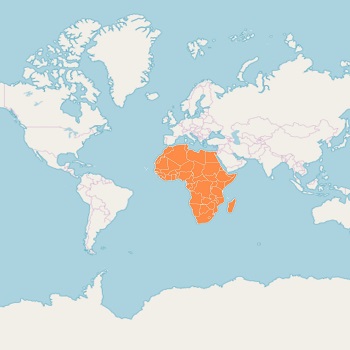
Customizing sublayer
Sublayer is a type of shapefile layer. You can add all the elements such as markers, bubbles, color mapping, and legends to sublayer. Please refer to the following links to add the sublayer properties.
NOTE
You can also explore our Xamarin.Forms Maps example to knows the functionalities of each feature.