Legend in Xamarin.Forms Maps (SfMaps)
8 Jan 202524 minutes to read
Legends are keys used on maps; they contain swatches of symbols with descriptions. A legend interprets what the map displays; it can be represented in various colors, shapes, or other identifiers based on the data. It gives a breakdown on what each symbol represents throughout the map.
Legends can be added using the LegendSettings in the shape file layer.
Visibility
The legends can be made visible by setting the ShowLegend property in MapLegendSetting to true.
<maps:ShapeFileLayer.LegendSettings>
<maps:MapLegendSetting ShowLegend="True"></maps:MapLegendSetting>
</maps:ShapeFileLayer.LegendSettings>MapLegendSetting legendSetting = new MapLegendSetting();
legendSetting.ShowLegend = true;
layer.LegendSettings = legendSetting;Legend type
The LegendType property is used to display the shapes and bubble legends in maps.
- Layers
- Bubbles
Legend position
Based on the values of x (in the range of 0 to 100) and y (in the range of 0 to 100), the legends can be positioned using the LegendPositionproperty of the MapLegendSetting class. Legends will be positioned in the range of 0 to 100 (screen size ratio). By default, the LegendPosition is (50,10).
The legend items will be placed in multiple rows if size of the total legend exceeds the available size.
<maps:ShapeFileLayer.LegendSettings>
<maps:MapLegendSetting LegendType="Bubbles" HorizontalAlignment="Start" LegendPosition="80,60" ShowLegend="True"></maps:MapLegendSetting>
</maps:ShapeFileLayer.LegendSettings>MapLegendSetting legendSetting = new MapLegendSetting();
legendSetting.ShowLegend = true;
legendSetting.LegendType = LegendType.Bubbles;
legendSetting.LegendPosition = new Point(80, 60);
legendSetting.HorizontalAlignment = HorizontalAlignment.Start;
layer.LegendSettings = legendSetting;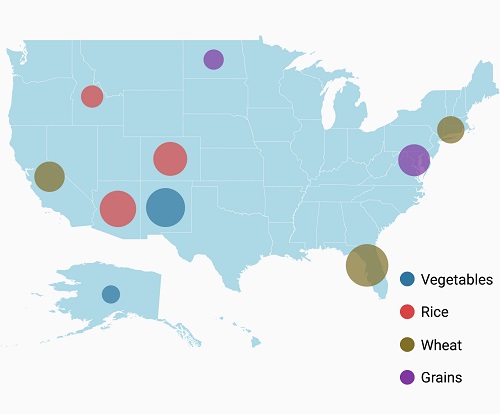
Legend alignment
Legends can be aligned using the HorizontalAlignment and VerticalAlignmentProperties. By default, the legends will be aligned to the center.
<maps:ShapeFileLayer.LegendSettings>
<maps:MapLegendSetting LegendType="Bubbles" HorizontalAlignment="Start" LegendPosition="5,20" VerticalAlignment="Center" ShowLegend="True"></maps:MapLegendSetting>
</maps:ShapeFileLayer.LegendSettings>MapLegendSetting legendSetting = new MapLegendSetting();
legendSetting.ShowLegend = true;
legendSetting.LegendType = LegendType.Bubbles;
legendSetting.LegendPosition = new Point(5, 20);
legendSetting.HorizontalAlignment = HorizontalAlignment.Start;
legendSetting.VerticalAlignment = VerticalAlignment.Center;
layer.LegendSettings = legendSetting;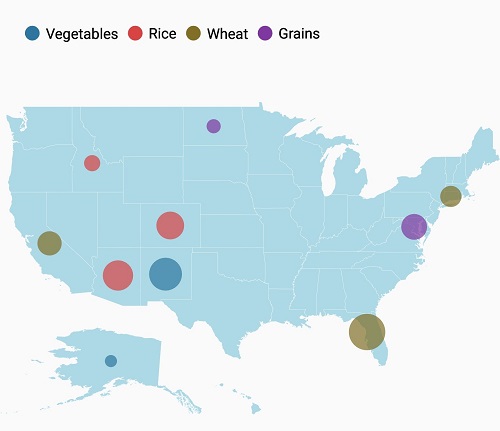
Icon customization
The icon size of a legend can be customized using the IconSize property.
<maps:ShapeFileLayer.LegendSettings>
<maps:MapLegendSetting ShowLegend="True" LegendPosition="75,90">
<maps:MapLegendSetting.IconSize>
<Size Width="20" Height="20"/>
</maps:MapLegendSetting.IconSize>
</maps:MapLegendSetting>
</maps:ShapeFileLayer.LegendSettings>MapLegendSetting legendSetting = new MapLegendSetting();
legendSetting.ShowLegend = true;
legendSetting.LegendPosition = new Point(75, 90);
legendSetting.IconSize = new Size(20, 20);
layer.LegendSettings = legendSetting;The icon shape can be customized using the LegendIcon property. By default, this property is set to circle for bubbles and rectangle for shapes.
<maps:ShapeFileLayer.LegendSettings>
<maps:MapLegendSetting ShowLegend="True" LegendType="Bubbles" LegendIcon="Diamond">
</maps:MapLegendSetting>
</maps:ShapeFileLayer.LegendSettings>MapLegendSetting legendSetting = new MapLegendSetting();
legendSetting.ShowLegend = true;
legendSetting.LegendType = LegendType.Bubbles;
legendSetting.LegendIcon = LegendIcon.Diamond;
layer.LegendSettings = legendSetting;![]()
Item margin
The ItemMargin property is used to set spacing between the legend items.
<maps:ShapeFileLayer.LegendSettings>
<maps:MapLegendSetting LegendType="Bubbles" ShowLegend="True" ItemMargin="30" />
</maps:ShapeFileLayer.LegendSettings>MapLegendSetting legendSetting = new MapLegendSetting();
legendSetting.ShowLegend = true;
legendSetting.LegendType = LegendType.Bubbles;
legendSetting.ItemMargin = 30;
layer.LegendSettings = legendSetting;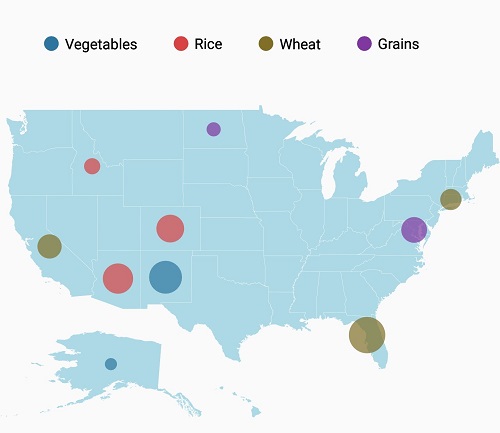
Legend label
The LegendLabel provides information about the maps. It is specified under color mapping. If LegendLabel is not specified, ColorMapping values will be applied as legend label.
The following properties are used to customize the label of the legends:
-
TextColor: Changes the color of the legend text. -
FontAttributes: Changes the font weight of the legend label. -
FontFamily: Changes the font family of the legend label. -
FontSize: Changes the text size of the legend label.
<maps:ShapeFileLayer.LegendSettings>
<maps:MapLegendSetting LegendType="Bubbles" ShowLegend="True" FontFamily="algerian.ttf" TextColor="Maroon" />
</maps:ShapeFileLayer.LegendSettings>MapLegendSetting legendSetting = new MapLegendSetting();
legendSetting.ShowLegend = true;
legendSetting.LegendType = LegendType.Bubbles;
legendSetting.FontFamily ="algerian.ttf";
legendSetting.TextColor = Color.Maroon;
layer.LegendSettings = legendSetting;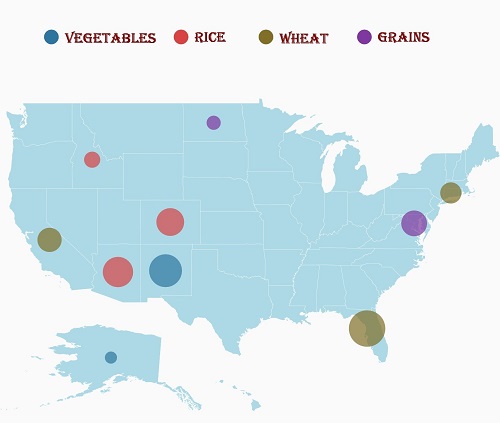
The following code sample demonstrates how to add a legend to maps and customize it.
Legend for bubbles
<Grid>
<Grid.BindingContext>
<local:ViewModel />
</Grid.BindingContext>
<maps:SfMaps>
<maps:SfMaps.Layers>
<maps:ShapeFileLayer x:Name="layer" Uri="usa_state.shp" ShapeIDPath="Name" ShapeIDTableField="STATE_NAME"
ShowMapItems="True" ItemsSource="{Binding DataSource}">
<maps:ShapeFileLayer.BubbleMarkerSettings>
<maps:BubbleMarkerSetting ValuePath="index" ColorValuePath="index" >
<maps:BubbleMarkerSetting.ColorMappings>
<maps:RangeColorMapping Color="#2E769F" From="0" To="15" LegendLabel="0 - 15 " />
<maps:RangeColorMapping Color="#D84444" To="30" From="15" LegendLabel="15- 30" />
<maps:RangeColorMapping Color="#816F28" To="45" From="30" LegendLabel="30 - 45" />
<maps:RangeColorMapping Color="#7F38A0" To="60" From="45" LegendLabel="45 - 60" />
</maps:BubbleMarkerSetting.ColorMappings>
</maps:BubbleMarkerSetting>
</maps:ShapeFileLayer.BubbleMarkerSettings>
<maps:ShapeFileLayer.ShapeSettings>
<maps:ShapeSetting ShapeFill="LightBlue"/>
</maps:ShapeFileLayer.ShapeSettings>
<maps:ShapeFileLayer.LegendSettings>
<maps:MapLegendSetting LegendType="Bubbles" ItemMargin="30" LegendIcon="Diamond" LegendPosition="5,20" HorizontalAlignment="Start" VerticalAlignment="Bottom" FontFamily="algerian.ttf" FontSize="14" TextColor="Maroon" ShowLegend="True"></maps:MapLegendSetting>
</maps:ShapeFileLayer.LegendSettings>
</maps:ShapeFileLayer>
</maps:SfMaps.Layers>
</maps:SfMaps>
</Grid>ViewModel viewModel = new ViewModel();
SfMaps map = new SfMaps();
map.BackgroundColor = Color.White;
ShapeFileLayer layer = new ShapeFileLayer();
layer.Uri = "usa_state.shp";
layer.ItemsSource = viewModel.DataSource;
layer.ShapeIDTableField = "STATE_NAME";
layer.ShapeIDPath = "Name";
layer.ShowMapItems = true;
BubbleMarkerSetting bubbleSetting = new BubbleMarkerSetting();
bubbleSetting.ValuePath = "index";
bubbleSetting.ColorValuePath = "index";
RangeColorMapping colorMapping1 = new RangeColorMapping() { Color = Color.FromHex("#2E769F"), From = 0, To = 15 };
RangeColorMapping colorMapping2 = new RangeColorMapping() { Color = Color.FromHex("#D84444"), From = 15, To = 30 };
RangeColorMapping colorMapping3 = new RangeColorMapping() { Color = Color.FromHex("#816F28"), From = 30, To = 45 };
RangeColorMapping colorMapping4 = new RangeColorMapping() { Color = Color.FromHex("#7F38A0"), From = 45, To = 50 };
bubbleSetting.ColorMappings.Add(colorMapping1);
bubbleSetting.ColorMappings.Add(colorMapping2);
bubbleSetting.ColorMappings.Add(colorMapping3);
bubbleSetting.ColorMappings.Add(colorMapping4);
layer.BubbleMarkerSettings = bubbleSetting;
MapLegendSetting legendSetting = new MapLegendSetting();
legendSetting.ShowLegend = true;
legendSetting.LegendPosition = new Point(5, 20);
legendSetting.LegendType = LegendType.Bubbles;
legendSetting.FontFamily ="algerian.ttf";
legendSetting.TextColor = Color.Maroon;
legendSetting.ItemMargin = 30;
legendSetting.LegendIcon = LegendIcon.Diamond;
legendSetting.HorizontalAlignment = HorizontalAlignment.Start;
layer.LegendSettings = legendSetting;
ShapeSetting shapeSetting = new ShapeSetting();
shapeSetting.ShapeFill = Color.LightBlue;
layer.ShapeSettings = shapeSetting;
map.Layers.Add(layer);
this.Content = map;
public class AgricultureData
{
public AgricultureData(string name, string type, int count)
{
Name = name;
Type = type;
index = count;
}
public string Name
{
get;
set;
}
public string Type
{
get;
set;
}
public int index
{
get;
set;
}
}
public class ViewModel
{
public ViewModel()
{
DataSource = new ObservableCollection<AgricultureData>();
DataSource.Add(new AgricultureData("Alaska", "Vegetables", 0));
DataSource.Add(new AgricultureData("Arizona", "Rice", 36));
DataSource.Add(new AgricultureData("California", "Wheat", 24));
DataSource.Add(new AgricultureData("Colorado", "Rice", 31));
DataSource.Add(new AgricultureData("North Dakota", "Grains", 4));
DataSource.Add(new AgricultureData("Connecticut", "Wheat", 18));
DataSource.Add(new AgricultureData("District of Columbia", "Grains", 27));
DataSource.Add(new AgricultureData("Florida", "Wheat", 48));
DataSource.Add(new AgricultureData("New Mexico", "Vegetables", 41));
DataSource.Add(new AgricultureData("Idaho", "Rice", 8));
}
public ObservableCollection<AgricultureData> DataSource { get; set; }
}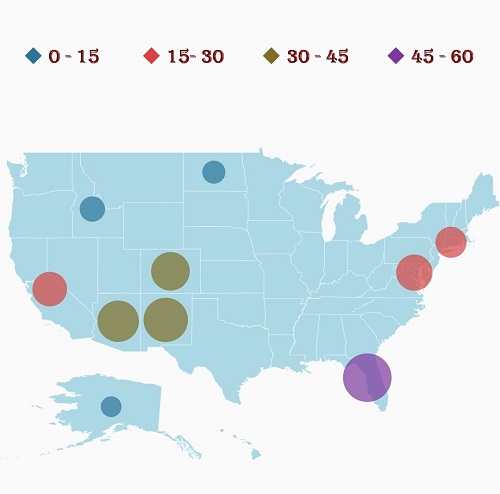
Legend for shapes
<Grid>
<Grid.BindingContext>
<local:ViewModel/>
</Grid.BindingContext>
<maps:SfMaps x:Name="sfmap" BackgroundColor="White">
<maps:SfMaps.Layers>
<maps:ShapeFileLayer Uri="usa_state.shp" ItemsSource="{Binding Data}"
ShapeIDPath="State" ShapeIDTableField="STATE_NAME" >
<maps:ShapeFileLayer.LegendSettings>
<maps:MapLegendSetting ItemMargin="30" LegendIcon="Diamond" LegendPosition="50,20"
FontFamily="algerian.ttf" FontSize="14" TextColor="Maroon" ShowLegend="True">
</maps:MapLegendSetting>
</maps:ShapeFileLayer.LegendSettings>
<maps:ShapeFileLayer.ShapeSettings>
<maps:ShapeSetting ShapeColorValuePath="Candidate" ShapeValuePath="Candidate">
<maps:ShapeSetting.ColorMappings>
<maps:EqualColorMapping Color="#D84444" Value="Romney"
LegendLabel="Romney"/>
<maps:EqualColorMapping Color="#316DB5" Value="Obama"
LegendLabel="Obama"/>
</maps:ShapeSetting.ColorMappings>
</maps:ShapeSetting>
</maps:ShapeFileLayer.ShapeSettings>
</maps:ShapeFileLayer>
</maps:SfMaps.Layers>
</maps:SfMaps>
</Grid>ViewModel viewModel = new ViewModel();
SfMaps map = new SfMaps();
map.BackgroundColor = Color.White;
ShapeFileLayer layer = new ShapeFileLayer();
layer.Uri = "usa_state.shp";
layer.ItemsSource = viewModel.Data;
layer.ShapeIDTableField = "STATE_NAME";
layer.ShapeIDPath = "State";
map.Layers.Add(layer);
MapLegendSetting legendSetting = new MapLegendSetting();
legendSetting.ShowLegend = true;
legendSetting.LegendPosition = new Point(50, 20);
legendSetting.LegendType = LegendType.Layers;
legendSetting.FontFamily ="algerian.ttf";
legendSetting.TextColor = Color.Maroon;
legendSetting.ItemMargin = 30;
legendSetting.LegendIcon = LegendIcon.Diamond;
layer.LegendSettings = legendSetting;
EqualColorMapping colorMapping = new EqualColorMapping();
colorMapping.Color = Color.FromHex("#D84444");
colorMapping.LegendLabel = "Romney";
colorMapping.Value = "Romney";
EqualColorMapping colorMapping1 = new EqualColorMapping();
colorMapping1.Color = Color.FromHex("#316DB5");
colorMapping1.LegendLabel = "Obama";
colorMapping1.Value = "Obama";
ShapeSetting shapeSetting = new ShapeSetting();
shapeSetting.ShapeValuePath = "Candidate";
shapeSetting.ShapeColorValuePath = "Candidate";
shapeSetting.ColorMappings.Add(colorMapping);
shapeSetting.ColorMappings.Add(colorMapping1);
layer.ShapeSettings = shapeSetting;
this.Content = map;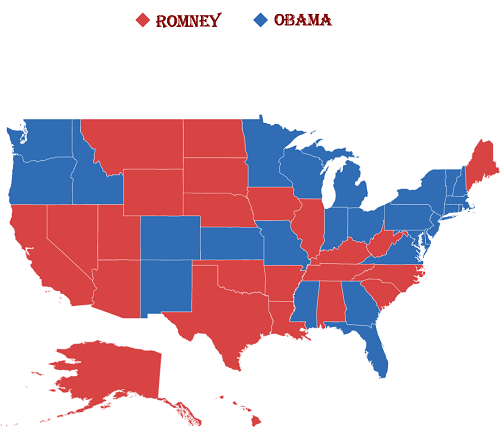
NOTE
You can refer to our Xamarin Maps feature tour page for its groundbreaking feature representations.
You can also explore our Xamarin.Forms Maps example to knows the functionalities of each feature.