Load On Demand in WPF Scheduler (SfScheduler)
22 Jul 20219 minutes to read
The WPF Scheduler supports to load appointment on demand with loading indicator and it improves the loading performance when there are appointments range for multiple years.
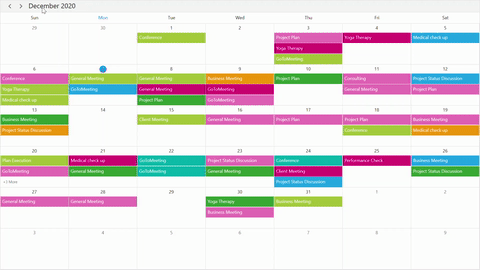
QueryAppointments event
The QueryAppointments event is used to load appointments in on-demand for the visible date range. Start and stop the loading indicator animation before and after the appointments loaded using the ShowBusyIndicator.
The QueryAppointmentsEventArgs has the following members which provides information for the QueryAppointments event.
VisibleDateRange - Gets the current visible date range of scheduler that is used to load the appointments.
<syncfusion:SfScheduler x:Name="Scheduler"
ViewType="Month" QueryAppointments="Scheduler_QueryAppointments">
</syncfusion:SfScheduler>Scheduler.QueryAppointments += Scheduler_QueryAppointments;
private void Scheduler_QueryAppointments(object sender, QueryAppointmentsEventArgs e)
{
Scheduler.ShowBusyIndicator = true;
Scheduler.ItemsSource = this.GenerateSchedulerAppointments(e.VisibleDateRange);
Scheduler.ShowBusyIndicator = false;
}
private IEnumerable GenerateSchedulerAppointments(DateRange dateRange)
{
Random ran = new Random();
int daysCount = (dateRange.ActualEndDate - dateRange.ActualStartDate).Days;
var appointments = new ObservableCollection<SchedulerModel>();
for (int i = 0; i < 50; i++)
{
var startTime = dateRange.ActualStartDate.AddDays(ran.Next(0, daysCount + 1)).AddHours(ran.Next(0, 24));
appointments.Add(new SchedulerModel
{
From = startTime,
To = startTime.AddHours(1),
EventName = subjectCollection[ran.Next(0, subjectCollection.Count)],
Color = brush[ran.Next(0, brush.Count)],
});
}
return appointments;
}The QueryAppointments will be raised once any one of the following action is taken.
-
Once the ViewChanged event is raised, the
QueryAppointmentswill be raised. -
If the appointment has been added, removed, or changed (Resize, drag, and drop) in the current time visible date range, then the
QueryAppointmentsevent will not be triggered. Since the appointments for that visible date range have been loaded already. -
The
QueryAppointmentsevent is triggered when the Schedule ResourceCollection is updated to load appointments based on the changed resource collection. -
The
QueryAppointmentsevent will be triggered when the ResourceGroupType is changed.
Load On Demand command
The Scheduler notifies by LoadOnDemandCommand when the user changes the visible date range. Get a visible date range from the QueryAppointmentsEventArgs. The default value for this ICommand is null. The QueryAppointmentsEventArgs passed as a command parameter.
Define a ViewModel class that implements command and handle it by the CanExecute and Execute methods to check and execute on-demand loading. In the execute method, perform the following operations,
- Start and stop the loading indicator animation before and after the appointments loaded using the ShowBusyIndicator.
- Once the appointment collection is got, load into the scheduler itemsource.
<syncfusion:SfScheduler x:Name="Scheduler"
ViewType="Month"
ShowBusyIndicator="{Binding ShowBusyIndicator}"
LoadOnDemandCommand="{Binding LoadOnDemandCommand}"
ItemsSource="{Binding Events}">
</syncfusion:SfScheduler>public class LoadOnDemandViewModel : NotificationObject
{
public ICommand LoadOnDemandCommand { get; set; }
private IEnumerable events;
public IEnumerable Events
{
get { return events; }
set
{
events = value;
this.RaisePropertyChanged("Events");
}
}
private bool showBusyIndicator;
public bool ShowBusyIndicator
{
get { return showBusyIndicator; }
set
{
showBusyIndicator = value;
this.RaisePropertyChanged("ShowBusyIndicator");
}
}
public SchedulerViewModel()
{
this.LoadOnDemandCommand = new DelegateCommand(ExecuteOnDemandLoading, CanExecuteOnDemandLoading);
}
public event PropertyChangedEventHandler PropertyChanged;
public async void ExecuteOnDemandLoading(object parameter)
{
this.ShowBusyIndicator = true;
await Task.Delay(1000);
await Application.Current.MainWindow.Dispatcher.BeginInvoke(DispatcherPriority.ApplicationIdle, new Action(() =>
{
this.Events = this.GenerateSchedulerAppointments((parameter as QueryAppointmentsEventArgs).VisibleDateRange);
}));
this.ShowBusyIndicator = false;
}
private bool CanExecuteOnDemandLoading(object sender)
{
return true;
}
private IEnumerable GenerateSchedulerAppointments(DateRange dateRange)
{
Random ran = new Random();
int daysCount = (dateRange.ActualEndDate - dateRange.ActualStartDate).Days;
var appointments = new ObservableCollection<SchedulerModel>();
for (int i = 0; i < 50; i++)
{
var startTime = dateRange.ActualStartDate.AddDays(ran.Next(0, daysCount + 1)).AddHours(ran.Next(0, 24));appointments.Add(new SchedulerModel
{
From = startTime,
To = startTime.AddHours(1),
EventName = subjectCollection[ran.Next(0, subjectCollection.Count)],
Color = brush[ran.Next(0, brush.Count)],
});
}
return appointments;
}
}The LoadOnDemandCommand will be invoked once any one of the following actions is taken.
-
Once the ViewChanged event is raised, the
LoadOnDemandCommandwill also be raised. -
If the appointment has been added, removed, or changed (Resize, drag, and drop) in the current time visible date range, then the
LoadOnDemandCommandwill not be triggered. Since the appointments for that visible date range have been loaded already. -
The
LoadOnDemandCommandis triggered when the Schedule ResourceCollection is updated to load the appointments based on the changed resource collection. -
The
LoadOnDemandCommandwill be triggered when the ResourceGroupType is changed.
Load On Demand for recurring appointment
The scheduler will add the occurrences of recurrence series based on the visible date range, use the RecurrenceHelper.GetRecurrenceDateTimeCollection to compare and load the recurrence appointment on demand in the ItemsSource.
-
The recurrence appointment should be added to the Scheduler ItemsSource until the date of recurrence ends.
-
If RecurrenceRule added with count or end date, use the RecurrenceHelper.GetRecurrenceDateTimeCollection method to get the recurrence date collection and compare recursive dates in the current visible date range. Then add the recurrence appointment in the scheduler ItemsSource If the recursive dates are in the current visible date range.
-
If the
RecurrenceRuleis added without an end date, then the recurrence appointment should be added in the schedulerItemsSourcewhen all the visible dates changed from the recurrence start date.
NOTE