Getting Started with WPF Range Selector (SfDateTimeRangeNavigator)
6 Jan 20256 minutes to read
Visual structure
The date-time range navigator control is composed of various elements such as higher level bar, lower Level bar, content, and resizable scroll bar.
- Higher level bar: Contains timespan format that is one level higher than date-time values of lower level bar, e.g. the higher level bar contains year format (yyyy) and the lower level bar contains month format (MMM).
- Lower level bar: Contains timespan format that is one lever lower than date-time values of higher level bar, e.g. the lower level bar contains month format (MMM) and the higher level bar contains year format (yyyy).
- Content: Holds any type of UI element inside the navigator.
- Resizable scroll bar: Allows users to zoom and scroll the content and label bars.
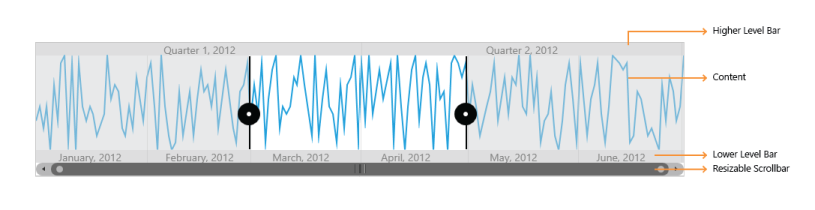
Create SfDateTimeRangeNavigator
The following section explains how to create SfDateTimeRangeNavigator.
Add the assembly reference
- Refer to this article to learn how to add Syncfusion controls to Visual Studio projects in various ways. You can also refer to this link to learn about the assemblies required for adding Chart to your project.
-
Add the following namespace in your XAML page:
- XAML
xmlns:Syncfusion="clr-namespace:Syncfusion.UI.Xaml.Charts"Initialize the SfDateTimeRangeNavigator
<Syncfusion:SfDateTimeRangeNavigator>
</Syncfusion:SfDateTimeRangeNavigator >SfDateTimeRangeNavigator rangeNavigator = new SfDateTimeRangeNavigator();Set ItemsSource for SfDateTimeRangeNavigator
Since the above steps are enough to create only empty date-time range navigator, you need to set the ItemsSource and XBindingPath for the SfDateTimeRangeNavigator. The ItemsSource must implement the IEnumerable interface.
<Syncfusion:SfDateTimeRangeNavigator ItemsSource="{Binding UsersList}" XBindingPath="Date" >
</Syncfusion:SfDateTimeRangeNavigator >SfDateTimeRangeNavigator rangeNavigator = new SfDateTimeRangeNavigator()
{
ItemsSource = new ViewModel().UsersList,
XBindingPath ="Date"
};Add content
Add content that needs to be displayed inside the date-time range navigator.
Property
| Property | Description |
|---|---|
| Sets the ItemsSource for SfDateTimeRangeNavigator. | |
| Represents the date-time x values. | |
| Adds any UI content inside the date-time range navigator. |
<Syncfusion:SfDateTimeRangeNavigator ItemsSource="{Binding UsersList}" XBindingPath="Date" >
<Syncfusion:SfDateTimeRangeNavigator.Content>
<Syncfusion:SfChart x:Name="Chart">
<Syncfusion:SfChart.PrimaryAxis>
<Syncfusion:DateTimeAxis/>
</Syncfusion:SfChart.PrimaryAxis>
<Syncfusion:SfChart.SecondaryAxis>
<Syncfusion:NumericalAxis/>
</Syncfusion:SfChart.SecondaryAxis>
<Syncfusion:LineSeries
ItemsSource="{Binding UsersList}"
XBindingPath="Date”
YBindingPath="NoOfUsers">
</Syncfusion:LineSeries>
</Syncfusion:SfChart>
</Syncfusion:SfDateTimeRangeNavigator.Content >
</Syncfusion:SfDateTimeRangeNavigator >SfChart chart = new SfChart();
chart.PrimaryAxis = new DateTimeAxis();
chart.SecondaryAxis = new NumericalAxis();
LineSeries series = new LineSeries()
{
ItemsSource = new ViewModel().UsersList,
XBindingPath = "Date",
YBindingPath = "NoOfUsers"
};
chart.Series.Add(series);
SfDateTimeRangeNavigator rangeNavigator = new SfDateTimeRangeNavigator()
{
ItemsSource = new ViewModel().StockPriceDetails,
XBindingPath ="Date"
};
rangeNavigator.Content = chart;The following screenshot illustrates the result of the above code sample.
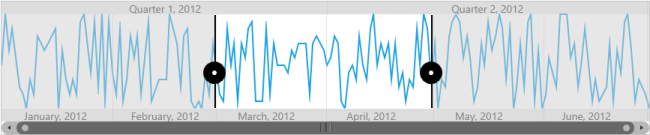
Create SfDateTimeRangeNavigator from code-behind
This section explains how to create an application using the date-time range navigator from code-behind.
Add assembly reference
- Open the Add Reference window in your project.
- Choose Windows > Extensions > Syncfusion.SfChart.WPF.
-
Add the following namespace in your C# file: MainPage.xaml.cs.
- C#
using Syncfusion.UI.Xaml.Charts;Initialize the Range Navigator
SfDateTimeRangNavigator rangenavigator = new SfDateTimeRangNavigator ();Create a Sample Data Source
public class ItemsSource
{
public DateTime Date { get; set; }
public double NoOfUsers { get; set; }
}
public class UsersViewModel
{
public UsersViewModel()
{
this.UsersList = new ObservableCollection<ItemsSource>();
DateTime date = DateTime.Today;
UsersList.Add(new ItemsSource { TimeStamp = date.AddHours(0.5), NoOfUsers = 3000 });
UsersList.Add(new ItemsSource { TimeStamp = date.AddHours(0.5), NoOfUsers = 5000 });
UsersList.Add(new ItemsSource { TimeStamp = date.AddHours(0.5), NoOfUsers = 2000 });
UsersList.Add(new ItemsSource { TimeStamp = date.AddHours(0.5), NoOfUsers = 7000 });
UsersList.Add(new ItemsSource { TimeStamp = date.AddHours(0.5), NoOfUsers = 6000 });
UsersList.Add(new ItemsSource { TimeStamp = date.AddHours(0.5), NoOfUsers = 3000 }); }
public ObservableCollection<ItemsSource> UsersList
{
get; set;
}
}Define ItemsSource
Define the ItemsSource for the date-time range navigator as demonstrated in the following code sample.
NOTE
You can set any IEnumerable collection as ItemsSource.
//Intialize the SfDateTimeRangNavigator.
SfDateTimeRangNavigator rangenavigator = new SfDateTimeRangNavigator ();
rangenavigator.ItemsSource = UsersList;
rangenavigator.XBindingPath = "Date";Add content
Add the content that needs to be displayed inside the date-time range navigator control using the Content property.
//Intialize the SfChart
SfChart chart = new SfChart();
LineSeries series = new LineSeries();
series.ItemsSource = UsersList;
series.XBindingPath = "Date";
series.YBindingPath = "NoOfUsers";
var content = chart.Series.add(series);
//Add content to navigator
rangenavigator.Content = content;The following screenshot illustrates the result of the above code sample.
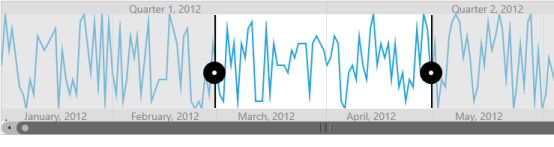
NOTE
The
SelectedDataproperty of the date-time range navigator control returns the collection that represents the data between the selected ranges.
Theme
SfDateTimeRangeNavigator supports various built-in themes. Refer to the below links to apply themes for the SfDateTimeRangeNavigator,
