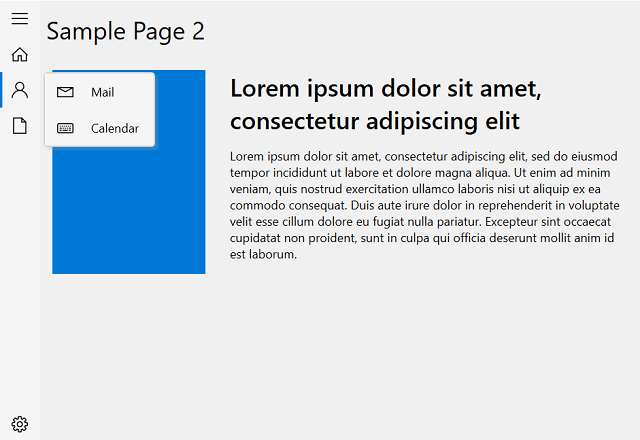Populating data in WPF Navigation Drawer (SfNavigationDrawer)
6 Feb 202524 minutes to read
This section explains how to populate the drawer menu.
Populating using built-in items
The WPF Navigation Drawer sidebar provides a built-in items support of type NavigationItem that can be populated using the [Items] property.
The below properties are available in the NavigationItem and can be used to define each item of the navigation menu.
-
Header - Represents the content of the
NavigationItem. -
Icon - Represents the icon in the
NavigationItem. -
IconTemplate - Used to display the custom icon in the
NavigationItem.Also see the IconTemplate section. -
IconMemberPath - Used to display the icon for sub-items, while providing the
ItemsSource. -
DisplayMemberPath - Used to display the content for sub-items, while providing the
ItemsSource.Also see the Hierarchical Data Binding section. - ExpanderTemplate - Used to provide a custom view for the expander icon in both collapsed and expanded state.
- Command — Executes when the item gets clicked. See also Commands section.
-
CommandParameter — CommandParameter is user defined data value that can be passed to the
Commandwhen it is executed. - IsChildSelected — Gets whether any sub item is selected or not.
- ItemType — Defines the type of navigation item. See also Different item types section.
- IsExpanded — Gets whether the item is in expanded or collapsed state.
- IsSelected — Gets whether the item is selected or not.
-
SelectionBackground — Used to customize the selection indicator in
NavigationItem. - Items - Used to populate the sub-items.
<syncfusion:SfNavigationDrawer
x:Name="navigationDrawer"
DisplayMode="Expanded">
<syncfusion:NavigationItem
Header="Inbox"
IsExpanded="True"
IsSelected="True">
<syncfusion:NavigationItem.Icon>
<Path Data="M32.032381, 16.445429 L25.410999, ... />
</syncfusion:NavigationItem.Icon>
<syncfusion:NavigationItem Header="Primary">
<syncfusion:NavigationItem.Icon>
<Path Data="M9.5189972,7.3780194C8.3389893,.../>
</syncfusion:NavigationItem.Icon>
</syncfusion:NavigationItem>
<syncfusion:NavigationItem Header="Social">
<syncfusion:NavigationItem.Icon>
<Path Data="M22.133972,14.194015C17.582977,... />
</syncfusion:NavigationItem.Icon>
</syncfusion:NavigationItem>
<syncfusion:NavigationItem Header="Promotions">
<syncfusion:NavigationItem.Icon>
<Path Data="M9.4614787,7.2521966C8.897512,.../>
</syncfusion:NavigationItem.Icon>
</syncfusion:NavigationItem>
</syncfusion:NavigationItem>
<syncfusion:NavigationItem Header="Sent mail">
<syncfusion:NavigationItem.Icon>
<Path Data="M42.128046,6.7269681 L18.53705,..../>
</syncfusion:NavigationItem.Icon>
</syncfusion:NavigationItem>
<syncfusion:NavigationItem Header="Important">
<syncfusion:NavigationItem.Icon>
<Path Data="M25.085007,5.9780004 L20.577011,...../>
</syncfusion:NavigationItem.Icon>
</syncfusion:NavigationItem>
<syncfusion:NavigationItem Header="Drafts">
<syncfusion:NavigationItem.Icon>
<Path Data="M6.9999996,48.353 L19,48.353 19,..../>
</syncfusion:NavigationItem.Icon>
</syncfusion:NavigationItem>
<syncfusion:NavigationItem ItemType="Separator" />
<syncfusion:NavigationItem Header="All Labels" ItemType="Header" />
<syncfusion:NavigationItem Header="Starred">
<syncfusion:NavigationItem.Icon>
<Path Data="M25.085007,5.9780004 L20.577011,.../>
</syncfusion:NavigationItem.Icon>
</syncfusion:NavigationItem>
<syncfusion:NavigationItem Header="All mail">
<syncfusion:NavigationItem.Icon>
<Path Data="M12,32.999999 L26,32.999999 26,.../>
</syncfusion:NavigationItem.Icon>
</syncfusion:NavigationItem>
<syncfusion:NavigationItem Header="Trash">
<syncfusion:NavigationItem.Icon>
<Path Data="M17,12 L19,12 19,42 17,42z M10.998,.../>
</syncfusion:NavigationItem.Icon>
</syncfusion:NavigationItem>
<syncfusion:NavigationItem Header="Spam">
<syncfusion:NavigationItem.Icon>
<Path Data="M33.671003,29.293001 L39.214003,.../>
</syncfusion:NavigationItem.Icon>
</syncfusion:NavigationItem>
<syncfusion:SfNavigationDrawer.ContentView>
<Label
Width="150"
Height="30"
HorizontalAlignment="Center"
VerticalAlignment="Center"
Content="Content View" />
</syncfusion:SfNavigationDrawer.ContentView>
</syncfusion:SfNavigationDrawer>SfNavigationDrawer navigationDrawer = new SfNavigationDrawer();
navigationDrawer.DisplayMode = DisplayMode.Expanded;
NavigationItemsCollection navigationSubItems = new NavigationItemsCollection();
navigationSubItems.Add(new NavigationItem()
{
Header = "Primary",
Icon = new Path()
{
Data = Geometry.Parse("M9.5189972,7.3780194C8.3389893,...),
......
},
});
navigationSubItems.Add(new NavigationItem()
{
Header = "Social",
Icon = new Path()
{
Data = Geometry.Parse("M22.133972,14.194015C17.582977,....),
.....
},
});
navigationSubItems.Add(new NavigationItem()
{
Header = "Promotions",
Icon = new Path()
{
Data = Geometry.Parse("M9.4614787,7.2521966C8.897512,....),
.....
},
});
navigationDrawer.Items.Add(new NavigationItem()
{
Header = "Inbox",
Icon = new Path()
{
Data = Geometry.Parse("M32.032381, 16.445429 L25.410999, ....),
......
},
Items = navigationSubItems,
IsExpanded = true,
IsSelected=true
});
navigationDrawer.Items.Add(new NavigationItem()
{
Header = "Sent mail",
Icon = new Path()
{
Data = Geometry.Parse("M42.128046,6.7269681 L18.53705,....),
......
}
});
navigationDrawer.Items.Add(new NavigationItem()
{
Header = "Drafts",
Icon = new Path()
{
Data = Geometry.Parse("M6.9999996,48.353 L19,....),
....
}
});
navigationDrawer.Items.Add(new NavigationItem()
{
ItemType = ItemType.Separator
});
navigationDrawer.Items.Add(new NavigationItem()
{
ItemType = ItemType.Header,
Header= "All Labels"
});
navigationDrawer.Items.Add(new NavigationItem()
{
Header = "Starred",
Icon = new Path()
{
Data = Geometry.Parse("M25.085007,5.9780004 L20.577011,....),
.....
}
});
navigationDrawer.Items.Add(new NavigationItem()
{
Header = "All mail",
Icon = new Path()
{
Data = Geometry.Parse("M12,32.999999 L26,32.999999 26,....),
......
}
});
navigationDrawer.Items.Add(new NavigationItem()
{
Header = "Trash",
Icon = new Path()
{
Data = Geometry.Parse("M17,12 L19,12 19,42 17,42z M10.998,....),
......
}
});
navigationDrawer.Items.Add(new NavigationItem()
{
Header = "Spam",
Icon = new Path()
{
Data = Geometry.Parse("M33.671003,29.293001 L39.214003,....),
.........
}
});
Label label = new Label();
label.Content = "Content View";
label.HorizontalAlignment = HorizontalAlignment.Center;
label.VerticalAlignment = VerticalAlignment.Center;
label.Height = 30;
label.Width = 150;
navigationDrawer.ContentView = label;
this.Content = navigationDrawer;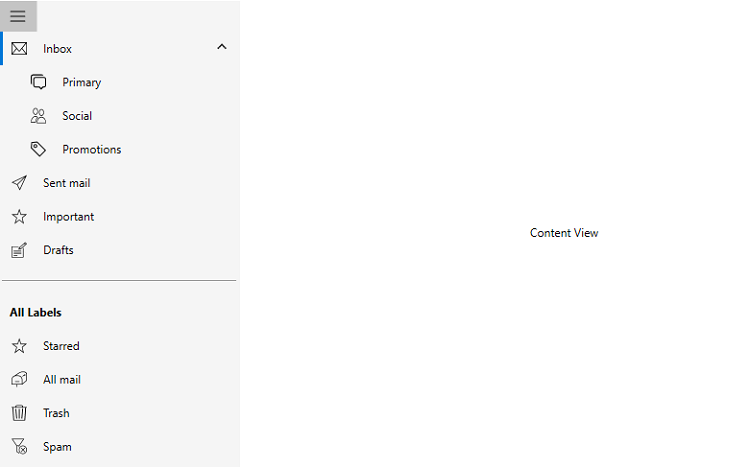
NOTE
View sample in GitHub
IconTemplate
The IconTemplate is used to provide the custom icon for the NavigationItem.
Model
public class Category
{
private string name;
public string Name
{
get { return name; }
set { name = value; }
}
private object icon;
public object Icon
{
get { return icon; }
set { icon = value; }
}
}ViewModel
public class ViewModel
{
public ObservableCollection<Category> Categories { get; set; }
public ViewModel()
{
Categories = new ObservableCollection<Category>();
Categories.Add(new Category()
{
Name = "Inbox",
Icon = "Inbox.png"
});
Categories.Add(new Category()
{
Name = "Sent",
Icon = "Sent.png"
});
Categories.Add(new Category()
{
Name = "Draft",
Icon = "Draft.png"
});
Categories.Add(new Category()
{
Name = "Spam",
Icon = "Spam.png"
});
}
}<Window.DataContext>
<local:ViewModel />
</Window.DataContext>
<Window.Resources>
<Style x:Key="ItemStyle" TargetType="syncfusion:NavigationItem">
<Setter Property="IconTemplate">
<Setter.Value>
<DataTemplate>
<Image
Width="16"
Height="16"
Source="{Binding}" />
</DataTemplate>
</Setter.Value>
</Setter>
</Style>
</Window.Resources>
<syncfusion:SfNavigationDrawer
x:Name="navigationDrawer"
DisplayMemberPath="Name"
DisplayMode="Compact"
IconMemberPath="Icon"
ItemContainerStyle="{StaticResource ItemStyle}"
ItemsSource="{Binding Categories}">
<syncfusion:SfNavigationDrawer.ContentView>
<Label
HorizontalAlignment="Center"
VerticalAlignment="Center"
Content="ContentView" />
</syncfusion:SfNavigationDrawer.ContentView>
</syncfusion:SfNavigationDrawer>ViewModel viewModel = new ViewModel();
DataContext = viewModel;
Style navigationItemStyle = new Style(typeof(NavigationItem));
FrameworkElementFactory image = new FrameworkElementFactory(typeof(Image));
image.SetValue(Image.WidthProperty, (double)16);
image.SetValue(Image.HeightProperty, (double)16);
image.SetValue(Image.SourceProperty, new Binding());
DataTemplate dataTemplate = new DataTemplate { VisualTree = image };
navigationItemStyle.Setters.Add(new Setter(NavigationItem.IconTemplateProperty, dataTemplate));
SfNavigationDrawer navigationDrawer =new SfNavigationDrawer();
navigationDrawer.DisplayMemberPath = "Name";
navigationDrawer.DisplayMode = DisplayMode.Compact;
navigationDrawer.IconMemberPath = "Icon";
navigationDrawer.ItemContainerStyle = navigationItemStyle;
navigationDrawer.ItemsSource = viewModel.Categories;
Label label = new Label();
label.Content = "ContentView";
label.HorizontalAlignment = HorizontalAlignment.Center;
label.VerticalAlignment = VerticalAlignment.Center;
navigationDrawer.ContentView = label;
this.Content = navigationDrawer;![]()
Different item types
The WPF Navigation Drawer has four built-in item types that can be set to each NavigationItem.
- Tab — Interactions can be performed in this type and can have selection. This type supports multi-level population having an expand and collapse icon.
- Button — This type is similar to a button control behavior.Interactions can be performed and does not have selection. This type supports multi-level population having an expand and collapse icon.
- Header — This item type does not have any interaction or selection and acts like a header label. This item will gets visible only in drawer menu expanded state. This item can be added as a sub item also but cannot have a sub item.
- Separator — This item type does not have any interaction or selection and acts a separator line. This item can be added as a sub item also but cannot have a sub item.
See also Populating using built in items section.
NOTE
ItemType default value is Tab.
Data Binding
The drawer menu can be populated by ItemsSource property. It can support, bound collection of objects through the ItemsSource.
ItemTemplate property used to customize the content of the item, while using the ItemsSource and the icon of the item showing by used the IconMemberPath property.
See also Hierarchical Data Binding section.
Model
public class Model
{
private string item;
public string Item
{
get { return item; }
set { item = value; }
}
private object icon;
public object Icon
{
get { return icon; }
set { icon = value; }
}
}ViewModel
public class ViewModel
{
public ObservableCollection<Model> Items { get; set; }
public ViewModel()
{
Items = new ObservableCollection<Model>();
Items.Add(new Model()
{
Item = "Explore",
Icon = new Path()
{
Data = Geometry.Parse("M6.0033803,5.705333 L7.0853577,....),
..........
}
});
Items.Add(new Model()
{
Item = "My music",
Icon = new Path()
{
Data = Geometry.Parse("M2.5,10.701 C1.6729736,10.701 1,....),
..........
}
});
Items.Add(new Model()
{
Item = "Recommended",
Icon = new Path()
{
Data = Geometry.Parse("M11.5,10 C11.224,10 11,....),
.........
}
});
Items.Add(new Model()
{
Item = "Recent Playlist",
Icon = new Path()
{
Data = Geometry.Parse("M6.9990103,3.0000041 L7.9990076,....),
........
}
});
Items.Add(new Model()
{
Item = "Radio",
Icon = new Path()
{
Data = Geometry.Parse("M2.5,11.472009 L6.5,11.472009 C6.776,....),
........
}
});
}
}<Window.DataContext>
<local:ViewModel/>
</Window.DataContext>
<syncfusion:SfNavigationDrawer
x:Name="navigationDrawer"
DisplayMode="Compact"
IconMemberPath="Icon"
ItemsSource="{Binding Items}">
<syncfusion:SfNavigationDrawer.ItemTemplate>
<DataTemplate>
<Label Content="{Binding Item}"/>
</DataTemplate>
</syncfusion:SfNavigationDrawer.ItemTemplate>
<syncfusion:SfNavigationDrawer.ContentView>
<Label
Width="150"
Height="30"
HorizontalAlignment="Center"
VerticalAlignment="Center"
Content="Content View" />
</syncfusion:SfNavigationDrawer.ContentView>
</syncfusion:SfNavigationDrawer>ViewModel viewModel = new ViewModel();
this.DataContext = viewModel;
SfNavigationDrawer navigationDrawer = new SfNavigationDrawer();
navigationDrawer.DisplayMode = DisplayMode.Compact;
navigationDrawer.IconMemberPath = "Icon";
FrameworkElementFactory textBlock = new FrameworkElementFactory(typeof(TextBlock));
textBlock.SetBinding(TextBlock.TextProperty, new Binding("Item"));
DataTemplate template = new DataTemplate { VisualTree = textBlock };
navigationDrawer.ItemTemplate = template;
navigationDrawer.ItemsSource = viewModel.Items;
Label label = new Label();
label.Content = "Content View";
label.HorizontalAlignment = HorizontalAlignment.Center;
label.VerticalAlignment = VerticalAlignment.Center;
label.Height = 30;
label.Width = 150;
navigationDrawer.ContentView = label;
this.Content = navigationDrawer;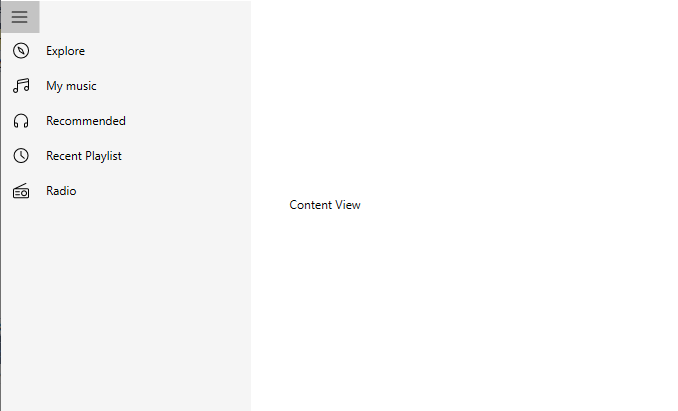
Hierarchical Data Binding
The control populates the items using the ItemsSource, also it allows the sub items.
When using the ItemsSource to show the content of the item achieved by DisplayMemberPath property and ItemsContainerStyle property used to customize the items and allows to set the ItemsSource and DisplayMemberPath properties of the sub items.
Model
public class Model
{
public ObservableCollection<Model> SubItems { get; set; }
private string item;
public string Item
{
get { return item; }
set { item = value; }
}
private object icon;
public object Icon
{
get { return icon; }
set { icon = value; }
}
}ViewModel
public class ViewModel
{
public ObservableCollection<Model> Items { get; set; }
ObservableCollection<Model> SubItems = new ObservableCollection<Model>();
public ViewModel()
{
Items = new ObservableCollection<Model>();
SubItems.Add(new Model()
{
Item = "Item1",
});
SubItems.Add(new Model()
{
Item = "Item2",
}); SubItems.Add(new Model()
{
Item = "Item3",
});
Items.Add(new Model()
{
Item = "Explore",
Icon = new Path()
{
Data = Geometry.Parse("M6.0033803,5.705333 L7.0853577,...),
............
},
SubItems=SubItems
});
Items.Add(new Model()
{
Item = "My music",
Icon = new Path()
{
Data = Geometry.Parse("M2.5,10.701 C1.6729736,10.701 1,....),
.........
}
});
Items.Add(new Model()
{
Item = "Recommended",
Icon = new Path()
{
Data = Geometry.Parse("M11.5,10 C11.224,10 11,10.225 11,....),
..........
}
});
Items.Add(new Model()
{
Item = "Recent Playlist",
Icon = new Path()
{
Data = Geometry.Parse("M6.9990103,3.0000041 L7.9990076,....),
.........
}
});
Items.Add(new Model()
{
Item = "Radio",
Icon = new Path()
{
Data = Geometry.Parse("M2.5,11.472009 L6.5,11.472009 C6.776,....),
........
}
});
}
}<Window.DataContext>
<local:ViewModel />
</Window.DataContext>
<Window.Resources>
<Style x:Key="ItemStyle" TargetType="syncfusion:NavigationItem">
<Setter Property="Icon" Value="{Binding Icon}" />
<Setter Property="DisplayMemberPath" Value="Item" />
<Setter Property="ItemsSource" Value="{Binding SubItems}" />
</Style>
</Window.Resources>
<syncfusion:SfNavigationDrawer
x:Name="navigationDrawer"
DisplayMemberPath="Item"
DisplayMode="Expanded"
ItemContainerStyle="{StaticResource ItemStyle}"
ItemsSource="{Binding Items}">
<syncfusion:SfNavigationDrawer.ContentView>
<Label
Width="150"
Height="30"
HorizontalAlignment="Center"
VerticalAlignment="Center"
Content="Content View" />
</syncfusion:SfNavigationDrawer.ContentView>
</syncfusion:SfNavigationDrawer>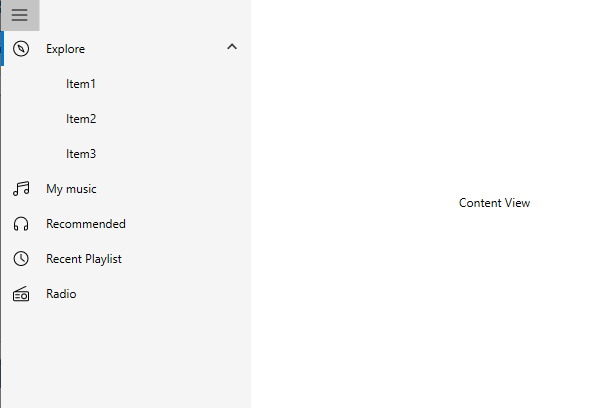
NOTE
View sample in GitHub
IndentationWidth
This property used to change the horizontal position of sub items. Left margin of the sub items depends on the IndentationWidth property.
<syncfusion:SfNavigationDrawer
x:Name="navigationDrawer"
DisplayMode="Compact"
IndentationWidth="40">
<syncfusion:NavigationItem Header="Inbox">
<syncfusion:NavigationItem.Icon>
<Path Data="M32.032381, 16.445429 L25.410999, ..... />
</syncfusion:NavigationItem.Icon>
<syncfusion:NavigationItem Header="Primary">
<syncfusion:NavigationItem.Icon>
<Path Data="M9.5189972,7.3780194C8.3389893,..../>
</syncfusion:NavigationItem.Icon>
</syncfusion:NavigationItem>
<syncfusion:NavigationItem Header="Social">
<syncfusion:NavigationItem.Icon>
<Path Data="M22.133972,14.194015C17.582977,..../>
</syncfusion:NavigationItem.Icon>
</syncfusion:NavigationItem>
<syncfusion:NavigationItem Header="Promotions">
<syncfusion:NavigationItem.Icon>
<Path Data="M9.4614787,7.2521966C8.897512,..../>
</syncfusion:NavigationItem.Icon>
</syncfusion:NavigationItem>
</syncfusion:NavigationItem>
<syncfusion:NavigationItem Header="Sent mail">
<syncfusion:NavigationItem.Icon>
<Path Data="M42.128046,6.7269681 L18.53705,.../>
</syncfusion:NavigationItem.Icon>
</syncfusion:NavigationItem>
<syncfusion:NavigationItem Header="Drafts">
<syncfusion:NavigationItem.Icon>
<Path Data="M6.9999996,48.353 L19,48.353 19,...../>
</syncfusion:NavigationItem.Icon>
</syncfusion:NavigationItem>
<syncfusion:SfNavigationDrawer.ContentView>
<Label
Width="150"
Height="30"
HorizontalAlignment="Center"
VerticalAlignment="Center"
Content="Content View" />
</syncfusion:SfNavigationDrawer.ContentView>
</syncfusion:SfNavigationDrawer>SfNavigationDrawer navigationDrawer = new SfNavigationDrawer();
navigationDrawer.DisplayMode = DisplayMode.Compact;
navigationDrawer.IndentationWidth = 40;
NavigationItemsCollection navigationSubItems = new NavigationItemsCollection();
navigationSubItems.Add(new NavigationItem()
{
Header = "Primary",
Icon = new Path()
{
Data = Geometry.Parse("M9.5189972,7.3780194C8.3389893,....),
............
},
});
navigationSubItems.Add(new NavigationItem()
{
Header = "Social",
Icon = new Path()
{
Data = Geometry.Parse("M22.133972,14.194015C17.582977,....),
.......
},
});
navigationSubItems.Add(new NavigationItem()
{
Header = "Promotions",
Icon = new Path()
{
Data = Geometry.Parse("M9.4614787,7.2521966C8.897512,....),
.....
},
});
navigationDrawer.Items.Add(new NavigationItem()
{
Header = "Inbox",
Icon = new Path()
{
Data = Geometry.Parse("M32.032381, 16.445429 L25.410999,....),
............
},
Items = navigationSubItems
});
navigationDrawer.Items.Add(new NavigationItem()
{
Header = "Sent mail",
Icon = new Path()
{
Data = Geometry.Parse("M42.128046,6.7269681 L18.53705,....),
..........
}
});
navigationDrawer.Items.Add(new NavigationItem()
{
Header = "Drafts",
Icon = new Path()
{
Data = Geometry.Parse("M6.9999996,48.353 L19,48.353 19,....),
........
}
});
Label label = new Label();
label.Content = "Content View";
label.HorizontalAlignment = HorizontalAlignment.Center;
label.VerticalAlignment = VerticalAlignment.Center;
label.Height = 30;
label.Width = 150;
navigationDrawer.ContentView = label;
this.Content = navigationDrawer;See also Populating using built in items section.
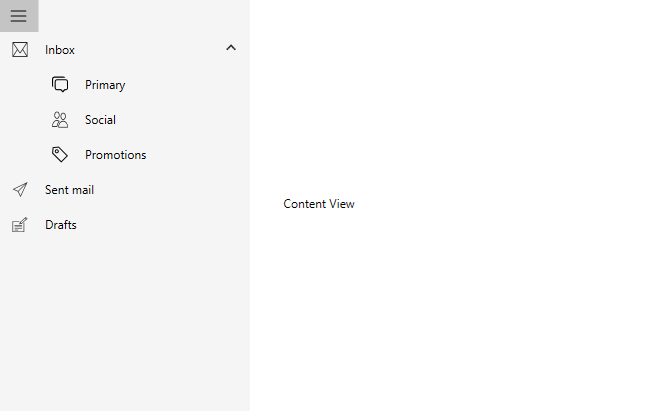
Popup support
The sub-items will be displayed in the popup when the drawer menu is collapsed in the compact and expanded display modes.