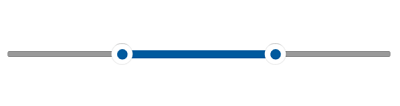- Track Color
- Track Hover Color
- Track Pressed Color
- Track Height
- Track Style
Contact Support
Track in WinUI RangeSlider (Range Slider)
14 Mar 20227 minutes to read
This section explains how to customize the track in the slider.
Track Color
You can change the active and inactive track color of the range slider using the ActiveTrackFill and InactiveTrackFill properties respectively.
The active side of the range slider is between start and end thumbs.
The InactiveTrack of the RangeSlider visible between the Minimum value and StartThumb, also between the EndThumb and Maximum value.
<slider:SfRangeSlider RangeStart="30"
RangeEnd="70"
ActiveTrackFill="#009688"
InactiveTrackFill="#C2E6E3" />SfRangeSlider sfRangeSlider = new SfRangeSlider();
sfRangeSlider.RangeStart = 30;
sfRangeSlider.RangeEnd = 70;
sfRangeSlider.ActiveTrackFill = new SolidColorBrush(ColorHelper.FromArgb(255, 0, 150, 136));
sfRangeSlider.InactiveTrackFill = new SolidColorBrush(ColorHelper.FromArgb(255, 194, 230, 227));
this.Content = sfRangeSlider;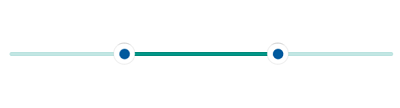
Track Hover Color
You can change the active and inactive track hover color of the range slider using the SyncfusionSliderActiveTrackFillPointerOver and SyncfusionSliderInactiveTrackFillPointerOver resource keys respectively. This color will be applied when hovering the cursor on the RangeSlider control.
<Page.Resources>
<SolidColorBrush x:Key="SyncfusionSliderActiveTrackFillPointerOver">#009688</SolidColorBrush>
<SolidColorBrush x:Key="SyncfusionSliderInactiveTrackFillPointerOver">#C2E6E3</SolidColorBrush>
</Page.Resources>
<slider:SfRangeSlider RangeStart="30"
RangeEnd="70"
ActiveTrackFill="#006688"
InactiveTrackFill="#A2E6E3" />SfRangeSlider sfRangeSlider = new SfRangeSlider();
sfRangeSlider.RangeStart = 30;
sfRangeSlider.RangeEnd = 70;
sfRangeSlider.ActiveTrackFill = new SolidColorBrush(ColorHelper.FromArgb(255, 0, 150, 136));
sfRangeSlider.InactiveTrackFill = new SolidColorBrush(ColorHelper.FromArgb(255, 194, 230, 227));
this.Content = sfRangeSlider;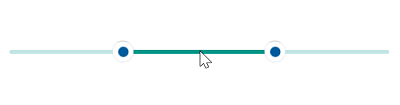
Track Pressed Color
You can change the active and inactive track pressed color of the range slider using theSyncfusionSliderActiveTrackFillPressed and SyncfusionSliderInactiveTrackFillPressed resource keys respectively. This color will be applied when pressed the cursor on the range slider control.
<Page.Resources>
<SolidColorBrush x:Key="SyncfusionSliderActiveTrackFillPointerOver">#009688</SolidColorBrush>
<SolidColorBrush x:Key="SyncfusionSliderInactiveTrackFillPointerOver">#C2E6E3</SolidColorBrush>
<SolidColorBrush x:Key="SyncfusionSliderActiveTrackFillPressed">#018A7D</SolidColorBrush>
<SolidColorBrush x:Key="SyncfusionSliderInactiveTrackFillPressed">#98B8B5</SolidColorBrush>
</Page.Resources>
<slider:SfRangeSlider RangeStart="30"
RangeEnd="70"
ActiveTrackFill="#006688"
InactiveTrackFill="#A2E6E3" />SfRangeSlider sfRangeSlider = new SfRangeSlider();
sfRangeSlider.RangeStart = 30;
sfRangeSlider.RangeEnd = 70;
sfRangeSlider.ActiveTrackFill = new SolidColorBrush(ColorHelper.FromArgb(255, 0, 150, 136));
sfRangeSlider.InactiveTrackFill = new SolidColorBrush(ColorHelper.FromArgb(255, 194, 230, 227));
this.Content = sfRangeSlider;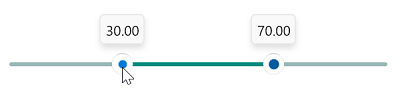
Track Height
You can change the track height of the range slider using the ActiveTrackHeight and InactiveTrackHeight properties. The default value of the both properties are 2.
<slider:SfRangeSlider RangeStart="30"
RangeEnd="70"
ActiveTrackHeight="8"
InactiveTrackHeight="8" />SfRangeSlider sfRangeSlider = new SfRangeSlider();
sfRangeSlider.RangeStart = 30;
sfRangeSlider.RangeEnd = 70;
sfRangeSlider.ActiveTrackHeight = 8;
sfRangeSlider.InactiveTrackHeight = 8;
this.Content = sfRangeSlider;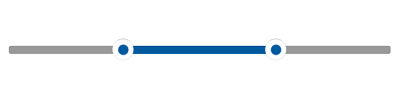
Track Style
You can change the track style of the range slider using the ActiveTrackStyle and InactiveTrackStyle properties. The default value of the both properties are null.
<Page.Resources>
<Style x:Key="ActiveTrackStyle"
TargetType="Rectangle">
<Setter Property="RadiusX"
Value="4" />
<Setter Property="RadiusY"
Value="4" />
</Style>
<Style x:Key="InactiveTrackStyle"
TargetType="Rectangle">
<Setter Property="RadiusX"
Value="3" />
<Setter Property="RadiusY"
Value="3" />
</Style>
</Page.Resources>
<slider:SfRangeSlider RangeStart="30"
RangeEnd="70"
ActiveTrackHeight="8"
InactiveTrackHeight="6"
ActiveTrackStyle="{StaticResource ActiveTrackStyle}"
InactiveTrackStyle="{StaticResource InactiveTrackStyle}" />SfRangeSlider sfRangeSlider = new SfRangeSlider();
sfRangeSlider.RangeStart = 30;
sfRangeSlider.RangeEnd = 70;
sfRangeSlider.ActiveTrackHeight = 8;
sfRangeSlider.InactiveTrackHeight = 6;
sfRangeSlider.ActiveTrackStyle = this.Resources["ActiveTrackStyle"] as Style;
sfRangeSlider.InactiveTrackStyle = this.Resources["InactiveTrackStyle"] as Style;
this.Content = sfRangeSlider;