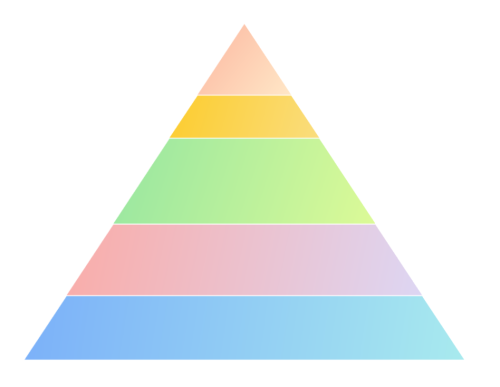Appearance in WinUI Chart (SfPyramidChart)
18 Dec 20259 minutes to read
The appearance of the SfPyramidChart can be customized by using the predefined palette, custom palette, and gradient which allows enriching the application.
Predefined PaletteBrushes
Currently, the SfPyramidChart supports only one predefined PaletteBrushes and it is the default brushes for the SfPyramidChart. The following screenshot shows the default appearance of the pyramid chart.
<chart:SfPyramidChart x:Name="chart"
ItemsSource="{Binding Data}"
XBindingPath="Category"
YBindingPath="Value"
</chart:SfPyramidChart>SfPyramidChart chart = new SfPyramidChart();
chart.SetBinding(SfPyramidChart.ItemsSourceProperty, new Binding() { Path = new PropertyPath("Data") });
chart.XBindingPath = "Category";
chart.YBindingPath = "Value";
. . .
this.Content = chart;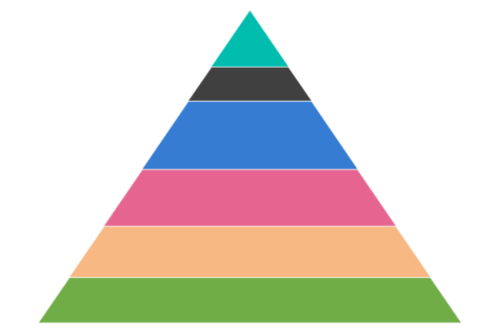
Custom PaletteBrushes
The SfPyramidChart provides support to define own brushes for the chart with preferred order by using the PaletteBrushes property as shown in the following code example.
<Grid>
<Grid.Resources>
<BrushCollection x:Key="customBrushes">
<SolidColorBrush Color="#4dd0e1"/>
<SolidColorBrush Color="#26c6da"/>
<SolidColorBrush Color="#00bcd4"/>
<SolidColorBrush Color="#00acc1"/>
<SolidColorBrush Color="#0097a7"/>
<SolidColorBrush Color="#00838f"/>
</BrushCollection>
</Grid.Resources>
<chart:SfPyramidChart x:Name="chart"
Palette="Custom"
ItemsSource="{Binding Data}"
XBindingPath="Category"
YBindingPath="Value"
PaletteBrushes="{StaticResource customBrushes}">
. . .
</chart:SfPyramidChart>
</Grid>SfPyramidChart chart = new SfPyramidChart();
...
List<Brush> CustomBrushes = new List<Brush>();
CustomBrushes.Add(new SolidColorBrush(Color.FromArgb(255, 77, 208, 225)));
CustomBrushes.Add(new SolidColorBrush(Color.FromArgb(255, 38, 198, 218)));
CustomBrushes.Add(new SolidColorBrush(Color.FromArgb(255, 0, 188, 212)));
CustomBrushes.Add(new SolidColorBrush(Color.FromArgb(255, 0, 172, 193)));
CustomBrushes.Add(new SolidColorBrush(Color.FromArgb(255, 0, 151, 167)));
CustomBrushes.Add(new SolidColorBrush(Color.FromArgb(255, 0, 131, 143)));
chart.SetBinding(SfPyramidChart.ItemsSourceProperty, new Binding() { Path = new PropertyPath("Data") });
chart.XBindingPath = "Category";
chart.YBindingPath = "Value";
chart.PaletteBrushes = CustomBrushes;
. . .
this.Content = chart;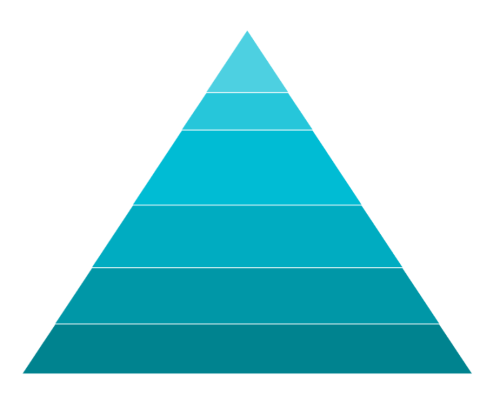
Applying Gradient
Gradient for the pyramid chart can be set by using the PaletteBrushes property of the pyramid chart with the help of the LinearGradientBrush or RadialGradientBrush.
<Grid>
<Grid.Resources>
<BrushCollection x:Key="customBrushes">
<LinearGradientBrush>
<GradientStop Offset="1" Color="#FFE7C7" />
<GradientStop Offset="0" Color="#FCB69F" />
</LinearGradientBrush>
<LinearGradientBrush>
<GradientStop Offset="1" Color="#fadd7d" />
<GradientStop Offset="0" Color="#fccc2d" />
</LinearGradientBrush>
<LinearGradientBrush>
<GradientStop Offset="1" Color="#DCFA97" />
<GradientStop Offset="0" Color="#96E6A1" />
</LinearGradientBrush>
<LinearGradientBrush>
<GradientStop Offset="1" Color="#DDD6F3" />
<GradientStop Offset="0" Color="#FAACA8" />
</LinearGradientBrush>
<LinearGradientBrush>
<GradientStop Offset="1" Color="#A8EAEE" />
<GradientStop Offset="0" Color="#7BB0F9" />
</LinearGradientBrush>
</BrushCollection>
</Grid.Resources>
<chart:SfPyramidChart x:Name="chart"
Palette="Custom"
ItemsSource="{Binding Data}"
XBindingPath="Category"
YBindingPath="Value"
PaletteBrushes="{StaticResource customBrushes}">
. . .
</chart:SfPyramidChart>
</Grid>SfPyramidChart chart = new SfPyramidChart();
...
List<Brush> customBrushes = new List<Brush>();
LinearGradientBrush gradientColor1 = new LinearGradientBrush();
GradientStop stop1 = new GradientStop() { Offset = 1, Color = Color.FromArgb(255, 255, 231, 199) };
GradientStop stop2 = new GradientStop() { Offset = 0, Color = Color.FromArgb(255, 252, 182, 159) };
gradientColor1.GradientStops.Add(stop1);
gradientColor1.GradientStops.Add(stop2);
LinearGradientBrush gradientColor2 = new LinearGradientBrush();
stop1 = new GradientStop() { Offset = 1, Color = Color.FromArgb(255, 250, 221, 125) };
stop2 = new GradientStop() { Offset = 0, Color = Color.FromArgb(255, 252, 204, 45) };
gradientColor2.GradientStops.Add(stop1);
gradientColor2.GradientStops.Add(stop2);
...
customBrushes.Add(gradientColor1);
customBrushes.Add(gradientColor2);
chart.SetBinding(SfPyramidChart.ItemsSourceProperty, new Binding() { Path = new PropertyPath("Data") });
chart.XBindingPath = "Category";
chart.YBindingPath = "Value";
chart.PaletteBrushes = CustomBrushes;
. . .
this.Content = chart;