Restrict date selection in WinUI Calendar (SfCalendar)
25 May 20226 minutes to read
Restrict selection
You can restrict users from selecting a date within the particular range by specifying MinDate and MaxDate properties. The default value of MinDate property is 1/1/1920 and MaxDate property is 12/31/2120.
NOTE
Dates that appear outside the minimum and maximum date range will be disabled (blackout).
SfCalendar sfCalendar = new SfCalendar();
sfCalendar.MinDate = new DateTimeOffset(new DateTime(2021, 03, 9));
sfCalendar.MaxDate = new DateTimeOffset(new DateTime(2021, 03, 23));
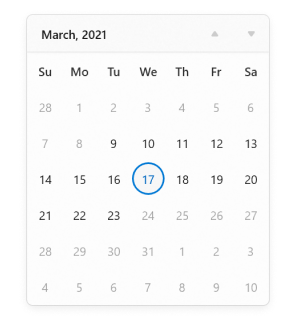
NOTE
Download demo application from GitHub.
Disable dates using BlackoutDates
If you want to block particular dates from the selection, use BlackoutDates collection property. You can add more blackout dates to the BlackoutDates collection. The default value of BlackoutDates property is null.
public class ViewModel
{
public DateTimeOffsetCollection BlockedDates { get; set; }
public ViewModel()
{
BlockedDates = new DateTimeOffsetCollection();
BlockedDates.Add(new DateTimeOffset(new DateTime(2021, 1, 17)));
BlockedDates.Add(new DateTimeOffset(new DateTime(2021, 1, 4)));
BlockedDates.Add(new DateTimeOffset(new DateTime(2021, 2, 5)));
BlockedDates.Add(new DateTimeOffset(new DateTime(2021, 2, 6)));
BlockedDates.Add(new DateTimeOffset(new DateTime(2021, 1, 9)));
BlockedDates.Add(new DateTimeOffset(new DateTime(2021, 3, 11)));
BlockedDates.Add(new DateTimeOffset(new DateTime(2021, 1, 13)));
BlockedDates.Add(new DateTimeOffset(new DateTime(2021, 4, 14)));
BlockedDates.Add(new DateTimeOffset(new DateTime(2021, 1, 18)));
BlockedDates.Add(new DateTimeOffset(new DateTime(2021, 5, 19)));
BlockedDates.Add(new DateTimeOffset(new DateTime(2021, 1, 26)));
BlockedDates.Add(new DateTimeOffset(new DateTime(2021, 6, 29)));
BlockedDates.Add(new DateTimeOffset(new DateTime(2021, 1, 31)));
BlockedDates.Add(new DateTimeOffset(new DateTime(2021, 1, 27)));
}
}<calendar:SfCalendar x:Name="sfCalendar"
BlackoutDates="{Binding BlockedDates}">
<calendar:SfCalendar.DataContext>
<local:ViewModel/>
</calendar:SfCalendar.DataContext>
</calendar:SfCalendar>sfCalendar.DataContext = new ViewModel();
sfCalendar.BlackoutDates = (sfCalendar.DataContext as ViewModel).BlockedDates;
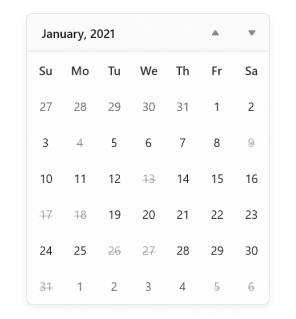
NOTE
Download demo application from GitHub
Disable dates dynamically (All weekend days)
You can prevent users from selecting any dates or days (example: all weekend days) by handling the ItemPrepared event and setting the ItemInfo.IsBlackout property value to true for those specific days or dates.
<calendar:SfCalendar x:Name="sfCalendar"
ItemPrepared="SfCalendar_ItemPrepared">
</calendar:SfCalendar>SfCalendar sfCalendar = new SfCalendar();
sfCalendar.ItemPrepared += SfCalendar_ItemPrepared;
You can handle the event as shown below.
private void SfCalendar_ItemPrepared(object sender, CalendarItemPreparedEventArgs e)
{
//Block all weekend days
if (e.ItemInfo.ItemType == CalendarItemType.Day &&
(e.ItemInfo.Date.DayOfWeek == DayOfWeek.Saturday ||
e.ItemInfo.Date.DayOfWeek == DayOfWeek.Sunday))
{
e.ItemInfo.IsBlackout = true;
}
}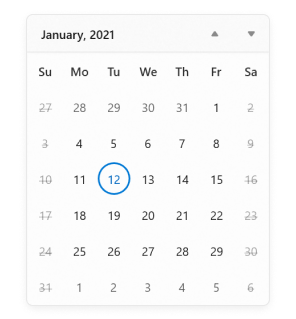
You can also use the ItemInfo.DisplayText property to change the text displayed for specific days or dates in the Calendar.
private void SfCalendar_ItemPrepared(object sender, CalendarItemPreparedEventArgs e)
{
//Block all weekend days
if (e.ItemInfo.ItemType == CalendarItemType.Day &&
(e.ItemInfo.Date.DayOfWeek == DayOfWeek.Saturday ||
e.ItemInfo.Date.DayOfWeek == DayOfWeek.Sunday))
{
e.ItemInfo.IsBlackout = true;
e.ItemInfo.DisplayText = "X";
}
}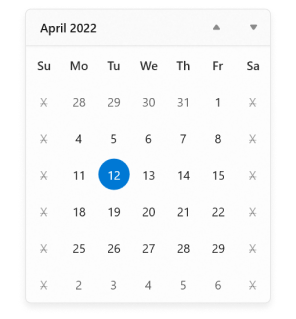
NOTE
Download demo application from GitHub.