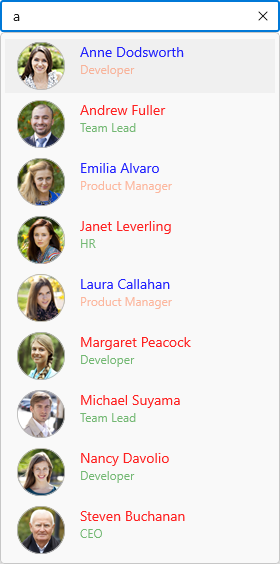UI Customization in WinUI AutoComplete (SfAutoComplete)
16 Feb 202224 minutes to read
This section explains different UI customization available in the AutoComplete control.
Header for AutoComplete
The AutoComplete control header can be changed by using the Header or HeaderTemplate properties. The default value of HeaderTemplate is null and Header is null.
<editors:SfAutoComplete
Header="Favourite Social Media"
ItemsSource="{Binding SocialMedias}"
DisplayMemberPath="Name"
TextMemberPath="Name"
Width="250"
x:Name="autoComplete">
<editors:SfAutoComplete.HeaderTemplate>
<DataTemplate>
<TextBlock
Foreground="Red"
FontWeight="SemiBold"
FontSize="16"
Text="{Binding}" />
</DataTemplate>
</editors:SfAutoComplete.HeaderTemplate>
</editors:SfAutoComplete>autoComplete.Header = "Favourite Social Media";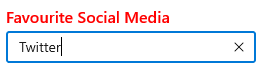
Description for AutoComplete
The AutoComplete control description can be changed by using the Description property. The default value of Description is null.
<editors:SfAutoComplete
Description="This will be added to your profile."
Header="Favourite Social Media"
ItemsSource="{Binding SocialMedias}"
DisplayMemberPath="Name"
TextMemberPath="Name"
Width="250"
x:Name="autoComplete"/>autoComplete.Description = "This will be added to your profile.";
autoComplete.Header = "Favourite Social Media";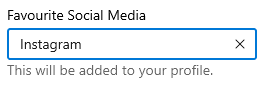
Placeholder text
You can prompt the user with any information by using the PlaceholderText property. This text will be displayed only if no items are selected or the edit text is empty. The default value of PlaceholderText property is string.Empty (No string will be displayed).
<editors:SfAutoComplete
PlaceholderText="Select a social media"
ItemsSource="{Binding SocialMedias}"
DisplayMemberPath="Name"
TextMemberPath="Name"
Width="250"
x:Name="autoComplete"/>autoComplete.PlaceholderText = "Select a social media";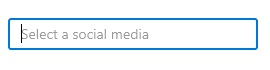
Change foreground of placeholder text
The placeholder texts’ foreground can be changed by using the PlaceholderForeground property. The default value of PlaceholderForeground property is null.
<editors:SfAutoComplete
PlaceholderForeground="Red"
PlaceholderText="Select a social media"
ItemsSource="{Binding SocialMedias}"
DisplayMemberPath="Name"
TextMemberPath="Name"
Width="250"
x:Name="autoComplete"/>autoComplete.PlaceholderForeground = new SolidColorBrush(Colors.Red);
Customize the editing TextBox
The appearance of the editing textbox in AutoComplete control can be customized by using the TextBoxStyle property. The default value of TextBoxStyle is null.
NOTE
TextBoxStylewill only have an effect in single selection mode.
<editors:SfAutoComplete
SelectionMode="Single"
ItemsSource="{Binding SocialMedias}"
DisplayMemberPath="Name"
TextMemberPath="Name"
ShowClearButton="False"
Width="250"
x:Name="autoComplete">
<editors:SfAutoComplete.TextBoxStyle>
<Style TargetType="TextBox">
<Style.Setters>
<Setter Property="SelectionHighlightColor" Value="Green"/>
<Setter Property="BorderThickness" Value="0"/>
</Style.Setters>
</Style>
</editors:SfAutoComplete.TextBoxStyle>
</editors:SfAutoComplete>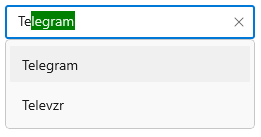
Customize the DropDown (suggestion) item
The ItemTemplate property helps you to decorate drop-down items using the custom templates. The default value of ItemTemplate is null. The following example shows how to customize drop-down items using templates.
//Model.cs
public class Employee
{
public string Name { get; set; }
public BitmapImage ProfilePicture { get; set; }
public string Designation { get; set; }
}
//ViewModel.cs
public class EmployeeViewModel
{
public ObservableCollection<Employee> Employees { get; set; }
public EmployeeViewModel()
{
this.Employees = new ObservableCollection<Employee>();
this.Employees.Add(new Employee
{
Name = "Anne Dodsworth",
ProfilePicture = new BitmapImage(new Uri(@"ms-appx:///Assets/AutoComplete/Employees/Employee1.png", UriKind.RelativeOrAbsolute)),
Designation= "Developer",
ID="E001",
Country= "USA",
});
this.Employees.Add(new Employee
{
Name = "Andrew Fuller",
ProfilePicture = new BitmapImage(new Uri(@"ms-appx:///Assets/AutoComplete/Employees/Employee7.png", UriKind.RelativeOrAbsolute)),
Designation = "Team Lead",
ID = "E002",
Country = "England",
});
...
}
}<editors:SfAutoComplete
TextMemberPath="Name"
DisplayMemberPath="Name"
ItemsSource="{Binding Employees}"
Width="250"
x:Name="autoComplete">
<editors:SfAutoComplete.DataContext>
<local:EmployeeViewModel/>
</editors:SfAutoComplete.DataContext>
<editors:SfAutoComplete.ItemTemplate>
<DataTemplate>
<Grid
Margin="0,5"
HorizontalAlignment="Stretch"
VerticalAlignment="Stretch">
<Grid.ColumnDefinitions>
<ColumnDefinition Width="48"/>
<ColumnDefinition Width="*"/>
</Grid.ColumnDefinitions>
<Image
Grid.Column="0"
HorizontalAlignment="Center"
VerticalAlignment="Center"
Source="{Binding ProfilePicture}"
Stretch="Uniform"/>
<StackPanel
Grid.Column="1"
Margin="15,0,0,0"
HorizontalAlignment="Left"
VerticalAlignment="Center">
<TextBlock
Opacity="0.87"
FontSize="14"
Text="{Binding Name}"/>
<TextBlock
Opacity="0.54"
FontSize="12"
Text="{Binding Designation}"/>
</StackPanel>
</Grid>
</DataTemplate>
</editors:SfAutoComplete.ItemTemplate>
</editors:SfAutoComplete>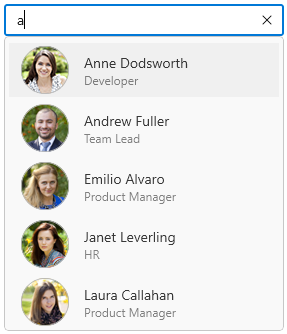
Customize DropDown (suggestion) items based on condition
The ItemTemplateSelector property helps you to decorate drop-down items conditionally based on their content using the custom templates. The default value of ItemTemplateSelector is null.
public class EmployeeTemplateSelector : DataTemplateSelector
{
public DataTemplate EmployeeTemplate1 { get; set; }
public DataTemplate EmployeeTemplate2 { get; set; }
protected override DataTemplate SelectTemplateCore(object item, DependencyObject container)
{
var employeeName = (item as Employee).Name;
if (employeeName.ToString() == "Anne Dodsworth" || employeeName.ToString() == "Emilia Alvaro" ||
employeeName.ToString() == "Laura Callahan")
{
return EmployeeTemplate1;
}
else
{
return EmployeeTemplate2;
}
}
}<Grid>
<Grid.Resources>
<DataTemplate x:Key="employeeTemplate1">
<Grid Margin="0,5">
<Grid.ColumnDefinitions>
<ColumnDefinition Width="48"/>
<ColumnDefinition Width="*"/>
</Grid.ColumnDefinitions>
<Image
Grid.Column="0"
Source="{Binding ProfilePicture}"
Stretch="Uniform"/>
<StackPanel
Grid.Column="1"
Margin="15,0,0,0">
<TextBlock
Foreground="Blue"
Opacity="0.87"
FontSize="14"
Text="{Binding Name}"/>
<TextBlock
Foreground="Coral"
Opacity="0.54"
FontSize="12"
Text="{Binding Designation}"/>
</StackPanel>
</Grid>
</DataTemplate>
<DataTemplate x:Key="employeeTemplate2">
<Grid Margin="0,5">
<Grid.ColumnDefinitions>
<ColumnDefinition Width="48"/>
<ColumnDefinition Width="*"/>
</Grid.ColumnDefinitions>
<Image
Grid.Column="0"
Source="{Binding ProfilePicture}"
Stretch="Uniform"/>
<StackPanel
Grid.Column="1"
Margin="15,0,0,0">
<TextBlock
Foreground="Red"
Opacity="0.87"
FontSize="14"
Text="{Binding Name}"/>
<TextBlock
Foreground="Green"
Opacity="0.54"
FontSize="12"
Text="{Binding Designation}"/>
</StackPanel>
</Grid>
</DataTemplate>
<local:EmployeeTemplateSelector
x:Key="employeeTemplateSelector"
EmployeeTemplate1="{StaticResource employeeTemplate1}"
EmployeeTemplate2="{StaticResource employeeTemplate2}"/>
</Grid.Resources>
<editors:SfAutoComplete
TextMemberPath="Name"
ItemsSource="{Binding Employees}"
ItemTemplateSelector="{StaticResource employeeTemplateSelector}"
Width="250"
x:Name="autoComplete">
<editors:SfAutoComplete.DataContext>
<local:EmployeeViewModel/>
</editors:SfAutoComplete.DataContext>
</editors:SfAutoComplete>
</Grid>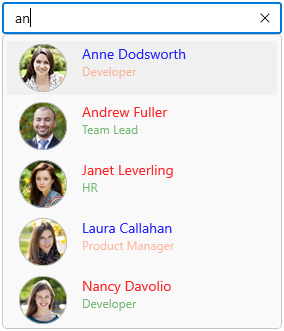
Styling token items
The AutoComplete control allows you to customize the style of the AutoCompleteTokenItem generated in the selection area by using the TokenItemStyle property. The default value of TokenItemStyle is null.
<editors:SfAutoComplete
SelectionMode="Multiple"
ItemsSource="{Binding SocialMedias}"
DisplayMemberPath="Name"
TextMemberPath="Name">
<editors:SfAutoComplete.TokenItemStyle>
<Style TargetType="editors:AutoCompleteTokenItem">
<Setter Property="Foreground" Value="Red"/>
<Setter Property="Background" Value="LightCyan"/>
</Style>
</editors:SfAutoComplete.TokenItemStyle>
</editors:SfAutoComplete>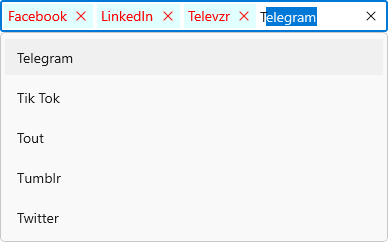
Styling token items based on condition
The AutoComplete control allows you to customize the style of the AutoCompleteTokenItem conditionally based on their content by using the TokenItemStyleSelector property. The default value of TokenItemStyleSelector is null.
public class SocialMediaStyleSelector : StyleSelector
{
public Style MediaStyle1 { get; set; }
public Style MediaStyle2 { get; set; }
public Style DefaultStyle { get; set; }
protected override Style SelectStyleCore(object item, DependencyObject container)
{
if (item is SocialMedia)
{
var mediaItem = (item as SocialMedia).Name;
if (mediaItem.ToString() == "Facebook" || mediaItem.ToString() == "Instagram" ||
mediaItem.ToString() == "Twitter" || mediaItem.ToString() == "WhatsApp" ||
mediaItem.ToString() == "Skype")
{
return MediaStyle1;
}
else
{
return MediaStyle2;
}
}
return DefaultStyle;
}
}<Grid>
<Grid.Resources>
<Style x:Key="MediaStyle1" TargetType="editors:AutoCompleteTokenItem">
<Setter Property="Foreground" Value="Blue"/>
<Setter Property="Background" Value="LightCyan"/>
<Setter Property="Content" Value="{Binding}"/>
</Style>
<Style x:Key="MediaStyle2" TargetType="editors:AutoCompleteTokenItem">
<Setter Property="Foreground" Value="Red"/>
<Setter Property="Background" Value="LightCyan"/>
<Setter Property="Content" Value="{Binding}"/>
</Style>
<local:SocialMediaStyleSelector
x:Key="socialMediaStyleSelector"
MediaStyle1="{StaticResource MediaStyle1}"
MediaStyle2="{StaticResource MediaStyle2}"/>
</Grid.Resources>
<editors:SfAutoComplete
SelectionMode="Multiple"
ItemsSource="{Binding SocialMedias}"
TokenItemStyleSelector="{StaticResource socialMediaStyleSelector}"
DisplayMemberPath="Name"
TextMemberPath="Name" />
</Grid>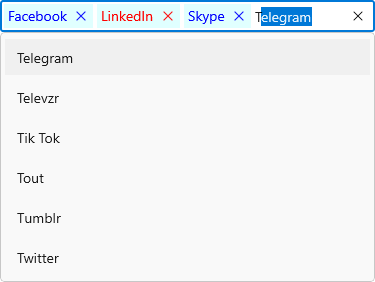
Templating AutoComplete tokens
The TokenItemTemplate property helps you to decorate token items using the custom templates. The default value of TokenItemTemplate is null. The following example shows how to add image or custom control into token items using templates.
//Model.cs
public class CountryInfo
{
public string CountryName { get; set; }
public BitmapImage FlagImage { get; set; }
}
//ViewModel.cs
public class CountryViewModel
{
public ObservableCollection<CountryInfo> Countries { get; set; }
public EmployeeViewModel()
{
this.Countries = new ObservableCollection<CountryInfo>();
this.Countries.Add(new CountryInfo
{
FlagImage = new BitmapImage(new Uri(@"ms-appx:///Flags/UnitedStates.png", UriKind.RelativeOrAbsolute)),
CountryName = "United States"
});
this.Countries.Add(new CountryInfo
{
FlagImage = new BitmapImage(new Uri(@"ms-appx:///Flags/turkey.png", UriKind.RelativeOrAbsolute)),
CountryName = "Turkey"
});
this.Countries.Add(new CountryInfo
{
FlagImage = new BitmapImage(new Uri(@"ms-appx:///Flags/Mexico.png", UriKind.RelativeOrAbsolute)),
CountryName = "Mexico"
});
this.Countries.Add(new CountryInfo
{
FlagImage = new BitmapImage(new Uri(@"ms-appx:///Flags/Basque.png", UriKind.RelativeOrAbsolute)),
CountryName = "Basque"
});
this.Countries.Add(new CountryInfo
{
FlagImage = new BitmapImage(new Uri(@"ms-appx:///Flags/India.png", UriKind.RelativeOrAbsolute)),
CountryName = "India"
});
this.Countries.Add(new CountryInfo
{
FlagImage = new BitmapImage(new Uri(@"ms-appx:///Flags/Portugal.png", UriKind.RelativeOrAbsolute)),
CountryName = "Portugal"
});
this.Countries.Add(new CountryInfo
{
FlagImage = new BitmapImage(new Uri(@"ms-appx:///Flags/UnitedKingdom.png", UriKind.RelativeOrAbsolute)),
CountryName = "United Kingdom"
});
this.Countries.Add(new CountryInfo
{
FlagImage = new BitmapImage(new Uri(@"ms-appx:///Flags/france.png", UriKind.RelativeOrAbsolute)),
CountryName = "France"
});
}
}<editors:SfAutoComplete
SelectionMode="Multiple"
PlaceholderText="Select countries"
DisplayMemberPath="CountryName"
ItemsSource="{Binding Countries}">
<editors:SfAutoComplete.DataContext>
<local:CountryViewModel/>
</editors:SfAutoComplete.DataContext>
<editors:SfAutoComplete.TokenItemTemplate>
<DataTemplate>
<Grid HorizontalAlignment="Center"
VerticalAlignment="Center">
<Grid.ColumnDefinitions>
<ColumnDefinition Width="auto"/>
<ColumnDefinition Width="*"/>
</Grid.ColumnDefinitions>
<Image
Grid.Column="0"
HorizontalAlignment="Center"
VerticalAlignment="Center"
Source="{Binding FlagImage}"
Width="36" Height="20"
Stretch="Uniform"/>
<TextBlock
Margin="8,0,0,0"
Grid.Column="1"
TextAlignment="Center"
HorizontalAlignment="Left"
VerticalAlignment="Center"
Text="{Binding CountryName}"/>
</Grid>
</DataTemplate>
</editors:SfAutoComplete.TokenItemTemplate>
</editors:SfAutoComplete>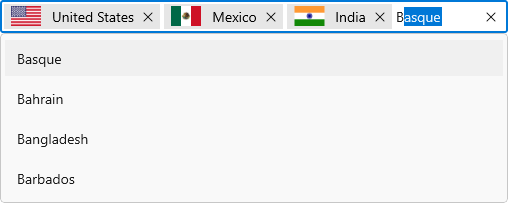
Templating AutoComplete tokens based on condition
The TokenItemTemplateSelector property helps you to decorate token items conditionally based on their content using the custom templates. The default value of TokenItemTemplateSelector is null.
public class CountryTemplateSelector : DataTemplateSelector
{
public DataTemplate CountryTemplate1 { get; set; }
public DataTemplate CountryTemplate2 { get; set; }
protected override DataTemplate SelectTemplateCore(object item, DependencyObject container)
{
var countryName = (item as CountryInfo).CountryName;
if (countryName.ToString() == "United States" || countryName.ToString() == "Basque" ||
countryName.ToString() == "India" || countryName.ToString() == "United Kingdom")
{
return CountryTemplate1;
}
else
{
return CountryTemplate2;
}
}
}<Grid>
<Grid.DataContext>
<local:CountryViewModel/>
</Grid.DataContext>
<Grid.Resources>
<DataTemplate x:Key="countryTemplate1">
<Grid HorizontalAlignment="Center"
VerticalAlignment="Center">
<Grid.ColumnDefinitions>
<ColumnDefinition Width="auto"/>
<ColumnDefinition Width="*"/>
</Grid.ColumnDefinitions>
<Image
Grid.Column="0"
HorizontalAlignment="Center"
VerticalAlignment="Center"
Source="{Binding FlagImage}"
Width="36" Height="20"
Stretch="Uniform"/>
<TextBlock
Margin="8,0,0,0"
Grid.Column="1"
Foreground="DarkBlue"
FontStyle="Italic"
TextAlignment="Center"
HorizontalAlignment="Left"
VerticalAlignment="Center"
Text="{Binding CountryName}"/>
</Grid>
</DataTemplate>
<DataTemplate x:Key="countryTemplate2">
<Grid HorizontalAlignment="Center"
VerticalAlignment="Center">
<Grid.ColumnDefinitions>
<ColumnDefinition Width="auto"/>
<ColumnDefinition Width="*"/>
</Grid.ColumnDefinitions>
<Image
Grid.Column="0"
HorizontalAlignment="Center"
VerticalAlignment="Center"
Source="{Binding FlagImage}"
Width="36" Height="20"
Stretch="Uniform"/>
<TextBlock
Margin="8,0,0,0"
Grid.Column="1"
Foreground="Red"
FontStyle="Italic"
TextAlignment="Center"
HorizontalAlignment="Left"
VerticalAlignment="Center"
Text="{Binding CountryName}"/>
</Grid>
</DataTemplate>
<local:CountryTemplateSelector
x:Key="countryTemplateSelector"
CountryTemplate1="{StaticResource countryTemplate1}"
CountryTemplate2="{StaticResource countryTemplate2}"/>
</Grid.Resources>
<editors:SfAutoComplete
SelectionMode="Multiple"
DisplayMemberPath="CountryName"
TokenItemTemplateSelector="{StaticResource countryTemplateSelector}"
ItemsSource="{Binding Countries}" />
</Grid>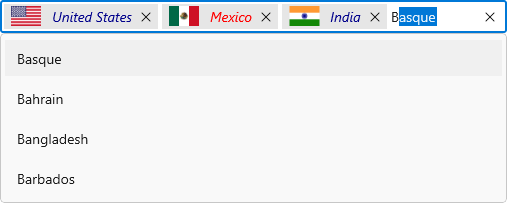
How to change DropDown MaxHeight
The maximum height of the drop-down can be changed by using the MaxDropDownHeight property of AutoComplete control. The default value of MaxDropDownHeight property is 288.
NOTE
If the
MaxDropDownHeightis too small compared to the populated items, the scroll viewer will be automatically shown to navigate the hidden items.
<editors:SfAutoComplete
MaxDropDownHeight="530"
ItemsSource="{Binding Employees}"
ItemTemplateSelector="{StaticResource employeeTemplateSelector}"
DisplayMemberPath="Name"
TextMemberPath="Name"
Width="250"
x:Name="autoComplete">
<editors:SfAutoComplete.DataContext>
<local:EmployeeViewModel/>
</editors:SfAutoComplete.DataContext>
</editors:SfAutoComplete>autoComplete.MaxDropDownHeight = 530;