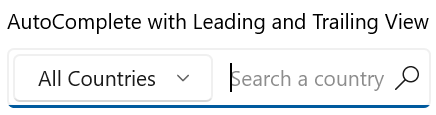Leading and Trailing View in WinUI AutoComplete (SfAutoComplete)
28 Jun 20225 minutes to read
This section explains about the leading and trailing view support available in AutoComplete. The LeadingView appears before the AutoComplete selection area and TrailingView appears after the AutoComplete selection area. Any content, such as an icon, image, button, or control, can be displayed in the LeadingView and TrailingView.
Leading View
The below code shows how to include the LeadingView in AutoComplete.
<editors:SfAutoComplete Header="AutoComplete with Leading View"
PlaceholderText="Search a country">
<editors:SfAutoComplete.LeadingView>
<Viewbox Height="16"
Width="16"
Margin="4,0,0,0">
<SymbolIcon Symbol="Find" />
</Viewbox>
</editors:SfAutoComplete.LeadingView>
</editors:SfAutoComplete>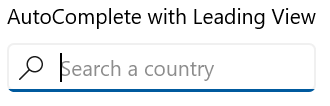
Trailing View
The below code shows how to include the TrailingView in AutoComplete.
<editors:SfAutoComplete Header="AutoComplete with Trailing View"
PlaceholderText="Search a country">
<editors:SfAutoComplete.TrailingView>
<Button Style="{ThemeResource AlternateCloseButtonStyle}"
Height="30"
AllowFocusOnInteraction="False">
<Viewbox Height="16"
Width="16">
<FontIcon Glyph="" />
</Viewbox>
</Button>
</editors:SfAutoComplete.TrailingView>
</editors:SfAutoComplete>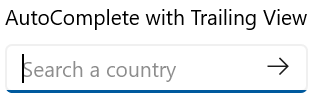
Leading and Trailing View
The below code shows how to include both LeadingView and TrailingView in AutoComplete.
<editors:SfAutoComplete Header="AutoComplete with Leading and Trailing View"
PlaceholderText="Search a country">
<editors:SfAutoComplete.LeadingView>
<editors:SfComboBox Margin="0,4,0,4">
<editors:SfComboBoxItem Content="Asia" />
<editors:SfComboBoxItem Content="Africa" />
<editors:SfComboBoxItem Content="North America"/>
<editors:SfComboBoxItem Content="South America" />
<editors:SfComboBoxItem Content="Europe" />
<editors:SfComboBoxItem Content="All Countries"
IsSelected="True"/>
</editors:SfComboBox>
</editors:SfAutoComplete.LeadingView>
<editors:SfAutoComplete.TrailingView>
<Viewbox Height="16"
Width="16"
Margin="0,0,8,0">
<SymbolIcon Symbol="Find" />
</Viewbox>
</editors:SfAutoComplete.TrailingView>
</editors:SfAutoComplete>