RunTime Features in WinForms TreeView(SfTreeView)
21 Jan 20259 minutes to read
This section will walk you through the following runtime features of TreeViewAdv Control.
Context Menu
WinForms TreeViewAdv control provides option for displaying context menu on right clicking on any node in the TreeViewAdv control. It also let users add custom menu items.
Adding Custom Menu Items
- Declare and initialize a context menu.
// Create and initialize a context Menu required
private System.Windows.Forms.ContextMenu contextMenu1;
this.contextMenu1 = new System.Windows.Forms.ContextMenu();
//Associate the context menu with the TreeView control
this.treeViewAdv1.ContextMenu = this.contextMenu1;' Create and initialize a context Menu required
Private WithEvents contextMenu1 As System.Windows.Forms.ContextMenu
Me.contextMenu1 = New System.Windows.Forms.ContextMenu()
'Associate the context menu with the TreeView control
Me.treeViewAdv1.ContextMenu = Me.contextMenu1- Add the context menu items.
private System.Windows.Forms.MenuItem editItem;
this.editItem = new System.Windows.Forms.MenuItem();
//Add context Menu items
this.contextMenu1.MenuItems.AddRange(new System.Windows.Forms.MenuItem[] {this.editItem});
//Pop the context Menu
this.contextMenu1.Popup += new System.EventHandler(this.contextMenu1_Popup);
//Set the context menu items
this.editItem.Index = 0;
this.editItem.Text = "&Edit";
this.editItem.Click += new System.EventHandler(this.editItem_Click);Private WithEvents editItem As System.Windows.Forms.MenuItem
Me.editItem = New System.Windows.Forms.MenuItem()
'Add context Menu items
Me.contextMenu1.MenuItems.AddRange(New System.Windows.Forms.MenuItem() {Me.editItem})
'Set the context Menu items
Me.editItem.Index = 0
Me.editItem.Text = "&Edit"- Defining context menu pop-up.
// Declared to NULL if the right click is outside the node area .
private TreeNodeAdv rightMouseDownNodeCached = null;
// Context menu pop up
private void contextMenu1_Popup(object sender, System.EventArgs e)
{
this.rightMouseDownNodeCached = this.treeViewAdv1.RMouseDownNode;
// This will be null if the user clicked in the empty portion of the tree.
if(this.treeViewAdv1.RMouseDownNode == null)
{
this.copyItem.Visible = false;
this.cutItem.Visible = false;
this.editItem.Visible = false;
}
else
{
this.copyItem.Visible = true;
this.cutItem.Visible = true;
this.editItem.Visible = true;
}
}' Declared to NULL if the right click is outside the node area .
Private rightMouseDownNodeCached As TreeNodeAdv = Nothing
' Context menu Popup
Private Sub contextMenu1_Popup(ByVal sender As Object, ByVal e As System.EventArgs) Handles contextMenu1.Popup
Me.rightMouseDownNodeCached = Me.treeViewAdv1.RMouseDownNode
' This will be null if the user clicked in the empty portion of the tree.
If Me.treeViewAdv1.RMouseDownNode Is Nothing Then
Me.copyItem.Visible = False
Me.cutItem.Visible = False
Me.editItem.Visible = False
Else
Me.copyItem.Visible = True
Me.cutItem.Visible = True
Me.editItem.Visible = True
End If
End Sub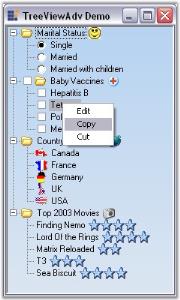
Editing the nodes using “Edit” Menu Item
We can include editing functionality when you click the Edit menu item using the EditItem_Click event. In the below example, it calls the BeginEdit method and begins editing the node that is selected.
Methods Table
| treeViewAdv Methods | Description |
|---|---|
| BeginEdit | Edits the selected node. |
| BeginEdit(Overloaded) | Edits the specified node that is passed as the parameter. The parameter is,node - Indicates the particular node to edit. |
| EndEdit | Forces to end the editing of the selected node. It saves or cancels the editing of the selected node based on the bool value passed as parameter.true - Cancels the editing without saving.false - Saves the changes. |
//Edits the Selected node
this.treeViewAdv1.BeginEdit();
//Edits the Specified node
//Context menu item's click events
private void editItem_Click(object sender, System.EventArgs e)
{
if(this.rightMouseDownNodeCached != null)
// You can also alternatively turn on F2 label editing for all nodes using the LabelEdit property of the tree.
this.treeViewAdv1.BeginEdit(this.rightMouseDownNodeCached);
}
this.treeViewAdv1.EndEdit(false);'Edits the Selected node
Me.treeViewAdv1.BeginEdit()
'Edits the Specified node
'Context menu item's click events
Private Sub editItem_Click(ByVal sender As Object, ByVal e As System.EventArgs)
If Not Me.rightMouseDownNodeCached Is Nothing Then
'You can also alternatively turn on F2 label editing for all nodes using the LabelEdit property of the tree.
Me.treeViewAdv1.BeginEdit(Me.rightMouseDownNodeCached)
End If
End Sub
Me.treeViewAdv1.EndEdit(False)A sample which includes the Context Menu feature is available in the below installation path.
…\My Documents\Syncfusion\EssentialStudio\Version Number\Windows\Tools.Windows\Samples\Advanced Editor Functions\ActionGroupingDemo
See Also
Node Editing Events
Scrolling
TreeViewAdv control provides scrollbar support to show additional content that is available but not visible by default. The following properties are supported by treeview scrolling.
Displaying ScrollTips
The text of the ScrollTip can be set through ScrollTipFormat property. It lets you identify the scroll position.
Property Table
| TreeViewAdv Properties | Description |
|---|---|
| HorizontalScrollTips | Specifies if the control should display scroll tip when the user is dragging a horizontal scrollbar thumb. |
| VerticalScrollTips | Specifies if the control should display scroll tip when the user is dragging a vertical scrollbar thumb. |
| HorizontalThumbTrack | Specifies if the control should scroll together with scrollbar, when the user is dragging a horizontal scrollbar thumb. |
| VerticalThumbTrack | Specifies if the control should scroll together with the scrollbar, when the user is dragging a vertical scrollbar thumb. |
this.treeViewAdv1.ScrollTipFormat = "Position {0}";Me.treeViewAdv1.ScrollTipFormat = "Position {0}"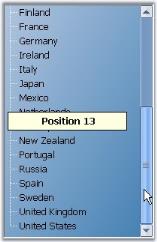
Scrolling using Mouse
The following properties support scrolling using mouse wheel.
Property Table
| TreeViewAdv Properties | Description |
|---|---|
| SmoothMouseWheelScrolling | Lets you control the scrolling behavior when the user rolls the mouse wheel. |
| MouseWheelScrollLine | Specifies the value which controls the scrolling behavior, when the user rolls the mouse wheel. Default value is 3. |
| EnableIntellijMouse | Specifies whether scrolling is allowed using middle mouse button. |
| AccelerateScrolling | Specifies the acceleration behavior for scrollbars.FastImmediateNoneDefault |
| AllowIncreaseSmallChange | When set to true, the scroll control can increase the scrollbar.small change property when doing accelerated scrolling. |
Sizing Grip for the Scrollbars
Setting the value for the SizeGripStyle property, will display a sizing grip at the bottom right corner of the control when both the scrollbars are visible. The options available are Show, which will show the sizing grip; Auto, which will automatically show the sizing grip whenever needed; Hide, which will hide the sizing grip.
Property Table
| TreeViewAdv Properties | Description |
|---|---|
| SizeGripStyle | Specifies if the sizing grip should be drawn at the bottom right corner when both scrollbars are visible. The options are,_Show_ - shows the sizing grip._Auto_ - shows the sizing grip whenever needed._Hide_ - Hides the sizing grip. |
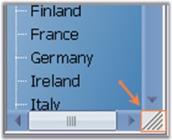
Office2007 Look and Feel for ScrollBars
TreeViewAdv provides support for Office2007Scrollbars with all three color schemes.
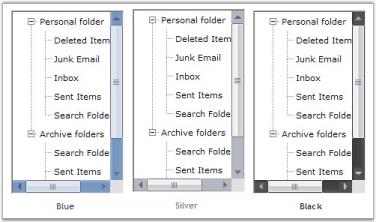
Color schemes can be selected using Office2007ScrollBarsColorScheme property.
When the control is been used under a splitter window and if it is sharing the scrollbars with the parent control or the parent window, then setting FillSplitterPane property to true, will toggle support for doing that.
Property Table
| TreeViewAdv Properties | Description |
|---|---|
| FillSplitterPane | Provides support for using the control inside dynamic splitter window and sharing the scrollbars with the parent window. |
this.treeViewAdv1.AllowIncreaseSmallChange = true;
this.treeViewAdv1.FillSplitterPane = true;Me.treeViewAdv1.AllowIncreaseSmallChange = True
Me.treeViewAdv1.FillSplitterPane = TrueSee Also
Scrolling Events
Hot Tracking
Hot Tracking is a feature available for nodes of the TreeViewAdv control. This gives a hot tracked appearance to the nodes when the mouse cursor is hovering over a corresponding node.
Enabling the HotTracking property to true and when the mouse hovers over any node,
- The fore color will change to blue and the text will be underlined with blue color, giving the node label a hyperlink appearance.
- In the below image the node “France” is given a link approach by setting the HotTracking property to true and by moving the mouse over the node.
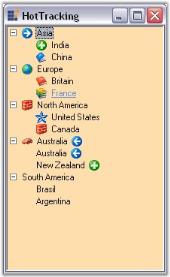
Tooltip
The TreeView control can display help text for individual nodes, when the mouse is moved over a node, by setting the HelpText property of the nodes.
Property Table
| treeNodeAdv Properties | Description |
|---|---|
| HelpText | Indicates the help text of the node. |
treeNodeAdv9.HelpText = "ToolTip for TreeView";TreeNodeAdv9.HelpText = "ToolTip for TreeView"We can display scroll tips for the scrollbars.