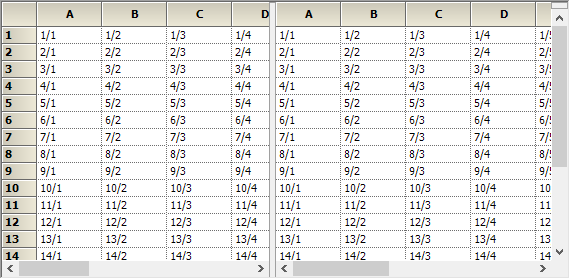Getting Started with Windows Forms Splitter
4 Apr 20242 minutes to read
This section briefly describes how to design the SplitterControl in the Windows Forms application.
- Add the SplitterControl control.
- Configure the SplitterControl control.
Add the SplitterControl
- Create a new Windows Forms Application Project in VS IDE through the New Project Wizard.
- Drag and drop the SplitterControl in the Form from the Toolbox.
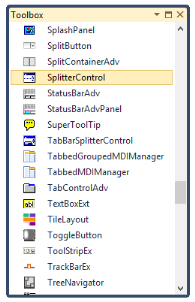
Configure the SplitterControl
To add SplitterControl to the Windows Forms Application through the following code example:
-
Include the namespaces Syncfusion.Windows.Forms and Syncfusion.Windows.Forms.Tools.
//Namespaces. using Syncfusion.Windows.Forms.Tools; using Syncfusion.Windows.Forms;‘Namespaces. Imports Syncfusion.Windows.Forms Imports Syncfusion.Windows.Forms.Tools -
Create an instance of the SplitterControl and add it to the Form.
//Creates the SplitterControl instance. SplitterControl splitterControl1=new Syncfusion.Windows.Forms.SplitterControl(); this.Controls.Add(splitterControl1);‘Creates the SplitterControl instance. Dim splitterControl1 As New Syncfusion.Windows.Forms.SplitterControl() Me.Controls.Add(splitterControl1)