Color Schemes in Windows Forms Office2007Form
21 Jan 20252 minutes to read
Office2007Form supports following office color schemes which can be edited through the ColorScheme property.
- Blue
- Silver
- Black
- Managed
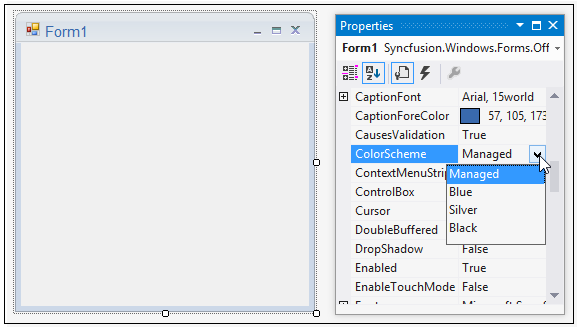
//To set Blue color scheme
this.ColorScheme = Office2007Theme.Blue;'To set Blue color scheme
Me.ColorScheme = Office2007Theme.Blue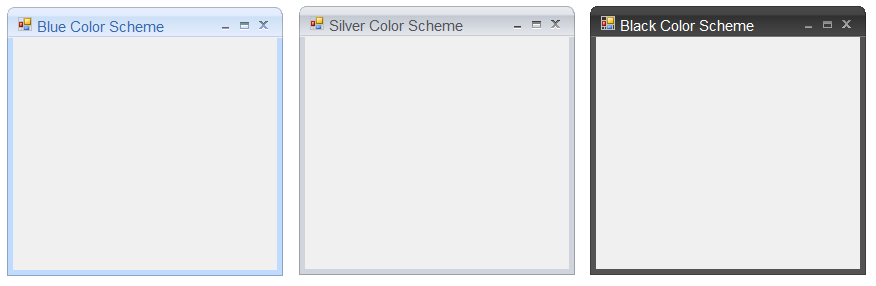
To apply the Managed color scheme ApplyManagedColors function is used as in the below code snippet.
//To set Managed color scheme.
this.ColorScheme = Office2010Theme.Managed;
Office2007Colors.ApplyManagedColors(this, Color.DarkMagenta);'To set Managed color scheme.
Me.ColorScheme = Office2010Theme.Managed
Office2007Colors.ApplyManagedColors(this, Color.DarkMagenta);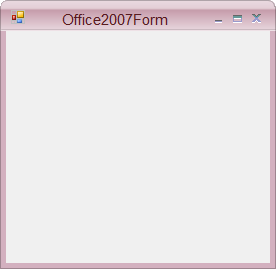
Background color for Office2007Form
The background color of the Office2007Form can be same, as the color scheme applied to the Form. UseOffice2007SchemeBackColor property has to be true, to make this effective.
this.UseOffice2007SchemeBackColor = true;Me.UseOffice2007SchemeBackColor = True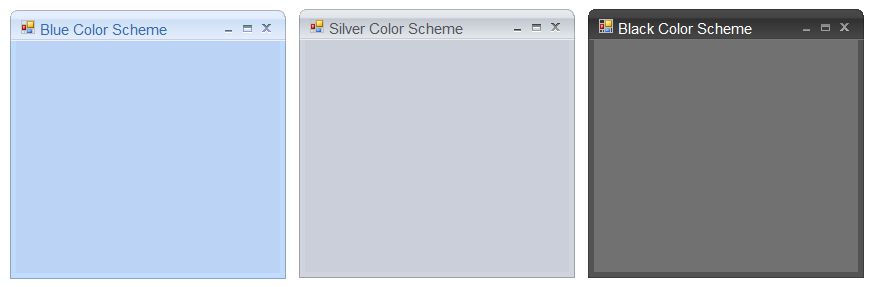
Applying color schemes
Office2007Form now have the ability to apply or not to apply AeroTheme on Forms with a glassy effect. This can be done by ApplyAeroTheme property.
AeroTheme support is available for Office2007Form when used in Vista machine. Earlier, ColorSchemes cannot be applied to Office2007Form when AeroTheme was enabled. Now ColorSchemes can be applied by disabling AeroTheme on Office2007Form.
// Disables Aero Theme on Office2007Form.
this.ApplyAeroTheme = false;‘Disables Aero Theme on Office2007Form.
Me.ApplyAeroTheme = false;