Getting Started with Windows Forms Barcode
11 Oct 20222 minutes to read
This section provides a quick overview for working with the barcode for WinForms.
Assembly deployment
The following assembly reference is required for deploying Barcode.
Namespace: Syncfusion.Windows.Forms.Barcode
Assembly: Syncfusion.SfBarcode.WindowsCreating application with SfBarcode
In this walk through, users will create WinForms application that contains SfBarcode control.
Creating the project
Create new Windows Forms Project in Visual Studio to display SfBarcode.
Adding control via Designer
SfBarcode control can be added to the application by dragging it from Toolbox and dropping it in Designer. The required assembly references will be added automatically.
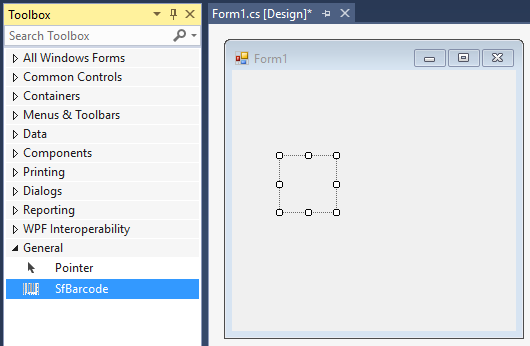
Adding control in Code
In order to add control manually, do the below steps,
-
Add the below required assembly references to the project,
- Syncfusion.SfBarcode.Windows
-
Create the SfBarcode control instance and add it to the Form
using Syncfusion.Windows.Forms.Barcode; namespace WindowsFormsApplication1 { public partial class Form1 : Form { public Form1() { InitializeComponent(); SfBarcode sfDataGrid1 = new SfBarcode(); sfBarcode1.Text = "http://www.google.com"; this.Controls.Add(this.sfBarcode1); } } }Imports Syncfusion.Windows.Forms.Barcode Namespace WindowsFormsApplication1 Partial Public Class Form1 Inherits Form Public Sub New() InitializeComponent() Dim sfBarcode1 As New SfBarcode() sfBarcode1.Text = "http://www.google.com" Me.Controls.Add(Me.SfBarcode1) End Sub End Class End Namespace