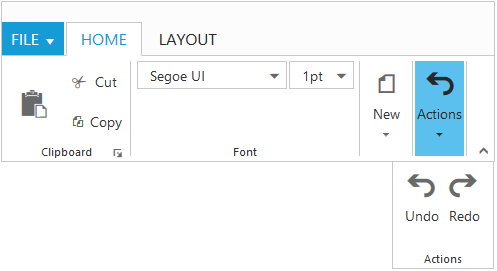- Tablet Layout
- Mobile Layout
- Mobile Toolbar Customization
- Group Button Customization
Contact Support
Resize
27 Sep 201724 minutes to read
Ribbon control dynamically resizes to display possible number of controls in the optimal layout as the application window size changes.
As the window is narrowed, controls in the Ribbon will be combined as group button with dropdown arrow, in which controls can be expanded with dropdown arrow.
Tablet Layout
Set isResponsive as true to enable responsive layout in Ribbon.If client width is above 420px or control content exceeds the page then, the ribbon will render in Tablet mode.
<div id="Ribbon"></div>
<ul id="ribbonMenu">
<li><a>FILE </a>
<ul>
<li><a>New</a></li>
<li><a>Open</a></li>
</ul>
</li>
</ul>
<script type="text/javascript">
$(function () {
$("#Ribbon").ejRibbon({
width: "20%",
// responsive enabled
isResponsive: true,
applicationTab: {
type: ej.Ribbon.applicationTabType.menu,
menuItemID: "ribbonMenu",
},
tabs: [{
id: "home",
text: "HOME",
groups: [{
text: "Clipboard",
content: [{
groups: [{
id: "cut",
text: "Cut"
}, {
id: "copy",
text: "Copy"
}],
defaults: {
height: 70,
width: 40
}
}]
}, {
text: "Font",
content: [{
groups: [{
id: "bold",
text: "Bold"
}, {
id: "italic",
text: "Italic"
}],
defaults: {
height: 70,
width: 40
}
}]
}, {
text: "Align",
content: [{
groups: [{
id: "left",
text: " Left"
}, {
id: "right",
text: "Right"
}],
defaults: {
height: 70,
width: 40
}
}]
}]
}]
});
});
</script>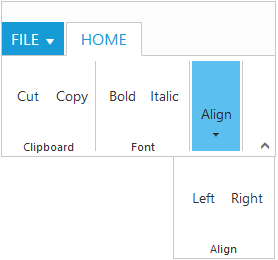
Mobile Layout
If client width is less than 420px, the ribbon will render in mobile mode. In which, you can see that ribbon user interface is customized and redesigned for best view in small screens.
The customized features includes responsive tab & group rendering, backstage, gallery and button controls.
Responsive Tab and group
Set isResponsive as true to enable responsive mode in Ribbon.
<div id="Ribbon"></div>
<script type="text/javascript">
$(function () {
$("#Ribbon").ejRibbon({
isResponsive:true,
tabs: [{
id: "home", text: "HOME", groups: [
{
text: "Font", alignType: "rows", content: [{
groups: [{
id: "bold",
type: ej.Ribbon.Type.ToggleButton,
isMobileOnly: true,
toggleButtonSettings: {
contentType: ej.ContentType.ImageOnly,
defaultText: "Bold",
activeText: "Bold",
defaultPrefixIcon: "e-icon e-ribbon e-resbold",
activePrefixIcon: "e-icon e-ribbon e-resbold",
}
},
{
id: "italic",
type: ej.Ribbon.Type.ToggleButton,
isMobileOnly: true,
toggleButtonSettings: {
contentType: ej.ContentType.ImageOnly,
defaultText: "Italic",
activeText: "Italic",
defaultPrefixIcon: "e-icon e-ribbon e-resitalic",
activePrefixIcon: "e-icon e-ribbon e-resitalic",
click: "executeAction"
}
},
{
id: "underline",
text: "Underline",
type: ej.Ribbon.Type.ToggleButton,
isMobileOnly: true,
toggleButtonSettings: {
contentType: ej.ContentType.ImageOnly,
defaultText: "Underline",
activeText: "Underline",
defaultPrefixIcon: "e-icon e-ribbon e-resunderline",
activePrefixIcon: "e-icon e-ribbon e-resunderline",
}
},
{
id: "strikethrough",
text: "strikethrough",
isMobileOnly: true,
type: ej.Ribbon.Type.ToggleButton,
toggleButtonSettings: {
contentType: ej.ContentType.ImageOnly,
defaultText: "Strikethrough",
activeText: "Strikethrough",
defaultPrefixIcon: "e-icon e-ribbon strikethrough",
activePrefixIcon: "e-icon e-ribbon strikethrough",
}
},
{
id: "superscript",
text: "superscript",
isMobileOnly: true,
buttonSettings: {
contentType: ej.ContentType.ImageOnly,
prefixIcon: "e-icon e-ribbon e-superscripticon",
}
}
],
defaults: {
isBig: false
}
}]
},
]
}],
});
});
</script>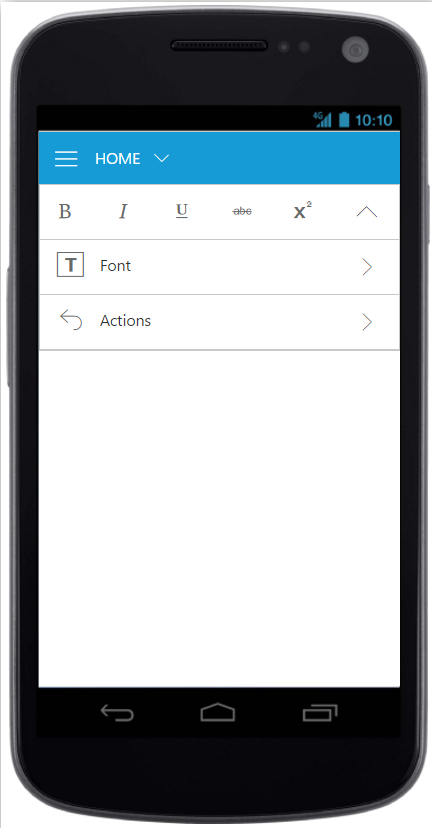
Ribbon Responsive with tab content
NOTE
To make the Ribbon control to react as responsive in mobile devices, it is necessary to refer the additional
ej.responsive.cssfile in the application.
Mobile Toolbar Customization
Set isMobileOnly as true to group control to show the controls
in the Mobile Toolbar of the ribbon. For each tab , first row of mobile ribbon will pick and display the controls which is set as isMobileOnly with look adapt to mobile mode.If isMobileOnly property is not defined to any of the control within tab, then by default first group content will be displayed in first row toolbar.
To adapt to proper display of controls , following layout will be customized with constants display.
- First ribbon toolbar and Button controls with min-height.
- Drop down control will adapt to full screen width.
- All button controls icon will be displayed commonly as Top position.
<div id="Ribbon"></div>
<script type="text/javascript">
$(function () {
$("#Ribbon").ejRibbon({
isResponsive:true,
tabs: [{
id: "home", text: "HOME", groups: [
{
text: "Font", alignType: "rows", content: [{
groups: [{
id: "bold",
type: ej.Ribbon.Type.ToggleButton,
isMobileOnly: true,
toggleButtonSettings: {
contentType: ej.ContentType.ImageOnly,
defaultText: "Bold",
activeText: "Bold",
defaultPrefixIcon: "e-icon e-ribbon e-resbold",
activePrefixIcon: "e-icon e-ribbon e-resbold",
}
},
{
id: "italic",
type: ej.Ribbon.Type.ToggleButton,
isMobileOnly: true,
toggleButtonSettings: {
contentType: ej.ContentType.ImageOnly,
defaultText: "Italic",
activeText: "Italic",
defaultPrefixIcon: "e-icon e-ribbon e-resitalic",
activePrefixIcon: "e-icon e-ribbon e-resitalic",
click: "executeAction"
}
},
{
id: "underline",
text: "Underline",
type: ej.Ribbon.Type.ToggleButton,
isMobileOnly: true,
toggleButtonSettings: {
contentType: ej.ContentType.ImageOnly,
defaultText: "Underline",
activeText: "Underline",
defaultPrefixIcon: "e-icon e-ribbon e-resunderline",
activePrefixIcon: "e-icon e-ribbon e-resunderline",
}
},
{
id: "strikethrough",
text: "strikethrough",
type: ej.Ribbon.Type.ToggleButton,
toggleButtonSettings: {
contentType: ej.ContentType.ImageOnly,
defaultText: "Strikethrough",
activeText: "Strikethrough",
defaultPrefixIcon: "e-icon e-ribbon strikethrough",
activePrefixIcon: "e-icon e-ribbon strikethrough",
}
},
{
id: "superscript",
text: "superscript",
buttonSettings: {
contentType: ej.ContentType.ImageOnly,
prefixIcon: "e-icon e-ribbon e-superscripticon",
}
}
],
defaults: {
isBig: false
}
}]
},
]
}],
});
});
</script>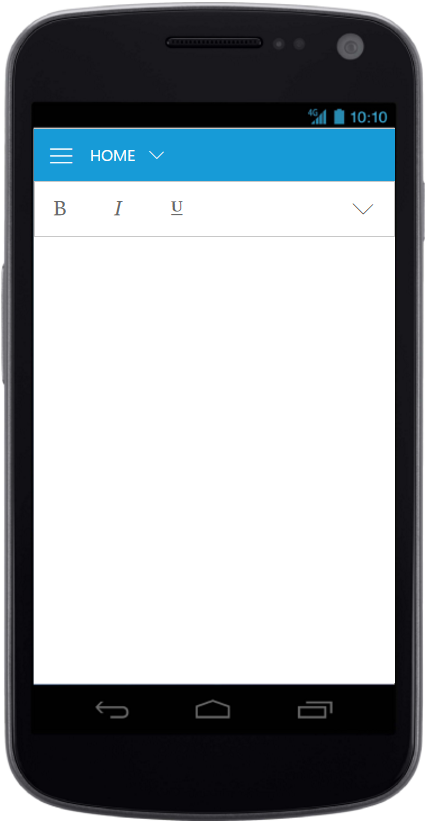
Ribbon Responsive with MobileToolbar
Customized Features
The customized layout for Quick Access Toolbar, backstage, gallery can be seen following screen shots.

Ribbon Responsive with Quick Access Toolbar
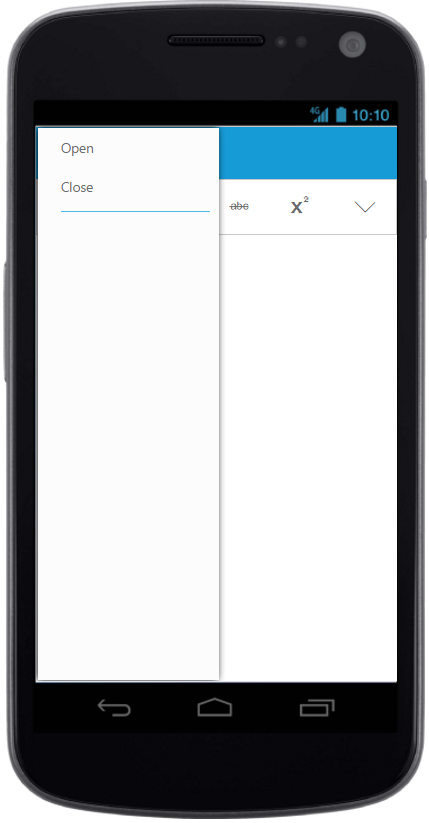
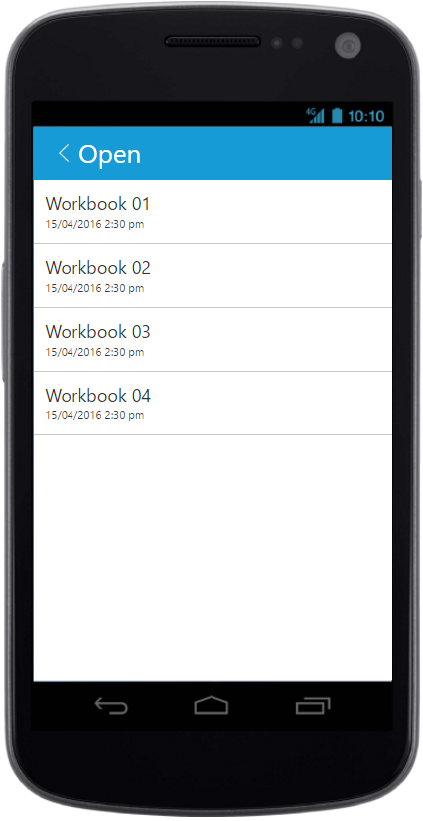
Ribbon Responsive with backstage
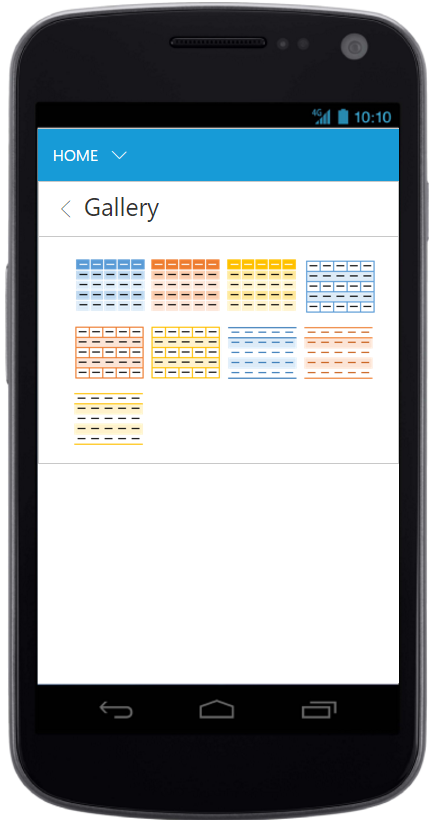
Ribbon Responsive with gallery
Group Button Customization
Based on window size, detailed group is shrined into single button and you can expand group items with group button click.
For each group shirked for resizing, Custom Class will be added based on group text.For example, e-action whereas action is group text. Using this custom class, group button can be customized such as to set icons etc.
<div id="Ribbon"></div>
<ul id="ribbonMenu">
<li>
<a>FILE</a>
<ul>
<li><a>New</a></li>
<li><a>Open</a></li>
</ul>
</li>
</ul>
<script type="text/javascript">
$(function () {
var fontFamily = ["Segoe UI", "Arial"],
fontSize = ["1pt", "2pt"];
$("#Ribbon").ejRibbon({
width: "36%",
// resizing enabled
allowResizing: true,
applicationTab: {
type: ej.Ribbon.applicationTabType.menu,
menuItemID: "ribbonMenu"
},
tabs: [{
id: "home",
text: "HOME",
groups: [{
text: "Clipboard",
alignType: ej.Ribbon.alignType.columns,
enableGroupExpander: true,
content: [{
groups: [{
id: "paste",
text: "paste",
toolTip: "Paste",
buttonSettings: {
contentType: ej.ContentType.ImageOnly,
prefixIcon: "e-icon e-ribbon e-ribbonpaste"
}
}],
defaults: {
isBig: true,
width: 50,
height: 70
}
}, {
groups: [{
id: "cut",
text: "Cut",
toolTip: "Cut",
buttonSettings: {
contentType: ej.ContentType.TextAndImage,
prefixIcon: "e-icon e-ribbon e-ribboncut"
}
}, {
id: "copy",
text: "Copy",
toolTip: "Copy",
buttonSettings: {
contentType: ej.ContentType.TextAndImage,
prefixIcon: "e-icon e-ribbon e-ribboncopy"
}
}],
defaults: {
width: 60,
height: 40,
isBig: false
}
}]
}, {
text: "Font",
alignType: "rows",
content: [{
groups: [{
id: "fontFamily",
toolTip: "Font",
dropdownSettings: {
dataSource: fontFamily,
text: "Segoe UI",
width: 150
}
}, {
id: "fontSize",
toolTip: "FontSize",
dropdownSettings: {
dataSource: fontSize,
text: "1pt",
width: 65
}
}],
defaults: {
type: ej.Ribbon.type.dropDownList,
height: 28,
isBig: false,
}
}]
}, {
text: "New",
alignType: ej.Ribbon.alignType.rows,
content: [{
groups: [{
id: "new",
text: "New",
toolTip: "New",
buttonSettings: {
contentType: ej.ContentType.ImageOnly,
imagePosition: ej.ImagePosition.ImageTop,
prefixIcon: "e-icon e-ribbon e-new"
}
}],
defaults: {
width: 60,
height: 40
}
}]
}, {
text: "Actions",
alignType: ej.Ribbon.alignType.rows,
content: [{
groups: [{
id: "undo",
text: "Undo",
toolTip: "Undo",
buttonSettings: {
contentType: ej.ContentType.TextAndImage,
imagePosition: ej.ImagePosition.ImageTop,
prefixIcon: "e-icon e-ribbon e-undo"
}
}, {
id: "redo",
text: "Redo",
toolTip: "Redo",
buttonSettings: {
contentType: ej.ContentType.TextAndImage,
imagePosition: ej.ImagePosition.ImageTop,
prefixIcon: "e-icon e-ribbon e-redo"
}
}],
defaults: {
width: 40,
height: 70
}
}]
}]
}, {
id: "layout",
text: "LAYOUT",
groups: [{
text: "Print Layout",
alignType: ej.Ribbon.alignType.rows,
content: [{
groups: [{
id: "printLayout",
text: "Print Layout",
toolTip: "Print Layout",
buttonSettings: {
contentType: ej.ContentType.TextAndImage,
imagePosition: ej.ImagePosition.ImageTop,
prefixIcon: "e-icon e-ribbon e-printlayout"
}
}],
defaults: {
width: 80,
height: 70
}
}]
}]
}]
});
});
</script>
<style type="text/css">
/*styles set to resize group based on group text custom class*/
.e-ribbon .e-New:before, .e-ribbon .e-Actions:before {
font-family: "ej-ribbonfont";
font-size: 28px;
line-height: 35px;
}
.e-ribbon .e-New:before {
/*e-New to group “New” */
content: "\e167";
text-indent: -1.5px;
}
.e-ribbon .e-Actions:before {
/*e-Actions to group “Actions”*/
content: "\e184;
text-indent: 7px;
}
</style>