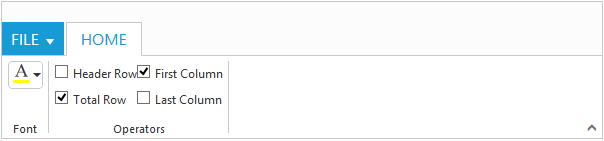- Built in Controls
- Custom
Contact Support
Controls Support
27 Sep 201724 minutes to read
Button, Split Button, DropdownList, Toggle button, Gallery and Custom controls can be added to each groups. You can set type property in group to define the controls. Default type is button.
Built in Controls
The following table describes about the built in controls type and their corresponding control settings.
| Type | Control Settings | Example |
|---|---|---|
| Button | ejButton - buttonSettings | buttonSettings: { width: 70, contentType: ej.ContentType.ImageOnly, prefixIcon: "e-icon e-ribbon e-new" } |
| SplitButton | ejSplitButton - splitButtonSettings | splitButtonSettings: { contentType: ej.ContentType.ImageOnly, targetID: "pasteSplit", buttonMode: "dropdown", arrowPosition: ej.ArrowPosition.Bottom } |
| ToggleButton | ejToggleButton - toggleButtonSettings | toggleButtonSettings: { contentType: ej.ContentType.ImageOnly, defaultText: "Italic", activeText: "Italic", } |
| DropDownList | ejDropDownList - dropdownSettings | dropdownSettings: { dataSource: size, text: "1pt", width: 65 } |
NOTE
- You can specify type either to
group’s collectionor to eachgroup.- For
typeproperty you can assign either string value (“splitbutton”) or enum value (ej.Ribbon.type.splitButton).
<div id="Ribbon"></div>
<ul id="ribbon">
<li><a>FILE</a>
<ul>
<li><a>New</a></li>
</ul>
</li>
</ul>
<ul id="pasteSplit">
<li><a>Paste</a></li>
</ul>
<script type="text/javascript">
var fontFamily = ["Segoe UI", "Arial", "Times New Roman", "Tahoma", "Helvetica"], fontSize = ["1pt", "2pt", "3pt", "4pt", "5pt"], action1 = ["New", "Clear"], action2 = ["Bold", "Italic", "Underline", "strikethrough", "superscript", "subscript", "JustifyLeft", "JustifyCenter", "JustifyRight", "JustifyFull", "Undo", "Redo"];
$(function() {
$("#Ribbon").ejRibbon({
width: "100%",
applicationTab: { Type: ej.Ribbon.applicationTabType.menu, menuItemID: "ribbon", menuSettings: { openOnClick: false } },
tabs: [
{
id: "home",
text: "HOME",
groups: [
{
text: "New",
alignType: ej.Ribbon.alignType.rows,
content: [
{
groups: [
{
id: "new",
text: "New",
toolTip: "New",
buttonSettings: {
contentType: ej.ContentType.ImageOnly,
imagePosition: ej.ImagePosition.ImageTop,
prefixIcon: "e-icon e-ribbon e-new"
}
}
],
defaults: {
type: ej.Ribbon.type.button,
width: 60,
height: 70
}
}
]
},
{
text: "Clipboard",
alignType: ej.Ribbon.alignType.columns,
content: [
{
groups: [
{
id: "paste",
text: "paste",
toolTip: "Paste",
splitButtonSettings: {
contentType: ej.ContentType.ImageOnly,
prefixIcon: "e-icon e-ribbon e-ribbonpaste",
targetID: "pasteSplit",
buttonMode: "dropdown",
arrowPosition: ej.ArrowPosition.Bottom
}
}
],
defaults: {
type: ej.Ribbon.type.splitButton,
width: 50,
height: 70
}
}
]
},
{
text: "Font",
alignType: "rows",
content: [
{
groups: [
{
id: "fontFamily",
toolTip: "Font",
dropdownSettings: {
dataSource: fontFamily,
text: "Segoe UI",
width: 150
}
},
{
id: "fontSize",
toolTip: "FontSize",
dropdownSettings: {
dataSource: fontSize,
text: "1pt",
width: 65
}
}
],
defaults: {
type: ej.Ribbon.type.dropDownList,
height: 28
}
}, {
groups: [
{
id: "bold",
toolTip: "Bold",
type: ej.Ribbon.type.toggleButton,
toggleButtonSettings: {
contentType: ej.ContentType.ImageOnly,
defaultText: "Bold",
activeText: "Bold",
defaultPrefixIcon: "e-icon e-ribbon bold",
activePrefixIcon: "e-icon e-ribbon bold"
}
},
{
id: "italic",
toolTip: "Italic",
type: ej.Ribbon.type.toggleButton,
toggleButtonSettings: {
contentType: ej.ContentType.ImageOnly,
defaultText: "Italic",
activeText: "Italic",
defaultPrefixIcon: "e-icon e-ribbon e-ribbonitalic",
activePrefixIcon: "e-icon e-ribbon e-ribbonitalic"
}
}
],
defaults: {
isBig: false,
}
}
]
}
],
}
],
});
});
</script>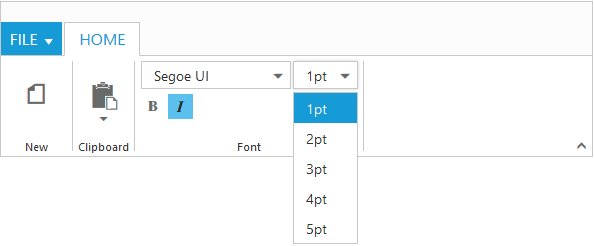
Custom
You can set type as custom to render custom controls and Custom element id has to be specified as contentID.You can change the element defined in the custom template to appropriate Syncfusion control in the event of Ribbon create.
<div id="Ribbon"></div>
<ul id="ribbon">
<li>
<a>FILE </a>
<ul>
<li><a>New</a></li>
<li><a>Print</a></li>
</ul>
</li>
</ul>
<input id="fontColor" />
<table id="design" class="e-designtablestyle">
<tr>
<td>
<input type="checkbox" id="check1" /><label for="check1">Header Row</label></td>
<td>
<input type="checkbox" id="Check2" checked="checked" /><label for="Check2">First Column</label></td>
</tr>
<tr>
<td>
<input type="checkbox" id="check4" checked="checked" /><label for="check4">Total Row</label></td>
<td>
<input type="checkbox" id="Check5" /><label for="Check5">Last Column</label></td>
</tr>
</table>
<script type="text/javascript">
$(function () {
$("#Ribbon").ejRibbon({
width: "600",
applicationTab: {
type: ej.Ribbon.applicationTabType.menu,
menuItemID: "ribbon"
},
tabs: [{
id: "home",
text: "HOME",
groups: [{
text: "Font",
content: [{
groups: [{
id: "fontColor",
toolTip: "Font Color",
contentID: "fontColor"
}],
// defaults settings to controls
defaults: {
height: 30,
type: ej.Ribbon.type.custom
}
}]
}, {
text: "Operators",
content: [{
groups: [{
id: "design",
type: ej.Ribbon.type.custom,
contentID: "design"
}]
}]
}]
}],
// event of Ribbon create to initialize custom control
create: "createControl"
});
});
function createControl(args) {
var ribbon = $("#Ribbon").data("ejRibbon");
$("#fontColor").ejColorPicker({ value: "#FFFF00", modelType: "palette", cssClass: "e-ribbon", toolIcon: "e-fontcoloricon" });
}
</script>