Appearance and Styling
27 Sep 20175 minutes to read
CssClass
When you want to display the Ribbon widget in a different style based on the appearance of your application, you can use this cssClass property to apply custom theme for the Ribbon. Specify a class name as the value for cssClass property. The specified class is added to the root element of the Ribbon widget. Now, you can easily override the styles of the Ribbon widget by accessing the styles from the root level (using the cssClass specified).
The following steps explains you on how to configure the Ribbon with custom theme using the cssClass property. Here, a class name “custom” is specified for the cssClass.
In an HTML page, specify the <div> elements to render the “Ribbon”.
<div id="Ribbon"></div>
<ul id="ribbon">
<li>
<a>FILE</a>
<ul>
<li><a>New</a></li>
</ul>
</li>
</ul>$("#Ribbon").ejRibbon({
width: "500px",
cssClass: "custom",
applicationTab: {
type: ej.Ribbon.applicationTabType.menu,
menuItemID: "ribbon"
},
// tab item defined here
tabs: [{
id: "home",
text: "HOME",
// group with content & button settings
groups: [{
text: "New",
content: [{
groups: [{
id: "new",
text: "New",
buttonSettings: {
contentType: ej.ContentType.ImageOnly,
prefixIcon: "e-icon e-ribbon e-new",
}
}]
}]
}]
}]
});<style>
.custom.e-js .e-header {
background: #179bd7;
}
.custom.e-js .e-content {
background: #ddd;
}
.custom .e-rbn-button.e-btn.e-select {
background: #f5f5f5;
color: #333;
}
</style>Execute the above code example to render the following output.
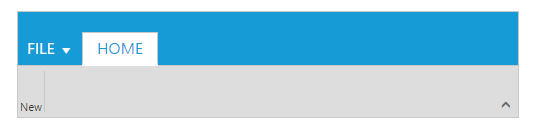
Themes
Ribbon control’s style and appearance are controlled based on CSS classes and it has support of 12 default themes. You can check List of themes available for JavaScript’s control which is mentioned in this page.
To apply styles refer to two files namely
- ej.widgets.core.min.css
- ej.theme.min.css
When the file ej.widgets.all.min.css/ej.web.all.min.css is referred, it is not necessary to include the files ej.widgets.core.min.css and ej.theme.min.css in your project as ej.widgets.all.min.css is the combination of these two files.
Customize Styles
Override default styles of Ribbon control by using its class name to customize it.
List of custom classes that are need to override styles. The following are specific class names you can use to modify styles and appearance in Ribbon.
-
e-js- used to represent elementej-widgetcontrol, that is present at the container element of Ribbon control. -
e-header- This class is applied to the header element of the Ribbon. -
e-active-content-This class is applied to the active content of the Ribbon. -
e-expandcollapse- This class is applied to the expand/collapse button in the Ribbon.
Application Tab
-
e-apptab- This class is applied to the application tab in the Ribbon.
Tabs & Groups
-
e-tab-This class is applied to the Tabs in the Ribbon. -
e-groupdiv-This class is applied to the groups in the Ribbon. -
e-active-This class is applied to the active or selected tab in the Ribbon.
Contextual Tabs
-
e-contextliset,e-contextual,e-contextualtabset-This class is applied to the contextual tab and contextual tab set in the Ribbon.
Custom Tooltip
-
e-tooltipdiv,e-tooltiptitle,e-tooltipdesc,e-tooltipimg– Applies to custom tooltip and its icons settings.
Gallery
-
e-gallexpandcontent,e-gallerycontent- Applies to gallery items and custom items for collapse and expanded state. -
e-gallerymovediv,e-gallerybtn,e-moveupdiv,e-movedowndiv,e-expgallerydiv- Applies to gallery item button and navigation buttons of gallery. -
e-extracontent,e-galleryextrabtn,e-gallerymenu- Applies to gallery custom items menu and button customization.
Resizing
-
e-resizebtn,e-resizediv– Applies to resizing and its group button.
Back Stage
-
e-ribbonbackstagepage,e-ribbonbackstagetop,e-backstagetopicon– Applies to back stage top header. -
e-ribbonbackstagebody,e-backstageheader,e-backstagecontent,e-backstageli,e-backstageseparator,e-backstageactive– Applies Backstage page side header and its contents.
Quick Access Toolbar
-
e-rbnwithqat- This class applied to the Quick access toolbar in the Ribbon. -
e-rbnabove- This class applied to the top Quick access toolbar. -
e-qatooldiv- This class applied to individual controls in the Quick access toolbar. -
e-rbnbelow- This class applied to the bottom Quick access toolbar.