Connector in JavaScript Diagram
19 Oct 202224 minutes to read
Connectors are objects used to create link between two points, nodes or ports to represent the relationships between them.

Create Connector
- Connector can be created by defining the start and end points. The path to be drawn can be defined with a collection of segments. To explore the properties of a connector, refer to Connector Properties.
Add connectors through connectors collection
- The sourcePoint and targetPoint properties of connector allow you to define the end points of a connector. The x and y properties of
sourcePointandtargetPointallows you to define position x and y coordinate of end points.
The following code example illustrates how to add a connector through connector collection.
//Creates connector
var connectors = [
// Defines JSON
{
//Name of the connector
name: "connector",
//Sets source and target points
sourcePoint: {
x: 100,
y: 100
},
targetPoint: {
x: 200,
y: 200
}
}
];
//Initializes Diagram
$("#DiagramContent").ejDiagram({
//Assigns connectors collection to the Diagram
connectors: connectors
});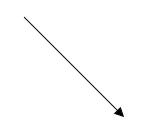
Add connector at run time
-
Connectors can be added at runtime with the client side method, add and can be removed at runtime by using public method, remove.
-
To add a connector in group at runtime, define group name in connectors parent property.
-
The connector’s name property is used to define the name of the connector and its further used to find the connector at runtime and do any customization.
The following code example illustrates how to add connector at runtime.
// Defines JSON
var connector = {
name: "connector",
sourcePoint: {
x: 100,
y: 100
},
targetPoint: {
x: 200,
y: 200
},
// add the connector to group1 node.
parent: "group1"
};
var diagram = $("#DiagramContent").ejDiagram("instance");
// Adds to the Diagram
diagram.add(connector);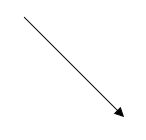
When the connector is either added or removed in diagram, the connectorCollectionChange gets triggered.
Connectors from palette
Connectors can be predefined and added to the symbol palette. You can drop those connectors into the Diagram, when required.
Use paletteItem property to set size and preview size for connector which you add it to symbol palette.
For more information about adding connectors from symbol palette, refer to Symbol Palette.
Connectors through data source
Connectors are automatically generated based on the relationships defined through the data source.
The default properties for these connectors are fetched from default settings.
For more information about data source, refer to Data Binding.
Draw connectors
Connectors can be interactively drawn by clicking and dragging on the Diagram surface by using DrawingTool. For more information about drawing connectors, refer to Draw Connectors.
Update Connector at runtime
The client side method, updateConnector is used to update the connectors at run time. The following code example illustrates how to update a connector at runtime.
var diagram = $("#DiagramContent").ejDiagram("instance");
diagram.updateConnector("connectorName", {
lineColor: "#1BA0E2",
lineWidth: 5,
lineDashArray: "5,5"
});Connect nodes
-
The SourceNode and targetNode properties allow to define the nodes to be connected.
-
When you establish the connection between sourceNode and targetNode, the inEdges property of sourceNode and outEdges property of targetNode will be updated automatically. it is a read-only properties. You can use these properties to get the incoming and outgoing connection of the node at runtime.
-
The following code example illustrates how to connect two nodes.
// Defines JSON to create tasks
var task1 = { name: "task1", offsetX: 200, offsetY: 200, labels: [{ text: "Task 1" }] };
var task2 = { name: "task2", offsetX: 400, offsetY: 200, labels: [{ text: "Task 2" }] };
//Adds tasks to nodes collection
var nodes = [
task1,
task2
];
var connectors = [{
//Name of the connector
name: "flow1",
//Name of the source and target nodes
sourceNode: "task1",
targetNode: "task2"
}];
$("#DiagramContent").ejDiagram({
//Sets nodes collection to the Diagram model
nodes: nodes,
//Sets connectors collection
connectors: connectors,
//Defines the properties that carry the common values
defaultSettings: {
//Defines the common values for the nodes
node: {
width: 100,
height: 50,
fillColor: "darkCyan",
borderColor: "black",
type: ej.datavisualization.Diagram.Shapes.Flow,
shape: ej.datavisualization.Diagram.FlowShapes.Process,
labels: [{ fontColor: "white" }]
}
}
});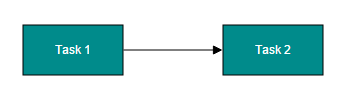
NOTE
By default, connections are created at the intersecting point of segments and node bounds. The connection between any specific point of source and target nodes can be achieved with connection ports.
Connections with ports
The sourcePort and targetPort properties allow to create connections between some specific points of source/target nodes.
The following code example illustrates how to create port to port connections.
//Defines ports for task2
var ports = [
{ name: "in", offset: { x: 1, y: 0.65 }, shape: "circle", visibility: "visible", fillColor: "black" },
{ name: "out", offset: { x: 1, y: 0.35 }, shape: "circle", visibility: "visible", fillColor: "black" }
];
// Defines JSON to create tasks
var task1 = { name: "task1", offsetX: 350, offsetY: 300, labels: [{ text: "Task 1" }] };
var task2 = { name: "task2", offsetX: 200, offsetY: 250, labels: [{ text: "Task 2" }],
// Adds ports to node
ports: ports };
var task3 = { name: "task3", offsetX: 350, offsetY: 200, labels: [{ text: "Task 3" }] };
//Adds tasks to nodes collection
var nodes = [task1, task2, task3];
var connectors = [{
name: "flow1",
sourceNode: "task1",
targetNode: "task2",
//Name of the target port defined in the target node
targetPort: "in"
},{
name: "flow2",
sourceNode: "task2",
targetNode: "task3",
//Name of the source port defined in the source node
sourcePort: "out"
}];
$("#DiagramContent").ejDiagram({
//Sets nodes collection to the Diagram model
nodes: nodes,
//Sets connectors collection
connectors: connectors,
//Defines the properties that carry the common values
defaultSettings: {
//Defines the common values for the nodes
//Defines common values for connectors
connector: {
segments: [{ type: "orthogonal" }]
}
}
});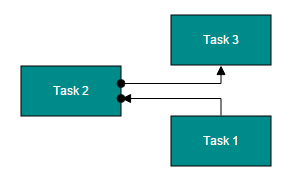
Segments
The path of the connector is defined with a collection of segments. There are three types of segments.
Straight
Straight segment allows to create a straight line.
To create a straight line, you should specify the type of the segment as “straight” and add a straight segment to segments collection. The following code example illustrates how to create a default straight segment.
//Defines JSON
var connector = {
name: "connector",
sourcePoint: { x: 100, y: 100 },
targetPoint: { x: 200, y: 200 },
//Defines segment collection
segments: [
{
//When there is no previous segment, line starts from source point
//When the end point is not specified, line ends at target point
//Defines the type of the segment
type: "straight"
}]
};
connectors.push(connector);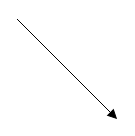
The point property of straight segment allows you to define the end point of it. The following code example illustrates how to define the end point of a straight segment.
var connectors = [];
//Defines JSON
var connector = {
name: "connector",
sourcePoint: { x: 100, y: 100 },
targetPoint: { x: 200, y: 300 },
//Defines segment collection
segments: [{
// Defines the type of the segment
type: "straight",
// Defines the end point of the segment
point: { x: 100, y: 200 }
// Additional straight line will be drawn from this end point to the target point
}]
};
connectors.push(connector);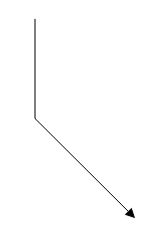
Orthogonal
Orthogonal segments are used to create segments that are perpendicular to each other.
Set the segment type as “orthogonal” to create a default orthogonal segment. The following code example illustrates how to create a default orthogonal segment.
var connectors = [];
//Defines JSON
var connector = {
name: "connector",
sourcePoint: { x: 100, y: 100 },
targetPoint: { x: 200, y: 200 },
//Defines segment collection
segments: [{
// Define the type of the segment
type: "orthogonal"
}]
};
connectors.push(connector);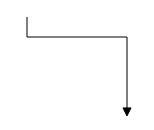
The length and direction properties allow to define the flow and length of segment. The following code example illustrates how to create customized orthogonal segments.
var connectors = [];
//Defines JSON
var connector = {
name: "connector",
sourcePoint: { x: 100, y: 100 },
targetPoint: { x: 200, y: 200 },
//Defines segment collection
segments: [{
// Orthogonal segment of 50px length to the bottom
type: "orthogonal",
length: 50,
direction: "bottom"
// Additional orthogonal segments will be added from the end of the last segment to the target point
}]
};
connectors.push(connector);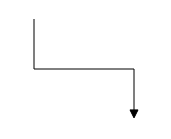
Avoid overlapping
Orthogonal segments are automatically re-routed, in order to avoid overlapping with the source and target nodes. The following images illustrate how orthogonal segments are re-routed.
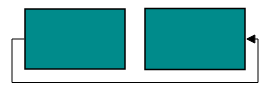

NOTE
Overlapping with source and target nodes are only avoided. Other nodes are not considered as obstacles.
Bezier
Bezier segments are used to create curve segments and the curves are configurable either with the control points or with vectors.
To create a bezier segment, the segment.type is set as bezier. The following code example illustrates how to create a default Bezier segment.
var connectors = [];
//Defines JSON
var connector = {
name: "connector",
sourcePoint: { x: 100, y: 100 },
targetPoint: { x: 200, y: 200 },
//Defines segment collection
segments: [{
// Defines the type of the segment
type: "bezier"
}]
};
connectors.push(connector);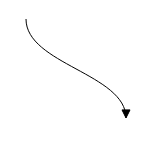
The point1 and point2 properties of bezier segment enable you to set the control points. The following code example illustrates how to configure the Bezier segments with control points.
var connectors = [];
//Defines JSON
var connector = {
name: "connector",
sourcePoint: { x: 100, y: 200 },
targetPoint: { x: 250, y: 200 },
//Defines segment collection
segments: [
{
// Defines the type of the segment
type: "bezier",
// First control point: an absolute position from the page origin
point1: { x: 125, y: 75 },
// Second control point: an absolute position from the page origin
point2: { x: 225, y: 75 }
}]
};
connectors.push(connector);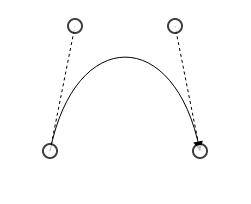
The vector1 and vector2 properties of bezier segment enable you to define the vectors. The following code illustrates how to configure a bezier curve with vectors.
//Defines JSON
var connector = {
name: "connector",
sourcePoint: { x: 100, y: 200 },
targetPoint: { x: 250, y: 200 },
//Defines segment collection
segments: [
{
// Defines the type of the segment
type: "bezier",
// Length and angle between the source point and the first control point
vector1: { angle: 270, distance: 75 },
// Length and angle between the target point and the second control point
vector2: { angle: 270, distance: 75 }
}]
};
connectors.push(connector);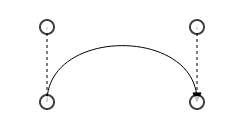
Complex segments
Multiple segments can be defined one after another. To create a connector with multiple segments, define and add the segments to connector.segments collection. The Following code example illustrates how to create a connector with multiple segments.
var connectors = [];
//Defines JSON
var connector = {
name: "connector",
sourcePoint: { x: 100, y: 200 },
targetPoint: { x: 250, y: 300 },
//Defines segment collection
segments: [{
// Segment of length 100px to the bottom
type: "orthogonal",
length: 150,
direction: "bottom"
},{
//Defines a segment of 150px length to the right
type: "orthogonal",
direction: "right",
length: 150
}
//Additional orthogonal segments will be added from the end of the last segment to the target point
]
};
connectors.push(connector);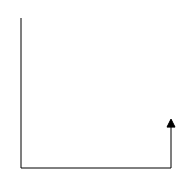
Decorator
-
Start and end points of a connector can be decorated with some customizable shapes like arrows, circles, diamond or path. You can decorate the connection end points with the sourceDecorator and targetDecorator properties of connector.
-
The shape property of
sourceDecoratorallows to define the shape of the decorators. Similarly, the shape property oftargetDecoratorallows to define the shape of the decorators. -
To create custom shape for sourceDecorator, use pathData property. similarly, to create custom shape for targetDecorator, use pathData property.
-
The following code example illustrates how to create decorators of various shapes.
var DecoratorShapes = ej.datavisualization.Diagram.DecoratorShapes;
var connectors = [];
//Defines JSON
var connector = {
name: "connector",
sourcePoint: { x: 100, y: 100 },
targetPoint: { x: 200, y: 200 },
// Decorator shape- circle
sourceDecorator: {
shape: DecoratorShapes.Circle,
width: 10,
height: 10
},
// Decorator shape - Arrow
targetDecorator: {
shape: DecoratorShapes.Arrow,
width: 10,
height: 10
}
};
connectors.push(connector);
var connector2 = {
name: "connector2",
sourcePoint: { x: 300, y: 100 },
targetPoint: { x: 400, y: 200 },
// Decorator shape - Open arrow
sourceDecorator: {
shape: DecoratorShapes.Diamond,
width: 10,
height: 10
},
// Decorator shape - Diamond
targetDecorator: {
shape: DecoratorShapes.OpenArrow,
width: 10,
height: 10
}
};
connectors.push(connector2);
var connector3 = {
name: "connector3",
sourcePoint: { x: 500, y: 100 },
targetPoint: { x: 600, y: 200 },
// Decorator shape - Path
targetDecorator: {
shape: DecoratorShapes.Path,
pathData: "M 376.892,225.284L 371.279,211.95L 376.892,198.617L 350.225,211.95L 376.892,225.284 Z"
}
};
connectors.push(connector3);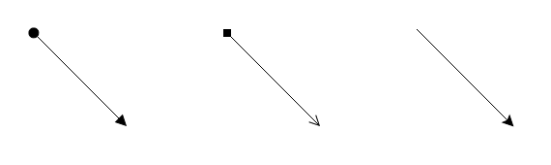
Padding
Padding is used to leave space between the Connector’s end point and the object to where it is connected.
The sourcePadding and targetPadding properties of connector define the space to be left between the connection end points and the source and target nodes of connector. The following code example illustrates how to leave space between the connection end points and source, target nodes.
// Defines JSON to create tasks
var task1 = { name: "task1", offsetX: 200, offsetY: 200, labels: [{ text: "Task 1" }] };
var task2 = { name: "task2", offsetX: 400, offsetY: 200, labels: [{ text: "Task 2" }] };
//Adds tasks to nodes collection
var nodes = [
task1,
task2
];
var connectors = [{
name: "flow1",
sourceNode: "task1",
targetNode: "task2",
// Space between source point and source object
sourcePadding: 5,
// Space between target point and target object
targetPadding: 10
}];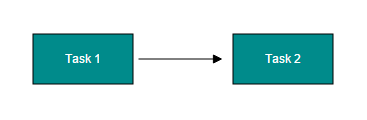
The connectorPadding property of node defines the space to be left between the node bounds and its edges. The following code example illustrates how to leave the space between a node and its connections.
// Defines JSON to create tasks
var task1 = {
name: "task1",
offsetX: 200,
offsetY: 200,
labels: [{ text: "Task 1" }],
//Space between the node and its edges
connectorPadding: 5
};
var task2 = { name: "task2", offsetX: 400, offsetY: 200, labels: [{ text: "Task 2" }] };
//Adds tasks to nodes collection
var nodes = [
task1,
task2
];
var connectors = [
//Defines JSON
{
name: "flow1",
sourceNode: "task1",
targetNode: "task2"
}];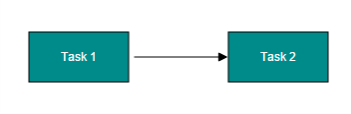
The connectorPadding property of port defines the space between the ports and its in/out edges. The following code example illustrates how to leave the space between ports and its connections.
// Defines JSON to create tasks
var ports = [{
name: "port",
offset: { x: 0, y: 0.5 },
shape: "circle",
visibility: "visible",
fillColor: "black",
//Space between port and its edges
connectorPadding: 5
}];
var task1 = { name: "task1", offsetX: 200, offsetY: 200, labels: [{ text: "Task 1" }] };
var task2 = { name: "task2", offsetX: 400, offsetY: 200, labels: [{ text: "Task 2" }], ports: ports };
//Adds tasks to nodes collection
var nodes = [
task1,
task2
];
var connectors = [
//Defines JSON
{
name: "flow1",
sourceNode: "task1",
targetNode: "task2",
targetPort: "port"
}];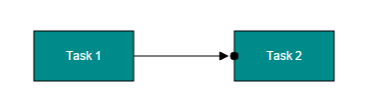
The lineHitPadding property of connector is used to defines the padding value which eases the interaction with connectors.
Bridging
Line Bridging creates a bridge for lines to smartly cross over other lines, at points of intersection. When two line connectors meet each other, the line with the higher z-order (upper one) draws an arc over the underlying connector.
Bridging can be enabled/disabled either with the connector.constraints or diagram.constraints. The following code example illustrates how to enable line bridging.
var Diagram = ej.datavisualization.Diagram;
//Enables bridging for a single connector
var connector = {
name: "connector1",
sourcePoint: { x: 100, y: 100 },
targetPoint: { x: 200, y: 200 },
constraints: Diagram.ConnectorConstraints.Default
// Removes inherit bridging or else bridging is enabled/disabled based on the Diagram constraints
& ~Diagram.ConnectorConstraints.InheritBridging
//Includes bridging
| Diagram.ConnectorConstraints.Bridging
};
//Enables bridging for every connector added in the model
$("#DiagramContent").ejDiagram({
constraints: Diagram.DiagramConstraints.Default |
Diagram.DiagramConstraints.Bridging
});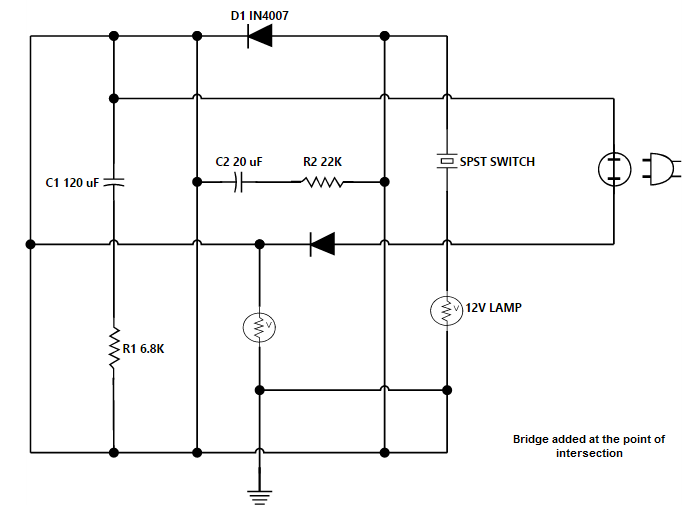
The direction of the bridge can be customized with the property bridgeDirection. BridgeDirection defines the intersecting segment where the bridge has to be inserted. By default, the bridge direction points to the top.
The following code example illustrates how to draw the bridge at the bottom direction.
var DiagramConstraints= ej.datavisualization.Diagram.DiagramConstraints;
$("#DiagramContent").ejDiagram({
//Sets the bridge direction
bridgeDirection: "bottom",
//Enables bridging
constraints:DiagramConstraints.Default | DiagramConstraints.Bridging
});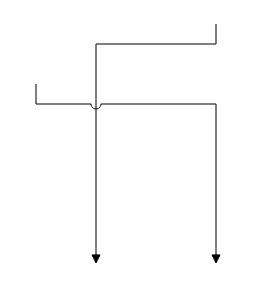
You can use bridgeSpace property of connectors to define the width for line bridging.
Limitation: Bezier segments do not support bridging.
Corner radius
Corner radius allows to create connectors with rounded corners. The radius of the rounded corner is set with cornerRadius property.
// Defines JSON to create tasks
var task1 = { name: "task1", offsetX: 200, offsetY: 200, labels: [{ text: "Task 1" }] };
var task2 = { name: "task2", offsetX: 350, offsetY: 300, labels: [{ text: "Task 2" }] };
//Adds tasks to nodes collection
var nodes = [
task1,
task2
];
var connectors = [
//Defines JSON
{
name: "flow1",
sourceNode: "task1",
targetNode: "task2",
//Sets the radius for the rounded corner
cornerRadius: 10
}];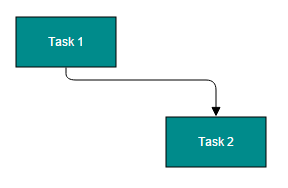
Appearance
-
The Connector’s lineWidth, lineColor, lineDashArray and opacity properties are used to customize the appearance of the connector segments.
-
The cssClass property used to customize the style of connectors using user defined CSS class.
-
The visible property of the connector enables or disables the visibility of connector.
Segment Appearance
The following code example illustrates how to customize the segment appearance.
//Customizes the appearance of the connector
var connectors = [{
name: "connector",
sourcePoint: { x: 100, y: 100 },
targetPoint: { x: 200, y: 200 },
//Stroke width of the line
lineWidth: 2,
//Stroke color
lineColor: "green",
//Line style
lineDashArray: "2,2",
//Opacity of the line
opacity: 0.8,
//Defined in the decorator appearance section
targetDecorator: targetDecorator
}];Decorator Appearance
-
The sourceDecorator’s borderColor, borderWidth and fillColor properties are used to customize the background and border appearance of the decorator.
-
To set the border color, border width and background color for the targetDecorator, use borderColor, borderWidth and fillColor.
-
To set the size for sourceDecorator, use width and height property. Similarly, to set the size for targetDecorator, use width and height.
-
The cssClass property used to customize the style of sourceDecorator using user defined CSS class. Similarly, you can use targetDecorator cssClass to customize the style of targetDecorator.
The following code example illustrates how to customize the appearance of the decorator.
//Customizes the appearance of decorator
var targetDecorator = {
//Defines the shape
shape: ej.datavisualization.Diagram.DecoratorShapes.Arrow,
//Fills color of the decorator
fillColor: "red",
//Stroke color
borderColor: "green",
//Stroke width
borderWidth: 2,
width: 10,
height: 10
};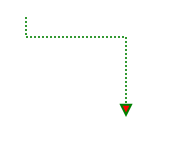
Interaction
Diagram allows to edit the connectors at runtime. To edit the connector segments at runtime, refer to Connection Editing.
Constraints
The constraints property of connector allows to enable/disable certain features of connectors. For more information about constraints, refer to Connector Constraints.
Custom Properties
The addInfo property of connectors allows to maintain additional information to connectors.
Stack Order
The connectors zOrder property specifies the stack order of an connector. An connector with greater stack order is always in front of an connector with a lower stack order.