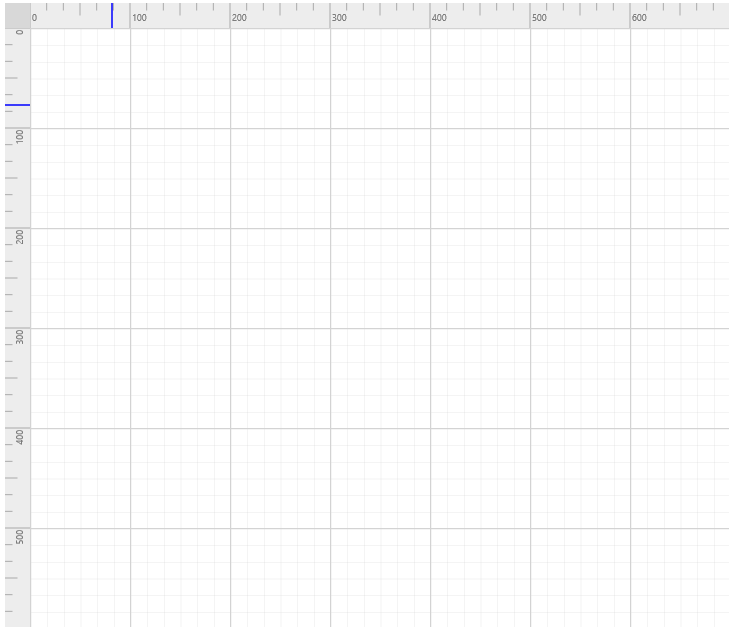Rulers
7 Jun 20194 minutes to read
The Ruler provides a Horizontal and Vertical guide for measuring in the Diagram control. The Ruler can be used to measure the Diagram objects, indicate positions, and align Diagram elements. This is especially useful in creating scale models.
Adding Rulers to the Diagram
-
The diagram.model’s rulerSettings property is used control the visibility and appearance of the ruler in the diagram.
-
The rulerSettings showRulers property is used to show/hide the rulers in the diagram.
-
The rulerSettings horizontalRuler and verticalRuler properties are used to customize the rulers appearance in the diagram.
$("#diagram").ejDiagram({
rulerSettings: {
showRulers: true
}
});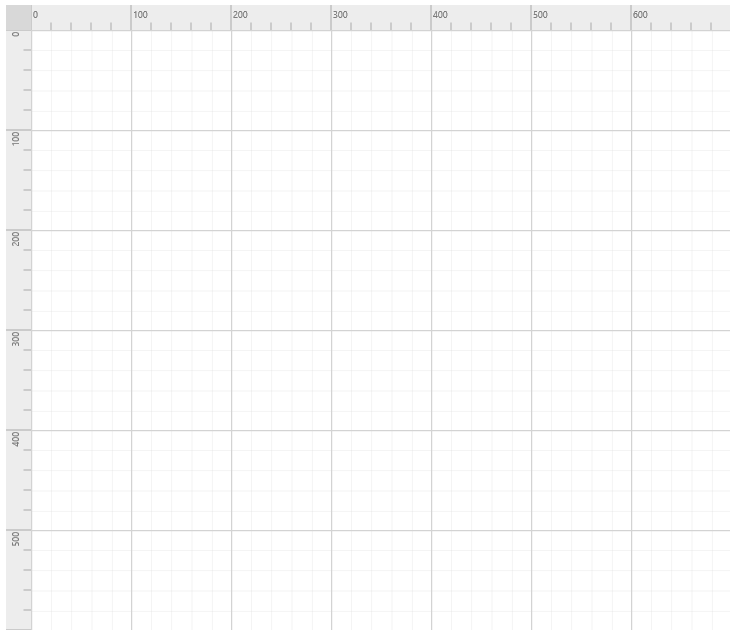
Customizing the Ruler
By default, ruler segments are arranged based on pixel values.
-
The horizontalRuler’s interval property allows you to define the interval between ruler segments and segmentWidth property allows you to define the segment width of the ruler. Similarly you can use verticalRuler’s interval and segmentWidth properties to define the interval and segment width of the vertical ruler
-
The horizontalRuler’s arrangeTick and verticalRuler’s arrangeTick function is provided for the purpose of customizing the appearance of ruler ticks.It will be called for each tick rendering.
-
The horizontalRuler’s tickAlignment property is used to align the ruler tick either left or right side the ruler. The verticalRuler’s tickAlignment property is used to align the ruler tick either top or bottom side the ruler.
-
The horizontalRuler’s markerColor and verticalRuler’s markerColor property is used to define the ruler marker color and marker will be shown when performing the interaction in the diagram.
-
The horizontalRuler’s length and thickness properties are used to define the width and height of the ruler respectively.
-
The verticalRuler’s length and thickness properties are used to define the height and width of the ruler respectively.
$("#diagram").ejDiagram({
// Customizing the Ruler
rulerSettings: {
showRulers: true,
//Customizing the horizontal ruler.
horizontalRuler: {
//Creating a custom segment with 6 intervals.
interval: 6,
// Customizing the ruler segment width.
segmentWidth: 100,
// Customizing the Ruler ticks.
arrangeTick: "arrangeTick",
// Customizing the Ruler ticks alignment.
tickAlignment: ej.datavisualization.Diagram.TickAlignment.LeftOrTop,
// Customizing the Ruler marker color
markerColor: "blue",
// Customizing the thickness of the ruler bar.
thickness: 25
},
verticalRuler: {
interval: 6,
segmentWidth: 100,
arrangeTick: "arrangeTick",
tickAlignment: ej.datavisualization.Diagram.TickAlignment.LeftOrTop,
markerColor: "blue",
thickness: 25
}
}
});
function arrangeTick(args) {
// Customizing the Ruler ticks.
if (args.tickInterval % 100 == 0) {
}
else if (args.tickInterval % 50 == 0) {
args.tickLength = 12.5
}
}