Symbol Palette
7 Jun 201922 minutes to read
The SymbolPalette displays a collection of palettes. The Palette shows a set of nodes and connectors. It allows you to drag and drop the nodes and connectors into the Diagram.
Create symbol palette
-
The width and height property of the symbolpalette allows you to define the size of the symbolpalette.
-
The diagramId property of symbolpalette should be set with the corresponding Diagram ID to drag and drop the nodes and connectors into the Diagram. The following code illustrates how to create symbolpalette.
-
The cssClass property of symbolpalette allows to define the user defined CSS class to customize the style of the symbolpalette.
<!--Initializes the Diagram element-->
<div id="diagram"></div>;
<!-- Initializes the SymbolPalette element -->
<div id="symbolpalette"></div>;// Initializes the Diagram control
$("#diagram").ejDiagram({
width: "1020px",
height: "600px"
});
// Initializes the SymbolPalette control
$("#symbolpalette").ejSymbolPalette({
// Relates Diagram with SymbolPalette
diagramId: "diagram",
width: "100%",
height: "100%"
});Add palettes to SymbolPalette
A palette allows to display a group of related symbols and it textually annotates the group with its header.
To initialize a palette, define a JSON object with the property name that is displayed as the header text of palette. The expanded property of palette allows to expand/collapse its palette items.
The following code example illustrates how to define a palette and how its added to symbol palette.
//Defines the JSON to create a palette
var palette =
{
//Sets the name of the palette
name: "Basic Shapes",
//Sets whether the palette expands/collapse its children
expanded: true,
};You can add any number of palettes to the palettes collection of the symbol palette. The following example illustrates how to define symbol palette with a palette object that is defined in the previous step.
//Initializes the symbol palette
$("#symbolpalette").ejSymbolPalette({
//Defines the palette collection
palettes: [
palette
],
//Specifies the symbol palette size
height: "100%",
width: "100%"
});The following image shows the symbol palette with multiple palette Items.
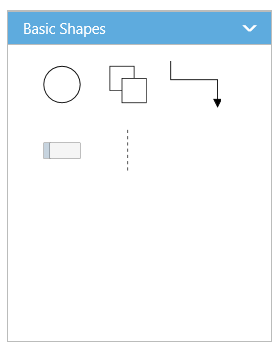
Customize the Palette Header
Palettes can be annotated with its header texts and you can change the height of palette header by using HeaderHeight property of symbol palette.
Also, you can embed any HTML element into a palette header by defining the ScriptTemplate id to palette’s templateId property. Following code example illustrates how to customize palette headers.
<!--dependency scripts-->
<script id="svgTemplate" type="text/x-jsrender">
<!--define html element-->
<svg version="1.0" xmlns="http://www.w3.org/2000/svg" width="225px" height="28px">
<g visibility="visible">
<image width="26px" height="26px" opacity="1" xmlns:xlink="http://www.w3.org/1999/xlink" xlink:href="image.png"></image>
<text x="40" y="18" font-size="14">
<tspan>Basic Shapes</tspan>
</text>
</g>
</svg>
</script>//Defines the JSON to create a palette with custom header
var palette =
{
name: "Basic Shapes",
//Sets the id of the script template
templateId: "svgTemplate",
};
$("#symbolpalette").ejSymbolPalette({
palettes: [
palette
],
//Specifies height of the symbol palette header
headerHeight:30,
});The following image shows the customized palette header
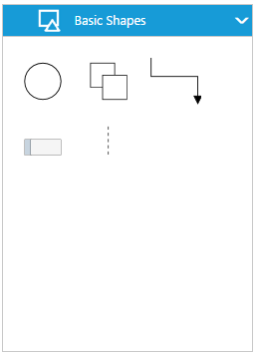
Add symbols to palette
The symbol need to be defined and added to the items collection of the palette. You can create a symbol as a node, group, connector, lane, or phase except swimlane.
-
When adding the lane into palette, The lane’s orientation property allows you to define render the lane in either horizontal/vertical direction.
-
Similarly, the phase’s orientation property is mainly used to add phase in symbol palette. The orientation can be set as horizontal/vertical to render horizontal/vertical phases respectively. The type property of phase that helps identify the object as a phase.
-
Also node.paletteItem’s label property is used to set the display name to symbol added in the symbol palette.
To create a symbol, you first need to define that element as JSON. The following code example illustrates how to define a symbol.
//Creates a node
var node = {
name: "Ellipse",
//Specifies node size
width: 40, height: 40,
//Specifies node offset and shape
offsetX: 20, offsetY: 20, shape: "ellipse",
};The following code example illustrates how to define a palette with symbols that are defined in the previous section.
//Defines the JSON to create a palette
var palette =
{
name: "Basic Shapes",
expanded: true,
//Adds the palette items to palette
items: [node]
};
$("#symbolpalette").ejSymbolPalette({
palettes: [
palette
],
});Add/Remove symbols to palette at runtime
-
Symbols can be added to palette at runtime by using public method, addPaletteItem.
-
Symbols can be removed from palette at runtime by using public method, removePaletteItem.
Customize the size of symbols
You can customize the size of the individual symbol. The paletteItem property of node enables you to define the size of the symbols. The following code example illustrates how to change the size of a symbol.
$("#symbolpalette").ejSymbolPalette({
//Defines the palette collection
palettes: [{
name: "Basic Shapes",
expanded: true,
items: [{
name: "Rectangle",
height: 40,
width: 80,
//Specifies the size of symbol
paletteItem: {
//Defines the size of the symbol
width: 50,
height: 50,
margin: {
left: 20,
right: 20,
top: 20,
bottom: 20
}
}
}]
}],
//Specifies the default size to render symbols
paletteItemWidth: 50,
paletteItemHeight: 50,
});Symbol size will be set based on the following precedence.
Precedence
| Palette Item | Rendering Size |
|---|---|
| Width | paletteItem.width > model.paletteItemWidth > node.width |
| Height | paletteItem.height > model.paletteItem.Height > node.height |
- Symbol size will be rendered in the palette based on node.paletteItem’s width and height property.
- If paletteItem’s width and height property is not specified, symbol size will be rendered in the palette based on model’s paletteItemWidth and paletteItemHeight property.
-
If you don’t specify above two, then symbol size will be rendered in the palette based on node’s width and height property.
- The node.paletteItem’s margin property is used to create the space around elements, outside of any defined borders.
Stretch the symbols into the palette
The enableScale property of the paletteItem enables you to customize the size of the symbol regardless of the precedence. The following code example illustrates how to customize the symbol size.
$("#symbolpalette").ejSymbolPalette({
palettes: [{
name: "Basic Shapes",
expanded: true,
items: [{
name: "Rectangle",
height: 40,
width: 80,
//Specifies the size of palette Item
paletteItem: {
// Enables to fit the content into the specified palette item size
enableScale: true
// When it is set as false, the element is rendered with actual node size
}
}]
}]
});
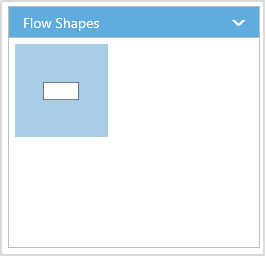
Symbol Previews
Image, simple snippet to customize the preview size
You can customize the preview size of the individual palette items. The paletteItem property of node enables you to define the preview size of the symbol items. The following code example illustrates how to change the preview size of a palette item.
$("#symbolpalette").ejSymbolPalette({
//Defines the palette collection
palettes: [{
name: "Basic Shapes",
expanded: true,
items: [
{
name: "Rectangle", height: 50, width: 50,
//Specifies the individual palette item preview size
paletteItem: {
previewWidth: 50,
previewHeight: 50,
}
},
{
name: "Rectangle2", height: 50, width: 50, shape: "ellipse",
}]
}],
});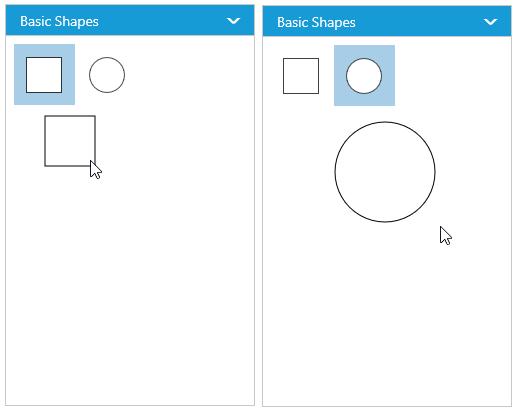
You can also customize the preview size of the all palette items. The previewWidth and previewHeight property of SymbolPalette enables you to define the preview size to all the symbol palette items. The following code example illustrates how to change the preview size of a symbol palette items.
$("#symbolpalette").ejSymbolPalette({
//Defines the palette collection
palettes: [{
name: "Basic Shapes",
expanded: true,
items: [{
name: "Rectangle",
height: 50,
width: 50,
}, {
name: "Rectangle2",
height: 50,
width: 50,
shape: "ellipse",
}]
}],
//Specifies the preview size to symbol palette items.
previewWidth: 100,
previewHeight: 100,
});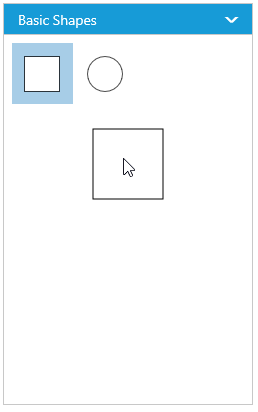
Symbol palette allows to sets the offset of the dragging helper relative to the mouse cursor.
$("#symbolpalette").ejSymbolPalette({
//Defines the palette collection
palettes: [{
name: "Basic Shapes",
expanded: true,
items: [{
name: "Rectangle",
height: 50,
width: 50,
}]
}],
previewOffset: { x: 50, y: 50 },
});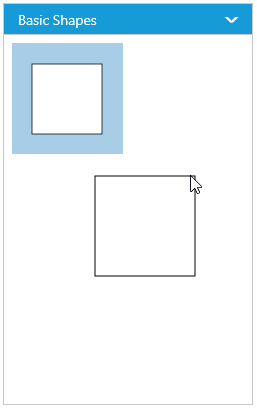
Symbol preview size will be set based on the following precedence.
Precedence
| Palette Item | Preview Size |
|---|---|
| Width | paletteItem.previewWidth > model.previewWidth > node.width |
| Height | paletteItem.previewHeight > model.previewHeight > node.height |
- Symbol preview size will be set based on node.paletteItem’s previewWidth and previewHeight property.
- If paletteItem’s width and height property is not specified, symbol size will be set based on model’s previewWidth and previewHeight property.
- If you don’t specify above two, then symbol size will be rendered in the palette based on node’s width and height property.
Show/hide the symbol Text
You can show/hide the symbol text by using the showPaletteItemText property of symbol palette.
// Initializes symbol palette
$("#palette").ejSymbolPalette({
//Specifies whether palette item text should be visible or not
showPaletteItemText: true,
});To explore the properties of symbol palette, refer to Symbol Palette Properties.
Disable Drag and Drop
- The allowDrag property of the symbolpalette allows you to enable the dragging the symbols from the symbol palette.
Add Symbols to Diagram on Single Click
-
SymbolPalette control provide the options to add the symbols to diagram when click on the the symbols from palette by using the client side event selectionChange.
-
The
selectionChangeevent will get triggered when a palette item gets selected and return the selected item through arguments. You can use this to add the symbols to diagram.
Default Settings
-
While adding more number of symbols such as nodes and connectors to the palette, you can define the default settings for those objects through defaultSettings property of the symbol palette.
-
The node property of defaultSettings allows to define the default settings for nodes and connectors property of defaultSettings allows to define the default settings for connectors.