Javascript Context Menu
19 Apr 20215 minutes to read
In graphical user interface (GUI), a context menu is a type of menu that appears when you perform right-click operation. Nested level of context menu items can be created.
Diagram provides some in-built context menu items and allows to define custom menu items through contextMenu property.
Default Context Menu
The enableContextMenu property helps you to enable/disable the context menu. Diagram provides some default context menu items to ease the execution of some frequently used commands.
The following code illustrates how to enable the default context menu items.
$("#DiagramContent").ejDiagram({
width: "700px",
height: "600px",
//Enables the context menu
enableContextMenu: true
});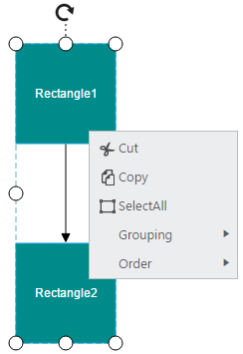
Customize Context Menu
-
Apart from the default context menu items, you can define some additional context menu items. Those additional items have to be defined and added to items property of the context menu.
-
Sub menu items for context menu can set using subItems property of the items.
-
You can set text and name for context menu item using contextMenu text and name properties respectively.
-
You can set an image for the contextMenu item using contextMenu imageUrl property.
-
The cssClass property used to customize the style of contextMenu item using user defined CSS class.
The following code example illustrate how to add custom context menu items.
<style>
.menuBackgroundSize{
background-size:14px 14px;
}
</style>$("#DiagramContent").ejDiagram({
width: "700px",
height: "600px",
//Enables the context menu
enableContextMenu: true,
contextMenu: {
// Defines the custom context menu items
items: [{
name: "zoom",
// Text to be displayed
text: "Zoom",
// Defines the sub items
subItems: [{
name: "zoomIn",
text: "ZoomIn",
// Sets the image src for the item
imageUrl: "Images/zoom.png",
// Sets the cssClass for the item
cssClass:"menuBackgroundSize",
},{
name: "zoomOut",
text: "Zoom Out",
imageUrl: "Images/zoomOut.png"
}]
}],
// Hides the default context menu items
showCustomMenuItemsOnly: true
}
});When you want to display only your custom context menu items, you can set true to the showCustomMenuItemsOnly property.
Icons of context menu items can be customized by overriding the default context menu item style.
The following code example illustrates how to customize the icon of context menu items.
<style>
#Zoom_image {
background-image: url("zoom.png");
}
#ZoomIn_image {
background-image: url("zoom-in.png");
}
#ZoomOut_image {
background-image: url("zoom-out.png");
}
</style>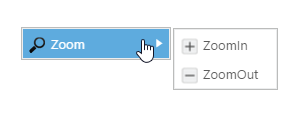
Context Menu Events
You would be notified with events when you try to open the context menu itemscontextMenuBeforeOpen and when you click the menu itemscontextMenuClick. The following code example illustrates how to define those events.
$("#DiagramContent").ejDiagram({
contextMenu: {
items: [{
name: "zoom",
text: "zoom"
}],
contextMenuBeforeOpen: function(args) {
//do your custom action here.
},
contextMenuClick: function(args) {
switch (args.text) {
case "zoom":
//do your custom action here.
break;
}
}
}
});Conditionally show or hide context menu items at run time
You can conditionally show or hide context menu items at run time by using contextMenuBeforeOpen event. This event will trigger before opening the context menu and you can control the visibility of the context menu items here. The following code example illustrates how to control the visibility of the context menu item based on diagram elements selection.
$("#DiagramContent").ejDiagram({
width: "700px",
height: "600px",
nodes: [{
name: "node",
width: 100,
height: 70,
offsetX: 100,
offsetY: 100,
borderWidth: 2,
borderColor: "black",
//Specifies the radius of rounded corner
cornerRadius:10,
//Sets the type of shape
type: ej.datavisualization.Diagram.Shapes.Basic,
//Sets the type of basic shape
//shape: ej.datavisualization.Diagram.BasicShapes.Rectangle
}],
connectors: [
// Defines JSON
{
//Name of the connector
name: "connector",
//Sets source and target points
sourcePoint: {
x: 200,
y: 100
},
targetPoint: {
x: 400,
y: 200
}
}
],
//Enables the context menu
enableContextMenu: true,
contextMenu: {
// Defines the custom context menu items
items: [{
name: "zoom",
// Text to be displayed
text: "Zoom",
// Defines the sub items
subItems: [{
name: "zoomIn",
text: "ZoomIn",
// Sets the image src for the item
imageUrl: "Images/zoom.png",
// Sets the cssClass for the item
cssClass:"menuBackgroundSize",
},{
name: "zoomOut",
text: "Zoom Out",
imageUrl: "Images/zoomOut.png"
}]
},
{
name: "select",
// Text to be displayed
text: "select",
}
],
// Hides the default context menu items
showCustomMenuItemsOnly: true
},
contextMenuBeforeOpen: function(args) {
if(args.diagram.selectionList.length > 0 && args.diagram.selectionList[0].name == "node"){
document.getElementById("DiagramContent_contextMenu_zoom").style.display="block";
}
else{
document.getElementById("DiagramContent_contextMenu_zoom").style.display="none";
}
},
});