Data Binding
7 Jun 201915 minutes to read
-
Diagram can be populated with the nodes and connectors based on the information provided from an external data source.
-
Diagram exposes its specific data-related properties allowing you to specify the data source fields from where the node information has to be retrieved from.
-
The dataSourceSettings dataSource property is used to define the data source either as a collection of objects or as an instance of ej.DataManager which is needs to be populated as diagram.
-
The dataSourceSettings id property is used to define the unique field of each JSON data.
-
The dataSourceSettings parent property is used to defines the parent field which builds the relationship between id and parent field.
-
The dataSourceSettings root property is used to define root node for the diagram populated from the datasource.
-
To explore those properties, see DataSourceSettings
-
Diagram supports three different kinds of Data binding.
- Local Data
- Remote Data
- HTML Table Data
Local Data
Diagram can be populated based on the user defined JSON data (Local Data) by mapping the relevant data source fields.
To map the user defined JSON data with Diagram, you have to configure the fields of dataSourceSettings. The following code example illustrates how to bind local data with the Diagram.
//Initializes local data
var data = [{
"Name": "Director"
},{
"Name": "Manager",
"ReportingPerson": "Director"
},{
"Name": "TeamLead",
"ReportingPerson": "Director"
},{
"Name": "Software Developer",
"ReportingPerson": "TeamLead"
},{
"Name": "Testing engineer",
"ReportingPerson": "TeamLead"
},{
"Name": "Software Developer",
"ReportingPerson": "Manager"
},{
"Name": "Testing engineer",
"ReportingPerson": "Manager"
}];
//Binds the JSON(local data) with node
function nodeTemplate(diagram, node) {
// Sets the Name field of JSON data as label.
node.labels[0].text = node.Name;
}
$(function() {
//Initializes Diagram
$("#diagram").ejDiagram({
//Uses automatic layout to arrange elements on the page
layout: {
type: "hierarchicaltree"
},
//Sets the default properties for nodes and connectors.
defaultSettings: {
node: {
width: 100,
height: 40,
fillColor: "darkcyan",
labels: [{
name: "label1",
bold: true,
fontColor: "white"
}]
},
connector: {
segments: [{
type: "orthogonal"
}],
targetDecorator: {
shape: "none"
}
}
},
//Initializes the node template.
nodeTemplate: nodeTemplate,
//Configures data source for Diagram
dataSourceSettings: {
// Defines the unique field of each JSON data
id: "Name",
// Defines the parent field which builds the relationship
parent: "ReportingPerson",
//Sets the local data source to the diagram.
dataSource: data
}
});
});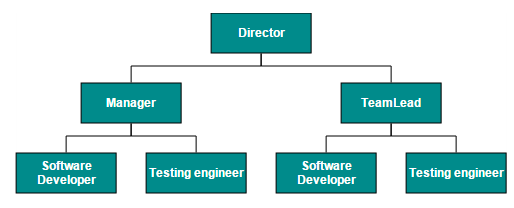
Remote Data
You can bind the Diagram with Remote Data by using dataManager.
- DataManager supports the following types of data-binding: JSON, Web Services, oData.
-
It uses two different classes: ej.DataManager for processing and ej.Query for serving data. ej.DataManager communicates with data source and ej.Query generates data queries that are read by the dataManager.
-
The dataSourceSettings query property is used to retrieve a set of data from the specified datasource.
-
The dataSourceSettings tableName is used to describe the name of the table on which the specified query has to be executed.
- To learn more, refer to Data Manager.
To bind remote data to the Diagram, you have to configure the fields of dataSourceSettings. The following code illustrates how to bind remote data to the Diagram.
$(function() {
//Initializes Diagram
$("#diagram").ejDiagram({
//Binds the custom JSON fields with node
nodeTemplate: nodeTemplate,
//Initializes automatic layout
layout: {
type: "hierarchicaltree"
},
//Sets the default properties for nodes and connectors
defaultSettings: {
node: {
width: 100,
height: 40,
fillColor: "darkcyan",
labels: [{
name: "label1",
bold: true,
fontColor: "white"
}],
borderColor: "none"
},
connector: {
segments: [{
type: "orthogonal"
}]
}
},
//Configures data source
dataSourceSettings: {
//Initializes the data manager
dataSource: ej.DataManager({
// Specifies the remote data service
url: "[http://mvc.syncfusion.com/Services/Northwnd.svc/](http://mvc.syncfusion.com/Services/Northwnd.svc/)"
}),
//Defines the query to retrieve data
query: ej.Query().from("Employees").select("EmployeeID, ReportsTo, FirstName"),
// Defines the table name
tableName: "Employees",
// Defines the unique field
id: "EmployeeID",
// Define the field to relate objects
parent: "ReportsTo"
}
});
});
//Binds custom JSON with node
function nodeTemplate(diagram, node) {
node.labels[0].text = node.FirstName;
}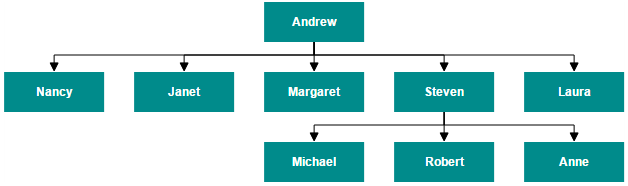
HTML Table Data
The Diagram provides support to populate the Diagram from the HTML table. It is flexible to convert HTML table to Diagram by using Data Manager.
The following code illustrates how to convert HTML table to the Diagram.
<!-- HTML Table -->
<table id="binding">
<thead>
<tr>
<th>Id</th>
<th>Designation</th>
<th>Color</th>
<th>ReportingPerson</th>
</tr>
</thead>
<tbody>
<tr>
<td>parent</td>
<td>Managing Director</td>
<td>#822b86</td>
<td>null</td>
</tr>
<tr>
<td>1</td>
<td>Project manager</td>
<td>#3c418d</td>
<td>parent</td>
</tr>
<tr>
<td>2</td>
<td>Project manager</td>
<td>#108d8d</td>
<td>parent</td>
</tr>
<tr>
<td>3</td>
<td>Product Lead</td>
<td>#3c418d</td>
<td>1</td>
</tr>
<tr>
<td>4</td>
<td>Product Lead</td>
<td>#3c418d</td>
<td>1</td>
</tr>
<tr>
<td>5</td>
<td>Product Lead</td>
<td>#108d8d</td>
<td>2</td>
</tr>
<tr>
<td>6</td>
<td>Product Lead</td>
<td>#108d8d</td>
<td>2</td>
</tr>
<tr>
<td>7</td>
<td>S/W engineer</td>
<td>#3c418d</td>
<td>4</td>
</tr>
<tr>
<td>8</td>
<td>S/W engineer</td>
<td>#3c418d</td>
<td>4</td>
</tr>
</tbody>
</table>//Binds custom JSON with node
function nodeTemplate(diagram, node) {
node.labels[0].text = node.Designation;
node.fillColor = node.Color;
}
$(function() {
//Initializes Diagram
$("#diagram").ejDiagram({
width: "100%",
height: "600px",
layout: {
type: "hierarchicaltree"
},
defaultSettings: {
//Sets the default properties for nodes and connectors.
node: {
width: 120,
height: 40,
shape: "rectangle",
borderColor: "transparent",
labels: [{
name: "label1",
fontColor: "#ffffff"
}]
},
connector: {
segments: [{
"type": "orthogonal"
}],
targetDecorator: {
fillColor: "#4F4F4F",
borderColor: "#4F4F4F"
}
}
},
//Initializes the node template.
nodeTemplate: nodeTemplate,
//Configures data source for Diagram
dataSourceSettings: {
id: "Id",
parent: "ReportingPerson",
//Defines data source with html table
dataSource: ej.DataManager($("#binding")),
}
});
});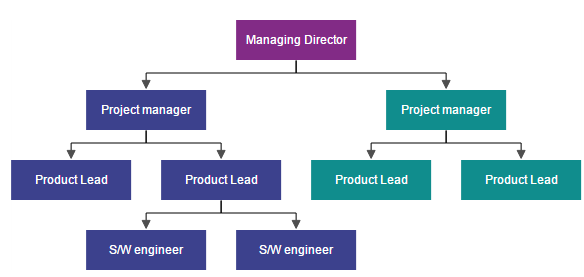
CRUD
- This feature allows the user to read the DataSource and perform add/edit/delete the data in datasource at runtime.
Read DataSource
- This feature allows you to define nodes and connectors collection in the dataSource and connectionDataSource respectively.
- We can set the data collection in the model’s dataSourceSettings dataSource property. The nodes will be generated based on the data specified in the dataSource.
- We can set the connector collection in the model’s dataSourceSettings connectionDataSource property.
- The dataSourceSettings connectionDataSource dataSource property is used to set an datasource for the connection datasource items.
-
If we have a data (data will be set in the dataSource property) with parent relationship in the database and also defined the connector in the connectionDataSource simultaneously, then the connectors set in the connectionDataSource will be considered as a priority to render the connector.
-
The dataSourceSettings.crudAction’s read property specifies the method which is used to read the data source and its populate the nodes in the diagram.
-
The connectionDataSource.crudAction’s read specifies the method which is used to read the data source and its populates the connectors in the diagram.
-
The dataSourceSettings’s id property and connectionDataSource’s id property is used to define the unique field of each JSON data.
-
The connectionDataSource’s sourceNode and targetNode properties is used to set an sourceNode and targetNode for connection data source item.
-
The connectionDataSource’s sourcePointX, sourcePointY, targetPointX and targetPointY properties are used to define the sourcePoint and targetPoint values for connector from data source.
-
You can use dataSourceSettings customFields property is used to maintain the additional information for nodes.
- Similarly, connectionDataSource’s customFields is used to maintain the additional information for connectors.
The below code example illustrates how to define custom fields in dataSource and connectionDataSource.
$("#diagram").ejDiagram({
dataSourceSettings: {
//set the data collection
dataSource: Data,
//bind the column name to the Id property which generates the unique name for the object
id: "Name",
//Specify the custom property/columns which is available in the DataSource.
customFields:
[
"Description",
"Color"
],
connectionDataSource:
{
//set the connector collection
dataSource: Data,
//bind the column name to the Id property which generates the unique name for the object
id: "Name",
sourceNode: "SourceNode",
targetNode: "TargetNode",
//Specify the custom property/columns which is available in the ConnectionDataSource.
customFields:
[
"Description",
"Color"
],
}
}
});How to perform Editing at runtime
-
The dataSourceSettings crudAction object allows you to define the method which is used to get the changes done in the datasource defined for shapes from client side to the server side.
-
Similarly, the connectionDataSource crudAction object allows you to define the method which is used to get the changes done in the datasource defined for connectors from client side to the server side.
InsertData
- The dataSourceSettings.crudAction’s create property specifies the method which is used to get the nodes added from client side to the server side.
-
The connectionDataSource.crudAction’s create specifies the method which is used to get the connectors added from client side to the server side.
- The following code example illustrates how to send the newly added/inserted data from client to server side.
$("#diagram").ejDiagram({
dataSourceSettings: {
crudAction:
{
create: "http://js.syncfusion.com/demos/ejServices/api/Diagram/InsertShape",
},
connectionDataSource:
{
crudAction: {
create: "http://js.syncfusion.com/demos/ejServices/api/Diagram/InsertConnector",
}
}
}
});
var diagram = $("#diagram").ejDiagram("instance");
//Sends the newly added nodes/connectors from client side to the server side through the URL which is specified in server side.
diagram.insertData();UpdateData
-
The dataSourceSettings.crudAction’s update property specifies the method which is used to get the modified nodes from client side to the server side.
-
The connectionDataSource.crudAction’s update specifies the method which is used to get the modified connectors from client side to the server side.
-
The following code example illustrates how to send the updated data from client to the server side.
$("#diagram").ejDiagram({
dataSourceSettings: {
crudAction:
{
update: "http://js.syncfusion.com/demos/ejServices/api/Diagram/UpdateShape",
},
connectionDataSource:
{
crudAction: {
update: "http://js.syncfusion.com/demos/ejServices/api/Diagram/UpdateConnector",
}
}
}
});
var diagram = $("#diagram").ejDiagram("instance");
//Sends the updated nodes/connectors from client side to the server side through the URL which is specified in server side.
diagram.updateData();DeleteData
-
The dataSourceSettings.crudAction’s destroy property specifies the method which is used to get the deleted nodes from client side to the server side.
-
The connectionDataSource.crudAction’s destroy specifies the method which is used to get the deleted connectors from client side to the server side.
The following code example illustrates how to send the deleted data from client to the server side.
$("#diagram").ejDiagram({
dataSourceSettings: {
crudAction:
{
destroy: "http://js.syncfusion.com/demos/ejServices/api/Diagram/DeleteShape"
},
connectionDataSource:
{
crudAction: {
destroy: "http://js.syncfusion.com/demos/ejServices/api/Diagram/DeleteConnector"
}
}
}
});
var diagram = $("#diagram").ejDiagram("instance");
//Sends the deleted nodes/connectors from client side to the server side through the URL which is specified in server side.
diagram.removeData();