Convert PowerPoint to PDF in UWP
17 Dec 20255 minutes to read
Syncfusion® PowerPoint is a UWP PowerPoint library used to create, read, edit and convert PowerPoint presentation programmatically without Microsoft PowerPoint or interop dependencies. Using this library, you can convert a PowerPoint to PDF in UWP.
Steps to convert PowerPoint to PDF programmatically
Step 1: Create a new C# UWP application project.

Step 2: Install the Syncfusion.PresentationRenderer.Net.Core NuGet package as reference to your .NET Standard applications from NuGet.org.

NOTE
Starting with v16.2.0.x, if you reference Syncfusion® assemblies from trial setup or from the NuGet feed, you also have to add “Syncfusion.Licensing” assembly reference and include a license key in your projects. Please refer to this link to know about registering Syncfusion® license key in your application to use our components.
Step 3: Add a new button in the MainPage.xaml as shown below.
<Page
x:Class="Convert_PowerPoint_Presentation_to_PDF.MainPage"
xmlns="http://schemas.microsoft.com/winfx/2006/xaml/presentation"
xmlns:x="http://schemas.microsoft.com/winfx/2006/xaml"
xmlns:local="using:Convert_PowerPoint_Presentation_to_PDF"
xmlns:d="http://schemas.microsoft.com/expression/blend/2008"
xmlns:mc="http://schemas.openxmlformats.org/markup-compatibility/2006"
mc:Ignorable="d"
Background="{ThemeResource ApplicationPageBackgroundThemeBrush}">
<Grid>
<Button x:Name="button" Content="Convert PPTX to PDF" Click="OnButtonClicked" HorizontalAlignment="Center" VerticalAlignment="Center"/>
</Grid>
</Page>Step 4: Include the following namespaces in the MainPage.xaml.cs file.
using Syncfusion.Pdf;
using Syncfusion.Presentation;
using Syncfusion.PresentationRenderer;Step 5: Include the below code snippet in the click event of the button in MainPage.xaml.cs, to convert the PowerPoint to PDF and save the PDF document as a physical file and open the file for viewing.
//"App" is the class of Portable project.
Assembly assembly = typeof(App).GetTypeInfo().Assembly;
//Open an existing PowerPoint presentation.
using (IPresentation pptxDoc = Presentation.Open(assembly.GetManifestResourceStream("Convert_PowerPoint_Presentation_to_PDF.Assets.Input.pptx")))
{
//Convert the PowerPoint presentation to PDF document.
using (PdfDocument pdfDocument = PresentationToPdfConverter.Convert(pptxDoc))
{
// Create a MemoryStream to hold the PDF data.
MemoryStream pdfStream = new MemoryStream();
pdfDocument.Save(pdfStream);
//Save the PDF file.
SavePDF(pdfStream);
}
}Save PDF document in UWP
StorageFile stFile;
if (!(Windows.Foundation.Metadata.ApiInformation.IsTypePresent("Windows.Phone.UI.Input.HardwareButtons")))
{
FileSavePicker savePicker = new FileSavePicker();
savePicker.DefaultFileExtension = ".pdf";
savePicker.SuggestedFileName = "Sample";
savePicker.FileTypeChoices.Add("Adobe PDF Document", new List<string>() { ".pdf" });
stFile = await savePicker.PickSaveFileAsync();
}
else
{
StorageFolder local = Windows.Storage.ApplicationData.Current.LocalFolder;
stFile = await local.CreateFileAsync("Sample.pdf", CreationCollisionOption.ReplaceExisting);
}
if (stFile != null)
{
Windows.Storage.Streams.IRandomAccessStream fileStream = await stFile.OpenAsync(FileAccessMode.ReadWrite);
Stream st = fileStream.AsStreamForWrite();
st.SetLength(0);
st.Write((outputStream as MemoryStream).ToArray(), 0, (int)outputStream.Length);
st.Flush();
st.Dispose();
fileStream.Dispose();
MessageDialog msgDialog = new MessageDialog("Do you want to view the Document?", "File created.");
UICommand yesCmd = new UICommand("Yes");
msgDialog.Commands.Add(yesCmd);
UICommand noCmd = new UICommand("No");
msgDialog.Commands.Add(noCmd);
IUICommand cmd = await msgDialog.ShowAsync();
if (cmd == yesCmd)
{
// Launch the retrieved file
bool success = await Windows.System.Launcher.LaunchFileAsync(stFile);
}
}You can download a complete working sample from GitHub.
By executing the program, you will get the PDF as follows.
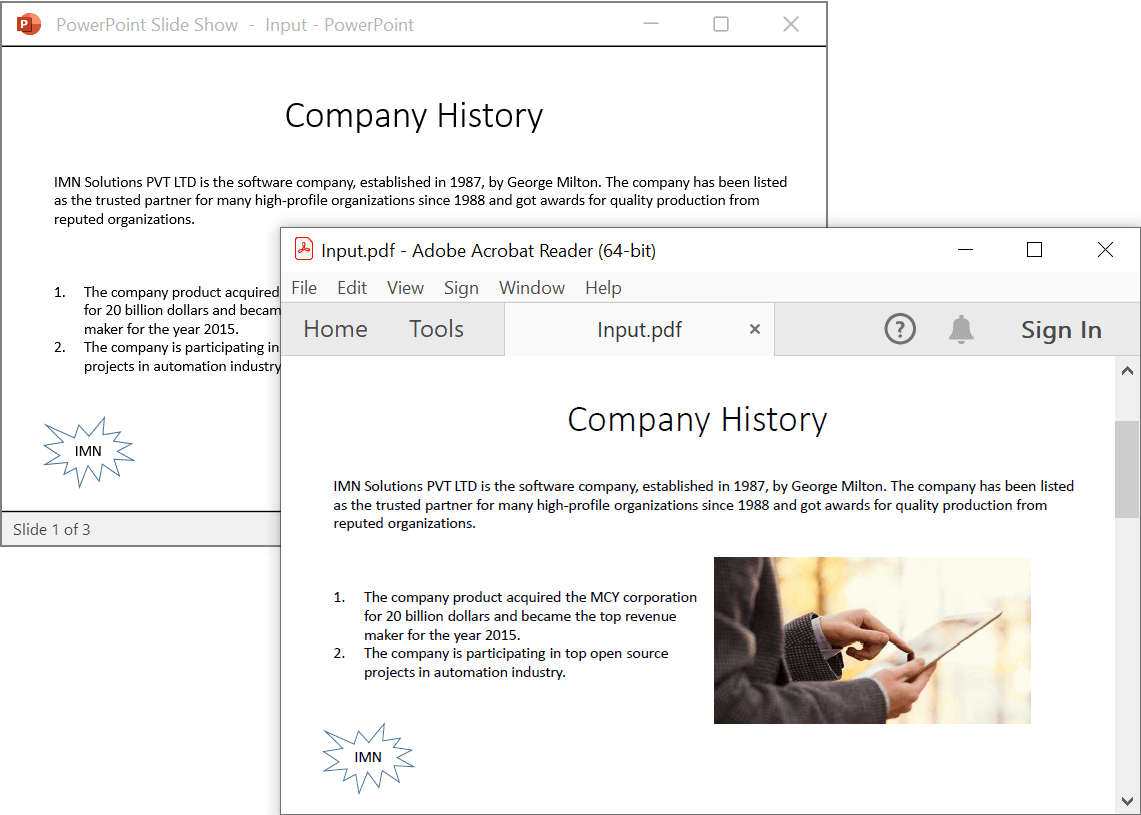
Click here to explore the rich set of Syncfusion® PowerPoint Library (Presentation) features.
An online sample link to convert PowerPoint Presentation to PDF in ASP.NET Core.