Convert PowerPoint to PDF in .NET MAUI
17 Dec 202517 minutes to read
Syncfusion® PowerPoint is a .NET MAUI PowerPoint library used to create, read, edit and convert PowerPoint presentation programmatically without Microsoft PowerPoint or interop dependencies. Using this library, you can convert a PowerPoint to PDF in .NET MAUI.
Steps to convert PowerPoint to PDF programmatically
Prerequisites:
- Visual Studio 2022.
- Install .NET 8 SDK or later.
- For more details about installation, refer here.
Step 1: Create a new C# .NET MAUI app. Select .NET MAUI App (Preview) from the template and click the Next button.
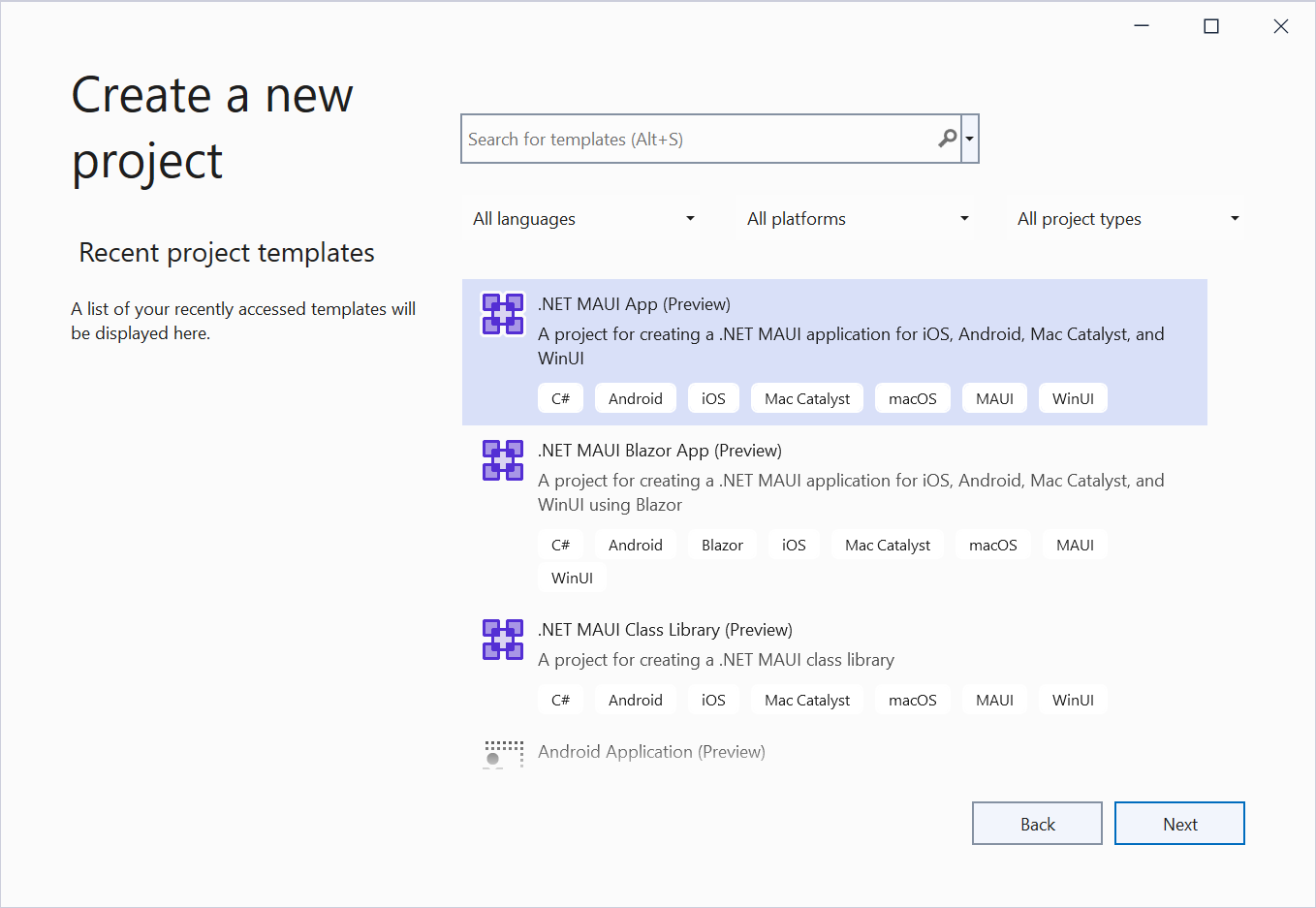
Step 2: Enter the project name and click Create.
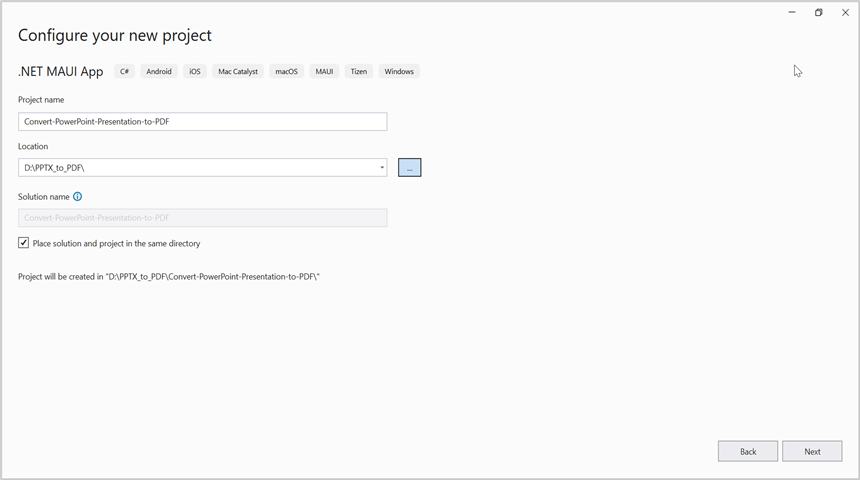
Step 3: Install the Syncfusion.PresentationRenderer.NET NuGet package as a reference to your project from NuGet.org.
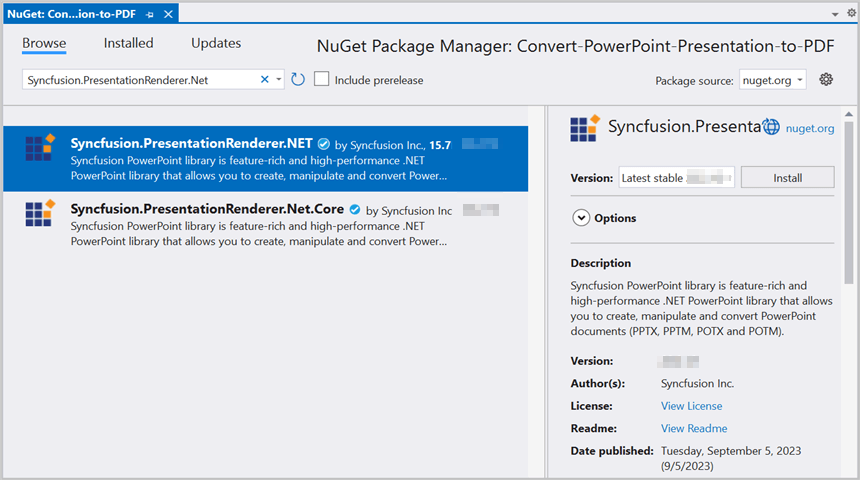
NOTE
Starting with v16.2.0.x, if you reference Syncfusion® assemblies from trial setup or from the NuGet feed, you also have to add “Syncfusion.Licensing” assembly reference and include a license key in your projects. Please refer to this link to know about registering Syncfusion® license key in your application to use our components.
Step 4: Add a new button to the MainPage.xaml as shown below.
<?xml version="1.0" encoding="utf-8" ?>
<ContentPage xmlns="http://schemas.microsoft.com/dotnet/2021/maui"
xmlns:x="http://schemas.microsoft.com/winfx/2009/xaml"
x:Class="Convert_PowerPoint_Presentation_to_PDF.MainPage">
<ScrollView>
<Grid RowSpacing="25" RowDefinitions="Auto,Auto,Auto,Auto,*"
Padding="{OnPlatform iOS='30,60,30,30', Default='30'}">
<Button
Text="Convert PPTX to PDF"
FontAttributes="Bold"
Grid.Row="0"
SemanticProperties.Hint="Convert PPTX to PDF"
Clicked="ConvertPPTXtoPDF"
HorizontalOptions="Center" />
</Grid>
</ScrollView>
</ContentPage>Step 5: Include the following namespaces in the MainPage.xaml.cs file.
using Syncfusion.Presentation;
using Syncfusion.PresentationRenderer;
using Syncfusion.Pdf;Step 6: Add a new action method ConvertPPTXtoPDF in MainPage.xaml.cs and include the below code snippet to convert a PowerPoint to PDF in .NET MAUI.
//Loading an existing PowerPoint presentation.
Assembly assembly = typeof(App).GetTypeInfo().Assembly;
//Open the existing PowerPoint presentation with loaded stream.
using (IPresentation pptxDoc = Presentation.Open(assembly.GetManifestResourceStream("Convert_PowerPoint_Presentation_to_PDF.Assets.Input.docx")))
{
//Convert the PowerPoint document to PDF document.
using (PdfDocument pdfDocument = PresentationToPdfConverter.Convert(pptxDoc))
{
//Save the converted PDF document to MemoryStream.
MemoryStream pdfStream = new MemoryStream();
pdfDocument.Save(pdfStream);
pdfStream.Position = 0;
//save and Launch the PDF document.
SaveService saveService = new();
saveService.SaveAndView("Sample.pdf", "application/pdf", pdfStream);
}
}Step 7: Run the Application.
- Select the target framework, device or emulator.
- Press F5 to run the application.
You can download a complete working sample from GitHub.
By executing the program, you will get the PDF document as follows.
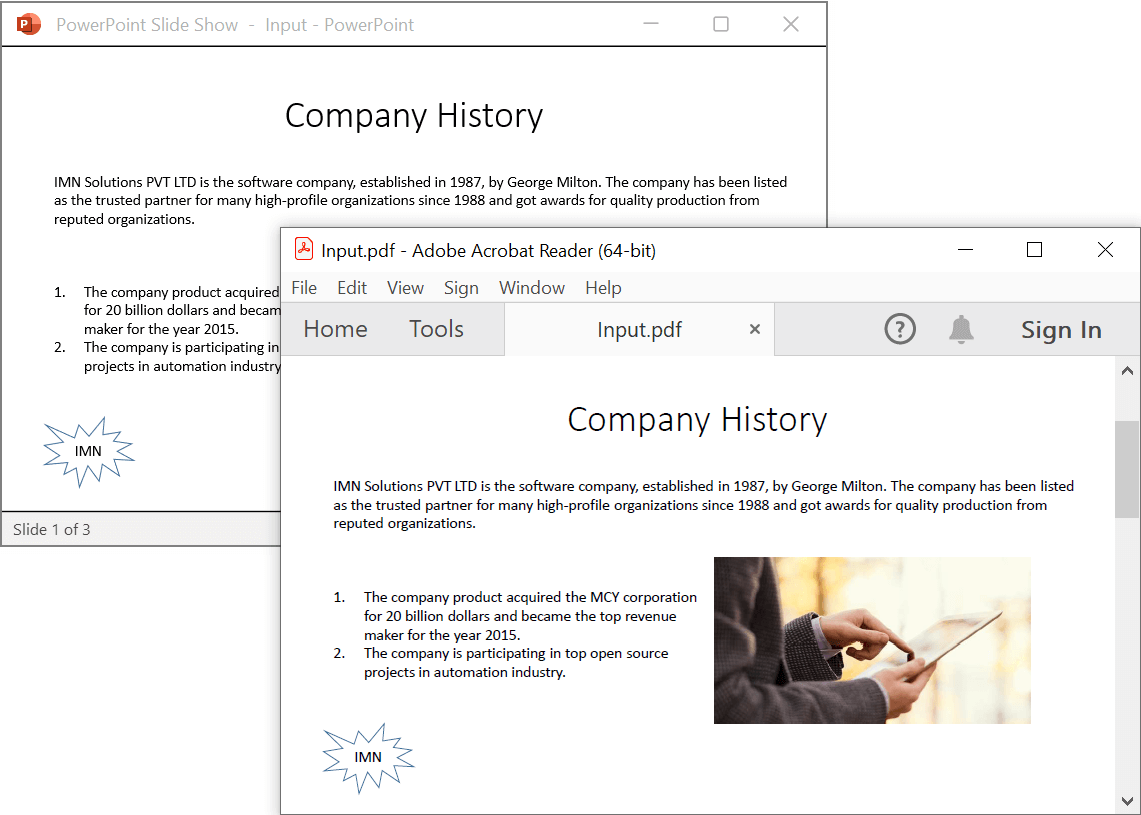
Helper files for .NET MAUI
Refer the below helper files and add them into the mentioned project. These helper files allow you to save the stream as a physical file and open the file for viewing.
| Folder Name | File Name | Summary |
| Represent the base class for save operation. | ||
| Save implementation for Windows. | ||
| Save implementation for Android device. | ||
| Save implementation for Mac Catalyst device. | ||
| Save implementation for iOS device | ||
|
|
Helper classes for viewing the PowerPoint Presenatation in iOS device |
Prerequisites:
- Install the latest .NET SDK and Visual Studio Code.
- Open Visual Studio Code and install the .NET MAUI for Visual Studio Code extension from the Extensions Marketplace.
- Follow the step-by-step setup guide:
Step 1: Create a new C# .NET MAUI app project.
- Open the command palette by pressing Ctrl+Shift+P and type .NET:New Project and enter.
- Choose the .NET MAUI App template.

- Select the project location, type the project name and press enter.
- Then choose Create project.
Step 2: To convert a PowerPoint document to PDF in .NET MAUI app, install Syncfusion.PresentationRenderer.NET.Core to the MAUI project.
- Press Ctrl + ` (backtick) to open the integrated terminal in Visual Studio Code.
- Ensure you’re in the project root directory where your .csproj file is located.
- Run the command
dotnet add package Syncfusion.PresentationRenderer.NET.Coreto install the NuGet package.

NOTE
Starting with v16.2.0.x, if you reference Syncfusion® assemblies from trial setup or from the NuGet feed, you also have to add “Syncfusion.Licensing” assembly reference and include a license key in your projects. Please refer to this link to know about registering Syncfusion® license key in your application to use our components.
Step 3: Add a new button to the MainPage.xaml as shown below.
<?xml version="1.0" encoding="utf-8" ?>
<ContentPage xmlns="http://schemas.microsoft.com/dotnet/2021/maui"
xmlns:x="http://schemas.microsoft.com/winfx/2009/xaml"
x:Class="Convert_PowerPoint_Presentation_to_PDF.MainPage">
<ScrollView>
<Grid RowSpacing="25" RowDefinitions="Auto,Auto,Auto,Auto,*"
Padding="{OnPlatform iOS='30,60,30,30', Default='30'}">
<Button
Text="Convert PPTX to PDF"
FontAttributes="Bold"
Grid.Row="0"
SemanticProperties.Hint="Convert PPTX to PDF"
Clicked="ConvertPPTXtoPDF"
HorizontalOptions="Center" />
</Grid>
</ScrollView>
</ContentPage>Step 4: Include the following namespaces in the MainPage.xaml.cs file.
using Syncfusion.Presentation;
using Syncfusion.PresentationRenderer;
using Syncfusion.Pdf;Step 5: Add a new action method ConvertPPTXtoPDF in MainPage.xaml.cs and include the below code snippet to convert a PowerPoint to PDF in .NET MAUI.
//Loading an existing PowerPoint presentation.
Assembly assembly = typeof(App).GetTypeInfo().Assembly;
//Open the existing PowerPoint presentation with loaded stream.
using (IPresentation pptxDoc = Presentation.Open(assembly.GetManifestResourceStream("Convert_PowerPoint_Presentation_to_PDF.Assets.Input.docx")))
{
//Convert the PowerPoint document to PDF document.
using (PdfDocument pdfDocument = PresentationToPdfConverter.Convert(pptxDoc))
{
//Save the converted PDF document to MemoryStream.
MemoryStream pdfStream = new MemoryStream();
pdfDocument.Save(pdfStream);
pdfStream.Position = 0;
//save and Launch the PDF document.
SaveService saveService = new();
saveService.SaveAndView("Sample.pdf", "application/pdf", pdfStream);
}
}Step 6: Run the Application.
- Select the target framework, device or emulator.
- Press F5 to run the application.
You can download a complete working sample from GitHub.
By executing the program, you will get the PDF document as follows.
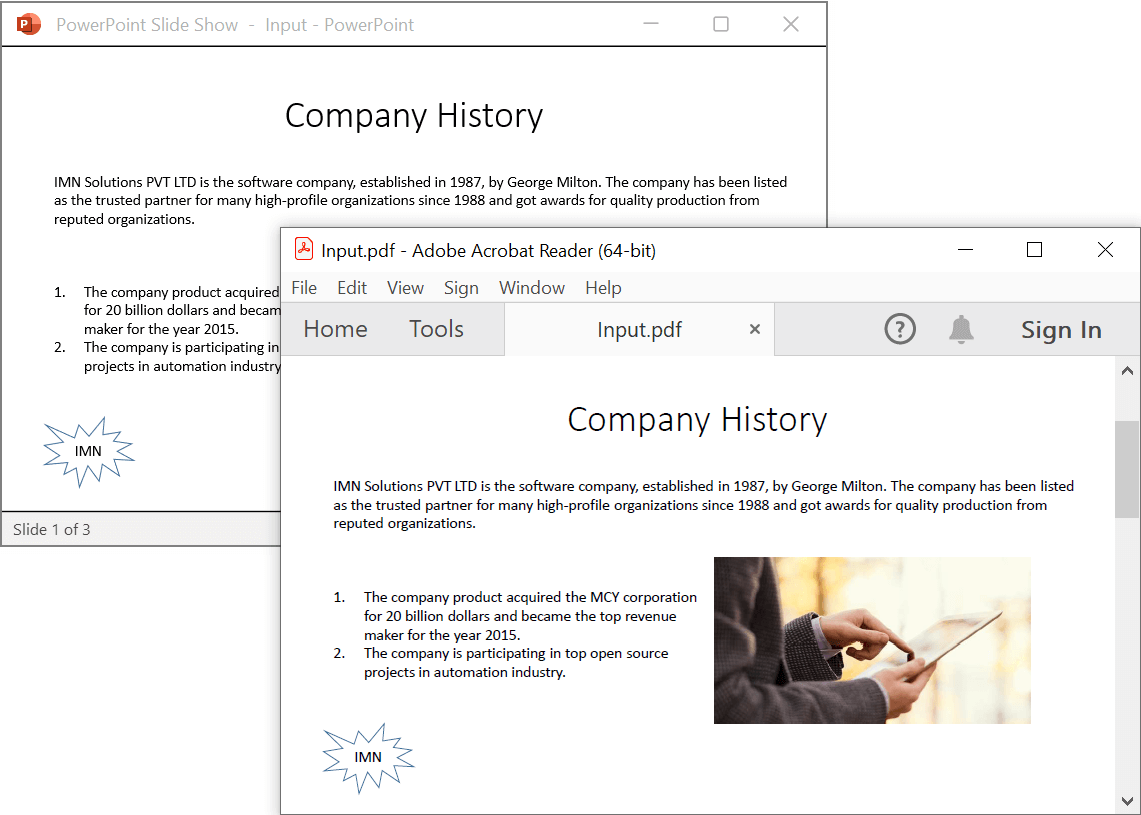
Helper files for .NET MAUI
Refer the below helper files and add them into the mentioned project. These helper files allow you to save the stream as a physical file and open the file for viewing.
| Folder Name | File Name | Summary |
| Represent the base class for save operation. | ||
| Save implementation for Windows. | ||
| Save implementation for Android device. | ||
| Save implementation for Mac Catalyst device. | ||
| Save implementation for iOS device | ||
|
|
Helper classes for viewing the PowerPoint Presenatation in iOS device |
Prerequisites:
- JetBrains Rider.
- Install .NET 8 SDK or later.
- For more details about installation, refer here.
Step 1. Open JetBrains Rider and create a new .NET MAUI App project.
- Launch JetBrains Rider.
- Click New solution on the welcome screen.

- In the New Solution dialog, select Project Type as MAUI.
- Select the target framework (e.g., .NET 8.0, .NET 9.0).
- Choose Type as App.
- Enter a project name and specify the location.
- Click create.

Step 2: Install the NuGet package from NuGet.org.
- Click the NuGet icon in the Rider toolbar and type Syncfusion.PresentationRenderer.Net.Core in the search bar.
- Ensure that nuget.org is selected as the package source.
- Select the latest Syncfusion.PresentationRenderer.Net.Core NuGet package from the list.
- Click the + (Add) button to add the package.

- Click the Install button to complete the installation.

NOTE
Starting with v16.2.0.x, if you reference Syncfusion assemblies from trial setup or from the NuGet feed, you also have to add “Syncfusion.Licensing” assembly reference and include a license key in your projects. Please refer to this link to know about registering Syncfusion license key in your application to use our components.
Step 3: Add a new button to the MainPage.xaml as shown below.
<?xml version="1.0" encoding="utf-8" ?>
<ContentPage xmlns="http://schemas.microsoft.com/dotnet/2021/maui"
xmlns:x="http://schemas.microsoft.com/winfx/2009/xaml"
x:Class="Convert_PowerPoint_Presentation_to_PDF.MainPage">
<ScrollView>
<Grid RowSpacing="25" RowDefinitions="Auto,Auto,Auto,Auto,*"
Padding="{OnPlatform iOS='30,60,30,30', Default='30'}">
<Button
Text="Convert PPTX to PDF"
FontAttributes="Bold"
Grid.Row="0"
SemanticProperties.Hint="Convert PPTX to PDF"
Clicked="ConvertPPTXtoPDF"
HorizontalOptions="Center" />
</Grid>
</ScrollView>
</ContentPage>Step 4: Include the following namespaces in the MainPage.xaml.cs file.
using Syncfusion.Presentation;
using Syncfusion.PresentationRenderer;
using Syncfusion.Pdf;Step 5: Add a new action method ConvertPPTXtoPDF in MainPage.xaml.cs and include the below code snippet to convert a PowerPoint to PDF in .NET MAUI.
//Loading an existing PowerPoint presentation.
Assembly assembly = typeof(App).GetTypeInfo().Assembly;
//Open the existing PowerPoint presentation with loaded stream.
using (IPresentation pptxDoc = Presentation.Open(assembly.GetManifestResourceStream("Convert_PowerPoint_Presentation_to_PDF.Assets.Input.docx")))
{
//Convert the PowerPoint document to PDF document.
using (PdfDocument pdfDocument = PresentationToPdfConverter.Convert(pptxDoc))
{
//Save the converted PDF document to MemoryStream.
MemoryStream pdfStream = new MemoryStream();
pdfDocument.Save(pdfStream);
pdfStream.Position = 0;
//save and Launch the PDF document.
SaveService saveService = new();
saveService.SaveAndView("Sample.pdf", "application/pdf", pdfStream);
}
}Step 6: Build the project.
Click the Build button in the toolbar or press Ctrl+Shift+B to build the project.
Step 7: Run the project.
Select the target platform in the Run configuration dropdown, then click Run.
You can download a complete working sample from GitHub.
By executing the program, you will get the PDF document as follows.
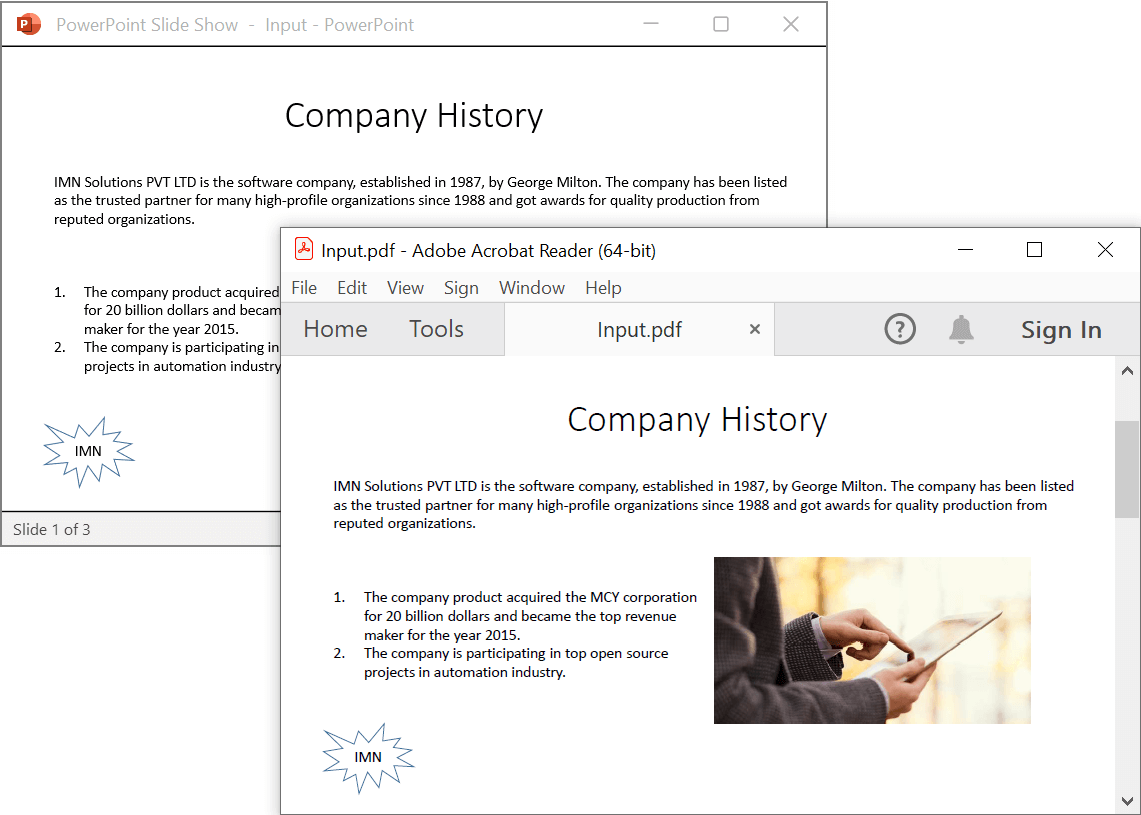
Helper files for .NET MAUI
Refer the below helper files and add them into the mentioned project. These helper files allow you to save the stream as a physical file and open the file for viewing.
| Folder Name | File Name | Summary |
| Represent the base class for save operation. | ||
| Save implementation for Windows. | ||
| Save implementation for Android device. | ||
| Save implementation for Mac Catalyst device. | ||
| Save implementation for iOS device | ||
|
|
Helper classes for viewing the PowerPoint Presenatation in iOS device |
Click here to explore the rich set of Syncfusion® PowerPoint Library (Presentation) features.
An online sample link to convert PowerPoint Presentation to PDF in ASP.NET Core.