Create PDF file in .NET MAUI
20 Feb 202524 minutes to read
The Syncfusion® .NET MAUI PDF library is used to create, read, and edit PDF documents. This library also includes functions for merging, splitting, stamping, forms, and securing PDF files and more. Using this library, you can create a PDF document in the .NET MAUI application.
NOTE
Our PDF library is currently supported in .NET MAUI applications on the Android, iOS, and Windows platform. Currently, the PDF library is not supported in the Mac Catalyst platform.
Steps to create PDF document programmatically in .NET MAUI
Prerequisites:
- Install .NET SDK: Ensure that you have the .NET SDK installed on your system. You can download it from the .NET Downloads page.
- Install Visual Studio: Download and install Visual Studio Code from the official website.
Step 1: Create a new project in VS2022, select the .NET MAUI App (Preview) template, and click the Next button.
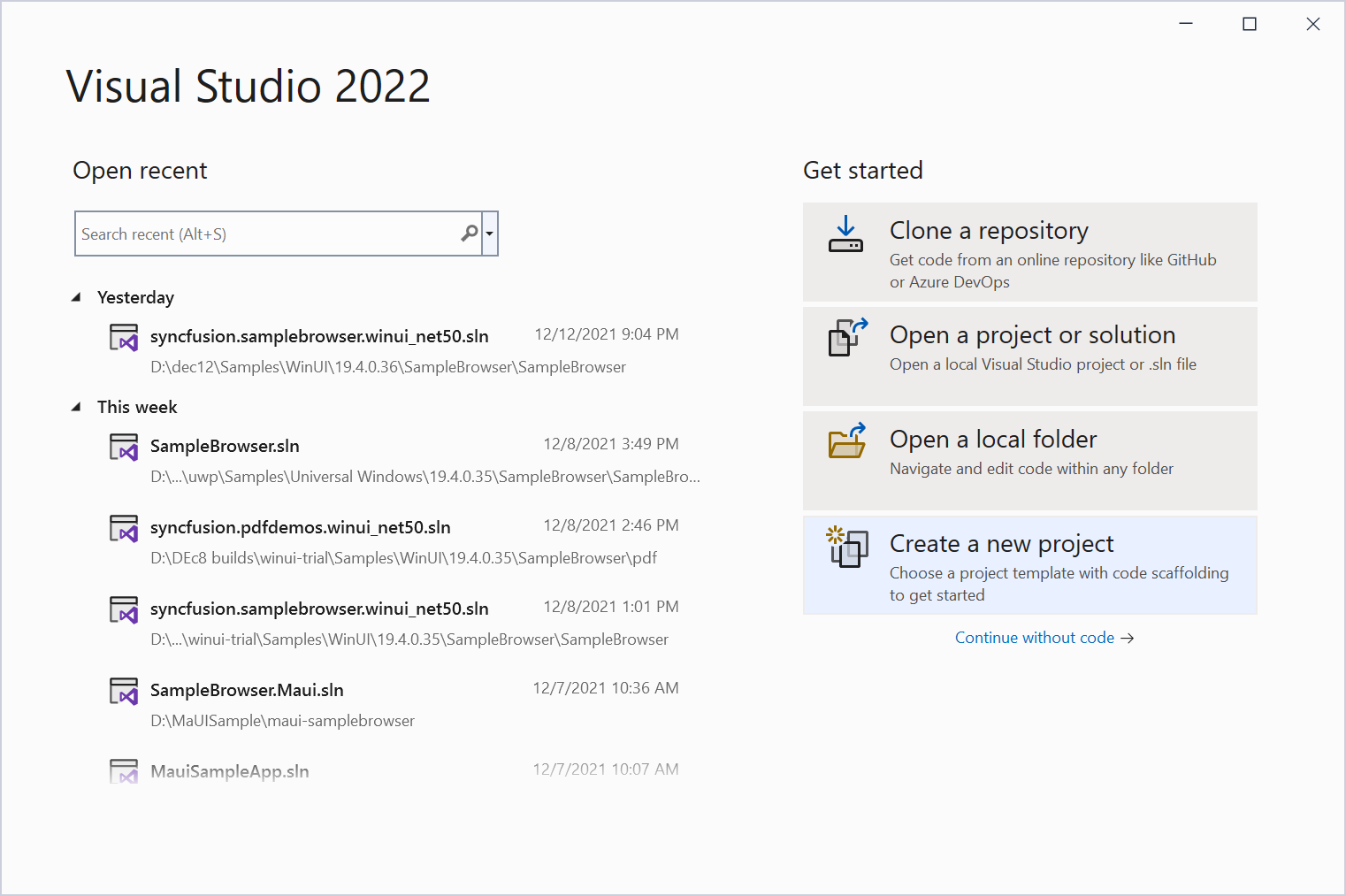
Step 2: Enter the project name and click Create.
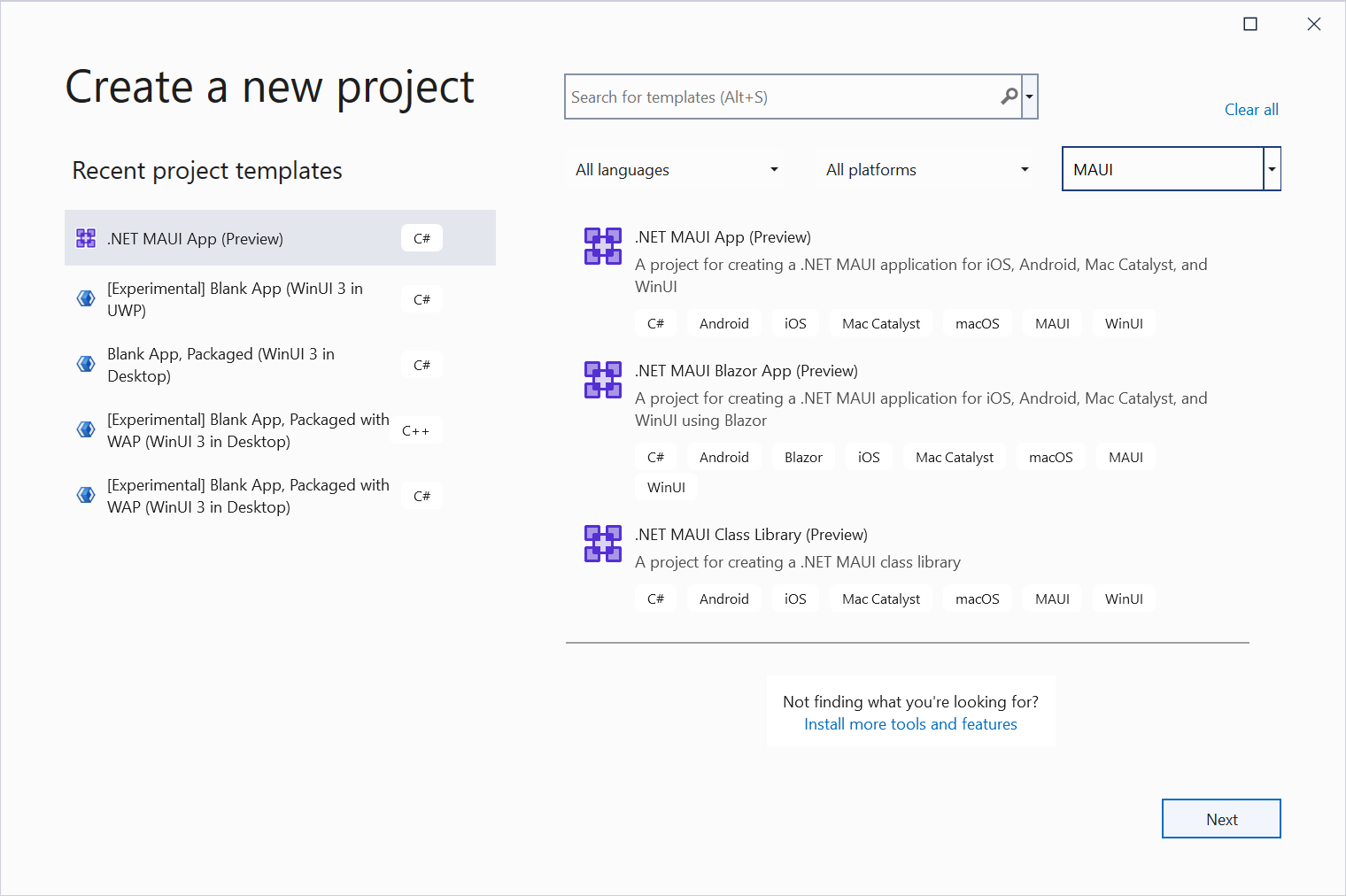
Step 3: Install the Syncfusion.Pdf.Net NuGet package as a reference to your project from the NuGet.org.
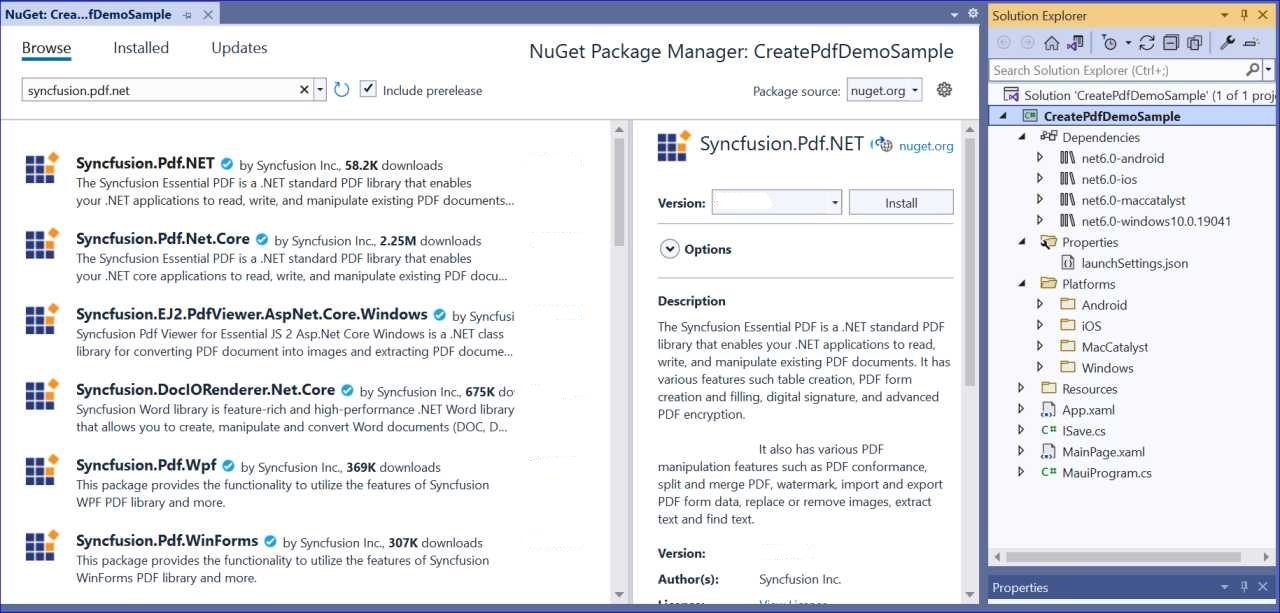
NOTE
Starting with v16.2.0.x, if you reference Syncfusion® assemblies from trial setup or from the NuGet feed, you also have to add “Syncfusion.Licensing” assembly reference and include a license key in your projects. Please refer to this link to know about registering Syncfusion® license key in your application to use our components.
Step 4: Add a new button to the MainWindow.xaml as shown below.
<ContentPage xmlns="http://schemas.microsoft.com/dotnet/2021/maui"
xmlns:x="http://schemas.microsoft.com/winfx/2009/xaml"
x:Class="CreatePdfDemoSample.MainPage"
BackgroundColor="{DynamicResource SecondaryColor}">
<ScrollView>
<Button
Text="Create PDF"
FontAttributes="Bold"
Grid.Row="3"
Clicked="createPdf_Click"
HorizontalOptions="Center"
VerticalOptions="Center"/>
</ScrollView>
</ContentPage>Step 5: Include the following namespaces in the MainWindow.xaml.cs file.
using CreatePdfDemoSample.Services;
using Syncfusion.Pdf;
using Syncfusion.Pdf.Graphics;
using Syncfusion.Pdf.Grid;
using Syncfusion.Drawing;
using System.Reflection;
using System.Xml.Linq;Step 6: Add a new action method createPdf_Click in MainWindow.xaml.cs and include the below code snippet to generate a PDF document using the PdfDocument class. The PdfTextElement is used to add text in a PDF document and which provides the layout result of the added text by using the location of the next element that decides to prevent content overlapping. Load image stream from the local files on disk and draw the images through the DrawImage method of the PdfGraphics class. The PdfGrid allows you to create table by entering data manually or from an external data sources and include helper classes, methods and required files in the assets folder.
//Create a new PDF document.
PdfDocument document = new();
//Add a page to the document.
PdfPage page = document.Pages.Add();
//Create PDF graphics for the page.
PdfGraphics graphics = page.Graphics;
RectangleF TotalPriceCellBounds = RectangleF.Empty;
RectangleF QuantityCellBounds = RectangleF.Empty;
//Get the page width and height
float pageWidth = page.GetClientSize().Width;
float pageHeight = page.GetClientSize().Height;
//Set the header height
float headerHeight = 90;
//Create brush with light blue color.
PdfColor lightBlue = Color.FromArgb(255, 91, 126, 215);
PdfBrush lightBlueBrush = new PdfSolidBrush(lightBlue);
//Create brush with dark blue color.
PdfColor darkBlue = Color.FromArgb(255, 65, 104, 209);
PdfBrush darkBlueBrush = new PdfSolidBrush(darkBlue);
//Create brush with white color.
PdfBrush whiteBrush = new PdfSolidBrush(Color.FromArgb(255, 255, 255, 255));
//Get the font file stream from assembly.
Assembly assembly = typeof(MainPage).GetTypeInfo().Assembly;
string basePath = "CreatePdfDemoSample.Resources.Pdf.";
Stream fontStream = assembly.GetManifestResourceStream(basePath + "arial.ttf");
//Create PdfTrueTypeFont from stream with different size.
PdfTrueTypeFont headerFont = new(fontStream, 30, PdfFontStyle.Regular);
PdfTrueTypeFont arialRegularFont = new(fontStream, 18, PdfFontStyle.Regular);
PdfTrueTypeFont arialBoldFont = new(fontStream, 9, PdfFontStyle.Bold);
//Create string format.
PdfStringFormat format = new();
format.Alignment = PdfTextAlignment.Center;
format.LineAlignment = PdfVerticalAlignment.Middle;
float y = 0;
float x = 0;
//Set the margins of address.
float margin = 30;
//Set the line space.
float lineSpace = 10;
//Create border pen and draw the border to PDF page.
PdfColor borderColor = Color.FromArgb(255, 142, 170, 219);
PdfPen borderPen = new(borderColor, 1f);
graphics.DrawRectangle(borderPen, new RectangleF(0, 0, pageWidth, pageHeight));
//Create a new PdfGrid
PdfGrid grid = new();
//Add five columns to the grid.
grid.Columns.Add(5);
//Create the header row of the grid.
PdfGridRow[] headerRow = grid.Headers.Add(1);
//Set style to the header row and set value to the header cells.
headerRow[0].Style.BackgroundBrush = new PdfSolidBrush(new PdfColor(68, 114, 196));
headerRow[0].Style.TextBrush = PdfBrushes.White;
headerRow[0].Cells[0].Value = "Product ID";
headerRow[0].Cells[0].StringFormat.Alignment = PdfTextAlignment.Center;
headerRow[0].Cells[1].Value = "Product Name";
headerRow[0].Cells[2].Value = "Price ($)";
headerRow[0].Cells[3].Value = "Quantity";
headerRow[0].Cells[4].Value = "Total ($)";
//Add products to the grid table.
AddProducts("CA-1098", "AWC Logo Cap", 8.99, 2, 17.98, grid);
AddProducts("LJ-0192", "Long-Sleeve Logo Jersey,M", 49.99, 3, 149.97, grid);
AddProducts("So-B909-M", "Mountain Bike Socks,M", 9.50, 2, 19, grid);
AddProducts("LJ-0192", "Long-Sleeve Logo Jersey,M", 49.99, 4, 199.96, grid);
AddProducts("FK-5136", "ML Fork", 175.49, 6, 1052.94, grid);
AddProducts("HL-U509", "Sports-100 Helmet,Black", 34.99, 1, 34.99, grid);
#region Header
//Fill the header with light blue brush
graphics.DrawRectangle(lightBlueBrush, new RectangleF(0, 0, pageWidth, headerHeight));
string title = "INVOICE";
//Specificy the bounds for total value.
RectangleF headerTotalBounds = new(400, 0, pageWidth - 400, headerHeight);
//Measure the string size using font.
SizeF textSize = headerFont.MeasureString(title);
graphics.DrawString(title, headerFont, whiteBrush, new RectangleF(0, 0, textSize.Width + 50, headerHeight), format);
//Draw rectangle in PDF page.
graphics.DrawRectangle(darkBlueBrush, headerTotalBounds);
//Draw the toal value to PDF page.
graphics.DrawString("$" + GetTotalAmount(grid).ToString(), arialRegularFont, whiteBrush, new RectangleF(400, 0, pageWidth - 400, headerHeight + 10), format);
//Create font from font stream.
arialRegularFont = new PdfTrueTypeFont(fontStream, 9, PdfFontStyle.Regular);
//Set bottom line alignment and draw the text to PDF page.
format.LineAlignment = PdfVerticalAlignment.Bottom;
graphics.DrawString("Amount", arialRegularFont, whiteBrush, new RectangleF(400, 0, pageWidth - 400, headerHeight / 2 - arialRegularFont.Height), format);
#endregion
//Measure the string size using font.
SizeF size = arialRegularFont.MeasureString("Invoice Number: 2058557939");
y = headerHeight + margin;
x = (pageWidth - margin) - size.Width;
//Draw text to PDF page with provided font and location.
graphics.DrawString("Invoice Number: 2058557939", arialRegularFont, PdfBrushes.Black, new PointF(x, y));
//Measure the string size using font.
size = arialRegularFont.MeasureString("Date :" + DateTime.Now.ToString("dddd dd, MMMM yyyy"));
x = (pageWidth - margin) - size.Width;
y += arialRegularFont.Height + lineSpace;
//Draw text to PDF page with provided font and location.
graphics.DrawString("Date: " + DateTime.Now.ToString("dddd dd, MMMM yyyy"), arialRegularFont, PdfBrushes.Black, new PointF(x, y));
y = headerHeight + margin;
x = margin;
//Draw text to PDF page with provided font and location.
graphics.DrawString("Bill To:", arialRegularFont, PdfBrushes.Black, new PointF(x, y));
y += arialRegularFont.Height + lineSpace;
graphics.DrawString("Abraham Swearegin,", arialRegularFont, PdfBrushes.Black, new PointF(x, y));
y += arialRegularFont.Height + lineSpace;
graphics.DrawString("United States, California, San Mateo,", arialRegularFont, PdfBrushes.Black, new PointF(x, y));
y += arialRegularFont.Height + lineSpace;
graphics.DrawString("9920 BridgePointe Parkway,", arialRegularFont, PdfBrushes.Black, new PointF(x, y));
y += arialRegularFont.Height + lineSpace;
graphics.DrawString("9365550136", arialRegularFont, PdfBrushes.Black, new PointF(x, y));
#region Grid
//Set width to grid columns.
grid.Columns[0].Width = 110;
grid.Columns[1].Width = 150;
grid.Columns[2].Width = 110;
grid.Columns[3].Width = 70;
grid.Columns[4].Width = 100;
for (int i = 0; i < grid.Headers.Count; i++)
{
//Set height to the grid header row.
grid.Headers[i].Height = 20;
for (int j = 0; j < grid.Columns.Count; j++)
{
//Create string format for header cell.
PdfStringFormat pdfStringFormat = new();
pdfStringFormat.LineAlignment = PdfVerticalAlignment.Middle;
pdfStringFormat.Alignment = PdfTextAlignment.Left;
//Set cell padding for header cell.
if (j == 0 || j == 2)
grid.Headers[i].Cells[j].Style.CellPadding = new PdfPaddings(30, 1, 1, 1);
//Set string format to grid header cell.
grid.Headers[i].Cells[j].StringFormat = pdfStringFormat;
//Set font to the grid header cell.
grid.Headers[i].Cells[j].Style.Font = arialBoldFont;
}
//Set value to the grid header cell.
grid.Headers[0].Cells[0].Value = "Product ID";
}
for (int i = 0; i < grid.Rows.Count; i++)
{
//Set height to the grid row.
grid.Rows[i].Height = 23;
for (int j = 0; j < grid.Columns.Count; j++)
{
//Create string format for grid row.
PdfStringFormat pdfStringFormat = new();
pdfStringFormat.LineAlignment = PdfVerticalAlignment.Middle;
pdfStringFormat.Alignment = PdfTextAlignment.Left;
//Set cell padding for grid row cell.
if (j == 0 || j == 2)
grid.Rows[i].Cells[j].Style.CellPadding = new PdfPaddings(30, 1, 1, 1);
//Set string format to grid row cell.
grid.Rows[i].Cells[j].StringFormat = pdfStringFormat;
//Set font to the grid row cell.
grid.Rows[i].Cells[j].Style.Font = arialRegularFont;
}
}
//Apply built-in table style to the grid.
grid.ApplyBuiltinStyle(PdfGridBuiltinStyle.ListTable4Accent5);
//Subscribing to begin cell layout event.
grid.BeginCellLayout += Grid_BeginCellLayout;
//Draw the PDF grid to PDF page and get the layout result.
PdfGridLayoutResult result = grid.Draw(page, new PointF(0, y + 40));
//Using the layout result, continue to draw the text.
y = result.Bounds.Bottom + lineSpace;
format = new PdfStringFormat
{
Alignment = PdfTextAlignment.Center
};
RectangleF bounds = new(QuantityCellBounds.X, y, QuantityCellBounds.Width, QuantityCellBounds.Height);
//Draw text to PDF page based on the layout result.
page.Graphics.DrawString("Grand Total:", arialBoldFont, PdfBrushes.Black, bounds, format);
//Draw the total amount value to PDF page based on the layout result.
bounds = new RectangleF(TotalPriceCellBounds.X, y, TotalPriceCellBounds.Width, TotalPriceCellBounds.Height);
page.Graphics.DrawString("$" + GetTotalAmount(grid).ToString(), arialBoldFont, PdfBrushes.Black, bounds);
#endregion
//Create border pen with custom dash style and draw the border to page.
borderPen.DashStyle = PdfDashStyle.Custom;
borderPen.DashPattern = new float[] { 3, 3 };
graphics.DrawLine(borderPen, new PointF(0, pageHeight - 100), new PointF(pageWidth, pageHeight - 100));
//Get the image file stream from assembly.
Stream imageStream = assembly.GetManifestResourceStream(basePath + "AdventureWork.png");
//Create PDF bitmap image from stream.
PdfBitmap bitmap = new(imageStream);
//Draw the image to PDF page.
graphics.DrawImage(bitmap, new RectangleF(10, pageHeight - 90, 80, 80));
//Calculate the text position and draw the text to PDF page.
y = pageHeight - 100 + margin;
size = arialRegularFont.MeasureString("800 Interchange Blvd.");
x = pageWidth - size.Width - margin;
graphics.DrawString("800 Interchange Blvd.", arialRegularFont, PdfBrushes.Black, new PointF(x, y));
//Calculate the text position and draw the text to PDF page.
y += arialRegularFont.Height + lineSpace;
size = arialRegularFont.MeasureString("Suite 2501, Austin, TX 78721");
x = pageWidth - size.Width - margin;
graphics.DrawString("Suite 2501, Austin, TX 78721", arialRegularFont, PdfBrushes.Black, new PointF(x, y));
//Calculate the text position and draw the text to PDF page.
y += arialRegularFont.Height + lineSpace;
size = arialRegularFont.MeasureString("Any Questions? [email protected]");
x = pageWidth - size.Width - margin;
graphics.DrawString("Any Questions? [email protected]", arialRegularFont, PdfBrushes.Black, new PointF(x, y));
//Add a new blank PDF page.
PdfPage page1 = document.Pages.Add();
//Draw the image to the PDF page.
page1.Graphics.DrawImage(bitmap, 0, 0, 200, 200);
using MemoryStream ms = new();
//Save the PDF document to MemoryStream.
document.Save(ms);
//Close the PDF document.
document.Close(true);
ms.Position = 0;
//Saves the memory stream as file using the SaveService instance.
SaveService save = new SaveService();
save.SaveAndView("output.pdf", "application/pdf", ms);
void Grid_BeginCellLayout(object sender, PdfGridBeginCellLayoutEventArgs args)
{
PdfGrid grid = sender as PdfGrid;
if (args.CellIndex == grid.Columns.Count - 1)
{
//Get the bounds of price cell in grid row.
TotalPriceCellBounds = args.Bounds;
}
else if (args.CellIndex == grid.Columns.Count - 2)
{
//Get the bounds of quantity cell in grid row.
QuantityCellBounds = args.Bounds;
}
}
#region Helper Methods
//Create and row for the grid.
void AddProducts(string productId, string productName, double price, int quantity, double total, PdfGrid grid)
{
//Add a new row and set the product value to grid row cells.
PdfGridRow row = grid.Rows.Add();
row.Cells[0].Value = productId;
row.Cells[1].Value = productName;
row.Cells[2].Value = price.ToString();
row.Cells[3].Value = quantity.ToString();
row.Cells[4].Value = total.ToString();
}
/// <summary>
/// Get the Total amount of purcharsed items.
/// </summary>
private float GetTotalAmount(PdfGrid grid)
{
float Total = 0f;
for (int i = 0; i < grid.Rows.Count; i++)
{
string cellValue = (grid.Rows[i].Cells[grid.Columns.Count - 1].Value as string)!.ToString();
float result = float.Parse(cellValue, System.Globalization.CultureInfo.InvariantCulture);
Total += result;
}
return Total;
}
#endregionStep 7: Build the project.
Click on Build > Build Solution or press Ctrl + Shift + B to build the project.
Step 8: Run the project. Click the Start button (green arrow) or press F5 to run the app.
Prerequisites:
- Install .NET SDK: Ensure that you have the .NET SDK installed on your system. You can download it from the .NET Downloads page.
- Install Visual Studio Code: Download and install Visual Studio Code from the official website.
- Install C# Extension for VS Code: Open Visual Studio Code, go to the Extensions view (Ctrl+Shift+X), and search for ‘C#’. Install the official C# extension provided by Microsoft.
Step 1: Open the terminal (Ctrl+` ) and run the following command to create a new .NET MAUI Application.
dotnet new maui -n CreatePdfMaUIApp
Step 2: Replace CreatePdfMaUIApp with your desired project name.
Step 3: Navigate to the project directory using the following command
cd CreatePdfMaUIApp
Step 4: Use the following command in the terminal to add the Syncfusion.Pdf.Net package to your project.
dotnet add package Syncfusion.Pdf.NET
NOTE
Starting with v16.2.0.x, if you reference Syncfusion® assemblies from trial setup or from the NuGet feed, you also have to add “Syncfusion.Licensing” assembly reference and include a license key in your projects. Please refer to this link to know about registering Syncfusion® license key in your application to use our components.
Step 5: Add a new button to the MainWindow.xaml as shown below.
<ContentPage xmlns="http://schemas.microsoft.com/dotnet/2021/maui"
xmlns:x="http://schemas.microsoft.com/winfx/2009/xaml"
x:Class="CreatePdfDemoSample.MainPage"
BackgroundColor="{DynamicResource SecondaryColor}">
<ScrollView>
<Button
Text="Create PDF"
FontAttributes="Bold"
Grid.Row="3"
Clicked="createPdf_Click"
HorizontalOptions="Center"
VerticalOptions="Center"/>
</ScrollView>
</ContentPage>Step 6: Include the following namespaces in the MainWindow.xaml.cs file.
using CreatePdfDemoSample.Services;
using Syncfusion.Pdf;
using Syncfusion.Pdf.Graphics;
using Syncfusion.Pdf.Grid;
using Syncfusion.Drawing;
using System.Reflection;
using System.Xml.Linq;Step 7: Add a new action method createPdf_Click in MainWindow.xaml.cs and include the below code snippet to generate a PDF document using the PdfDocument class. The PdfTextElement is used to add text in a PDF document and which provides the layout result of the added text by using the location of the next element that decides to prevent content overlapping. Load image stream from the local files on disk and draw the images through the DrawImage method of the PdfGraphics class. The PdfGrid allows you to create table by entering data manually or from an external data sources and include helper classes, methods and required files in the assets folder.
//Create a new PDF document.
PdfDocument document = new();
//Add a page to the document.
PdfPage page = document.Pages.Add();
//Create PDF graphics for the page.
PdfGraphics graphics = page.Graphics;
RectangleF TotalPriceCellBounds = RectangleF.Empty;
RectangleF QuantityCellBounds = RectangleF.Empty;
//Get the page width and height
float pageWidth = page.GetClientSize().Width;
float pageHeight = page.GetClientSize().Height;
//Set the header height
float headerHeight = 90;
//Create brush with light blue color.
PdfColor lightBlue = Color.FromArgb(255, 91, 126, 215);
PdfBrush lightBlueBrush = new PdfSolidBrush(lightBlue);
//Create brush with dark blue color.
PdfColor darkBlue = Color.FromArgb(255, 65, 104, 209);
PdfBrush darkBlueBrush = new PdfSolidBrush(darkBlue);
//Create brush with white color.
PdfBrush whiteBrush = new PdfSolidBrush(Color.FromArgb(255, 255, 255, 255));
//Get the font file stream from assembly.
Assembly assembly = typeof(MainPage).GetTypeInfo().Assembly;
string basePath = "CreatePdfDemoSample.Resources.Pdf.";
Stream fontStream = assembly.GetManifestResourceStream(basePath + "arial.ttf");
//Create PdfTrueTypeFont from stream with different size.
PdfTrueTypeFont headerFont = new(fontStream, 30, PdfFontStyle.Regular);
PdfTrueTypeFont arialRegularFont = new(fontStream, 18, PdfFontStyle.Regular);
PdfTrueTypeFont arialBoldFont = new(fontStream, 9, PdfFontStyle.Bold);
//Create string format.
PdfStringFormat format = new();
format.Alignment = PdfTextAlignment.Center;
format.LineAlignment = PdfVerticalAlignment.Middle;
float y = 0;
float x = 0;
//Set the margins of address.
float margin = 30;
//Set the line space.
float lineSpace = 10;
//Create border pen and draw the border to PDF page.
PdfColor borderColor = Color.FromArgb(255, 142, 170, 219);
PdfPen borderPen = new(borderColor, 1f);
graphics.DrawRectangle(borderPen, new RectangleF(0, 0, pageWidth, pageHeight));
//Create a new PdfGrid
PdfGrid grid = new();
//Add five columns to the grid.
grid.Columns.Add(5);
//Create the header row of the grid.
PdfGridRow[] headerRow = grid.Headers.Add(1);
//Set style to the header row and set value to the header cells.
headerRow[0].Style.BackgroundBrush = new PdfSolidBrush(new PdfColor(68, 114, 196));
headerRow[0].Style.TextBrush = PdfBrushes.White;
headerRow[0].Cells[0].Value = "Product ID";
headerRow[0].Cells[0].StringFormat.Alignment = PdfTextAlignment.Center;
headerRow[0].Cells[1].Value = "Product Name";
headerRow[0].Cells[2].Value = "Price ($)";
headerRow[0].Cells[3].Value = "Quantity";
headerRow[0].Cells[4].Value = "Total ($)";
//Add products to the grid table.
AddProducts("CA-1098", "AWC Logo Cap", 8.99, 2, 17.98, grid);
AddProducts("LJ-0192", "Long-Sleeve Logo Jersey,M", 49.99, 3, 149.97, grid);
AddProducts("So-B909-M", "Mountain Bike Socks,M", 9.50, 2, 19, grid);
AddProducts("LJ-0192", "Long-Sleeve Logo Jersey,M", 49.99, 4, 199.96, grid);
AddProducts("FK-5136", "ML Fork", 175.49, 6, 1052.94, grid);
AddProducts("HL-U509", "Sports-100 Helmet,Black", 34.99, 1, 34.99, grid);
#region Header
//Fill the header with light blue brush
graphics.DrawRectangle(lightBlueBrush, new RectangleF(0, 0, pageWidth, headerHeight));
string title = "INVOICE";
//Specificy the bounds for total value.
RectangleF headerTotalBounds = new(400, 0, pageWidth - 400, headerHeight);
//Measure the string size using font.
SizeF textSize = headerFont.MeasureString(title);
graphics.DrawString(title, headerFont, whiteBrush, new RectangleF(0, 0, textSize.Width + 50, headerHeight), format);
//Draw rectangle in PDF page.
graphics.DrawRectangle(darkBlueBrush, headerTotalBounds);
//Draw the toal value to PDF page.
graphics.DrawString("$" + GetTotalAmount(grid).ToString(), arialRegularFont, whiteBrush, new RectangleF(400, 0, pageWidth - 400, headerHeight + 10), format);
//Create font from font stream.
arialRegularFont = new PdfTrueTypeFont(fontStream, 9, PdfFontStyle.Regular);
//Set bottom line alignment and draw the text to PDF page.
format.LineAlignment = PdfVerticalAlignment.Bottom;
graphics.DrawString("Amount", arialRegularFont, whiteBrush, new RectangleF(400, 0, pageWidth - 400, headerHeight / 2 - arialRegularFont.Height), format);
#endregion
//Measure the string size using font.
SizeF size = arialRegularFont.MeasureString("Invoice Number: 2058557939");
y = headerHeight + margin;
x = (pageWidth - margin) - size.Width;
//Draw text to PDF page with provided font and location.
graphics.DrawString("Invoice Number: 2058557939", arialRegularFont, PdfBrushes.Black, new PointF(x, y));
//Measure the string size using font.
size = arialRegularFont.MeasureString("Date :" + DateTime.Now.ToString("dddd dd, MMMM yyyy"));
x = (pageWidth - margin) - size.Width;
y += arialRegularFont.Height + lineSpace;
//Draw text to PDF page with provided font and location.
graphics.DrawString("Date: " + DateTime.Now.ToString("dddd dd, MMMM yyyy"), arialRegularFont, PdfBrushes.Black, new PointF(x, y));
y = headerHeight + margin;
x = margin;
//Draw text to PDF page with provided font and location.
graphics.DrawString("Bill To:", arialRegularFont, PdfBrushes.Black, new PointF(x, y));
y += arialRegularFont.Height + lineSpace;
graphics.DrawString("Abraham Swearegin,", arialRegularFont, PdfBrushes.Black, new PointF(x, y));
y += arialRegularFont.Height + lineSpace;
graphics.DrawString("United States, California, San Mateo,", arialRegularFont, PdfBrushes.Black, new PointF(x, y));
y += arialRegularFont.Height + lineSpace;
graphics.DrawString("9920 BridgePointe Parkway,", arialRegularFont, PdfBrushes.Black, new PointF(x, y));
y += arialRegularFont.Height + lineSpace;
graphics.DrawString("9365550136", arialRegularFont, PdfBrushes.Black, new PointF(x, y));
#region Grid
//Set width to grid columns.
grid.Columns[0].Width = 110;
grid.Columns[1].Width = 150;
grid.Columns[2].Width = 110;
grid.Columns[3].Width = 70;
grid.Columns[4].Width = 100;
for (int i = 0; i < grid.Headers.Count; i++)
{
//Set height to the grid header row.
grid.Headers[i].Height = 20;
for (int j = 0; j < grid.Columns.Count; j++)
{
//Create string format for header cell.
PdfStringFormat pdfStringFormat = new();
pdfStringFormat.LineAlignment = PdfVerticalAlignment.Middle;
pdfStringFormat.Alignment = PdfTextAlignment.Left;
//Set cell padding for header cell.
if (j == 0 || j == 2)
grid.Headers[i].Cells[j].Style.CellPadding = new PdfPaddings(30, 1, 1, 1);
//Set string format to grid header cell.
grid.Headers[i].Cells[j].StringFormat = pdfStringFormat;
//Set font to the grid header cell.
grid.Headers[i].Cells[j].Style.Font = arialBoldFont;
}
//Set value to the grid header cell.
grid.Headers[0].Cells[0].Value = "Product ID";
}
for (int i = 0; i < grid.Rows.Count; i++)
{
//Set height to the grid row.
grid.Rows[i].Height = 23;
for (int j = 0; j < grid.Columns.Count; j++)
{
//Create string format for grid row.
PdfStringFormat pdfStringFormat = new();
pdfStringFormat.LineAlignment = PdfVerticalAlignment.Middle;
pdfStringFormat.Alignment = PdfTextAlignment.Left;
//Set cell padding for grid row cell.
if (j == 0 || j == 2)
grid.Rows[i].Cells[j].Style.CellPadding = new PdfPaddings(30, 1, 1, 1);
//Set string format to grid row cell.
grid.Rows[i].Cells[j].StringFormat = pdfStringFormat;
//Set font to the grid row cell.
grid.Rows[i].Cells[j].Style.Font = arialRegularFont;
}
}
//Apply built-in table style to the grid.
grid.ApplyBuiltinStyle(PdfGridBuiltinStyle.ListTable4Accent5);
//Subscribing to begin cell layout event.
grid.BeginCellLayout += Grid_BeginCellLayout;
//Draw the PDF grid to PDF page and get the layout result.
PdfGridLayoutResult result = grid.Draw(page, new PointF(0, y + 40));
//Using the layout result, continue to draw the text.
y = result.Bounds.Bottom + lineSpace;
format = new PdfStringFormat
{
Alignment = PdfTextAlignment.Center
};
RectangleF bounds = new(QuantityCellBounds.X, y, QuantityCellBounds.Width, QuantityCellBounds.Height);
//Draw text to PDF page based on the layout result.
page.Graphics.DrawString("Grand Total:", arialBoldFont, PdfBrushes.Black, bounds, format);
//Draw the total amount value to PDF page based on the layout result.
bounds = new RectangleF(TotalPriceCellBounds.X, y, TotalPriceCellBounds.Width, TotalPriceCellBounds.Height);
page.Graphics.DrawString("$" + GetTotalAmount(grid).ToString(), arialBoldFont, PdfBrushes.Black, bounds);
#endregion
//Create border pen with custom dash style and draw the border to page.
borderPen.DashStyle = PdfDashStyle.Custom;
borderPen.DashPattern = new float[] { 3, 3 };
graphics.DrawLine(borderPen, new PointF(0, pageHeight - 100), new PointF(pageWidth, pageHeight - 100));
//Get the image file stream from assembly.
Stream imageStream = assembly.GetManifestResourceStream(basePath + "AdventureWork.png");
//Create PDF bitmap image from stream.
PdfBitmap bitmap = new(imageStream);
//Draw the image to PDF page.
graphics.DrawImage(bitmap, new RectangleF(10, pageHeight - 90, 80, 80));
//Calculate the text position and draw the text to PDF page.
y = pageHeight - 100 + margin;
size = arialRegularFont.MeasureString("800 Interchange Blvd.");
x = pageWidth - size.Width - margin;
graphics.DrawString("800 Interchange Blvd.", arialRegularFont, PdfBrushes.Black, new PointF(x, y));
//Calculate the text position and draw the text to PDF page.
y += arialRegularFont.Height + lineSpace;
size = arialRegularFont.MeasureString("Suite 2501, Austin, TX 78721");
x = pageWidth - size.Width - margin;
graphics.DrawString("Suite 2501, Austin, TX 78721", arialRegularFont, PdfBrushes.Black, new PointF(x, y));
//Calculate the text position and draw the text to PDF page.
y += arialRegularFont.Height + lineSpace;
size = arialRegularFont.MeasureString("Any Questions? [email protected]");
x = pageWidth - size.Width - margin;
graphics.DrawString("Any Questions? [email protected]", arialRegularFont, PdfBrushes.Black, new PointF(x, y));
//Add a new blank PDF page.
PdfPage page1 = document.Pages.Add();
//Draw the image to the PDF page.
page1.Graphics.DrawImage(bitmap, 0, 0, 200, 200);
using MemoryStream ms = new();
//Save the PDF document to MemoryStream.
document.Save(ms);
//Close the PDF document.
document.Close(true);
ms.Position = 0;
//Saves the memory stream as file using the SaveService instance.
SaveService save = new SaveService();
save.SaveAndView("output.pdf", "application/pdf", ms);
void Grid_BeginCellLayout(object sender, PdfGridBeginCellLayoutEventArgs args)
{
PdfGrid grid = sender as PdfGrid;
if (args.CellIndex == grid.Columns.Count - 1)
{
//Get the bounds of price cell in grid row.
TotalPriceCellBounds = args.Bounds;
}
else if (args.CellIndex == grid.Columns.Count - 2)
{
//Get the bounds of quantity cell in grid row.
QuantityCellBounds = args.Bounds;
}
}
#region Helper Methods
//Create and row for the grid.
void AddProducts(string productId, string productName, double price, int quantity, double total, PdfGrid grid)
{
//Add a new row and set the product value to grid row cells.
PdfGridRow row = grid.Rows.Add();
row.Cells[0].Value = productId;
row.Cells[1].Value = productName;
row.Cells[2].Value = price.ToString();
row.Cells[3].Value = quantity.ToString();
row.Cells[4].Value = total.ToString();
}
/// <summary>
/// Get the Total amount of purcharsed items.
/// </summary>
private float GetTotalAmount(PdfGrid grid)
{
float Total = 0f;
for (int i = 0; i < grid.Rows.Count; i++)
{
string cellValue = (grid.Rows[i].Cells[grid.Columns.Count - 1].Value as string)!.ToString();
float result = float.Parse(cellValue, System.Globalization.CultureInfo.InvariantCulture);
Total += result;
}
return Total;
}
#endregionStep 8: Build the project.
Run the following command in terminal to build the project.
dotnet build
Step 9: Run the project.
Run the following command in terminal to run the project.
dotnet run
Prerequisites:
- JetBrains Rider.
- Install .NET 8 SDK or later.
Step 1. Open JetBrains Rider and create a new .NET MAUI Blazor Hybrid App project.
- Launch JetBrains Rider.
- Click new solution on the welcome screen.

- In the new Solution dialog, select Project Type as Web.
- Enter a project name and specify the location.
- Choose template as .NET MAUI Blazor Hybrid App.
- Select the target framework (e.g., .NET 8.0, .NET 9.0).
- Click create.

Step 2: Install the NuGet package from NuGet.org.
- Click the NuGet icon in the Rider toolbar and type Syncfusion.Pdf.NET in the search bar.
- Ensure that “nuget.org” is selected as the package source.
- Select the latest Syncfusion.Pdf.NET NuGet package from the list.
- Click the + (Add) button to add the package.

- Click the Install button to complete the installation.

Step 4: Next, include the following namespaces in the _Imports.razor file.
@using Syncfusion.Pdf;
@using Syncfusion.Pdf.Graphics;
@using Syncfusion.Pdf.Grid;
@using Syncfusion.Drawing;
@using BlazorMauiAppCreatePdfSample.ServicesStep 5: Create a button in the Weather.razor using the following code.
<button class="btn btn-primary" @onclick="@ExportToPdf">Export to PDF</button>Step 6: Define the @ExportToPdf click function on Weather.razor file.
The PdfDocument object represents an entire PDF document that is being created and add a PdfPage to it. The PdfTextElement is used to add text in a PDF document and which provides the layout result of the added text by using the location of the next element that decides to prevent content overlapping. The PdfGrid allows you to create table by entering data manually or from an external data source.
@functions {
void ExportToPdf()
{
int paragraphAfterSpacing = 8;
int cellMargin = 8;
//Create a new PDF document.
PdfDocument pdfDocument = new PdfDocument();
//Add Page to the PDF document.
PdfPage page = pdfDocument.Pages.Add();
//Create a new font.
PdfStandardFont font = new PdfStandardFont(PdfFontFamily.TimesRoman, 16);
//Create a text element to draw a text in PDF page.
PdfTextElement title = new PdfTextElement("Weather Forecast", font, PdfBrushes.Black);
PdfLayoutResult result = title.Draw(page, new PointF(0, 0));
PdfStandardFont contentFont = new PdfStandardFont(PdfFontFamily.TimesRoman, 12);
//Create text element.
PdfTextElement content = new PdfTextElement("This component demonstrates fetching data from a client side and Exporting the data to PDF document using Syncfusion .NET PDF library.", contentFont, PdfBrushes.Black);
PdfLayoutFormat format = new PdfLayoutFormat();
format.Layout = PdfLayoutType.Paginate;
//Draw a text to the PDF document.
result = content.Draw(page, new RectangleF(0, result.Bounds.Bottom + paragraphAfterSpacing, page.GetClientSize().Width, page.GetClientSize().Height), format);
//Create a PdfGrid.
PdfGrid pdfGrid = new PdfGrid();
pdfGrid.Style.CellPadding.Left = cellMargin;
pdfGrid.Style.CellPadding.Right = cellMargin;
//Applying built-in style to the PDF grid
pdfGrid.ApplyBuiltinStyle(PdfGridBuiltinStyle.GridTable4Accent1);
//Assign data source.
pdfGrid.DataSource = forecasts;
pdfGrid.Style.Font = contentFont;
//Draw PDF grid into the PDF page.
pdfGrid.Draw(page, new Syncfusion.Drawing.PointF(0, result.Bounds.Bottom + paragraphAfterSpacing));
using (MemoryStream ms = new MemoryStream())
{
// Save the PDF document to the memory stream
pdfDocument.Save(ms);
// Close the PDF document
pdfDocument.Close(true);
// Reset the memory stream position
ms.Position = 0;
// Create a SaveService instance
SaveService service = new SaveService();
// Save and view the PDF document
service.SaveAndView("Output.pdf", "application/pdf", ms);
}
}Step 7: Build the project.
Click the Build button in the toolbar or press Ctrl+Shift+B to build the project.
Step 8: Run the project.
Click the Run button (green arrow) in the toolbar or press F5 to run the app.
A complete working example of creating a PDF document in the .NET MAUI Desktop app can be downloaded from this link.
You can download a complete working sample from GitHub.
By executing the program in windows, you will get the PDF document as follows.
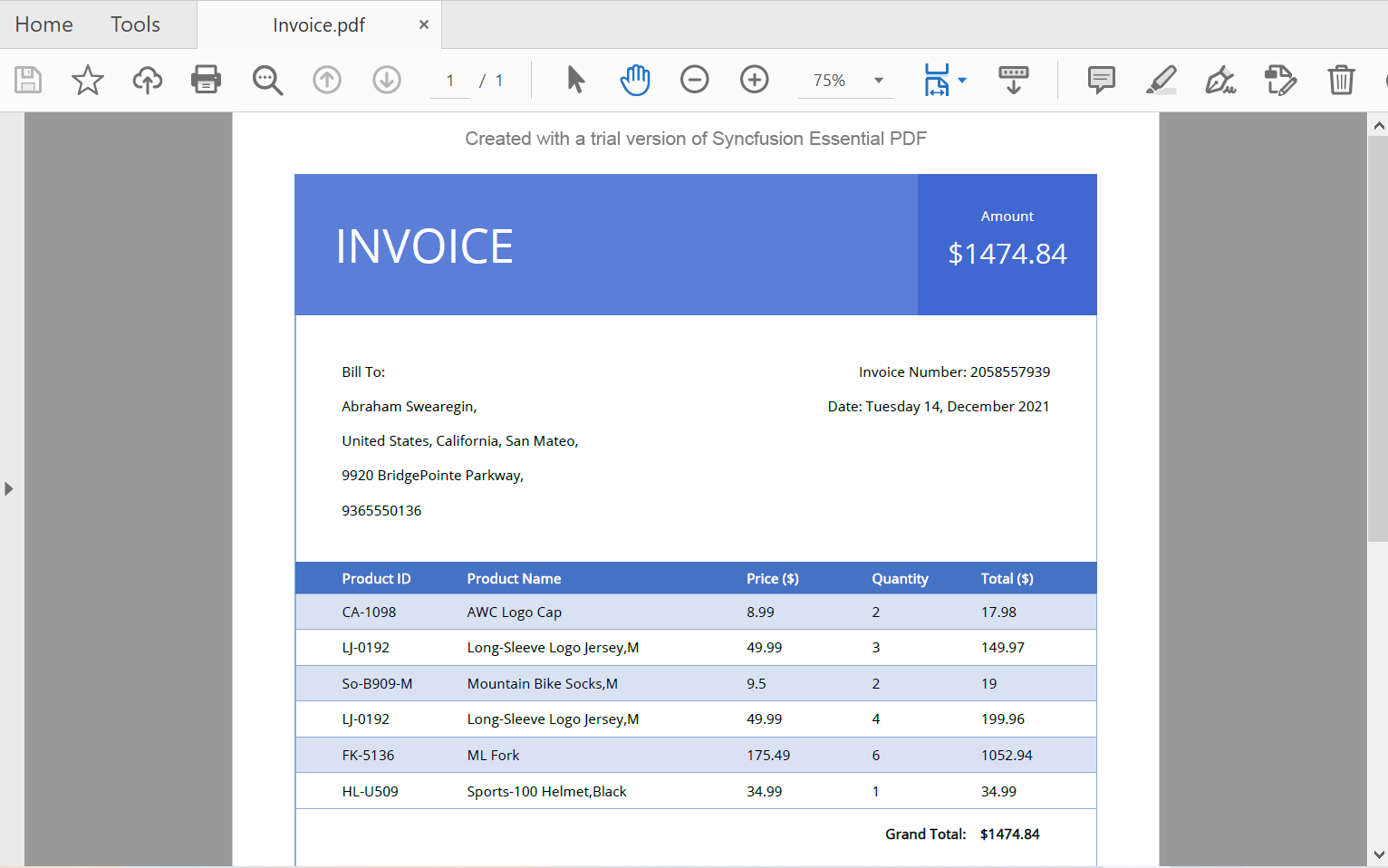
By executing the program in android, you will get the PDF document as follows,
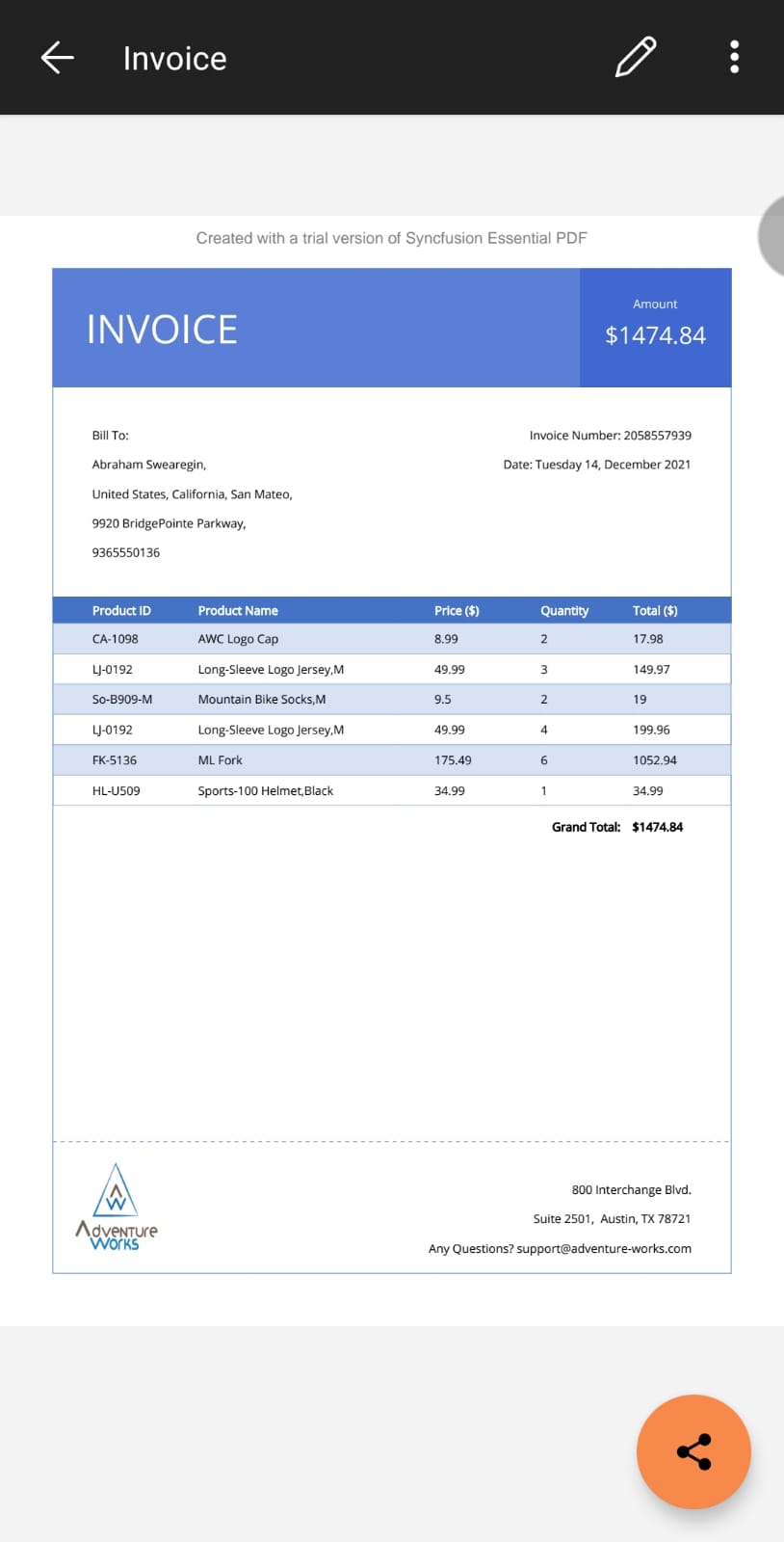
By executing the program in iOS, you will get the PDF document as follows,
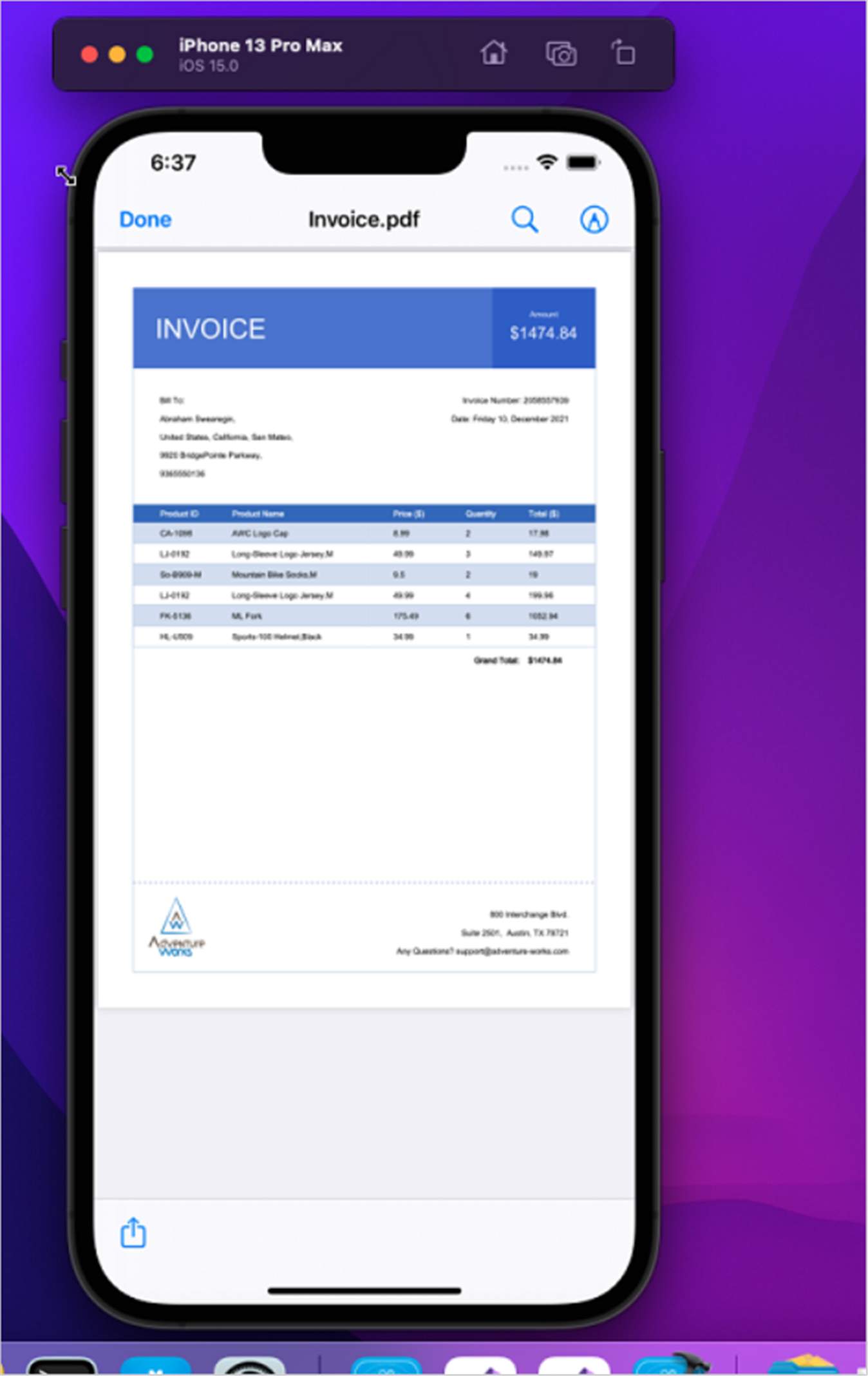
NOTE
You can also explore our MAUI PDF library demo that shows how to create and modify PDF files from C# with just five lines of code.
Helper files for .NET MAUI
Download the helper files from this link and add them into the mentioned project. These helper files allow you to save the stream as a physical file and open the file for viewing.
| Folder Name | File Name | Summary |
| .NET MAUI Project | SaveService.cs | Represent the base class for save operation. |
| Windows | SaveWindows.cs | Save implementation for Windows. |
| Android | SaveAndroid.cs | Save implementation for Android device. |
| Mac Catalyst | SaveMac.cs | Save implementation for Mac Catalyst device. |
| iOS | SaveIOS.cs | Save implementation for iOS device |
|
PreviewControllerDS.cs QLPreviewItemFileSystem.cs |
Helper classes for viewing the Pdf document in iOS device |
Click here to explore the rich set of Syncfusion® PDF library features.
An online sample link to create PDF document in ASP.NET Core.