Create or Generate PDF file in C# and VB.NET
20 Jan 202524 minutes to read
The Syncfusion .NET PDF library used to create PDF document from scratch and saving it to disk or stream. This library also offers functionality to merge, split, stamp, forms, and secure PDF files.
To include the .NET PDF library into your application, please refer to the NuGet Package Required or Assemblies Required documentation.
NOTE
- Starting with v16.2.0.x, if you reference Syncfusion® assemblies from trial setup or from the NuGet feed, you also have to include a license key in your projects. Please refer to this link to know about registering Syncfusion® license key in your application to use our components.
- Unlike System.Drawing APIs all the units are measured in point instead of pixel.
To quickly get started with creating a PDF document in .NET, watch this video:
Include the following namespaces in your .cs or .vb file as shown below.
using Syncfusion.Pdf;
using Syncfusion.Pdf.Parsing;
using Syncfusion.Pdf.Graphics;
using Syncfusion.Pdf.Grid;Imports Syncfusion.Pdf
Imports Syncfusion.Pdf.Parsing
Imports Syncfusion.Pdf.Graphics
Imports Syncfusion.Pdf.Gridusing Syncfusion.Pdf;
using Syncfusion.Pdf.Parsing;
using Syncfusion.Pdf.Graphics;
using Syncfusion.Pdf.Grid;using Syncfusion.Pdf;
using Syncfusion.Pdf.Parsing;
using Syncfusion.Pdf.Graphics;
using Syncfusion.Pdf.Grid;using Syncfusion.Pdf;
using Syncfusion.Pdf.Parsing;
using Syncfusion.Pdf.Graphics;
using Syncfusion.Pdf.Grid;Creating a PDF document with simple text
The following code example shows how to create a PDF document with simple text using the DrawString method of the PdfGraphics object to draw the text on the PDF page.
//Create a new PDF document.
PdfDocument document = new PdfDocument();
//Add a page to the document.
PdfPage page = document.Pages.Add();
//Create PDF graphics for the page.
PdfGraphics graphics = page.Graphics;
//Set the standard font.
PdfFont font = new PdfStandardFont(PdfFontFamily.Helvetica, 20);
//Draw the text.
graphics.DrawString("Hello World!!!", font, PdfBrushes.Black, new PointF(0, 0));
//Save the document.
document.Save("Output.pdf");
//Close the document.
document.Close(true);'Create a new PDF document.
Dim document As New PdfDocument()
'Add a page to the document.
Dim page As PdfPage = document.Pages.Add()
'Create PDF graphics for the page.
Dim graphics As PdfGraphics = page.Graphics
'Set the standard font.
Dim font As PdfFont = New PdfStandardFont(PdfFontFamily.Helvetica, 20)
'Draw the text.
graphics.DrawString("Hello World!!!", font, PdfBrushes.Black, New PointF(0, 0))
'Save the document.
document.Save("Output.pdf")
'Close the document.
document.Close(True)//Create a new PDF document.
PdfDocument document = new PdfDocument();
//Add a page to the document.
PdfPage page = document.Pages.Add();
//Create PDF graphics for the page.
PdfGraphics graphics = page.Graphics;
//Set the standard font.
PdfFont font = new PdfStandardFont(PdfFontFamily.Helvetica, 20);
//Draw the text.
graphics.DrawString("Hello World!!!", font, PdfBrushes.Black, new PointF(0, 0));
//Save the PDF document to stream.
MemoryStream stream = new MemoryStream();
await document.SaveAsync(stream);
//Close the document.
document.Close(true);
//Save the stream as PDF document file in local machine. Refer to PDF/UWP section for respected code samples.
Save(stream, "Output.pdf");//Create a new PDF document.
PdfDocument document = new PdfDocument();
//Add a page to the document.
PdfPage page = document.Pages.Add();
//Create PDF graphics for the page.
PdfGraphics graphics = page.Graphics;
//Set the standard font.
PdfFont font = new PdfStandardFont(PdfFontFamily.Helvetica, 20);
//Draw the text.
graphics.DrawString("Hello World!!!", font, PdfBrushes.Black, new Syncfusion.Drawing.PointF(0, 0));
//Save the PDF document to stream
MemoryStream stream = new MemoryStream();
document.Save(stream);
//If the position is not set to '0' then the PDF will be empty.
stream.Position = 0;
//Close the document.
document.Close(true);
//Defining the ContentType for PDF file.
string contentType = "application/pdf";
//Define the file name
string fileName = "Output.pdf";
//Creates a FileContentResult object by using the file contents, content type, and file name.
return File(stream, contentType, fileName);//Create a new PDF document.
PdfDocument document = new PdfDocument();
//Add a page to the document.
PdfPage page = document.Pages.Add();
//Create PDF graphics for the page.
PdfGraphics graphics = page.Graphics;
//Set the standard font.
PdfFont font = new PdfStandardFont(PdfFontFamily.Helvetica, 20);
//Draw the text.
graphics.DrawString("Hello World!!!", font, PdfBrushes.Black, new PointF(0, 0));
//Save the PDF document to stream.
MemoryStream stream = new MemoryStream();
document.Save(stream);
//Close the document.
document.Close(true);
//Save the stream into PDF file.
//The operation in Save under Xamarin varies between Windows Phone, Android and iOS platforms. Please refer PDF/Xamarin section for respective code samples.
if (Device.OS == TargetPlatform.WinPhone || Device.OS == TargetPlatform.Windows)
{
Xamarin.Forms.DependencyService.Get<ISaveWindowsPhone>().Save("Output.pdf", "application/pdf", stream);
}
else
{
Xamarin.Forms.DependencyService.Get<ISave>().Save("Output.pdf", "application/pdf", stream);
}You can download a complete working sample from GitHub.
Creating a PDF document with image
The following code example shows how to generate a PDF document with an image using the DrawImage method of the PdfGraphics class.
//Create a new PDF document.
PdfDocument doc = new PdfDocument();
//Add a page to the document.
PdfPage page = doc.Pages.Add();
//Create PDF graphics for the page
PdfGraphics graphics = page.Graphics;
//Load the image from the disk.
PdfBitmap image = new PdfBitmap("Autumn Leaves.jpg");
//Draw the image
graphics.DrawImage(image, 0, 0);
//Save the document.
doc.Save("Output.pdf");
//Close the document.
doc.Close(true);'Create a new PDF document.
Dim doc As New PdfDocument()
'Add a page to the document.
Dim page As PdfPage = doc.Pages.Add()
'Create PDF graphics for the page
Dim graphics As PdfGraphics = page.Graphics
'Load the image from the disk.
Dim image As New PdfBitmap("Autumn Leaves.jpg")
'Draw the image
graphics.DrawImage(image, 0, 0)
'Save the document.
doc.Save("Output.pdf")
'Close the document.
doc.Close(True)//Create a new PDF document.
PdfDocument doc = new PdfDocument();
//Add a page to the document.
PdfPage page = doc.Pages.Add();
//Create PDF graphics for the page
PdfGraphics graphics = page.Graphics;
//Load the image as stream.
Stream imageStream = typeof(MainPage).GetTypeInfo().Assembly.GetManifestResourceStream("Sample.Assets.Data.Autumn Leaves.jpg");
PdfBitmap image = new PdfBitmap(imageStream);
//Draw the image
graphics.DrawImage(image, 0, 0);
//Save the PDF document to stream.
MemoryStream stream = new MemoryStream();
await doc.SaveAsync(stream);
//Close the document.
doc.Close(true);
//Save the stream as PDF document file in local machine. Refer to PDF/UWP section for respected code samples.
Save(stream, "Output.pdf");//Create a new PDF document.
PdfDocument doc = new PdfDocument();
//Add a page to the document.
PdfPage page = doc.Pages.Add();
//Create PDF graphics for the page
PdfGraphics graphics = page.Graphics;
//Load the image as stream.
FileStream imageStream = new FileStream("Autumn Leaves.jpg", FileMode.Open, FileAccess.Read);
PdfBitmap image = new PdfBitmap(imageStream);
//Draw the image
graphics.DrawImage(image, 0, 0);
//Save the PDF document to stream
MemoryStream stream = new MemoryStream();
doc.Save(stream);
//If the position is not set to '0' then the PDF will be empty.
stream.Position = 0;
//Close the document.
doc.Close(true);
//Defining the ContentType for PDF file.
string contentType = "application/pdf";
//Define the file name.
string fileName = "Output.pdf";
//Creates a FileContentResult object by using the file contents, content type, and file name.
return File(stream, contentType, fileName);//Create a new PDF document.
PdfDocument doc = new PdfDocument();
//Add a page to the document.
PdfPage page = doc.Pages.Add();
//Create PDF graphics for the page
PdfGraphics graphics = page.Graphics;
//Load the image as stream.
Stream imageStream = typeof(App).GetTypeInfo().Assembly.GetManifestResourceStream("Sample.Assets.Autumn Leaves.jpg");
PdfBitmap image = new PdfBitmap(imageStream);
//Draw the image
graphics.DrawImage(image, 0, 0);
//Save the PDF document to stream.
MemoryStream stream = new MemoryStream();
doc.Save(stream);
//Close the document.
doc.Close(true);
//Save the stream into PDF file.
//The operation in Save under Xamarin varies between Windows Phone, Android and iOS platforms. Please refer PDF/Xamarin section for respective code samples.
if (Device.OS == TargetPlatform.WinPhone || Device.OS == TargetPlatform.Windows)
{
Xamarin.Forms.DependencyService.Get<ISaveWindowsPhone>().Save("Output.pdf", "application/pdf", stream);
}
else
{
Xamarin.Forms.DependencyService.Get<ISave>().Save("Output.pdf", "application/pdf", stream);
}You can download a complete working sample from GitHub.
Creating a PDF document with table
The following code example shows how to generate a PDF document with a simple table from a DataSource using the PdfGrid class. The DataSource can be a data set, data table, arrays or an IEnumerable object.
//Create a new PDF document
PdfDocument doc = new PdfDocument();
//Add a page
PdfPage page = doc.Pages.Add();
//Create a PdfGrid
PdfGrid pdfGrid = new PdfGrid();
//Create a DataTable
DataTable dataTable = new DataTable();
//Add columns to the DataTable
dataTable.Columns.Add("ProductID");
dataTable.Columns.Add("ProductName");
dataTable.Columns.Add("Quantity");
dataTable.Columns.Add("UnitPrice");
dataTable.Columns.Add("Discount");
dataTable.Columns.Add("Price");
//Add rows to the DataTable
dataTable.Rows.Add(new object[] { "CA-1098", "Queso Cabrales", "12", "14", "1", "167" });
dataTable.Rows.Add(new object[] { "LJ-0192-M", "Singaporean Hokkien Fried Mee", "10", "20", "3", "197" });
dataTable.Rows.Add(new object[] { "SO-B909-M", "Mozzarella di Giovanni", "15", "65", "10", "956"});
//Assign data source
pdfGrid.DataSource = dataTable;
//Draw grid to the page of PDF document
pdfGrid.Draw(page, new PointF(10, 10));
//Save the document
doc.Save("Output.pdf");
//Close the document
doc.Close(true);'Create a new PDF document.
Dim doc As New PdfDocument()
'Add a page.
Dim page As PdfPage = doc.Pages.Add()
'Create a PdfGrid.
Dim pdfGrid As New PdfGrid()
'Create a DataTable.
Dim dataTable As New DataTable()
'Add columns to the DataTable
dataTable.Columns.Add("ProductID")
dataTable.Columns.Add("ProductName")
dataTable.Columns.Add("Quantity")
dataTable.Columns.Add("UnitPrice")
dataTable.Columns.Add("Discount")
dataTable.Columns.Add("Price")
'Add rows to the DataTable
dataTable.Rows.Add(New Object() {"CA-1098", "Queso Cabrales", "12", "14", "1", "167"})
dataTable.Rows.Add(New Object() {"LJ-0192-M", "Singaporean Hokkien Fried Mee", "10", "20", "3", "197"})
dataTable.Rows.Add(New Object() {"SO-B909-M", "Mozzarella di Giovanni", "15", "65", "10", "956"})
'Assign data source
pdfGrid.DataSource = dataTable
'Draw grid to the page of PDF document
pdfGrid.Draw(page, New PointF(10, 10))
'Save the document
doc.Save("Output.pdf")
'Close the document
doc.Close(true)///Create a new PDF document
PdfDocument doc = new PdfDocument();
//Add a page
PdfPage page = doc.Pages.Add();
//Create a PdfGrid
PdfGrid pdfGrid = new PdfGrid();
//Create a DataTable
DataTable dataTable = new DataTable();
//Add columns to the DataTable
dataTable.Columns.Add("ProductID");
dataTable.Columns.Add("ProductName");
dataTable.Columns.Add("Quantity");
dataTable.Columns.Add("UnitPrice");
dataTable.Columns.Add("Discount");
dataTable.Columns.Add("Price");
//Add rows to the DataTable
dataTable.Rows.Add(new object[] { "CA-1098", "Queso Cabrales", "12", "14", "1", "167" });
dataTable.Rows.Add(new object[] { "LJ-0192-M", "Singaporean Hokkien Fried Mee", "10", "20", "3", "197" });
dataTable.Rows.Add(new object[] { "SO-B909-M", "Mozzarella di Giovanni", "15", "65", "10", "956"});
//Assign data source
pdfGrid.DataSource = dataTable;
//Draw grid to the page of PDF document
pdfGrid.Draw(page, new PointF(10, 10));
//Write the PDF document to stream.
MemoryStream stream = new MemoryStream();
await doc.SaveAsync(stream);
//Close the document.
doc.Close(true);
//Save the stream as PDF document file in local machine. Refer to PDF/UWP section for respected code samples.
Save(stream, "Output.pdf");//Create a new PDF document
PdfDocument doc = new PdfDocument();
//Add a page
PdfPage page = doc.Pages.Add();
//Create a PdfGrid
PdfGrid pdfGrid = new PdfGrid();
//Create a DataTable
DataTable dataTable = new DataTable();
//Add columns to the DataTable
dataTable.Columns.Add("ProductID");
dataTable.Columns.Add("ProductName");
dataTable.Columns.Add("Quantity");
dataTable.Columns.Add("UnitPrice");
dataTable.Columns.Add("Discount");
dataTable.Columns.Add("Price");
//Add rows to the DataTable
dataTable.Rows.Add(new object[] { "CA-1098", "Queso Cabrales", "12", "14", "1", "167" });
dataTable.Rows.Add(new object[] { "LJ-0192-M", "Singaporean Hokkien Fried Mee", "10", "20", "3", "197" });
dataTable.Rows.Add(new object[] { "SO-B909-M", "Mozzarella di Giovanni", "15", "65", "10", "956"});
//Assign data source
pdfGrid.DataSource = dataTable;
//Draw grid to the page of PDF document
pdfGrid.Draw(page, new PointF(10, 10));
//Save the PDF document to stream
MemoryStream stream = new MemoryStream();
doc.Save(stream);
//If the position is not set to '0' then the PDF will be empty
stream.Position = 0;
//Close the document
doc.Close(true);
//Defining the ContentType for PDF file
string contentType = "application/pdf";
//Define the file name.
string fileName = "Output.pdf";
//Creates a FileContentResult object by using the file contents, content type, and file name
return File(stream, contentType, fileName);//Create a new PDF document
PdfDocument doc = new PdfDocument();
//Add a page
PdfPage page = doc.Pages.Add();
//Create a PdfGrid
PdfGrid pdfGrid = new PdfGrid();
//Create a DataTable
DataTable dataTable = new DataTable();
//Add columns to the DataTable
dataTable.Columns.Add("ProductID");
dataTable.Columns.Add("ProductName");
dataTable.Columns.Add("Quantity");
dataTable.Columns.Add("UnitPrice");
dataTable.Columns.Add("Discount");
dataTable.Columns.Add("Price");
//Add rows to the DataTable
dataTable.Rows.Add(new object[] { "CA-1098", "Queso Cabrales", "12", "14", "1", "167" });
dataTable.Rows.Add(new object[] { "LJ-0192-M", "Singaporean Hokkien Fried Mee", "10", "20", "3", "197" });
dataTable.Rows.Add(new object[] { "SO-B909-M", "Mozzarella di Giovanni", "15", "65", "10", "956"});
//Assign data source
pdfGrid.DataSource = dataTable;
//Draw grid to the page of PDF document
pdfGrid.Draw(page, new PointF(10, 10));
//Save the PDF document to stream.
MemoryStream stream = new MemoryStream();
doc.Save(stream);
//Close the document.
doc.Close(true);
//Save the stream into PDF file
//The operation in Save under Xamarin varies between Windows Phone, Android and iOS platforms. Please refer PDF/Xamarin section for respective code samples.
if (Device.OS == TargetPlatform.WinPhone || Device.OS == TargetPlatform.Windows)
{
Xamarin.Forms.DependencyService.Get<ISaveWindowsPhone>().Save("Output.pdf", "application/pdf", stream);
}
else
{
Xamarin.Forms.DependencyService.Get<ISave>().Save("Output.pdf", "application/pdf", stream);
}You can download a complete working sample from GitHub.
Creating a simple PDF document with basic elements
The PdfDocument object represents an entire PDF document that is being created. The following code example shows how to generate a PDF document and add a PdfPage to it along with the PdfPageSettings.
//Creates a new PDF document
PdfDocument document = new PdfDocument();
//Adds page settings
document.PageSettings.Orientation = PdfPageOrientation.Landscape;
document.PageSettings.Margins.All = 50;
//Adds a page to the document
PdfPage page = document.Pages.Add();'Creates a new PDF document
Dim document As New PdfDocument()
'Adds page settings
document.PageSettings.Orientation = PdfPageOrientation.Landscape
document.PageSettings.Margins.All = 50
'Adds a page to the document
Dim page As PdfPage = document.Pages.Add()//Creates a new PDF document
PdfDocument document = new PdfDocument();
//Adds page settings
document.PageSettings.Orientation = PdfPageOrientation.Landscape;
document.PageSettings.Margins.All = 50;
//Adds a page to the document
PdfPage page = document.Pages.Add();//Creates a new PDF document
PdfDocument document = new PdfDocument();
//Adds page settings
document.PageSettings.Orientation = PdfPageOrientation.Landscape;
document.PageSettings.Margins.All = 50;
//Adds a page to the document
PdfPage page = document.Pages.Add();//Creates a new PDF document
PdfDocument document = new PdfDocument();
//Adds page settings
document.PageSettings.Orientation = PdfPageOrientation.Landscape;
document.PageSettings.Margins.All = 50;
//Adds a page to the document
PdfPage page = document.Pages.Add();- Essential® PDF has APIs similar to the .NET GDI plus which helps to draw elements to the PDF page just like 2D drawing in .NET.
- Unlike System.Drawing APIs all the units are measured in point instead of pixel.
- In PDF, all the elements are placed in absolute positions and has the possibility for content overlapping if misplaced.
- Essential® PDF provides the rendered bounds for each and every elements added, through PdfLayoutResult objects. This can be used to add successive elements and prevent content overlap.
The following code example explains how to add an image from disk to a PDF document, by providing the rectangle coordinates.
//Loads the image from disk
PdfImage image = PdfImage.FromFile("AdventureCycle.jpg");
//Draws the image to the PDF page
page.Graphics.DrawImage(image, new RectangleF(176, 0, 390, 130));'Loads the image from disk
Dim image As PdfImage = PdfImage.FromFile("AdventureCycle.jpg")
'Draws the image to the PDF page
page.Graphics.DrawImage(image, New RectangleF(176, 0, 390, 130))//Loads the image as stream
Stream imageStream = typeof(MainPage).GetTypeInfo().Assembly.GetManifestResourceStream("Sample.Assets.Data.AdventureCycle.jpg");
PdfImage image = PdfImage.FromStream(imageStream);
//Draws the image to the PDF page
page.Graphics.DrawImage(image, new RectangleF(176, 0, 390, 130));//Loads the image as stream
FileStream imageStream = new FileStream("AdventureCycle.jpg", FileMode.Open, FileAccess.Read);
PdfImage image = PdfImage.FromStream(imageStream);
//Draws the image to the PDF page
page.Graphics.DrawImage(image, new RectangleF(176, 0, 390, 130));//Loads the image as stream
Stream imageStream = typeof(App).GetTypeInfo().Assembly.GetManifestResourceStream("Sample.Assets.AdventureCycle.jpg");
PdfImage image = PdfImage.FromStream(imageStream);
//Draws the image to the PDF page
page.Graphics.DrawImage(image, new RectangleF(176, 0, 390, 130));The following methods can be used to add text to a PDF document:
- DrawString() method of the PdfGraphics
- PdfTextElement class.
The PdfTextElement provides the layout result of the added text by using the location of the next element that decides to prevent content overlapping. This is not available in the DrawString method.
The following code example adds the necessary text such as address, invoice number and date to create a basic invoice application.
PdfLayoutResult result = new PdfLayoutResult(page, new RectangleF(0, 0, page.Graphics.ClientSize.Width / 2, 95));
PdfFont subHeadingFont = new PdfStandardFont(PdfFontFamily.TimesRoman, 14);
//Draw Rectangle place on location
g.DrawRectangle(new PdfSolidBrush(new PdfColor(126, 151, 173)), new RectangleF(0, result.Bounds.Bottom + 40, g.ClientSize.Width, 30));
element = new PdfTextElement("INVOICE " + 10248, subHeadingFont);
element.Brush = PdfBrushes.White;
result = element.Draw(page, new PointF(10, result.Bounds.Bottom + 48));
string currentDate = "DATE " + DateTime.Now.ToString("MM/dd/yyyy");
SizeF textSize = subHeadingFont.MeasureString(currentDate);
g.DrawString(currentDate, subHeadingFont, element.Brush, new PointF(g.ClientSize.Width - textSize.Width - 10, result.Bounds.Y));
//Draw Bill header
element = new PdfTextElement("BILL TO ", new PdfStandardFont(PdfFontFamily.TimesRoman, 10));
element.Brush = new PdfSolidBrush(new PdfColor(126, 155, 203));
result = element.Draw(page, new PointF(10, result.Bounds.Bottom + 25));
//Draw Bill address
element = new PdfTextElement(string.Format("{0}, {1}, {2}", "Vin et alcohol Chevalier", "\n59 rue deb l'Abbaye ", " Reims, France"), new PdfStandardFont(PdfFontFamily.TimesRoman, 10));
element.Brush = new PdfSolidBrush(new PdfColor(89, 89, 93));
result = element.Draw(page, new RectangleF(10, result.Bounds.Bottom + 3, g.ClientSize.Width / 2, 100));
//Draw Bill line
g.DrawLine(new PdfPen(new PdfColor(126, 151, 173), 0.70f), new PointF(0, result.Bounds.Bottom + 3), new PointF(g.ClientSize.Width, result.Bounds.Bottom + 3));Dim subHeadingFont As PdfFont = New PdfStandardFont(PdfFontFamily.TimesRoman, 14)
'Draw Rectangle place on location
g.DrawRectangle(New PdfSolidBrush(New PdfColor(126, 151, 173)), New RectangleF(0, (result.Bounds.Bottom + 40), g.ClientSize.Width, 30))
element = New PdfTextElement(("INVOICE " + 10248), subHeadingFont)
element.Brush = PdfBrushes.White
result = element.Draw(page, New PointF(10, (result.Bounds.Bottom + 48)))
Dim currentDate As String = ("DATE " + DateTime.Now.ToString("MM/dd/yyyy"))
Dim textSize As SizeF = subHeadingFont.MeasureString(currentDate)
g.DrawString(currentDate, subHeadingFont, element.Brush, New PointF((g.ClientSize.Width - (textSize.Width - 10)), result.Bounds.Y))
'Draw Bill header
element = New PdfTextElement("BILL TO ", New PdfStandardFont(PdfFontFamily.TimesRoman, 10))
element.Brush = New PdfSolidBrush(New PdfColor(126, 155, 203))
result = element.Draw(page, New PointF(10, (result.Bounds.Bottom + 25)))
'Draw Bill address
element = New PdfTextElement(String.Format("{0}, {1}, {2}", "Vin et alcohol Chevalier", ""& vbLf&"59 rue deb l'Abbaye ", " Reims, France"), New PdfStandardFont(PdfFontFamily.TimesRoman, 10))
element.Brush = New PdfSolidBrush(New PdfColor(89, 89, 93))
result = element.Draw(page, New RectangleF(10, (result.Bounds.Bottom + 3), (g.ClientSize.Width / 2), 100))
'Draw Bill line
g.DrawLine(New PdfPen(New PdfColor(126, 151, 173), 0.7!), New PointF(0, (result.Bounds.Bottom + 3)), New PointF(g.ClientSize.Width, (result.Bounds.Bottom + 3)))PdfLayoutResult result = new PdfLayoutResult(page, new RectangleF(0, 0, page.Graphics.ClientSize.Width / 2, 95));
PdfFont subHeadingFont = new PdfStandardFont(PdfFontFamily.TimesRoman, 14);
//Draw Rectangle place on location
g.DrawRectangle(new PdfSolidBrush(new PdfColor(126, 151, 173)), new RectangleF(0, result.Bounds.Bottom + 40, g.ClientSize.Width, 30));
element = new PdfTextElement("INVOICE " + 10248, subHeadingFont);
element.Brush = PdfBrushes.White;
result = element.Draw(page, new PointF(10, result.Bounds.Bottom + 48));
string currentDate = "DATE " + DateTime.Now.ToString("MM/dd/yyyy");
SizeF textSize = subHeadingFont.MeasureString(currentDate);
g.DrawString(currentDate, subHeadingFont, element.Brush, new PointF(g.ClientSize.Width - textSize.Width - 10, result.Bounds.Y));
//Draw Bill header
element = new PdfTextElement("BILL TO ", new PdfStandardFont(PdfFontFamily.TimesRoman, 10));
element.Brush = new PdfSolidBrush(new PdfColor(126, 155, 203));
result = element.Draw(page, new PointF(10, result.Bounds.Bottom + 25));
//Draw Bill address
element = new PdfTextElement(string.Format("{0}, {1}, {2}", "Vin et alcohol Chevalier", "\n59 rue deb l'Abbaye ", " Reims, France"), new PdfStandardFont(PdfFontFamily.TimesRoman, 10));
element.Brush = new PdfSolidBrush(new PdfColor(89, 89, 93));
result = element.Draw(page, new RectangleF(10, result.Bounds.Bottom + 3, g.ClientSize.Width / 2, 100));
//Draw Bill line
g.DrawLine(new PdfPen(new PdfColor(126, 151, 173), 0.70f), new PointF(0, result.Bounds.Bottom + 3), new PointF(g.ClientSize.Width, result.Bounds.Bottom + 3));PdfLayoutResult result = new PdfLayoutResult(page, new RectangleF(0, 0, page.Graphics.ClientSize.Width / 2, 95));
PdfFont subHeadingFont = new PdfStandardFont(PdfFontFamily.TimesRoman, 14);
//Draw Rectangle place on location
g.DrawRectangle(new PdfSolidBrush(new PdfColor(126, 151, 173)), new RectangleF(0, result.Bounds.Bottom + 40, g.ClientSize.Width, 30));
element = new PdfTextElement("INVOICE " + 10248, subHeadingFont);
element.Brush = PdfBrushes.White;
result = element.Draw(page, new PointF(10, result.Bounds.Bottom + 48));
string currentDate = "DATE " + DateTime.Now.ToString("MM/dd/yyyy");
SizeF textSize = subHeadingFont.MeasureString(currentDate);
g.DrawString(currentDate, subHeadingFont, element.Brush, new PointF(g.ClientSize.Width - textSize.Width - 10, result.Bounds.Y));
//Draw Bill header
element = new PdfTextElement("BILL TO ", new PdfStandardFont(PdfFontFamily.TimesRoman, 10));
element.Brush = new PdfSolidBrush(new PdfColor(126, 155, 203));
result = element.Draw(page, new PointF(10, result.Bounds.Bottom + 25));
//Draw Bill address
element = new PdfTextElement(string.Format("{0}, {1}, {2}", "Vin et alcohol Chevalier", "\n59 rue deb l'Abbaye ", " Reims, France"), new PdfStandardFont(PdfFontFamily.TimesRoman, 10));
element.Brush = new PdfSolidBrush(new PdfColor(89, 89, 93));
result = element.Draw(page, new RectangleF(10, result.Bounds.Bottom + 3, g.ClientSize.Width / 2, 100));
//Draw Bill line
g.DrawLine(new PdfPen(new PdfColor(126, 151, 173), 0.70f), new PointF(0, result.Bounds.Bottom + 3), new PointF(g.ClientSize.Width, result.Bounds.Bottom + 3));PdfLayoutResult result = new PdfLayoutResult(page, new RectangleF(0, 0, page.Graphics.ClientSize.Width / 2, 95));
PdfFont subHeadingFont = new PdfStandardFont(PdfFontFamily.TimesRoman, 14);
//Draw Rectangle place on location
g.DrawRectangle(new PdfSolidBrush(new PdfColor(126, 151, 173)), new RectangleF(0, result.Bounds.Bottom + 40, g.ClientSize.Width, 30));
element = new PdfTextElement("INVOICE " + 10248, subHeadingFont);
element.Brush = PdfBrushes.White;
result = element.Draw(page, new PointF(10, result.Bounds.Bottom + 48));
string currentDate = "DATE " + DateTime.Now.ToString("MM/dd/yyyy");
SizeF textSize = subHeadingFont.MeasureString(currentDate);
g.DrawString(currentDate, subHeadingFont, element.Brush, new PointF(g.ClientSize.Width - textSize.Width - 10, result.Bounds.Y));
//Draw Bill header
element = new PdfTextElement("BILL TO ", new PdfStandardFont(PdfFontFamily.TimesRoman, 10));
element.Brush = new PdfSolidBrush(new PdfColor(126, 155, 203));
result = element.Draw(page, new PointF(10, result.Bounds.Bottom + 25));
//Draw Bill address
element = new PdfTextElement(string.Format("{0}, {1}, {2}", "Vin et alcohol Chevalier", "\n59 rue deb l'Abbaye ", " Reims, France"), new PdfStandardFont(PdfFontFamily.TimesRoman, 10));
element.Brush = new PdfSolidBrush(new PdfColor(89, 89, 93));
result = element.Draw(page, new RectangleF(10, result.Bounds.Bottom + 3, g.ClientSize.Width / 2, 100));
//Draw Bill line
g.DrawLine(new PdfPen(new PdfColor(126, 151, 173), 0.70f), new PointF(0, result.Bounds.Bottom + 3), new PointF(g.ClientSize.Width, result.Bounds.Bottom + 3));Essential® PDF provides two types of table models. The difference between both the table models can be referred from the link
Difference between PdfLightTable and PdfGrid
Since the invoice document requires only simple cell customizations, the given code example explains how to create a simple invoice table by using PdfGrid.
//Creates the datasource for the table
DataTable invoiceDetails = GetProductDetailsAsDataTable();
//Creates a PDF grid
PdfGrid grid = new PdfGrid();
//Adds the data source
grid.DataSource = invoiceDetails;
//Creates the grid cell styles
PdfGridCellStyle cellStyle = new PdfGridCellStyle();
cellStyle.Borders.All = PdfPens.White;
PdfGridRow header = grid.Headers[0];
//Creates the header style
PdfGridCellStyle headerStyle = new PdfGridCellStyle();
headerStyle.Borders.All = new PdfPen(new PdfColor(126, 151, 173));
headerStyle.BackgroundBrush = new PdfSolidBrush(new PdfColor(126, 151, 173));
headerStyle.TextBrush = PdfBrushes.White;
headerStyle.Font = new PdfStandardFont(PdfFontFamily.TimesRoman, 14f, PdfFontStyle.Regular);
//Adds cell customizations
for (int i = 0; i < header.Cells.Count; i++)
{
if (i == 0 || i == 1)
header.Cells[i].StringFormat = new PdfStringFormat(PdfTextAlignment.Left, PdfVerticalAlignment.Middle);
else
header.Cells[i].StringFormat = new PdfStringFormat(PdfTextAlignment.Right, PdfVerticalAlignment.Middle);
}
//Applies the header style
header.ApplyStyle(headerStyle);
cellStyle.Borders.Bottom = new PdfPen(new PdfColor(217, 217, 217), 0.70f);
cellStyle.Font = new PdfStandardFont(PdfFontFamily.TimesRoman, 12f);
cellStyle.TextBrush = new PdfSolidBrush(new PdfColor(131, 130, 136));
//Creates the layout format for grid
PdfGridLayoutFormat layoutFormat = new PdfGridLayoutFormat();
// Creates layout format settings to allow the table pagination
layoutFormat.Layout = PdfLayoutType.Paginate;
//Draws the grid to the PDF page.
PdfGridLayoutResult gridResult = grid.Draw(page, new RectangleF(new PointF(0, result.Bounds.Bottom + 40), new SizeF(g.ClientSize.Width, g.ClientSize.Height - 100)), layoutFormat);'Creates the datasource for the table
Dim invoiceDetails As DataTable = GetProductDetails(Integer.Parse(invoiceNumber))
'Create a PDF grid
Dim grid As New PdfGrid()
'Adds the data source
grid.DataSource = invoiceDetails
'creates the grid cell styles
Dim cellStyle As New PdfGridCellStyle()
cellStyle.Borders.All = PdfPens.White
Dim header As PdfGridRow = grid.Headers(0)
'Creates the header style
Dim headerStyle As New PdfGridCellStyle()
headerStyle.Borders.All = New PdfPen(New PdfColor(126, 151, 173))
headerStyle.BackgroundBrush = New PdfSolidBrush(New PdfColor(126, 151, 173))
headerStyle.TextBrush = PdfBrushes.White
headerStyle.Font = New PdfStandardFont(PdfFontFamily.TimesRoman, 14.0F, PdfFontStyle.Regular)
'Adds cell customizations
For i As Integer = 0 To header.Cells.Count - 1
If i = 0 OrElse i = 1 Then
header.Cells(i).StringFormat = New PdfStringFormat(PdfTextAlignment.Left, PdfVerticalAlignment.Middle)
Else
header.Cells(i).StringFormat = New PdfStringFormat(PdfTextAlignment.Right, PdfVerticalAlignment.Middle)
End If
Next
'Applies the header style
header.ApplyStyle(headerStyle)
cellStyle.Borders.Bottom = New PdfPen(New PdfColor(217, 217, 217), 0.7F)
cellStyle.Font = New PdfStandardFont(PdfFontFamily.TimesRoman, 12.0F)
cellStyle.TextBrush = New PdfSolidBrush(New PdfColor(131, 130, 136))
'Creates the layout format for grid
Dim layoutFormat As New PdfGridLayoutFormat()
'Layout format settings to allow the table pagination
layoutFormat.Layout = PdfLayoutType.Paginate
'Draws the grid to the PDF page.
Dim gridResult As PdfGridLayoutResult = grid.Draw(page, New RectangleF(New PointF(0, result.Bounds.Bottom + 40), New SizeF(g.ClientSize.Width, g.ClientSize.Height - 100)), layoutFormat)//Creates the datasource for the table
DataTable invoiceDetails = GetProductDetailsAsDataTable();
//Creates a PDF grid
PdfGrid grid = new PdfGrid();
//Adds the data source
grid.DataSource = invoiceDetails;
//Creates the grid cell styles
PdfGridCellStyle cellStyle = new PdfGridCellStyle();
cellStyle.Borders.All = PdfPens.White;
PdfGridRow header = grid.Headers[0];
//Creates the header style
PdfGridCellStyle headerStyle = new PdfGridCellStyle();
headerStyle.Borders.All = new PdfPen(new PdfColor(126, 151, 173));
headerStyle.BackgroundBrush = new PdfSolidBrush(new PdfColor(126, 151, 173));
headerStyle.TextBrush = PdfBrushes.White;
headerStyle.Font = new PdfStandardFont(PdfFontFamily.TimesRoman, 14f, PdfFontStyle.Regular);
//Adds cell customizations
for (int i = 0; i < header.Cells.Count; i++)
{
if (i == 0 || i == 1)
header.Cells[i].StringFormat = new PdfStringFormat(PdfTextAlignment.Left, PdfVerticalAlignment.Middle);
else
header.Cells[i].StringFormat = new PdfStringFormat(PdfTextAlignment.Right, PdfVerticalAlignment.Middle);
}
//Applies the header style
header.ApplyStyle(headerStyle);
cellStyle.Borders.Bottom = new PdfPen(new PdfColor(217, 217, 217), 0.70f);
cellStyle.Font = new PdfStandardFont(PdfFontFamily.TimesRoman, 12f);
cellStyle.TextBrush = new PdfSolidBrush(new PdfColor(131, 130, 136));
foreach (PdfGridRow row in grid.Rows)
{
row.ApplyStyle(cellStyle);
for (int i = 0; i < row.Cells.Count; i++)
{
PdfGridCell cell = row.Cells[i];
if (i == 1)
cell.StringFormat = new PdfStringFormat(PdfTextAlignment.Left, PdfVerticalAlignment.Middle);
else if (i == 0)
cell.StringFormat = new PdfStringFormat(PdfTextAlignment.Center, PdfVerticalAlignment.Middle);
else
cell.StringFormat = new PdfStringFormat(PdfTextAlignment.Right, PdfVerticalAlignment.Middle);
if (i > 2)
{
float val = float.MinValue;
float.TryParse(cell.Value.ToString(), out val);
cell.Value = val.ToString("C");
}
}
}
grid.Columns[0].Width = 100;
grid.Columns[1].Width = 200;
//Creates the layout format for grid
PdfGridLayoutFormat layoutFormat = new PdfGridLayoutFormat();
//Creates layout format settings to allow the table pagination
layoutFormat.Layout = PdfLayoutType.Paginate;
//Draws the grid to the PDF page
PdfGridLayoutResult gridResult = grid.Draw(page, new RectangleF(new PointF(0, result.Bounds.Bottom + 40), new SizeF(g.ClientSize.Width, g.ClientSize.Height - 100)), layoutFormat);
float pos = 0.0f;
for (int i = 0; i < grid.Columns.Count - 1; i++)
pos += grid.Columns[i].Width;
PdfFont font = new PdfStandardFont(PdfFontFamily.TimesRoman, 14f);
gridResult.Page.Graphics.DrawString("Total Due", font, new PdfSolidBrush(new PdfColor(126, 151, 173)), new RectangleF(new PointF(pos, gridResult.Bounds.Bottom + 20), new SizeF(grid.Columns[3].Width - pos, 20)), new PdfStringFormat(PdfTextAlignment.Right));
gridResult.Page.Graphics.DrawString("Thank you for your business!", new PdfStandardFont(PdfFontFamily.TimesRoman, 12), new PdfSolidBrush(new PdfColor(89, 89, 93)), new PointF(pos - 55, gridResult.Bounds.Bottom + 60));
pos += grid.Columns[4].Width;
gridResult.Page.Graphics.DrawString(total.ToString("C"), font, new PdfSolidBrush(new PdfColor(131, 130, 136)), new RectangleF(new PointF(pos, gridResult.Bounds.Bottom + 20), new SizeF(grid.Columns[4].Width - pos, 20)), new PdfStringFormat(PdfTextAlignment.Right));//Creates the datasource for the table
DataTable invoiceDetails = GetProductDetailsAsDataTable();
//Creates a PDF grid
PdfGrid grid = new PdfGrid();
//Adds the data source
grid.DataSource = invoiceDetails;
//Creates the grid cell styles
PdfGridCellStyle cellStyle = new PdfGridCellStyle();
cellStyle.Borders.All = PdfPens.White;
PdfGridRow header = grid.Headers[0];
//Creates the header style
PdfGridCellStyle headerStyle = new PdfGridCellStyle();
headerStyle.Borders.All = new PdfPen(new PdfColor(126, 151, 173));
headerStyle.BackgroundBrush = new PdfSolidBrush(new PdfColor(126, 151, 173));
headerStyle.TextBrush = PdfBrushes.White;
headerStyle.Font = new PdfStandardFont(PdfFontFamily.TimesRoman, 14f, PdfFontStyle.Regular);
//Adds cell customizations
for (int i = 0; i < header.Cells.Count; i++)
{
if (i == 0 || i == 1)
header.Cells[i].StringFormat = new PdfStringFormat(PdfTextAlignment.Left, PdfVerticalAlignment.Middle);
else
header.Cells[i].StringFormat = new PdfStringFormat(PdfTextAlignment.Right, PdfVerticalAlignment.Middle);
}
//Applies the header style
header.ApplyStyle(headerStyle);
cellStyle.Borders.Bottom = new PdfPen(new PdfColor(217, 217, 217), 0.70f);
cellStyle.Font = new PdfStandardFont(PdfFontFamily.TimesRoman, 12f);
cellStyle.TextBrush = new PdfSolidBrush(new PdfColor(131, 130, 136));
foreach (PdfGridRow row in grid.Rows)
{
row.ApplyStyle(cellStyle);
for (int i = 0; i < row.Cells.Count; i++)
{
PdfGridCell cell = row.Cells[i];
if (i == 1)
cell.StringFormat = new PdfStringFormat(PdfTextAlignment.Left, PdfVerticalAlignment.Middle);
else if (i == 0)
cell.StringFormat = new PdfStringFormat(PdfTextAlignment.Center, PdfVerticalAlignment.Middle);
else
cell.StringFormat = new PdfStringFormat(PdfTextAlignment.Right, PdfVerticalAlignment.Middle);
if (i > 2)
{
float val = float.MinValue;
float.TryParse(cell.Value.ToString(), out val);
cell.Value = val.ToString("C");
}
}
}
grid.Columns[0].Width = 100;
grid.Columns[1].Width = 200;
//Creates the layout format for grid
PdfGridLayoutFormat layoutFormat = new PdfGridLayoutFormat();
//Creates layout format settings to allow the table pagination
layoutFormat.Layout = PdfLayoutType.Paginate;
//Draws the grid to the PDF page
PdfGridLayoutResult gridResult = grid.Draw(page, new RectangleF(new PointF(0, result.Bounds.Bottom + 40), new SizeF(g.ClientSize.Width, g.ClientSize.Height - 100)), layoutFormat);
float pos = 0.0f;
for (int i = 0; i < grid.Columns.Count - 1; i++)
pos += grid.Columns[i].Width;
PdfFont font = new PdfStandardFont(PdfFontFamily.TimesRoman, 14f);
gridResult.Page.Graphics.DrawString("Total Due", font, new PdfSolidBrush(new PdfColor(126, 151, 173)), new RectangleF(new PointF(pos, gridResult.Bounds.Bottom + 20), new SizeF(grid.Columns[3].Width - pos, 20)), new PdfStringFormat(PdfTextAlignment.Right));
gridResult.Page.Graphics.DrawString("Thank you for your business!", new PdfStandardFont(PdfFontFamily.TimesRoman, 12), new PdfSolidBrush(new PdfColor(89, 89, 93)), new PointF(pos - 55, gridResult.Bounds.Bottom + 60));
pos += grid.Columns[4].Width;
gridResult.Page.Graphics.DrawString(total.ToString("C"), font, new PdfSolidBrush(new PdfColor(131, 130, 136)), new RectangleF(new PointF(pos, gridResult.Bounds.Bottom + 20), new SizeF(grid.Columns[4].Width - pos, 20)), new PdfStringFormat(PdfTextAlignment.Right));//Creates the datasource for the table
DataTable invoiceDetails = GetProductDetailsAsDataTable();
//Creates a PDF grid
PdfGrid grid = new PdfGrid();
//Adds the data source
grid.DataSource = invoiceDetails;
//Creates the grid cell styles
PdfGridCellStyle cellStyle = new PdfGridCellStyle();
cellStyle.Borders.All = PdfPens.White;
PdfGridRow header = grid.Headers[0];
//Creates the header style
PdfGridCellStyle headerStyle = new PdfGridCellStyle();
headerStyle.Borders.All = new PdfPen(new PdfColor(126, 151, 173));
headerStyle.BackgroundBrush = new PdfSolidBrush(new PdfColor(126, 151, 173));
headerStyle.TextBrush = PdfBrushes.White;
headerStyle.Font = new PdfStandardFont(PdfFontFamily.TimesRoman, 14f, PdfFontStyle.Regular);
//Adds cell customizations
for (int i = 0; i < header.Cells.Count; i++)
{
if (i == 0 || i == 1)
header.Cells[i].StringFormat = new PdfStringFormat(PdfTextAlignment.Left, PdfVerticalAlignment.Middle);
else
header.Cells[i].StringFormat = new PdfStringFormat(PdfTextAlignment.Right, PdfVerticalAlignment.Middle);
}
//Applies the header style
header.ApplyStyle(headerStyle);
cellStyle.Borders.Bottom = new PdfPen(new PdfColor(217, 217, 217), 0.70f);
cellStyle.Font = new PdfStandardFont(PdfFontFamily.TimesRoman, 12f);
cellStyle.TextBrush = new PdfSolidBrush(new PdfColor(131, 130, 136));
foreach (PdfGridRow row in grid.Rows)
{
row.ApplyStyle(cellStyle);
for (int i = 0; i < row.Cells.Count; i++)
{
PdfGridCell cell = row.Cells[i];
if (i == 1)
cell.StringFormat = new PdfStringFormat(PdfTextAlignment.Left, PdfVerticalAlignment.Middle);
else if (i == 0)
cell.StringFormat = new PdfStringFormat(PdfTextAlignment.Center, PdfVerticalAlignment.Middle);
else
cell.StringFormat = new PdfStringFormat(PdfTextAlignment.Right, PdfVerticalAlignment.Middle);
if (i > 2)
{
float val = float.MinValue;
float.TryParse(cell.Value.ToString(), out val);
cell.Value = val.ToString("C");
}
}
}
grid.Columns[0].Width = 100;
grid.Columns[1].Width = 200;
//Creates the layout format for grid
PdfGridLayoutFormat layoutFormat = new PdfGridLayoutFormat();
//Creates layout format settings to allow the table pagination
layoutFormat.Layout = PdfLayoutType.Paginate;
//Draws the grid to the PDF page
PdfGridLayoutResult gridResult = grid.Draw(page, new RectangleF(new PointF(0, result.Bounds.Bottom + 40), new SizeF(g.ClientSize.Width, g.ClientSize.Height - 100)), layoutFormat);
float pos = 0.0f;
for (int i = 0; i < grid.Columns.Count - 1; i++)
pos += grid.Columns[i].Width;
PdfFont font = new PdfStandardFont(PdfFontFamily.TimesRoman, 14f);
gridResult.Page.Graphics.DrawString("Total Due", font, new PdfSolidBrush(new PdfColor(126, 151, 173)), new RectangleF(new PointF(pos, gridResult.Bounds.Bottom + 20), new SizeF(grid.Columns[3].Width - pos, 20)), new PdfStringFormat(PdfTextAlignment.Right));
gridResult.Page.Graphics.DrawString("Thank you for your business!", new PdfStandardFont(PdfFontFamily.TimesRoman, 12), new PdfSolidBrush(new PdfColor(89, 89, 93)), new PointF(pos - 55, gridResult.Bounds.Bottom + 60));
pos += grid.Columns[4].Width;
gridResult.Page.Graphics.DrawString(total.ToString("C"), font, new PdfSolidBrush(new PdfColor(131, 130, 136)), new RectangleF(new PointF(pos, gridResult.Bounds.Bottom + 20), new SizeF(grid.Columns[4].Width - pos, 20)), new PdfStringFormat(PdfTextAlignment.Right));The following code example shows how to save the invoice document to disk and dispose the PdfDocument object.
//Saves and closes the document.
document.Save("Sample.pdf");
document.Close(true);'Saves and closes the document.
document.Save("Sample.pdf")
document.Close(True)//Save the PDF document to stream.
MemoryStream stream = new MemoryStream();
await document.SaveAsync(stream);
//Close the document.
document.Close(true);
//Save the stream as PDF document file in local machine. Refer to PDF/UWP section for respected code samples.
Save(stream, "Sample.pdf");FileStream fileStream = new FileStream("Sample.pdf", FileMode.CreateNew, FileAccess.ReadWrite);
//Save and close the PDF document
document.Save(fileStream);
document.Close(true);//Write the PDF document to stream.
MemoryStream stream = new MemoryStream();
document.Save(stream);
//Close the document.
document.Close(true);
//Save the stream into pdf file
//The operation in Save under Xamarin varies between Windows Phone, Android and iOS platforms. Please refer PDF/Xamarin section for respective code samples.
if (Device.OS == TargetPlatform.WinPhone || Device.OS == TargetPlatform.Windows)
{
Xamarin.Forms.DependencyService.Get<ISaveWindowsPhone>().Save("Sample.pdf", "application/pdf", stream);
}
else
{
Xamarin.Forms.DependencyService.Get<ISave>().Save("Sample.pdf", "application/pdf", stream);
}You can download a complete working sample from GitHub.
The following screenshot shows the invoice PDF document created by using .NET PDF library.
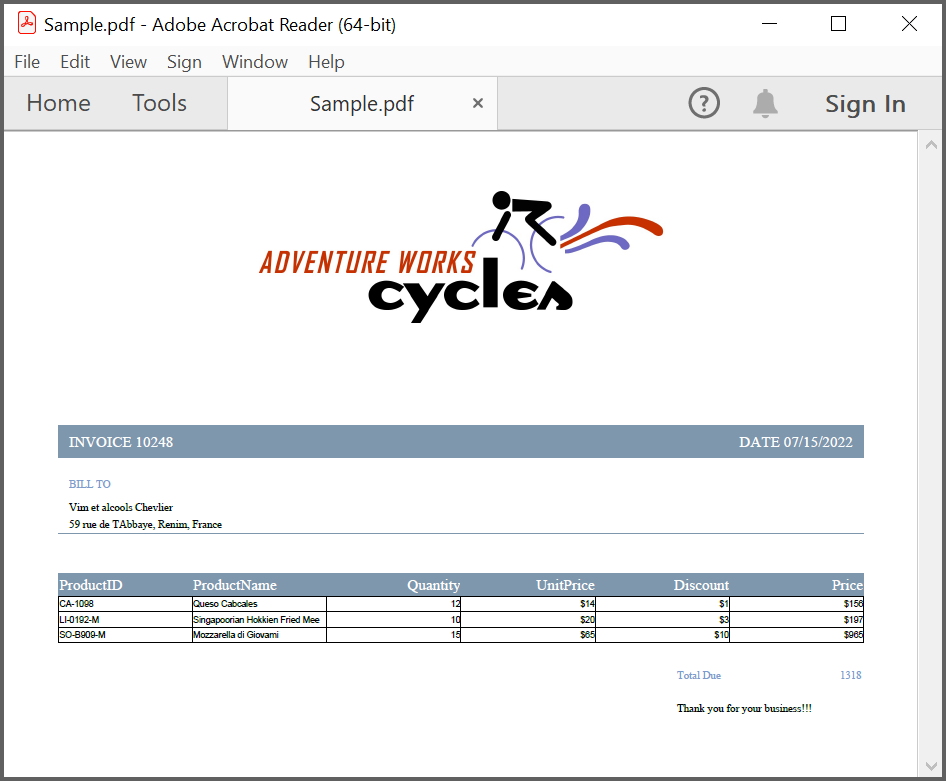
Filling forms
An interactive form, sometimes referred to as an AcroForm is a collection of fields for gathering information interactively from the user. A PDF document or an existing PDF document can contain any number of fields appearing in any combination of pages, all of that make a single, globally interactive form spanning the entire document.
.NET PDF library allows you to create/write and manipulate existing form in PDF document using the PdfForm class. To work with existing form documents, the following namespaces are required.
- Syncfusion.Pdf
- Syncfusion.Pdf.Parsing
The following guide shows how to fill a sample PDF form programmatically.
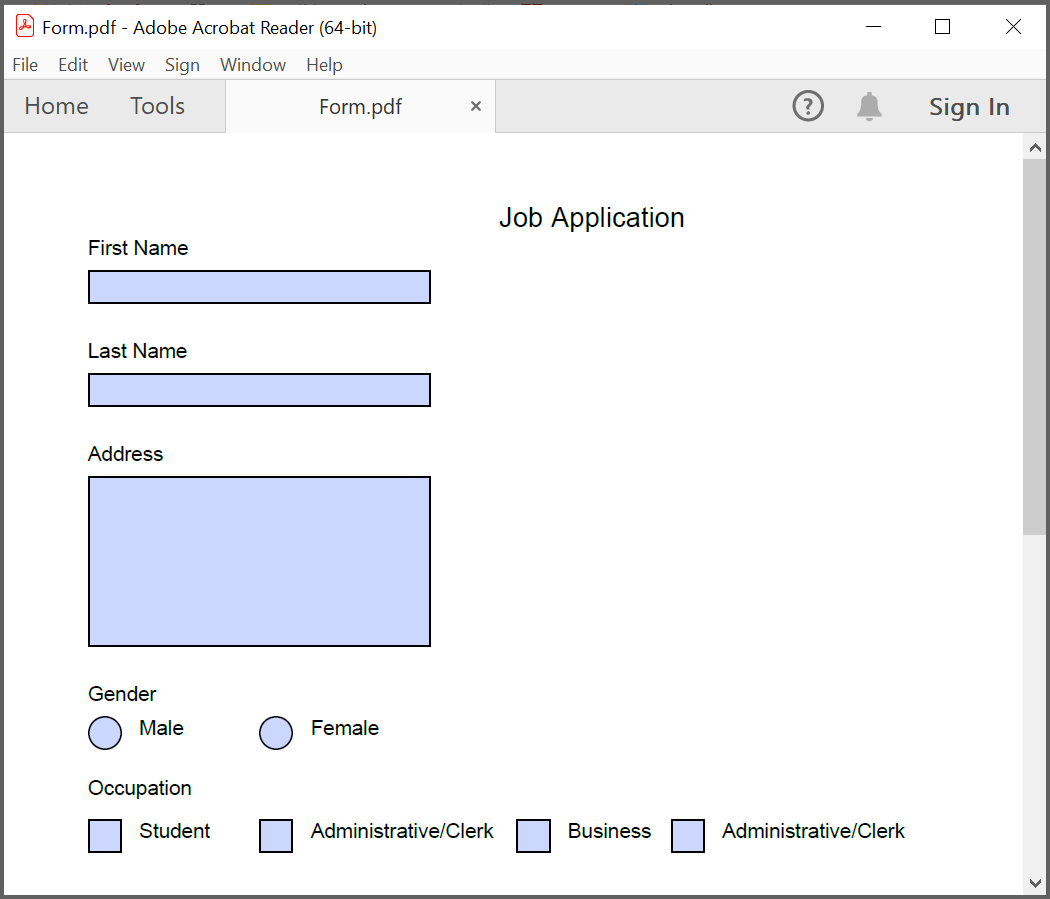
.NET PDF library allows you to fill the form fields by using PdfLoadedField class. You can get the form field either by using its field name or field index.
//Loads the PDF form.
PdfLoadedDocument loadedDocument = new PdfLoadedDocument(@"JobApplication.pdf");
//Loads the form
PdfLoadedForm form = loadedDocument.Form;
//Fills the textbox field by using index
(form.Fields[0] as PdfLoadedTextBoxField).Text = "John";
//Fills the textbox fields by using field name
(form.Fields["LastName"] as PdfLoadedTextBoxField).Text = "Doe";
(form.Fields["Address"] as PdfLoadedTextBoxField).Text = " John Doe \n 123 Main St \n Anytown, USA";
//Loads the radio button group
PdfLoadedRadioButtonItemCollection radioButtonCollection = (form.Fields["Gender"] as PdfLoadedRadioButtonListField).Items;
//Checks the 'Male' option
radioButtonCollection[0].Checked = true;
//Checks the 'business' checkbox field
(form.Fields["Business"] as PdfLoadedCheckBoxField).Checked = true;
//Checks the 'retiree' checkbox field
(form.Fields["Retiree"] as PdfLoadedCheckBoxField).Checked = true;
//Saves and closes the document
loadedDocument.Save("output.pdf");
loadedDocument.Close(true);'Loads the PDF form.
Dim loadedDocument As New PdfLoadedDocument("JobApplication.pdf")
'Load the form
Dim form As PdfLoadedForm = loadedDocument.Form
'Fills the textbox field by using index
TryCast(form.Fields(0), PdfLoadedTextBoxField).Text = "John"
'Fills the textbox fields by using field name
TryCast(form.Fields("LastName"), PdfLoadedTextBoxField).Text = "Doe"
TryCast(form.Fields("Address"), PdfLoadedTextBoxField).Text = " John Doe " & vbLf & " 123 Main St " & vbLf & " Anytown, USA"
'Load the radio button group
Dim radioButtonCollection As PdfLoadedRadioButtonItemCollection = TryCast(form.Fields("Gender"), PdfLoadedRadioButtonListField).Items
'Checks the 'Male' option
radioButtonCollection(0).Checked = True
'Checks the 'business' checkbox field
TryCast(form.Fields("Business"), PdfLoadedCheckBoxField).Checked = True
'Checks the 'retiree' checkbox field
TryCast(form.Fields("Retiree"), PdfLoadedCheckBoxField).Checked = True
'Saves and closes the document
loadedDocument.Save("output.pdf")
loadedDocument.Close(True)//Create the file open picker
var picker = new FileOpenPicker();
picker.FileTypeFilter.Add(".pdf");
//Browse and chose the file
StorageFile file = await picker.PickSingleFileAsync();
//Creates an empty PDF loaded document instance
PdfLoadedDocument loadedDocument = new PdfLoadedDocument();
//Loads or opens an existing PDF document through Open method of PdfLoadedDocument class
await loadedDocument.OpenAsync(file);
//Loads the form
PdfLoadedForm form = loadedDocument.Form;
//Fills the textbox field by using index
(form.Fields[0] as PdfLoadedTextBoxField).Text = "John";
//Fills the textbox fields by using field name
(form.Fields["LastName"] as PdfLoadedTextBoxField).Text = "Doe";
(form.Fields["Address"] as PdfLoadedTextBoxField).Text = " John Doe \n 123 Main St \n Anytown, USA";
//Loads the radio button group
PdfLoadedRadioButtonItemCollection radioButtonCollection = (form.Fields["Gender"] as PdfLoadedRadioButtonListField).Items;
//Checks the 'Male' option
radioButtonCollection[0].Checked = true;
//Checks the 'business' checkbox field
(form.Fields["Business"] as PdfLoadedCheckBoxField).Checked = true;
//Checks the 'retiree' checkbox field
(form.Fields["Retiree"] as PdfLoadedCheckBoxField).Checked = true;
//Save the PDF document to stream.
MemoryStream stream = new MemoryStream();
await loadedDocument.SaveAsync(stream);
//Close the document.
loadedDocument.Close(true);
//Save the stream as PDF document file in local machine. Refer to PDF/UWP section for respected code samples.
Save(stream, "output.pdf");//Load the PDF document
FileStream docStream = new FileStream("JobApplication.pdf", FileMode.Open, FileAccess.Read);
PdfLoadedDocument loadedDocument = new PdfLoadedDocument(docStream);
//Loads the form
PdfLoadedForm form = loadedDocument.Form;
//Fills the textbox field by using index
(form.Fields[0] as PdfLoadedTextBoxField).Text = "John";
//Fills the textbox fields by using field name
(form.Fields["LastName"] as PdfLoadedTextBoxField).Text = "Doe";
(form.Fields["Address"] as PdfLoadedTextBoxField).Text = " John Doe \n 123 Main St \n Anytown, USA";
//Loads the radio button group
PdfLoadedRadioButtonItemCollection radioButtonCollection = (form.Fields["Gender"] as PdfLoadedRadioButtonListField).Items;
//Checks the 'Male' option
radioButtonCollection[0].Checked = true;
//Checks the 'business' checkbox field
(form.Fields["Business"] as PdfLoadedCheckBoxField).Checked = true;
//Checks the 'retiree' checkbox field
(form.Fields["Retiree"] as PdfLoadedCheckBoxField).Checked = true;
//Save the PDF document to stream
MemoryStream stream = new MemoryStream();
loadedDocument.Save(stream);
//If the position is not set to '0' then the PDF will be empty.
stream.Position = 0;
//Close the document.
loadedDocument.Close(true);
//Defining the ContentType for pdf file.
string contentType = "application/pdf";
//Define the file name.
string fileName = "output.pdf";
//Creates a FileContentResult object by using the file contents, content type, and file name.
return File(stream, contentType, fileName);//Load the file as stream
Stream docStream = typeof(App).GetTypeInfo().Assembly.GetManifestResourceStream("Sample.Assets.JobApplication.pdf");
PdfLoadedDocument loadedDocument = new PdfLoadedDocument(docStream);
//Loads the form
PdfLoadedForm form = loadedDocument.Form;
//Fills the textbox field by using index
(form.Fields[0] as PdfLoadedTextBoxField).Text = "John";
//Fills the textbox fields by using field name
(form.Fields["LastName"] as PdfLoadedTextBoxField).Text = "Doe";
(form.Fields["Address"] as PdfLoadedTextBoxField).Text = " John Doe \n 123 Main St \n Anytown, USA";
//Loads the radio button group
PdfLoadedRadioButtonItemCollection radioButtonCollection = (form.Fields["Gender"] as PdfLoadedRadioButtonListField).Items;
//Checks the 'Male' option
radioButtonCollection[0].Checked = true;
//Checks the 'business' checkbox field
(form.Fields["Business"] as PdfLoadedCheckBoxField).Checked = true;
//Checks the 'retiree' checkbox field
(form.Fields["Retiree"] as PdfLoadedCheckBoxField).Checked = true;
//Save the PDF document to stream.
MemoryStream stream = new MemoryStream();
loadedDocument.Save(stream);
//Close the document.
loadedDocument.Close(true);
//Save the stream into pdf file
//The operation in Save under Xamarin varies between Windows Phone, Android and iOS platforms. Please refer PDF/Xamarin section for respective code samples.
if (Device.OS == TargetPlatform.WinPhone || Device.OS == TargetPlatform.Windows)
{
Xamarin.Forms.DependencyService.Get<ISaveWindowsPhone>().Save("output.pdf", "application/pdf", stream);
}
else
{
Xamarin.Forms.DependencyService.Get<ISave>().Save("output.pdf", "application/pdf", stream);
}You can download a complete working sample from GitHub.
The filled form is shown in adobe reader application as follows.
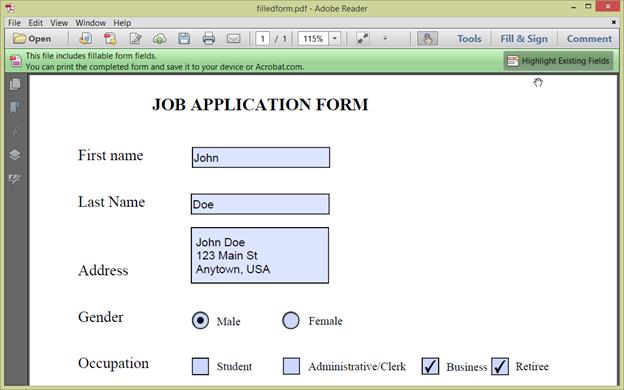
Converting HTML files to PDF
The HTML-to-PDF converter is a .NET library for converting webpages, SVG, MHTML, and HTML files to PDF using C#. It uses the popular rendering engine Blink (Google Chrome) and the result preserves all graphics, images, text, fonts, and the layout of the original HTML document or webpage.
The HTML-to-PDF converter works seamlessly in various platforms: Azure App Services, Azure Functions, AWS Lambda, Docker, WinForms, WPF, Blazor, ASP.NET MVC, ASP.NET Core with Windows, Linux, and MacOS.
Install HTML to PDF .NET library to your project
To include the HTML to PDF .NET library into your application, please refer to the NuGet Package Required or Assemblies Required documentation.
Convert website URL to PDF
To convert website URL or local HTML file to PDF document using Convert method in HtmlToPdfConverter class, refer to the following code example.
//Initialize HTML to PDF converter.
HtmlToPdfConverter htmlConverter = new HtmlToPdfConverter();
//Convert URL to PDF document.
PdfDocument document = htmlConverter.Convert("https://www.google.com");
//Save and close the PDF document.
document.Save("Output.pdf");
document.Close(true);'Initialize HTML to PDF converter.
Dim htmlConverter As HtmlToPdfConverter = New HtmlToPdfConverter()
'Convert URL to PDF document.
Dim document As PdfDocument = htmlConverter.Convert("https://www.google.com")
'Save and close the PDF document.
document.Save("Output.pdf")
document.Close(True)//Syncfusion<sup>®</sup> .NET PDF library supports converting HTML to PDF only in Windows Forms, WPF, ASP.NET, ASP.NET MVC and ASP.NET Core platforms.//Initialize HTML to PDF converter.
HtmlToPdfConverter htmlConverter = new HtmlToPdfConverter();
//Convert URL to PDF document.
PdfDocument document = htmlConverter.Convert("https://www.google.com");
//Create memory stream.
MemoryStream stream = new MemoryStream();
//Save and close the document.
document.Save(stream);
document.Close();
return File(stream.ToArray(), System.Net.Mime.MediaTypeNames.Application.Pdf, "Output.pdf");//Syncfusion<sup>®</sup> .NET PDF library supports converting HTML to PDF only in Windows Forms, WPF, ASP.NET, ASP.NET MVC and ASP.NET Core platforms.You can download a complete working sample from GitHub.
HTML String to PDF
The HTML to PDF converter provides support for converting HTML string to PDF. While converting HTML string to PDF, converter provides option to specify the base URL.
baseURL: Path of the resources (images, style sheets, scripts.,) used in the input HTML string.
For the following HTML string, the baseURL will be the path of the syncfusion_logo.gif image. For example, if the above image is in “C:/Temp/ HTMLFiles/syncfusion_logo.gif” location, then the baseURL will be as follows.
baseURL: C:/Temp/HTMLFiles/
To convert the HTML string to PDF using Convert method in HtmlToPdfConverter class, refer to the following code example.
//Initialize HTML to PDF converter.
HtmlToPdfConverter htmlConverter = new HtmlToPdfConverter();
//HTML string and Base URL.
string htmlText = "<html><body><img src=\"syncfusion_logo.gif\" alt=\"Syncfusion_logo\" width=\"200\" height=\"70\"><p> Hello World</p></body></html>";
string baseUrl = @"C:/Temp/HTMLFiles/";
//Convert URL to PDF.
PdfDocument document = htmlConverter.Convert(htmlText, baseUrl);
FileStream fileStream = new FileStream("HTML-to-PDF.pdf", FileMode.CreateNew, FileAccess.ReadWrite);
//Save and close the PDF document.
document.Save(fileStream);
document.Close(true);'Initialize HTML to PDF converter.
Dim htmlConverter As HtmlToPdfConverter = New HtmlToPdfConverter()
'HTML string and Base URL.
Dim htmlText As String = "<html><body><img src=""syncfusion_logo.gif"" alt=""Syncfusion_logo"" width=""200"" height=""70""><p> Hello World</p></body></html>"
Dim baseUrl As String = "C:/Temp/HTMLFiles/"
'Convert URL to PDF document.
Dim document As PdfDocument = htmlConverter.Convert(htmlText, baseUrl)
'Save and close the PDF document.
document.Save("Output.pdf")
document.Close(True)//Syncfusion<sup>®</sup> .NET PDF library supports converting HTML to PDF only in Windows Forms, WPF, ASP.NET, ASP.NET MVC and ASP.NET Core platforms.//Initialize HTML to PDF converter with Blink rendering engine.
HtmlToPdfConverter htmlConverter = new HtmlToPdfConverter();
//HTML string and Base URL.
string htmlText = "<html><body><img src=\"syncfusion_logo.png\" alt=\"Syncfusion_logo\" width=\"200\" height=\"70\"><p> Hello World</p></body></html>";
string baseUrl = Path.GetFullPath("C:/Temp/HTMLFiles/");
//Convert HTML string to PDF document.
PdfDocument document = htmlConverter.Convert(htmlText, baseUrl);
//Create memory stream.
MemoryStream stream = new MemoryStream();
//Save and close the document.
document.Save(stream);
document.Close();
return File(stream.ToArray(), System.Net.Mime.MediaTypeNames.Application.Pdf, "Output.pdf");//Syncfusion<sup>®</sup> .NET PDF library supports converting HTML to PDF only in Windows Forms, WPF, ASP.NET, ASP.NET MVC and ASP.NET Core platforms.You can download a complete working sample from GitHub.
Merge PDF Documents
Essential® PDF supports merging multiple PDF documents from disk and stream using Merge method of the PdfDocumentBase class. You can merge the multiple PDF documents from disk by specifying the path of the documents in a string array.
Refer to the following code example to merge multiple documents from disk.
//Generate the new PDF document
PdfDocument finalDoc = new PdfDocument();
// Creates a string array of source files to be merged.
string[] source = { "file1.pdf, file2.pdf" };
// Merges PDFDocument.
PdfDocument.Merge(finalDoc, source);
//Saves the final document
finalDoc.Save("Sample.pdf");
//Closes the document
finalDoc.Close(true);'Generate the new PDF document
Dim finalDoc As New PdfDocument()
'Creates a string array of source files to be merged.
Dim source As String() = {"file1.pdf, file2.pdf"}
'Merges PDFDocument.
PdfDocument.Merge(finalDoc, source)
'Saves the final document
finalDoc.Save("Sample.pdf")
'Closes the document
finalDoc.Close(True)//PDF supports merging multiple PDF documents from disk only in Windows Forms, WPF, ASP.NET and ASP.NET MVC platforms.//PDF supports merging multiple PDF documents from disk only in Windows Forms, WPF, ASP.NET and ASP.NET MVC platforms.//PDF supports merging multiple PDF documents from disk only in Windows Forms, WPF, ASP.NET and ASP.NET MVC platforms.You can merge the PDF document streams by using the following code example.
//Creates the destination document
PdfDocument finalDoc = new PdfDocument();
Stream stream1 = File.OpenRead("file1.pdf");
Stream stream2 = File.OpenRead("file2.pdf");
//Creates a PDF stream for merging.
Stream[] streams = { stream1, stream2 };
//Merges PDFDocument.
PdfDocumentBase.Merge(finalDoc, streams);
//Saves the document
finalDoc.Save("sample.pdf");
//Closes the document
finalDoc.Close(true);'Creates the destination document
Dim finalDoc As New PdfDocument()
Dim stream1 As Stream = File.OpenRead("file1.pdf")
Dim stream2 As Stream = File.OpenRead("file2.pdf")
'Creates a PDF stream for merging.
Dim streams As Stream() = {stream1, stream2}
'Merges PDFDocument.
PdfDocumentBase.Merge(finalDoc, streams)
'Saves the document
finalDoc.Save("sample.pdf")
'Closes the document
finalDoc.Close(True)//PDF supports merging multiple PDF documents from stream only in Windows Forms, WPF, ASP.NET, ASP.NET MVC and ASP.NET Core platforms.//Generate the PDF document.
PdfDocument finalDoc = new PdfDocument();
FileStream stream1 = new FileStream("file1.pdf", FileMode.Open, FileAccess.Read);
FileStream stream2 = new FileStream("file2.pdf", FileMode.Open, FileAccess.Read);
//Creates a PDF stream for merging.
Stream[] streams = { stream1, stream2 };
//Merges PDFDocument.
PdfDocumentBase.Merge(finalDoc, streams);
//Save the PDF document to stream
MemoryStream stream = new MemoryStream();
finalDoc.Save(stream);
//If the position is not set to '0' then the PDF will be empty.
stream.Position = 0;
//Close the document.
finalDoc.Close(true);
//Defining the ContentType for pdf file.
string contentType = "application/pdf";
//Define the file name.
string fileName = "sample.pdf";
//Creates a FileContentResult object by using the file contents, content type, and file name.
return File(stream, contentType, fileName);//PDF supports merging multiple PDF documents from stream only in Windows Forms, WPF, ASP.NET, ASP.NET MVC and ASP.NET Core platforms.You can download a complete working sample from GitHub.
NOTE
You can also explore our .NET PDF framework demo that shows how to create and modify PDF files from C# with just five lines of code on different platforms.