Mail merge options in Word Library
4 Feb 202524 minutes to read
The MailMerge class allows you to customize the Mail merge process with the following options.
Field Mapping
The MailMerge class can automatically maps the merge field names with data source column names during Mail merge process. You can also customize the field mapping when the merge field names in the template document varies with the column names in the data source by using MappedFields collection.
The following code example shows how to add mapping when a merge field name in a document and column name in data source have different names.
NOTE
Refer to the appropriate tabs in the code snippets section: C# [Cross-platform] for ASP.NET Core, Blazor, Xamarin, UWP, .NET MAUI, and WinUI; C# [Windows-specific] for WinForms and WPF; VB.NET [Windows-specific] for VB.NET applications.
//Opens the template document.
FileStream fileStreamPath = new FileStream("Template.docx", FileMode.Open, FileAccess.Read, FileShare.ReadWrite);
WordDocument document = new WordDocument(fileStreamPath, FormatType.Docx);
//Creates data source
string[] fieldNames = new string[] { "Employee_Id_InDataSource", "Name_InDataSource", "Phone_InDataSource", "City_InDataSource" };
string[] fieldValues = new string[] { "101", "John", "+122-2000466", "Houston" };
//Mapping the required merge field names with data source column names
document.MailMerge.MappedFields.Add("Employee_Id_InDocument", "Employee_Id_InDataSource");
document.MailMerge.MappedFields.Add("Name_InDocument", "Name_InDataSource");
document.MailMerge.MappedFields.Add("Phone_InDocument", "Phone_InDataSource");
document.MailMerge.MappedFields.Add("City_InDocument", "City_InDataSource");
//Performs the mail merge
document.MailMerge.Execute(fieldNames, fieldValues);
//Saves the Word document to MemoryStream
MemoryStream stream = new MemoryStream();
document.Save(stream, FormatType.Docx);
//Closes the Word document
document.Close();//Opens the template document
WordDocument document = new WordDocument("Template.docx");
//Creates data source
string[] fieldNames = new string[] { "Employee_Id_InDataSource", "Name_InDataSource", "Phone_InDataSource", "City_InDataSource" };
string[] fieldValues = new string[] { "101", "John", "+122-2000466", "Houston" };
//Mapping the required merge field names with data source column names
document.MailMerge.MappedFields.Add("Employee_Id_InDocument", "Employee_Id_InDataSource");
document.MailMerge.MappedFields.Add("Name_InDocument", "Name_InDataSource");
document.MailMerge.MappedFields.Add("Phone_InDocument", "Phone_InDataSource");
document.MailMerge.MappedFields.Add("City_InDocument", "City_InDataSource");
//Performs the mail merge
document.MailMerge.Execute(fieldNames, fieldValues);
//Saves and closes the Word document instance
document.Save("Sample.docx");
document.Close();'Opens the template document
Dim document As New WordDocument("Template.docx")
'Creates data source
Dim fieldNames As String() = New String() {"Employee_Id_InDataSource", "Name_InDataSource", "Phone_InDataSource", "City_InDataSource"}
Dim fieldValues As String() = New String() {"101", "John", "+122-2000466", "Houston"}
'Mapping the required merge field names with data source column names
document.MailMerge.MappedFields.Add("Employee_Id_InDocument", "Employee_Id_InDataSource")
document.MailMerge.MappedFields.Add("Name_InDocument", "Name_InDataSource")
document.MailMerge.MappedFields.Add("Phone_InDocument", "Phone_InDataSource")
document.MailMerge.MappedFields.Add("City_InDocument", "City_InDataSource")
'Performs the mail merge
document.MailMerge.Execute(fieldNames, fieldValues)
'Saves and closes the Word document instance
document.Save("Sample.docx")
document.Close()You can download a complete working sample from GitHub.
Retrieve the merge field names
You can retrieve the merge field names and also merge field group names in the Word document.
The following code example shows how to retrieve the merge field names in the Word document.
//Gets the merge field names from the document.
string[] fieldNames = document.MailMerge.GetMergeFieldNames();//Gets the merge field names from the document
string[] fieldNames = document.MailMerge.GetMergeFieldNames();'Gets the merge field names from the document
Dim fieldNames As String() = document.MailMerge.GetMergeFieldNames()The following code example shows how to retrieve the merge field group names in the Word document.
//Gets the merge field group names from the document.
string[] groupNames = document.MailMerge.GetMergeGroupNames();//Gets the merge field group names from the document
string[] groupNames = document.MailMerge.GetMergeGroupNames();'Gets the merge field group names from the document
Dim groupNames As String() = document.MailMerge.GetMergeGroupNames()The following code example shows how to retrieve the merge field names for a specific group in the Word document.
//Gets the fields from the specified groups.
string[] fieldNames = document.MailMerge.GetMergeFieldNames(groupName);//Gets the fields from the specified groups
string[] fieldNames = document.MailMerge.GetMergeFieldNames(groupName);'Gets the fields from the specified groups
Dim fieldNames As String() = document.MailMerge.GetMergeFieldNames(groupName)You can download a complete working sample from GitHub.
Remove empty paragraphs
You can remove the empty paragraphs when the paragraph has only a merge field item, without any data during Mail merge process.
The following code example shows how to remove the empty paragraphs during Mail merge process.
//Opens the template document
FileStream fileStreamPath = new FileStream("Template.docx", FileMode.Open, FileAccess.Read, FileShare.ReadWrite);
WordDocument document = new WordDocument(fileStreamPath, FormatType.Docx);
//Removes paragraph that contains only empty fields
document.MailMerge.RemoveEmptyParagraphs = true;
string[] fieldNames = new string[] { "EmployeeName", "EmployeeId", "City" };
string[] fieldValues = new string[] { "John", "101", "London" };
//Performs the mail merge
document.MailMerge.Execute(fieldNames, fieldValues);
//Saves the Word document to MemoryStream
MemoryStream stream = new MemoryStream();
document.Save(stream, FormatType.Docx);
//Closes the Word document
document.Close();//Opens the template document
WordDocument document = new WordDocument("Template.docx");
//Removes paragraph that contains only empty fields
document.MailMerge.RemoveEmptyParagraphs = true;
string[] fieldNames = new string[] { "EmployeeName", "EmployeeId", "City" };
string[] fieldValues = new string[] { "John", "101", "London" };
//Performs the mail merge
document.MailMerge.Execute(fieldNames, fieldValues);
//Saves and closes the Word document instance
document.Save("Sample.docx");
document.Close();'Opens the template document
Dim document As New WordDocument("Template.docx")
'Removes paragraph that contains only empty fields
document.MailMerge.RemoveEmptyParagraphs = True
Dim fieldNames As String() = New String() {"EmployeeName", "EmployeeId", "City"}
Dim fieldValues As String() = New String() {"John", "101", "London"}
'Performs the mail merge
document.MailMerge.Execute(fieldNames, fieldValues)
'Saves and closes the Word document instance
document.Save("Sample.docx")
document.Close()You can download a complete working sample from GitHub.
NOTE
If any white space or line break exists in the merge field’s parent paragraph, then it will not be considered as empty paragraph and not removed during mail merge process.
Remove empty merge fields
Essential® DocIO removes or keeps the unmerged merge fields in the output document based on the ClearFields property on each mail merge execution.
When a merge field is considered as unmerged during mail merge process?
-
The merge field doesn’t have mapping field in data source.
-
The merge field has mapping field in data source, but the data is null or string.Empty.
Mail merge operation automatically removes the unmerged merge fields since the default value of ClearFields property is true.
TIPS
- Set ClearFields property to false before the mail merge execution statement if your requirement is to keep the unmerged merge fields in the output document.
- Modify the ClearFields property before each mail merge execution statement while performing multiple mail merge executions if your requirement is to remove the unmerged merge fields in one mail merge execution and keep the unmerged merge fields in another mail merge execution.
- Order the mail merge executions with the ClearFields property false as first to avoid removal merge fields that are required for next mail merge execution in the same document.
- You can get the unmerged fields in your document, customize the mail merge process using the BeforeClearField Event. For further information, click here.
The following code example shows how to keep the unmerged merge fields in the generated Word document.
//Opens the template document
FileStream fileStreamPath = new FileStream("Template.docx", FileMode.Open, FileAccess.Read, FileShare.ReadWrite);
WordDocument document = new WordDocument(fileStreamPath, FormatType.Docx);
//Sets “ClearFields” to true to remove empty mail merge fields from document
document.MailMerge.ClearFields = false;
string[] fieldNames = new string[] { "EmployeeId", "Phone", "City" };
string[] fieldValues = new string[] { "1001", "+91-9999999999", "London" };
//Performs the mail merge
document.MailMerge.Execute(fieldNames, fieldValues);
//Saves the Word document to MemoryStream
MemoryStream stream = new MemoryStream();
document.Save(stream, FormatType.Docx);
//Closes the Word document
document.Close();//Opens the template document
WordDocument document = new WordDocument("Template.docx");
//Sets “ClearFields” to true to remove empty mail merge fields from document
document.MailMerge.ClearFields = false;
string[] fieldNames = new string[] { "EmployeeId", "Phone", "City" };
string[] fieldValues = new string[] { "1001", "+91-9999999999", "London" };
//Performs the mail merge
document.MailMerge.Execute(fieldNames, fieldValues);
//Saves and closes the Word document instance
document.Save("Sample.docx");
document.Close();'Opens the template document
Dim document As New WordDocument("Template.docx")
'Sets “ClearFields” to true to remove empty mail merge fields from document
document.MailMerge.ClearFields = False
Dim fieldNames As String() = New String() {"EmployeeId", "Phone", "City"}
Dim fieldValues As String() = New String() {"1001", "+91-9999999999", "London"}
'Performs the mail merge
document.MailMerge.Execute(fieldNames, fieldValues)
'Saves and closes the Word document instance
document.Save("Sample.docx")
document.Close()You can download a complete working sample from GitHub.
Remove empty group
You can remove the empty merge field groups which contains unmerged merge fields after executing mail merge for a group in a Word document.
The following code example shows how to remove empty merge field group during mail merge process in a Word document.
//Opens the template document
FileStream fileStreamPath = new FileStream("Template.docx", FileMode.Open, FileAccess.Read, FileShare.ReadWrite);
WordDocument document = new WordDocument(fileStreamPath, FormatType.Docx);
//Gets the employee details as “IEnumerable” collection
List<Employees> employeeList = GetEmployees();
//Creates an instance of “MailMergeDataTable” by specifying mail merge group name and “IEnumerable” collection.
MailMergeDataTable dataTable = new MailMergeDataTable("Employees", employeeList);
//Enable the flag to remove empty group which contain empty merge fields
document.MailMerge.RemoveEmptyGroup = true;
//Performs Mail merge
document.MailMerge.ExecuteNestedGroup(dataTable);
MemoryStream stream = new MemoryStream();
//Saves the Word document to MemoryStream
document.Save(stream, FormatType.Docx);
//Closes the Word document
document.Close();//Opens the template document
WordDocument document = new WordDocument("Template.docx");
//Gets the employee details as “IEnumerable” collection
List<Employees> employeeList = GetEmployees();
//Creates an instance of “MailMergeDataTable” by specifying mail merge group name and “IEnumerable” collection
MailMergeDataTable dataTable = new MailMergeDataTable("Employees", employeeList);
//Enable the flag to remove empty group which contain empty merge fields
document.MailMerge.RemoveEmptyGroup = true;
//Performs Mail merge
document.MailMerge.ExecuteNestedGroup(dataTable);
//Saves and closes the WordDocument instance
document.Save("Sample.docx");
document.Close();'Opens the template document
Dim document As WordDocument = New WordDocument("Template.docx")
'Gets the employee details as “IEnumerable” collection
Dim employeeList As List(Of Employees) = GetEmployees()
'Creates an instance of “MailMergeDataTable” by specifying mail merge group name and “IEnumerable” collection
Dim dataTable As MailMergeDataTable = New MailMergeDataTable("Employees",employeeList)
'Enable the flag to remove empty group which contain empty merge fields
document.MailMerge.RemoveEmptyGroup = True
'Performs Mail merge
document.MailMerge.ExecuteNestedGroup(dataTable)
'Saves and closes the WordDocument instance
document.Save("Sample.docx")
document.Close()The following code example shows GetEmployees method which is used to get data for mail merge.
public static List<Employees> GetEmployees()
{
List<OrderDetails> orders = new List<OrderDetails>();
orders.Add(new OrderDetails("10835", new DateTime(2015, 1, 5), new DateTime(2015, 1, 12), new DateTime(2015, 1, 21)));
List<CustomerDetails> customerDetails = new List<CustomerDetails>();
customerDetails.Add(new CustomerDetails("Maria Anders", "Maria Anders", "Berlin", "Germany", orders));
customerDetails.Add(new CustomerDetails("Andy", "Bernard", "Berlin", "Germany", null));
List<Employees> employees = new List<Employees>();
employees.Add(new Employees("Nancy", "Smith", "1", "505 - 20th Ave. E. Apt. 2A,", "Seattle", "USA", customerDetails));
return employees;
}
public class Employees
{
public string FirstName { get; set; }
public string LastName { get; set; }
public string EmployeeID { get; set; }
public string Address { get; set; }
public string City { get; set; }
public string Country { get; set; }
public List<CustomerDetails> Customers { get; set; }
public Employees(string firstName, string lastName, string employeeId, string address, string city, string country, List<CustomerDetails> customers)
{
FirstName = firstName;
LastName = lastName;
Address = address;
EmployeeID = employeeId;
City = city;
Country = country;
Customers = customers;
}
}
public class CustomerDetails
{
public string ContactName { get; set; }
public string CompanyName { get; set; }
public string City { get; set; }
public string Country { get; set; }
public List<OrderDetails> Orders { get; set; }
public CustomerDetails(string contactName, string companyName, string city, string country, List<OrderDetails> orders)
{
ContactName = contactName;
CompanyName = companyName;
City = city;
Country = country;
Orders = orders;
}
}
public class OrderDetails
{
public string OrderID { get; set; }
public DateTime OrderDate { get; set; }
public DateTime ShippedDate { get; set; }
public DateTime RequiredDate { get; set; }
public OrderDetails(string orderId, DateTime orderDate, DateTime shippedDate, DateTime requiredDate)
{
OrderID = orderId;
OrderDate = orderDate;
ShippedDate = shippedDate;
RequiredDate = requiredDate;
}
}public static List<Employees> GetEmployees()
{
List<OrderDetails> orders = new List<OrderDetails>();
orders.Add(new OrderDetails("10835", new DateTime(2015, 1, 5), new DateTime(2015, 1, 12), new DateTime(2015, 1, 21)));
List<CustomerDetails> customerDetails = new List<CustomerDetails>();
customerDetails.Add(new CustomerDetails("Maria Anders", "Maria Anders", "Berlin", "Germany", orders));
customerDetails.Add(new CustomerDetails("Andy", "Bernard", "Berlin", "Germany", null));
List<Employees> employees = new List<Employees>();
employees.Add(new Employees("Nancy", "Smith", "1", "505 - 20th Ave. E. Apt. 2A,", "Seattle", "USA", customerDetails));
return employees;
}
public class Employees
{
public string FirstName { get; set; }
public string LastName { get; set; }
public string EmployeeID { get; set; }
public string Address { get; set; }
public string City { get; set; }
public string Country { get; set; }
public List<CustomerDetails> Customers { get; set; }
public Employees(string firstName, string lastName, string employeeId, string address, string city, string country, List<CustomerDetails> customers)
{
FirstName = firstName;
LastName = lastName;
Address = address;
EmployeeID = employeeId;
City = city;
Country = country;
Customers = customers;
}
}
public class CustomerDetails
{
public string ContactName { get; set; }
public string CompanyName { get; set; }
public string City { get; set; }
public string Country { get; set; }
public List<OrderDetails> Orders { get; set; }
public CustomerDetails(string contactName, string companyName, string city, string country, List<OrderDetails> orders)
{
ContactName = contactName;
CompanyName = companyName;
City = city;
Country = country;
Orders = orders;
}
}
public class OrderDetails
{
public string OrderID { get; set; }
public DateTime OrderDate { get; set; }
public DateTime ShippedDate { get; set; }
public DateTime RequiredDate { get; set; }
public OrderDetails(string orderId, DateTime orderDate, DateTime shippedDate, DateTime requiredDate)
{
OrderID = orderId;
OrderDate = orderDate;
ShippedDate = shippedDate;
RequiredDate = requiredDate;
}
}Public Function GetEmployees() As List(Of Employees)
Dim orders As List(Of OrderDetails) = New List(Of OrderDetails)
orders.Add(New OrderDetails("10835", New DateTime(2015, 1, 5), New DateTime(2015, 1, 12), New DateTime(2015, 1, 21)))
Dim customers As List(Of CustomerDetails) = New List(Of CustomerDetails)
customers.Add(New CustomerDetails("Maria Anders", "Maria Anders", "Berlin", "Germany", orders))
customers.Add(New CustomerDetails("Andy", "Bernard", "Berlin", "Germany", Nothing))
Dim employees As List(Of Employees) = New List(Of Employees)
employees.Add(New Employees("Nancy", "Smith", "1", "505 - 20th Ave. E. Apt. 2A,", "Seattle", "USA", customers))
Return employees
End Function
Public Class Employees
Public Property FirstName() As String
Public Property LastName() As String
Public Property EmployeeID() As String
Public Property Address() As String
Public Property City() As String
Public Property Country() As String
Public Property Customers() As List(Of CustomerDetails)
Public Sub New(firstName As String, lastName As String, employeeId As String, address As String, city As String, country As String, customers As List(Of CustomerDetails))
Me.FirstName = firstName
Me.LastName = lastName
Me.Address = address
Me.EmployeeID = employeeId
Me.City = city
Me.Country = country
Me.Customers = customers
End Sub
End Class
Public Class CustomerDetails
Public Property ContactName() As String
Public Property CompanyName() As String
Public Property City() As String
Public Property Country() As String
Public Property Orders() As List(Of OrderDetails)
Public Sub New(contactName As String, companyName As String, city As String, country As String, orders As List(Of OrderDetails))
Me.ContactName = contactName
Me.CompanyName = companyName
Me.City = city
Me.Country = counTry
Me.Orders = orders
End Sub
End Class
Public Class OrderDetails
Public Property OrderID() As String
Public Property OrderDate() As DateTime
Public Property ShippedDate() As DateTime
Public Property RequiredDate() As DateTime
Public Sub New(ByVal orderId As String, ByVal orderDate As DateTime, ByVal shippedDate As DateTime, ByVal requiredDate As DateTime)
Me.OrderID = orderId
Me.OrderDate = orderDate
Me.ShippedDate = shippedDate
Me.RequiredDate = requiredDate
End Sub
End ClassYou can download a complete working sample from GitHub.
Restart numbering in lists
You can restart the list numbering for each records while performing mail merge for a group in Word document.
The following code example shows how to restart the list numbering in a Word documents while performing mail merge.
//Loads an existing Word document
FileStream fileStream = new FileStream("Template.docx", FileMode.Open);
WordDocument document = new WordDocument(fileStream, FormatType.Docx);
//Sets ImportOptions to restart the list numbering
document.ImportOptions = ImportOptions.ListRestartNumbering;
//Creates the employee details as “IEnumerable” collection
List<Employee> employeeList = new List<Employee>();
employeeList.Add(new Employee("101", "Nancy Davolio", "Seattle, WA, USA"));
employeeList.Add(new Employee("102", "Andrew Fuller", "Tacoma, WA, USA"));
employeeList.Add(new Employee("103", "Janet Leverling", "Kirkland, WA, USA"));
//Creates an instance of “MailMergeDataTable” by specifying mail merge group name and “IEnumerable” collection
MailMergeDataTable dataTable = new MailMergeDataTable("Employees", employeeList);
//Performs mail merge
document.MailMerge.ExecuteGroup(dataTable);
//Saves the Word document to MemoryStream
MemoryStream stream = new MemoryStream();
document.Save(stream, FormatType.Docx);
//Closes the document
document.Close();//Loads an existing Word document
WordDocument document = new WordDocument("Template.docx");
//Sets ImportOptions to restart the list numbering
document.ImportOptions = ImportOptions.ListRestartNumbering;
//Creates the employee details as “IEnumerable” collection
List<Employee> employeeList = new List<Employee>();
employeeList.Add(new Employee("101", "Nancy Davolio", "Seattle, WA, USA"));
employeeList.Add(new Employee("102", "Andrew Fuller", "Tacoma, WA, USA"));
employeeList.Add(new Employee("103", "Janet Leverling", "Kirkland, WA, USA"));
//Creates an instance of “MailMergeDataTable” by specifying mail merge group name and “IEnumerable” collection
MailMergeDataTable dataTable = new MailMergeDataTable("Employee", employeeList);
//Performs mail merge
document.MailMerge.ExecuteGroup(dataTable);
//Saves the Word document
document.Save("Sample.docx");
//Closes the instance of Word document object
document.Close();'Loads an existing Word document
Dim document As WordDocument = New WordDocument("Template.docx")
'Sets ImportOptions to restart the list numbering
document.ImportOptions = ImportOptions.ListRestartNumbering
'Creates the employee details as “IEnumerable” collection
Dim employeeList As List(Of Employee) = New List(Of Employee)()
employeeList.Add(New Employee("101", "Nancy Davolio", "Seattle, WA, USA"))
employeeList.Add(New Employee("102", "Andrew Fuller", "Tacoma, WA, USA"))
employeeList.Add(New Employee("103", "Janet Leverling", "Kirkland, WA, USA"))
'Creates an instance of “MailMergeDataTable” by specifying mail merge group name and “IEnumerable” collection
Dim dataTable As MailMergeDataTable = New MailMergeDataTable("Employee", employeeList)
'Performs mail merge
document.MailMerge.ExecuteGroup(dataTable)
'Saves the Word document
document.Save("Sample.docx")
'Closes the instance of Word document object
document.Close()The following code example shows Employee class.
public class Employee
{
public string EmployeeID { get; set; }
public string EmployeeName { get; set; }
public string Location { get; set; }
/// <summary>
/// Represents a constructor to create value for merge fields
/// </summary>
public Employee(string employeeId, string employeeName, string location)
{
EmployeeID = employeeId;
EmployeeName = employeeName;
Location = location;
}
}public class Employee
{
public string EmployeeID { get; set; }
public string EmployeeName { get; set; }
public string Location { get; set; }
/// <summary>
/// Represents a constructor to create value for merge fields
/// </summary>
public Employee(string employeeId, string employeeName, string location)
{
EmployeeID = employeeId;
EmployeeName = employeeName;
Location = location;
}
}Public Class Employee
Public Property EmployeeID() As String
Get
Return m_EmployeeID
End Get
Set(value As String)
m_EmployeeID = value
End Set
End Property
Private m_EmployeeID As String
Public Property EmployeeName() As String
Get
Return m_EmployeeName
End Get
Set(value As String)
m_EmployeeName = value
End Set
End Property
Private m_EmployeeName As String
Public Property Location() As String
Get
Return m_Location
End Get
Set(value As String)
m_Location = value
End Set
End Property
Private m_Location As String
'Represents a constructor to create value for merge fields
Public Sub New(employeeId As String, employeeName As String, location As String)
m_EmployeeID = employeeId
m_EmployeeName = employeeName
m_Location = location
End Sub
End ClassYou can download a complete working sample from GitHub.
Insert as new row
You can add each record as new row inside table when the row group contains only one cell, which means, the merge fields denoting group start and end present inside the same cell.
The following code example shows how to insert each record as new row in single cell table during mail merge process.
//Opens the template document
FileStream fileStreamPath = new FileStream("Template.docx", FileMode.Open, FileAccess.Read, FileShare.ReadWrite);
WordDocument document = new WordDocument(fileStreamPath, FormatType.Docx);
//Creates a data table
DataTable table = new DataTable("CompatibleVersions");
table.Columns.Add("WordVersion");
//Creates a new data row
DataRow row = table.NewRow();
row["WordVersion"] = "Microsoft Word 97-2003";
table.Rows.Add(row);
row = table.NewRow();
row["WordVersion"] = "Microsoft Word 2007";
table.Rows.Add(row);
row = table.NewRow();
row["WordVersion"] = "Microsoft Word 2010";
table.Rows.Add(row);
row = table.NewRow();
row["WordVersion"] = "Microsoft Word 2013";
table.Rows.Add(row);
row = table.NewRow();
row["WordVersion"] = "Microsoft Word 2019";
table.Rows.Add(row);
//Enable the flag to insert a new row for every group in a table
document.MailMerge.InsertAsNewRow = true;
//Execute mail merge
document.MailMerge.ExecuteGroup(table);
MemoryStream stream = new MemoryStream();
//Saves the Word document to MemoryStream
document.Save(stream, FormatType.Docx);
//Closes the Word document
document.Close();//Opens the template document
WordDocument document = new WordDocument("Template.docx");
//Creates a data table
DataTable table = new DataTable("CompatibleVersions");
table.Columns.Add("WordVersion");
//Creates a new data row
DataRow row = table.NewRow();
row["WordVersion"] = "Microsoft Word 97-2003";
table.Rows.Add(row);
row = table.NewRow();
row["WordVersion"] = "Microsoft Word 2007";
table.Rows.Add(row);
row = table.NewRow();
row["WordVersion"] = "Microsoft Word 2010";
table.Rows.Add(row);
row = table.NewRow();
row["WordVersion"] = "Microsoft Word 2013";
table.Rows.Add(row);
row = table.NewRow();
row["WordVersion"] = "Microsoft Word 2019";
table.Rows.Add(row);
//Enable the flag to insert a new row for every group in a table
document.MailMerge.InsertAsNewRow = true;
//Execute mail merge
document.MailMerge.ExecuteGroup(table);
//Saves and closes the WordDocument instance
document.Save("Sample.docx");
document.Close();'Opens the template document
Dim document As WordDocument = New WordDocument("Data/Template.docx")
'Creates a data table
Dim table As DataTable = New DataTable("CompatibleVersions")
table.Columns.Add("WordVersion")
'Creates a new data row
Dim row As DataRow = table.NewRow()
row("WordVersion") = "Microsoft Word 97-2003"
table.Rows.Add(row)
row = table.NewRow()
row("WordVersion") = "Microsoft Word 2007"
table.Rows.Add(row)
row = table.NewRow()
row("WordVersion") = "Microsoft Word 2010"
table.Rows.Add(row)
row = table.NewRow()
row("WordVersion") = "Microsoft Word 2013"
table.Rows.Add(row)
row = table.NewRow()
row("WordVersion") = "Microsoft Word 2019"
table.Rows.Add(row)
'Enable the flag to insert a new row for every group in a table
document.MailMerge.InsertAsNewRow = True
'Execute mail merge
document.MailMerge.ExecuteGroup(table)
'Saves and closes the WordDocument instance
document.Save("Sample.docx")
document.Close()//ADO.NET object is supported in Windows Forms, WPF, ASP.NET, ASP.NET MVC, ASP.NET Core, and Xamarin platforms alone.You can download a complete working sample from GitHub.
Skip to merge image
You can skip to merge particular image while performing mail merge in Word document.
The following code example shows how to skip merging particular image during mail merge process.
//Opens the template document
FileStream fileStreamPath = new FileStream("Template.docx", FileMode.Open, FileAccess.Read, FileShare.ReadWrite);
WordDocument document = new WordDocument(fileStreamPath, FormatType.Docx);
//Uses the mail merge events to perform the conditional formatting during runtime
document.MailMerge.MergeImageField += new MergeImageFieldEventHandler(MergeEmployeePhoto);
//Executes Mail Merge with groups
string[] fieldNames = { "Nancy", "Andrew", "Steven" };
string[] fieldValues = { "Nancy.png", "Andrew.png", "Steven.png" };
//Execute mail merge
document.MailMerge.Execute(fieldNames, fieldValues);
MemoryStream stream = new MemoryStream();
//Saves the Word document to MemoryStream
document.Save(stream, FormatType.Docx);
//Closes the Word document
document.Close();//Opens the template document
WordDocument document = new WordDocument("Template.docx");
//Uses the mail merge events to perform the conditional formatting during runtime
document.MailMerge.MergeImageField += new MergeImageFieldEventHandler(MergeEmployeePhoto);
//Executes Mail Merge with groups
string[] fieldNames = { "Nancy", "Andrew", "Steven" };
string[] fieldValues = { "Nancy.png", "Andrew.png", "Steven.png" };
//Execute mail merge
document.MailMerge.Execute(fieldNames, fieldValues);
//Saves and closes the Word document instance
document.Save("Sample.docx");
document.Close();'Opens the template document
Dim document As WordDocument = New WordDocument("Template.docx")
'Uses the mail merge events to perform the conditional formatting during runtime
AddHandler document.MailMerge.MergeImageField, AddressOf MergeEmployeePhoto
'Executes Mail Merge with groups
Dim fieldNames() As String = {"Nancy", "Andrew", "Steven"}
Dim fieldValues() As String = {"Nancy.png", "Andrew.png", "Steven.png"}
'Execute mail merge
document.MailMerge.Execute(fieldNames, fieldValues)
'Saves and closes the Word document instance
document.Save("Sample.docx")
document.Close()The following code example shows how to skip merging particular image during mail merge process using MergeImageFieldEventHandler.
private void MergeEmployeePhoto(object sender, MergeImageFieldEventArgs args)
{
//Skip to merge particular image
if (args.FieldName == "Andrew")
args.Skip = true;
//Sets image
string ProductFileName = args.FieldValue.ToString();
FileStream imageStream = new FileStream(ProductFileName, FileMode.Open, FileAccess.Read);
args.ImageStream = imageStream;
WPicture picture = args.Picture;
picture.Height = 100;
picture.Width = 100;
}private void MergeEmployeePhoto(object sender, MergeImageFieldEventArgs args)
{
//Skip to merge particular image
if (args.FieldName == "Andrew")
args.Skip = true;
//Sets image
args.ImageFileName = args.FieldValue.ToString();
}Private Sub MergeEmployeePhoto(ByVal sender As Object, ByVal args As MergeImageFieldEventArgs)
'Skip to merge particular image
If args.FieldName = "Andrew" Then
args.Skip = True
End If
'Sets image
Dim ProductFileName As String = args.FieldValue.ToString()
args.Image = Image.FromFile("Data/" + ProductFileName)
End SubYou can download a complete working sample from GitHub.
Start At New Page
You can start a new page for each group of records while performing a mail merge in Word documents by enabling the StartAtNewPage property.
The following code example illustrates how to start a new page for each group of records during the mail merge process.
//Opens the file as Stream.
using (FileStream docStream = new FileStream("Template.docx", FileMode.Open, FileAccess.Read))
{
//Loads file stream into Word document.
using (WordDocument document = new WordDocument(docStream, FormatType.Docx))
{
//Gets the invoice details as “IEnumerable” collection.
List<Invoice> invoice = GetInvoice();
//Creates an instance of “MailMergeDataTable” by specifying mail merge group name and “IEnumerable” collection.
MailMergeDataTable dataTable = new MailMergeDataTable("Invoice", invoice);
//Enables the flag to start each record in new page.
document.MailMerge.StartAtNewPage = true;
//Performs Mail merge.
document.MailMerge.ExecuteNestedGroup(dataTable);
//Saves the Word document to MemoryStream.
MemoryStream outputStream = new MemoryStream();
document.Save(outputStream, FormatType.Docx);
}
}//Opens the template Word document.
using (WordDocument document = new WordDocument("Template.docx", FormatType.Docx))
{
//Gets the invoice details as “IEnumerable” collection.
List<Invoice> invoice = GetInvoice();
//Creates an instance of “MailMergeDataTable” by specifying mail merge group name and “IEnumerable” collection.
MailMergeDataTable dataTable = new MailMergeDataTable("Invoice", invoice);
//Enables the flag to start each record in new page.
document.MailMerge.StartAtNewPage = true;
//Performs Mail merge.
document.MailMerge.ExecuteNestedGroup(dataTable);
//Saves the WordDocument instance.
document.Save("Sample.docx", FormatType.Docx);
}'Opens the template Word document.
Using document As WordDocument = New WordDocument("Template.docx", FormatType.Docx)
'Gets the invoice details as “IEnumerable” collection.
Dim invoice As List(Of Invoice) = GetInvoice()
'Creates an instance of “MailMergeDataTable” by specifying mail merge group name and “IEnumerable” collection.
Dim dataTable As MailMergeDataTable = New MailMergeDataTable("Invoice", invoice)
'Enables the flag to start each record in new page.
document.MailMerge.StartAtNewPage = True
'Performs Mail merge.
document.MailMerge.ExecuteNestedGroup(dataTable)
'Saves the WordDocument instance.
document.Save("Sample.docx", FormatType.Docx)
End UsingThe following code example shows GetInvoice method, which is used to get data for mail merge.
public List<Invoice> GetInvoice()
{
//Creates invoice details.
List<Invoice> invoices = new List<Invoice>();
List<Orders> orders = new List<Orders>();
orders.Add(new Orders("10248", "Vins et alcools Chevalier", "59 rue de l'Abbaye", "Reims", "51100", "France", "VINET", "59 rue de l'Abbaye", "51100", "Reims", "France", "Steven Buchanan", "Vins et alcools Chevalier", "1996-07-04T00:00:00-04:00", "1996-08-01T00:00:00-04:00", "1996-07-16T00:00:00-04:00", "Federal Shipping"));
List<Order> order = new List<Order>();
order.Add(new Order("1", "Chai", "14.4", "45", "0.2", "518.4"));
order.Add(new Order("2", "Boston Crab Meat", "14.7", "40", "0.2", "470.4"));
List<OrderTotals> orderTotals = new List<OrderTotals>();
orderTotals.Add(new OrderTotals("440", "32.8", "472.38"));
invoices.Add(new Invoice(orders, order, orderTotals));
orders = new List<Orders>();
orders.Add(new Orders("10249", "Toms Spezialitäten", "Luisenstr. 48", "Münster", "51100", "Germany", "TOMSP", "Luisenstr. 48", "51100", "Münster", "Germany", "Michael Suyama", "Toms Spezialitäten", "1996-07-04T00:00:00-04:00", "1996-08-01T00:00:00-04:00", "1996-07-16T00:00:00-04:00", "Speedy Express"));
order = new List<Order>();
order.Add(new Order("1", "Chai", "18", "45", "0.2", "618.4"));
order.Add(new Order("4", "Alice Mutton", "39", "100", "0", "3900"));
orderTotals = new List<OrderTotals>();
orderTotals.Add(new OrderTotals("1863.4", "11.61", "1875.01"));
invoices.Add(new Invoice(orders, order, orderTotals));
orders = new List<Orders>();
orders.Add(new Orders("10250", "Hanari Carnes", "Rua do Paço, 67", "Rio de Janeiro", "05454-876", "Brazil", "VINET", "Rua do Paço, 67", "51100", "Rio de Janeiro", "Brazil", "Margaret Peacock", "Hanari Carnes", "1996-07-04T00:00:00-04:00", "1996-08-01T00:00:00-04:00", "1996-07-16T00:00:00-04:00", "United Package"));
order = new List<Order>();
order.Add(new Order("65", "Louisiana Fiery Hot Pepper Sauce", "16.8", "15", "0.15", "214.2"));
order.Add(new Order("51", "Manjimup Dried Apples", "42.4", "35", "0.15", "1261.4"));
orderTotals = new List<OrderTotals>();
orderTotals.Add(new OrderTotals("1552.6", "65.83", "1618.43"));
invoices.Add(new Invoice(orders, order, orderTotals));
return invoices;
}public static List<Invoice> GetInvoice()
{
//Creates invoice details.
List<Invoice> invoices = new List<Invoice>();
List<Orders> orders = new List<Orders>();
orders.Add(new Orders("10248", "Vins et alcools Chevalier", "59 rue de l'Abbaye", "Reims", "51100", "France", "VINET", "59 rue de l'Abbaye", "51100", "Reims", "France", "Steven Buchanan", "Vins et alcools Chevalier", "1996-07-04T00:00:00-04:00", "1996-08-01T00:00:00-04:00", "1996-07-16T00:00:00-04:00", "Federal Shipping"));
List<Order> order = new List<Order>();
order.Add(new Order("1", "Chai", "14.4", "45", "0.2", "518.4"));
order.Add(new Order("2", "Boston Crab Meat", "14.7", "40", "0.2", "470.4"));
List<OrderTotals> orderTotals = new List<OrderTotals>();
orderTotals.Add(new OrderTotals("440", "32.8", "472.38"));
invoices.Add(new Invoice(orders, order, orderTotals));
orders = new List<Orders>();
orders.Add(new Orders("10249", "Toms Spezialitäten", "Luisenstr. 48", "Münster", "51100", "Germany", "TOMSP", "Luisenstr. 48", "51100", "Münster", "Germany", "Michael Suyama", "Toms Spezialitäten", "1996-07-04T00:00:00-04:00", "1996-08-01T00:00:00-04:00", "1996-07-16T00:00:00-04:00", "Speedy Express"));
order = new List<Order>();
order.Add(new Order("1", "Chai", "18", "45", "0.2", "618.4"));
order.Add(new Order("4", "Alice Mutton", "39", "100", "0", "3900"));
orderTotals = new List<OrderTotals>();
orderTotals.Add(new OrderTotals("1863.4", "11.61", "1875.01"));
invoices.Add(new Invoice(orders, order, orderTotals));
orders = new List<Orders>();
orders.Add(new Orders("10250", "Hanari Carnes", "Rua do Paço, 67", "Rio de Janeiro", "05454-876", "Brazil", "VINET", "Rua do Paço, 67", "51100", "Rio de Janeiro", "Brazil", "Margaret Peacock", "Hanari Carnes","1996-07-04T00:00:00-04:00", "1996-08-01T00:00:00-04:00", "1996-07-16T00:00:00-04:00", "United Package"));
order = new List<Order>();
order.Add(new Order("65", "Louisiana Fiery Hot Pepper Sauce", "16.8", "15", "0.15", "214.2"));
order.Add(new Order("51", "Manjimup Dried Apples", "42.4", "35", "0.15", "1261.4"));
orderTotals = new List<OrderTotals>();
orderTotals.Add(new OrderTotals("1552.6", "65.83", "1618.43"));
invoices.Add(new Invoice(orders, order, orderTotals));
return invoices;
}Public Function GetInvoice() As List(Of Invoice)
'Creates invoice details.
Dim invoices As List(Of Invoice) = New List(Of Invoice)()
Dim orders As List(Of Orders) = New List(Of Orders)()
orders.Add(New Orders("10248", "Vins et alcools Chevalier", "59 rue de l'Abbaye", "Reims", "51100", "France", "VINET", "59 rue de l'Abbaye", "51100", "Reims", "France", "Steven Buchanan", "Vins et alcools Chevalier", "1996-07-04T00:00:00-04:00", "1996-08-01T00:00:00-04:00", "1996-07-16T00:00:00-04:00", "Federal Shipping"))
Dim order As List(Of Order) = New List(Of Order)()
order.Add(New Order("1", "Chai", "14.4", "45", "0.2", "518.4"))
order.Add(New Order("2", "Boston Crab Meat", "14.7", "40", "0.2", "470.4"))
Dim orderTotals As List(Of OrderTotals) = New List(Of OrderTotals)()
orderTotals.Add(New OrderTotals("440", "32.8", "472.38"))
invoices.Add(New Invoice(orders, order, orderTotals))
orders = New List(Of Orders)()
orders.Add(New Orders("10249", "Toms Spezialitäten", "Luisenstr. 48", "Münster", "51100", "Germany", "TOMSP", "Luisenstr. 48", "51100", "Münster", "Germany", "Michael Suyama", "Toms Spezialitäten", "1996-07-04T00:00:00-04:00", "1996-08-01T00:00:00-04:00", "1996-07-16T00:00:00-04:00", "Speedy Express"))
order = New List(Of Order)()
order.Add(New Order("1", "Chai", "18", "45", "0.2", "618.4"))
order.Add(New Order("4", "Alice Mutton", "39", "100", "0", "3900"))
orderTotals = New List(Of OrderTotals)()
orderTotals.Add(New OrderTotals("1863.4", "11.61", "1875.01"))
invoices.Add(New Invoice(orders, order, orderTotals))
orders = New List(Of Orders)()
orders.Add(New Orders("10250", "Hanari Carnes", "Rua do Paço, 67", "Rio de Janeiro", "05454-876", "Brazil", "VINET", "Rua do Paço, "1996-07-04T00:00:00-04:00", "1996-08-01T00:00:00-04:00", "1996-07-16T00:00:00-04:00", "United Package"))
order = New List(Of Order)()
order.Add(New Order("65", "Louisiana Fiery Hot Pepper Sauce", "16.8", "15", "0.15", "214.2"))
order.Add(New Order("51", "Manjimup Dried Apples", "42.4", "35", "0.15", "1261.4"))
orderTotals = New List(Of OrderTotals)()
orderTotals.Add(New OrderTotals("1552.6", "65.83", "1618.43"))
invoices.Add(New Invoice(orders, order, orderTotals))
Return invoices
End FunctionThe following code example shows Invoice, Orders, Order and OrderTotals classes.
public class Invoice
{
#region Fields
private List<Orders> m_orders;
private List<Order> m_order;
private List<OrderTotals> m_orderTotal;
#endregion
#region Properties
public List<Orders> Orders
{
get { return m_orders; }
set { m_orders = value; }
}
public List<Order> Order
{
get { return m_order; }
set { m_order = value; }
}
public List<OrderTotals> OrderTotals
{
get { return m_orderTotal; }
set { m_orderTotal = value; }
}
#endregion
#region Constructor
public Invoice(List<Orders> orders, List<Order> order, List<OrderTotals> orderTotals)
{
Orders = orders;
Order = order;
OrderTotals = orderTotals;
}
#endregion
}
public class Orders
{
#region Fields
private string m_orderID;
private string m_shipName;
private string m_shipAddress;
private string m_shipCity;
private string m_shipPostalCode;
private string m_shipCountry;
private string m_customerID;
private string m_address;
private string m_postalCode;
private string m_city;
private string m_country;
private string m_salesPerson;
private string m_customersCompanyName;
private string m_orderDate;
private string m_requiredDate;
private string m_shippedDate;
private string m_shippersCompanyName;
#endregion
#region Properties
public string ShipName
{
get { return m_shipName; }
set { m_shipName = value; }
}
public string ShipAddress
{
get { return m_shipAddress; }
set { m_shipAddress = value; }
}
public string ShipCity
{
get { return m_shipCity; }
set { m_shipCity = value; }
}
public string ShipPostalCode
{
get { return m_shipPostalCode; }
set { m_shipPostalCode = value; }
}
public string PostalCode
{
get { return m_postalCode; }
set { m_postalCode = value; }
}
public string ShipCountry
{
get { return m_shipCountry; }
set { m_shipCountry = value; }
}
public string CustomerID
{
get { return m_customerID; }
set { m_customerID = value; }
}
public string Customers_CompanyName
{
get { return m_customersCompanyName; }
set { m_customersCompanyName = value; }
}
public string Address
{
get { return m_address; }
set { m_address = value; }
}
public string City
{
get { return m_city; }
set { m_city = value; }
}
public string Country
{
get { return m_country; }
set { m_country = value; }
}
public string Salesperson
{
get { return m_salesPerson; }
set { m_salesPerson = value; }
}
public string OrderID
{
get { return m_orderID; }
set { m_orderID = value; }
}
public string OrderDate
{
get { return m_orderDate; }
set { m_orderDate = value; }
}
public string RequiredDate
{
get { return m_requiredDate; }
set { m_requiredDate = value; }
}
public string ShippedDate
{
get { return m_shippedDate; }
set { m_shippedDate = value; }
}
public string Shippers_CompanyName
{
get { return m_shippersCompanyName; }
set { m_shippersCompanyName = value; }
}
#endregion
#region Constructor
public Orders(string orderID, string shipName, string shipAddress, string shipCity,
string shipPostalCode, string shipCountry, string customerID, string address,
string postalCode, string city, string country, string salesPerson, string customersCompanyName,
string orderDate, string requiredDate, string shippedDate, string shippersCompanyName)
{
OrderID = orderID;
ShipName = shipName;
ShipAddress = shipAddress;
ShipCity = shipCity;
ShipPostalCode = shipPostalCode;
ShipCountry = shipCountry;
CustomerID = customerID;
Address = address;
PostalCode = postalCode;
City = city;
Country = country;
Salesperson = salesPerson;
Customers_CompanyName = customersCompanyName;
OrderDate = orderDate;
RequiredDate = requiredDate;
ShippedDate = shippedDate;
Shippers_CompanyName = shippersCompanyName;
}
#endregion
}
public class Order
{
#region Fields
private string m_productID;
private string m_productName;
private string m_unitPrice;
private string m_quantity;
private string m_discount;
private string m_extendedPrice;
#endregion
#region Properties
public string ProductID
{
get { return m_productID; }
set { m_productID = value; }
}
public string ProductName
{
get { return m_productName; }
set { m_productName = value; }
}
public string UnitPrice
{
get { return m_unitPrice; }
set { m_unitPrice = value; }
}
public string Quantity
{
get { return m_quantity; }
set { m_quantity = value; }
}
public string Discount
{
get { return m_discount; }
set { m_discount = value; }
}
public string ExtendedPrice
{
get { return m_extendedPrice; }
set { m_extendedPrice = value; }
}
#endregion
#region Constructor
public Order(string productID, string productName, string unitPrice, string quantity,
string discount, string extendedPrice)
{
ProductID = productID;
ProductName = productName;
UnitPrice = unitPrice;
Quantity = quantity;
Discount = discount;
ExtendedPrice = extendedPrice;
}
#endregion
}
public class OrderTotals
{
#region Fields
private string m_subTotal;
private string m_freight;
private string m_total;
#endregion
#region Properties
public string Subtotal
{
get { return m_subTotal; }
set { m_subTotal = value; }
}
public string Freight
{
get { return m_freight; }
set { m_freight = value; }
}
public string Total
{
get { return m_total; }
set { m_total = value; }
}
#endregion
#region Constructor
public OrderTotals(string subTotal, string freight, string total)
{
Subtotal = subTotal;
Freight = freight;
Total = total;
}
#endregion
}public class Invoice
{
#region Fields
private List<Orders> m_orders;
private List<Order> m_order;
private List<OrderTotals> m_orderTotal;
#endregion
#region Properties
public List<Orders> Orders
{
get { return m_orders; }
set { m_orders = value; }
}
public List<Order> Order
{
get { return m_order; }
set { m_order = value; }
}
public List<OrderTotals> OrderTotals
{
get { return m_orderTotal; }
set { m_orderTotal = value; }
}
#endregion
#region Constructor
public Invoice(List<Orders> orders, List<Order> order, List<OrderTotals> orderTotals)
{
Orders = orders;
Order = order;
OrderTotals = orderTotals;
}
#endregion
}
public class Orders
{
#region Fields
private string m_orderID;
private string m_shipName;
private string m_shipAddress;
private string m_shipCity;
private string m_shipPostalCode;
private string m_shipCountry;
private string m_customerID;
private string m_address;
private string m_postalCode;
private string m_city;
private string m_country;
private string m_salesPerson;
private string m_customersCompanyName;
private string m_orderDate;
private string m_requiredDate;
private string m_shippedDate;
private string m_shippersCompanyName;
#endregion
#region Properties
public string ShipName
{
get { return m_shipName; }
set { m_shipName = value; }
}
public string ShipAddress
{
get { return m_shipAddress; }
set { m_shipAddress = value; }
}
public string ShipCity
{
get { return m_shipCity; }
set { m_shipCity = value; }
}
public string ShipPostalCode
{
get { return m_shipPostalCode; }
set { m_shipPostalCode = value; }
}
public string PostalCode
{
get { return m_postalCode; }
set { m_postalCode = value; }
}
public string ShipCountry
{
get { return m_shipCountry; }
set { m_shipCountry = value; }
}
public string CustomerID
{
get { return m_customerID; }
set { m_customerID = value; }
}
public string Customers_CompanyName
{
get { return m_customersCompanyName; }
set { m_customersCompanyName = value; }
}
public string Address
{
get { return m_address; }
set { m_address = value; }
}
public string City
{
get { return m_city; }
set { m_city = value; }
}
public string Country
{
get { return m_country; }
set { m_country = value; }
}
public string Salesperson
{
get { return m_salesPerson; }
set { m_salesPerson = value; }
}
public string OrderID
{
get { return m_orderID; }
set { m_orderID = value; }
}
public string OrderDate
{
get { return m_orderDate; }
set { m_orderDate = value; }
}
public string RequiredDate
{
get { return m_requiredDate; }
set { m_requiredDate = value; }
}
public string ShippedDate
{
get { return m_shippedDate; }
set { m_shippedDate = value; }
}
public string Shippers_CompanyName
{
get { return m_shippersCompanyName; }
set { m_shippersCompanyName = value; }
}
#endregion
#region Constructor
public Orders(string orderID, string shipName, string shipAddress, string shipCity,
string shipPostalCode, string shipCountry, string customerID, string address,
string postalCode, string city, string country, string salesPerson, string customersCompanyName,
string orderDate, string requiredDate, string shippedDate, string shippersCompanyName)
{
OrderID = orderID;
ShipName = shipName;
ShipAddress = shipAddress;
ShipCity = shipCity;
ShipPostalCode = shipPostalCode;
ShipCountry = shipCountry;
CustomerID = customerID;
Address = address;
PostalCode = postalCode;
City = city;
Country = country;
Salesperson = salesPerson;
Customers_CompanyName = customersCompanyName;
OrderDate = orderDate;
RequiredDate = requiredDate;
ShippedDate = shippedDate;
Shippers_CompanyName = shippersCompanyName;
}
#endregion
}
public class Order
{
#region Fields
private string m_productID;
private string m_productName;
private string m_unitPrice;
private string m_quantity;
private string m_discount;
private string m_extendedPrice;
#endregion
#region Properties
public string ProductID
{
get { return m_productID; }
set { m_productID = value; }
}
public string ProductName
{
get { return m_productName; }
set { m_productName = value; }
}
public string UnitPrice
{
get { return m_unitPrice; }
set { m_unitPrice = value; }
}
public string Quantity
{
get { return m_quantity; }
set { m_quantity = value; }
}
public string Discount
{
get { return m_discount; }
set { m_discount = value; }
}
public string ExtendedPrice
{
get { return m_extendedPrice; }
set { m_extendedPrice = value; }
}
#endregion
#region Constructor
public Order(string productID, string productName, string unitPrice, string quantity,
string discount, string extendedPrice)
{
ProductID = productID;
ProductName = productName;
UnitPrice = unitPrice;
Quantity = quantity;
Discount = discount;
ExtendedPrice = extendedPrice;
}
#endregion
}
public class OrderTotals
{
#region Fields
private string m_subTotal;
private string m_freight;
private string m_total;
#endregion
#region Properties
public string Subtotal
{
get { return m_subTotal; }
set { m_subTotal = value; }
}
public string Freight
{
get { return m_freight; }
set { m_freight = value; }
}
public string Total
{
get { return m_total; }
set { m_total = value; }
}
#endregion
#region Constructor
public OrderTotals(string subTotal, string freight, string total)
{
Subtotal = subTotal;
Freight = freight;
Total = total;
}
#endregion
}Public Class Invoice
#Region "Fields"
Private m_orders As List(Of Orders)
Private m_order As List(Of Order)
Private m_orderTotal As List(Of OrderTotals)
#End Region
#Region "Properties"
Public Property Orders As List(Of Orders)
Get
Return m_orders
End Get
Set(ByVal value As List(Of Orders))
m_orders = value
End Set
End Property
Public Property Order As List(Of Order)
Get
Return m_order
End Get
Set(ByVal value As List(Of Order))
m_order = value
End Set
End Property
Public Property OrderTotals As List(Of OrderTotals)
Get
Return m_orderTotal
End Get
Set(ByVal value As List(Of OrderTotals))
m_orderTotal = value
End Set
End Property
#End Region
#Region "Constructor"
Public Sub New(ByVal orders As List(Of Orders), ByVal order As List(Of Order), ByVal orderTotals As List(Of OrderTotals))
Me.Orders = orders
Me.Order = order
Me.OrderTotals = orderTotals
End Sub
#End Region
End Class
Public Class Orders
#Region "Fields"
Private m_orderID As String
Private m_shipName As String
Private m_shipAddress As String
Private m_shipCity As String
Private m_shipPostalCode As String
Private m_shipCountry As String
Private m_customerID As String
Private m_address As String
Private m_postalCode As String
Private m_city As String
Private m_country As String
Private m_salesPerson As String
Private m_customersCompanyName As String
Private m_orderDate As String
Private m_requiredDate As String
Private m_shippedDate As String
Private m_shippersCompanyName As String
#End Region
#Region "Properties"
Public Property ShipName As String
Get
Return m_shipName
End Get
Set(ByVal value As String)
m_shipName = value
End Set
End Property
Public Property ShipAddress As String
Get
Return m_shipAddress
End Get
Set(ByVal value As String)
m_shipAddress = value
End Set
End Property
Public Property ShipCity As String
Get
Return m_shipCity
End Get
Set(ByVal value As String)
m_shipCity = value
End Set
End Property
Public Property ShipPostalCode As String
Get
Return m_shipPostalCode
End Get
Set(ByVal value As String)
m_shipPostalCode = value
End Set
End Property
Public Property PostalCode As String
Get
Return m_postalCode
End Get
Set(ByVal value As String)
m_postalCode = value
End Set
End Property
Public Property ShipCountry As String
Get
Return m_shipCountry
End Get
Set(ByVal value As String)
m_shipCountry = value
End Set
End Property
Public Property CustomerID As String
Get
Return m_customerID
End Get
Set(ByVal value As String)
m_customerID = value
End Set
End Property
Public Property Customers_CompanyName As String
Get
Return m_customersCompanyName
End Get
Set(ByVal value As String)
m_customersCompanyName = value
End Set
End Property
Public Property Address As String
Get
Return m_address
End Get
Set(ByVal value As String)
m_address = value
End Set
End Property
Public Property City As String
Get
Return m_city
End Get
Set(ByVal value As String)
m_city = value
End Set
End Property
Public Property Country As String
Get
Return m_country
End Get
Set(ByVal value As String)
m_country = value
End Set
End Property
Public Property Salesperson As String
Get
Return m_salesPerson
End Get
Set(ByVal value As String)
m_salesPerson = value
End Set
End Property
Public Property OrderID As String
Get
Return m_orderID
End Get
Set(ByVal value As String)
m_orderID = value
End Set
End Property
Public Property OrderDate As String
Get
Return m_orderDate
End Get
Set(ByVal value As String)
m_orderDate = value
End Set
End Property
Public Property RequiredDate As String
Get
Return m_requiredDate
End Get
Set(ByVal value As String)
m_requiredDate = value
End Set
End Property
Public Property ShippedDate As String
Get
Return m_shippedDate
End Get
Set(ByVal value As String)
m_shippedDate = value
End Set
End Property
Public Property Shippers_CompanyName As String
Get
Return m_shippersCompanyName
End Get
Set(ByVal value As String)
m_shippersCompanyName = value
End Set
End Property
#End Region
#Region "Constructor"
Public Sub New(ByVal orderID As String, ByVal shipName As String, ByVal shipAddress As String, ByVal shipCity As String, ByVal shipPostalCode As String, ByVal shipCountry As String, ByVal customerID As String, ByVal address As String, ByVal postalCode As String, ByVal city As String, ByVal country As String, ByVal salesPerson As String, ByVal customersCompanyName As String, ByVal orderDate As String, ByVal requiredDate As String, ByVal shippedDate As String, ByVal shippersCompanyName As String)
Me.OrderID = orderID
Me.ShipName = shipName
Me.ShipAddress = shipAddress
Me.ShipCity = shipCity
Me.ShipPostalCode = shipPostalCode
Me.ShipCountry = shipCountry
Me.CustomerID = customerID
Me.Address = address
Me.PostalCode = postalCode
Me.City = city
Me.Country = country
Me.Salesperson = salesPerson
Customers_CompanyName = customersCompanyName
Me.OrderDate = orderDate
Me.RequiredDate = requiredDate
Me.ShippedDate = shippedDate
Shippers_CompanyName = shippersCompanyName
End Sub
#End Region
End Class
Public Class Order
#Region "Fields"
Private m_productID As String
Private m_productName As String
Private m_unitPrice As String
Private m_quantity As String
Private m_discount As String
Private m_extendedPrice As String
#End Region
#Region "Properties"
Public Property ProductID As String
Get
Return m_productID
End Get
Set(ByVal value As String)
m_productID = value
End Set
End Property
Public Property ProductName As String
Get
Return m_productName
End Get
Set(ByVal value As String)
m_productName = value
End Set
End Property
Public Property UnitPrice As String
Get
Return m_unitPrice
End Get
Set(ByVal value As String)
m_unitPrice = value
End Set
End Property
Public Property Quantity As String
Get
Return m_quantity
End Get
Set(ByVal value As String)
m_quantity = value
End Set
End Property
Public Property Discount As String
Get
Return m_discount
End Get
Set(ByVal value As String)
m_discount = value
End Set
End Property
Public Property ExtendedPrice As String
Get
Return m_extendedPrice
End Get
Set(ByVal value As String)
m_extendedPrice = value
End Set
End Property
#End Region
#Region "Constructor"
Public Sub New(ByVal productID As String, ByVal productName As String, ByVal unitPrice As String, ByVal quantity As String, ByVal discount As String, ByVal extendedPrice As String)
Me.ProductID = productID
Me.ProductName = productName
Me.UnitPrice = unitPrice
Me.Quantity = quantity
Me.Discount = discount
Me.ExtendedPrice = extendedPrice
End Sub
#End Region
End Class
Public Class OrderTotals
#Region "Fields"
Private m_subTotal As String
Private m_freight As String
Private m_total As String
#End Region
#Region "Properties"
Public Property Subtotal As String
Get
Return m_subTotal
End Get
Set(ByVal value As String)
m_subTotal = value
End Set
End Property
Public Property Freight As String
Get
Return m_freight
End Get
Set(ByVal value As String)
m_freight = value
End Set
End Property
Public Property Total As String
Get
Return m_total
End Get
Set(ByVal value As String)
m_total = value
End Set
End Property
#End Region
#Region "Constructor"
Public Sub New(ByVal subTotal As String, ByVal freight As String, ByVal total As String)
Me.Subtotal = subTotal
Me.Freight = freight
Me.Total = total
End Sub
#End Region
End ClassYou can download a complete working sample from GitHub.
By executing the above code example, it generates the resultant Word document as follows.
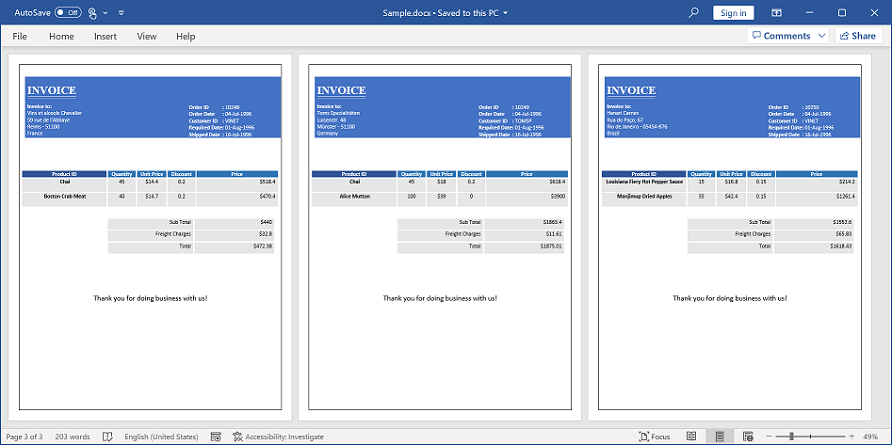
NOTE
This StartAtNewPage property is valid for group mail merge and also that the corresponding group start and group end should be present in the text body of the Word document. This StartAtNewPage property is not valid when the group start and group end are present in the table, headers, and footers.
Remove mail merge settings
To restore a Word mail merge main document to a normal Word document using Microsoft Word application, you have to process the steps suggested in this article manually. You can achieve this programmatically in just 2 lines of code using Syncfusion® Word library.
For example, consider that you have a template Word document linked with the data source for mail merge process. When opening the document using Microsoft Word application, it prompts a window as shown. You can remove the mail merge settings (unlink the data source) to open it as a normal Word document without this pop-up.
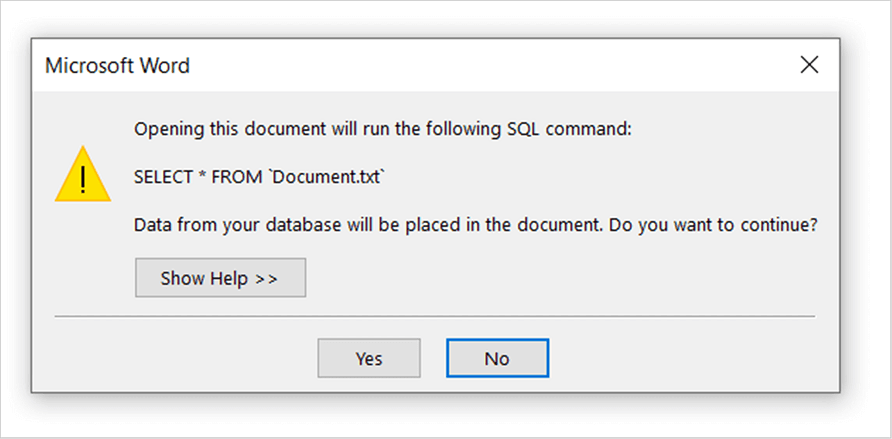
The following code example shows how to remove the mail merge settings from the Word document.
//Opens the template document
FileStream fileStreamPath = new FileStream("Template.docx", FileMode.Open, FileAccess.Read, FileShare.ReadWrite);
WordDocument document = new WordDocument(fileStreamPath, FormatType.Docx);
//Check and removes the mail merge settings
if (document.MailMerge.Settings.HasData)
document.MailMerge.Settings.RemoveData();
//Saves the Word document to MemoryStream
MemoryStream stream = new MemoryStream();
document.Save(stream, FormatType.Docx);
//Closes the Word document
document.Close();//Opens the template document Word document
WordDocument document = new WordDocument("Template.docx", FormatType.Docx);
//Check and removes the mail merge settings
if (document.MailMerge.Settings.HasData)
document.MailMerge.Settings.RemoveData();
//Saves and closes the Word document instance
document.Save("Sample.docx", FormatType.Docx);
document.Close();'Opens the template document Word document
Dim document As New WordDocument("Template.docx", FormatType.Docx)
'Check and removes the mail merge settings
If document.MailMerge.Settings.HasData Then
document.MailMerge.Settings.RemoveData()
End If
Saves and closes the Word document instance
document.Save("Sample.docx", FormatType.Docx)
document.Close()You can download a complete working sample from GitHub.
Change mail merge data source path
You can change the linked data source file path from a Word mail merge main document, which is used for mail merge process by Microsoft Word application.
The following code example shows how to change the data source file path in the template Word document.
//Opens the template document
FileStream fileStreamPath = new FileStream("Template.docx", FileMode.Open, FileAccess.Read, FileShare.ReadWrite);
WordDocument document = new WordDocument(fileStreamPath, FormatType.Docx);
//Change the data source file path
document.MailMerge.Settings.DataSource = "Document.txt";
//Saves the Word document to MemoryStream
MemoryStream stream = new MemoryStream();
document.Save(stream, FormatType.Docx);
//Closes the Word document
document.Close();//Opens the template document Word document
WordDocument document = new WordDocument("Template.docx", FormatType.Docx);
//Change the data source file path
document.MailMerge.Settings.DataSource = "Document.txt";
//Saves and closes the Word document instance
document.Save("Sample.docx", FormatType.Docx);
document.Close();'Opens the template document Word document
Dim document As New WordDocument("Template.docx", FormatType.Docx)
'Change the data source file path
document.MailMerge.Settings.DataSource = "Document.txt"
'Saves and closes the Word document instance
document.Save("Sample.docx", FormatType.Docx)
document.Close()You can download a complete working sample from GitHub.