- Steps to create a Word document in Azure Functions v1
- Steps to post the request to Azure Functions
Contact Support
Create Word document in Azure Functions v1
4 Feb 202515 minutes to read
Syncfusion® DocIO is a .NET Word library used to create, read, edit and convert Word documents programmatically without Microsoft Word or interop dependencies. Using this library, you can create a Word document in Azure Functions v1.
Steps to create a Word document in Azure Functions v1
Step 1: Create a new Azure Functions project.

Step 2: Create a project name and select the location.

Step 3: Select function worker as .NET Framework.

Step 4: Install the Syncfusion.DocIO.AspNet NuGet package as a reference to your project from NuGet.org.
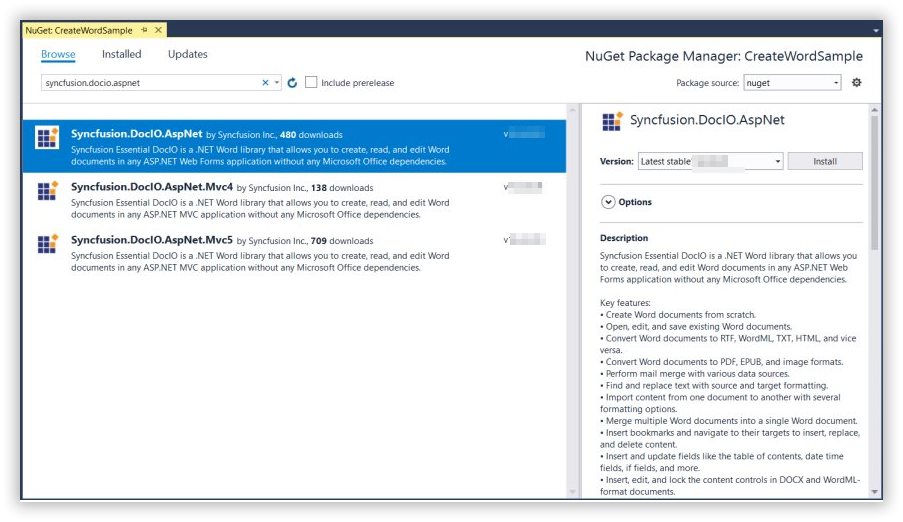
NOTE
Starting with v16.2.0.x, if you reference Syncfusion® assemblies from trial setup or from the NuGet feed, you also have to add “Syncfusion.Licensing” assembly reference and include a license key in your projects. Please refer to this link to know about registering Syncfusion® license key in your application to use our components.
Step 4: Include the following namespaces in the Function1.cs file.
using Syncfusion.DocIO;
using Syncfusion.DocIO.DLS;Step 5: Add the following code snippet in Run method of Function1 class to perform create a Word document in Azure Functions and return the resultant Word document to client end.
// Creating a new document.
WordDocument document = new WordDocument();
//Adding a new section to the document.
WSection section = document.AddSection() as WSection;
//Set Margin of the section
section.PageSetup.Margins.All = 72;
//Set page size of the section
section.PageSetup.PageSize = new System.Drawing.SizeF(612, 792);
//Create Paragraph styles
WParagraphStyle style = document.AddParagraphStyle("Normal") as WParagraphStyle;
style.CharacterFormat.FontName = "Calibri";
style.CharacterFormat.FontSize = 11f;
style.ParagraphFormat.BeforeSpacing = 0;
style.ParagraphFormat.AfterSpacing = 8;
style.ParagraphFormat.LineSpacing = 13.8f;
style = document.AddParagraphStyle("Heading 1") as WParagraphStyle;
style.ApplyBaseStyle("Normal");
style.CharacterFormat.FontName = "Calibri Light";
style.CharacterFormat.FontSize = 16f;
style.CharacterFormat.TextColor = System.Drawing.Color.FromArgb(46, 116, 181);
style.ParagraphFormat.BeforeSpacing = 12;
style.ParagraphFormat.AfterSpacing = 0;
style.ParagraphFormat.Keep = true;
style.ParagraphFormat.KeepFollow = true;
style.ParagraphFormat.OutlineLevel = OutlineLevel.Level1;
IWParagraph paragraph = section.HeadersFooters.Header.AddParagraph();
//Gets the image stream.
var assembly = Assembly.GetExecutingAssembly();
var stream = assembly.GetManifestResourceStream("Create-Word-Document.Data.AdventureCycle.jpg");
IWPicture picture = paragraph.AppendPicture(new Bitmap(stream)) as WPicture;
picture.TextWrappingStyle = TextWrappingStyle.InFrontOfText;
picture.VerticalOrigin = VerticalOrigin.Margin;
picture.VerticalPosition = -45;
picture.HorizontalOrigin = HorizontalOrigin.Column;
picture.HorizontalPosition = 263.5f;
picture.WidthScale = 20;
picture.HeightScale = 15;
paragraph.ApplyStyle("Normal");
paragraph.ParagraphFormat.HorizontalAlignment = HorizontalAlignment.Left;
WTextRange textRange = paragraph.AppendText("Adventure Works Cycles") as WTextRange;
textRange.CharacterFormat.FontSize = 12f;
textRange.CharacterFormat.FontName = "Calibri";
textRange.CharacterFormat.TextColor = System.Drawing.Color.Red;
//Appends paragraph.
paragraph = section.AddParagraph();
paragraph.ApplyStyle("Heading 1");
paragraph.ParagraphFormat.HorizontalAlignment = HorizontalAlignment.Center;
textRange = paragraph.AppendText("Adventure Works Cycles") as WTextRange;
textRange.CharacterFormat.FontSize = 18f;
textRange.CharacterFormat.FontName = "Calibri";
//Appends paragraph.
paragraph = section.AddParagraph();
paragraph.ParagraphFormat.FirstLineIndent = 36;
paragraph.BreakCharacterFormat.FontSize = 12f;
textRange = paragraph.AppendText("Adventure Works Cycles, the fictitious company on which the AdventureWorks sample databases are based, is a large, multinational manufacturing company. The company manufactures and sells metal and composite bicycles to North American, European and Asian commercial markets. While its base operation is in Bothell, Washington with 290 employees, several regional sales teams are located throughout their market base.") as WTextRange;
textRange.CharacterFormat.FontSize = 12f;
//Appends paragraph.
paragraph = section.AddParagraph();
paragraph.ParagraphFormat.FirstLineIndent = 36;
paragraph.BreakCharacterFormat.FontSize = 12f;
textRange = paragraph.AppendText("In 2000, AdventureWorks Cycles bought a small manufacturing plant, Importadores Neptuno, located in Mexico. Importadores Neptuno manufactures several critical subcomponents for the AdventureWorks Cycles product line. These subcomponents are shipped to the Bothell location for final product assembly. In 2001, Importadores Neptuno, became the sole manufacturer and distributor of the touring bicycle product group.") as WTextRange;
textRange.CharacterFormat.FontSize = 12f;
paragraph = section.AddParagraph();
paragraph.ApplyStyle("Heading 1");
paragraph.ParagraphFormat.HorizontalAlignment = HorizontalAlignment.Left;
textRange = paragraph.AppendText("Product Overview") as WTextRange;
textRange.CharacterFormat.FontSize = 16f;
textRange.CharacterFormat.FontName = "Calibri";
//Appends table.
IWTable table = section.AddTable();
table.ResetCells(3, 2);
table.TableFormat.Borders.BorderType = BorderStyle.None;
table.TableFormat.IsAutoResized = true;
//Appends paragraph.
paragraph = table[0, 0].AddParagraph();
paragraph.ParagraphFormat.AfterSpacing = 0;
paragraph.BreakCharacterFormat.FontSize = 12f;
//Appends picture to the paragraph.
var assembly1 = Assembly.GetExecutingAssembly();
using (var stream1 = assembly1.GetManifestResourceStream("Create-Word-Document.Data.Mountain-200.jpg"))
picture = paragraph.AppendPicture(new Bitmap(stream1)) as WPicture;
picture.TextWrappingStyle = TextWrappingStyle.TopAndBottom;
picture.VerticalOrigin = VerticalOrigin.Paragraph;
picture.VerticalPosition = 4.5f;
picture.HorizontalOrigin = HorizontalOrigin.Column;
picture.HorizontalPosition = -2.15f;
picture.WidthScale = 79;
picture.HeightScale = 79;
//Appends paragraph.
paragraph = table[0, 1].AddParagraph();
paragraph.ApplyStyle("Heading 1");
paragraph.ParagraphFormat.AfterSpacing = 0;
paragraph.ParagraphFormat.LineSpacing = 12f;
paragraph.AppendText("Mountain-200");
//Appends paragraph.
paragraph = table[0, 1].AddParagraph();
paragraph.ParagraphFormat.AfterSpacing = 0;
paragraph.ParagraphFormat.LineSpacing = 12f;
paragraph.BreakCharacterFormat.FontSize = 12f;
paragraph.BreakCharacterFormat.FontName = "Times New Roman";
textRange = paragraph.AppendText("Product No: BK-M68B-38\r") as WTextRange;
textRange.CharacterFormat.FontSize = 12f;
textRange.CharacterFormat.FontName = "Times New Roman";
textRange = paragraph.AppendText("Size: 38\r") as WTextRange;
textRange.CharacterFormat.FontSize = 12f;
textRange.CharacterFormat.FontName = "Times New Roman";
textRange = paragraph.AppendText("Weight: 25\r") as WTextRange;
textRange.CharacterFormat.FontSize = 12f;
textRange.CharacterFormat.FontName = "Times New Roman";
textRange = paragraph.AppendText("Price: $2,294.99\r") as WTextRange;
textRange.CharacterFormat.FontSize = 12f;
textRange.CharacterFormat.FontName = "Times New Roman";
//Appends paragraph.
paragraph = table[0, 1].AddParagraph();
paragraph.ParagraphFormat.AfterSpacing = 0;
paragraph.ParagraphFormat.LineSpacing = 12f;
paragraph.BreakCharacterFormat.FontSize = 12f;
//Appends paragraph.
paragraph = table[1, 0].AddParagraph();
paragraph.ApplyStyle("Heading 1");
paragraph.ParagraphFormat.AfterSpacing = 0;
paragraph.ParagraphFormat.LineSpacing = 12f;
paragraph.AppendText("Mountain-300 ");
//Appends paragraph.
paragraph = table[1, 0].AddParagraph();
paragraph.ParagraphFormat.AfterSpacing = 0;
paragraph.ParagraphFormat.LineSpacing = 12f;
paragraph.BreakCharacterFormat.FontSize = 12f;
paragraph.BreakCharacterFormat.FontName = "Times New Roman";
textRange = paragraph.AppendText("Product No: BK-M47B-38\r") as WTextRange;
textRange.CharacterFormat.FontSize = 12f;
textRange.CharacterFormat.FontName = "Times New Roman";
textRange = paragraph.AppendText("Size: 35\r") as WTextRange;
textRange.CharacterFormat.FontSize = 12f;
textRange.CharacterFormat.FontName = "Times New Roman";
textRange = paragraph.AppendText("Weight: 22\r") as WTextRange;
textRange.CharacterFormat.FontSize = 12f;
textRange.CharacterFormat.FontName = "Times New Roman";
textRange = paragraph.AppendText("Price: $1,079.99\r") as WTextRange;
textRange.CharacterFormat.FontSize = 12f;
textRange.CharacterFormat.FontName = "Times New Roman";
//Appends paragraph.
paragraph = table[1, 0].AddParagraph();
paragraph.ParagraphFormat.AfterSpacing = 0;
paragraph.ParagraphFormat.LineSpacing = 12f;
paragraph.BreakCharacterFormat.FontSize = 12f;
//Appends paragraph.
paragraph = table[1, 1].AddParagraph();
paragraph.ApplyStyle("Heading 1");
paragraph.ParagraphFormat.LineSpacing = 12f;
//Appends picture to the paragraph.
var assembly2 = Assembly.GetExecutingAssembly();
using (var stream2 = assembly2.GetManifestResourceStream("Create-Word-Document.Data.Mountain-300.jpg"))
picture = paragraph.AppendPicture(new Bitmap(stream2)) as WPicture;
picture.TextWrappingStyle = TextWrappingStyle.TopAndBottom;
picture.VerticalOrigin = VerticalOrigin.Paragraph;
picture.VerticalPosition = 8.2f;
picture.HorizontalOrigin = HorizontalOrigin.Column;
picture.HorizontalPosition = -14.95f;
picture.WidthScale = 75;
picture.HeightScale = 75;
//Appends paragraph.
paragraph = table[2, 0].AddParagraph();
paragraph.ApplyStyle("Heading 1");
paragraph.ParagraphFormat.LineSpacing = 12f;
//Appends picture to the paragraph.
var assembly3 = Assembly.GetExecutingAssembly();
using (var stream3 = assembly3.GetManifestResourceStream("Create-Word-Document.Data.Road-550-W.jpg"))
picture = paragraph.AppendPicture(new Bitmap(stream3)) as WPicture;
picture.TextWrappingStyle = TextWrappingStyle.TopAndBottom;
picture.VerticalOrigin = VerticalOrigin.Paragraph;
picture.VerticalPosition = 3.75f;
picture.HorizontalOrigin = HorizontalOrigin.Column;
picture.HorizontalPosition = -5f;
picture.WidthScale = 92;
picture.HeightScale = 92;
//Appends paragraph.
paragraph = table[2, 1].AddParagraph();
paragraph.ApplyStyle("Heading 1");
paragraph.ParagraphFormat.AfterSpacing = 0;
paragraph.ParagraphFormat.LineSpacing = 12f;
paragraph.AppendText("Road-150 ");
//Appends paragraph.
paragraph = table[2, 1].AddParagraph();
paragraph.ParagraphFormat.AfterSpacing = 0;
paragraph.ParagraphFormat.LineSpacing = 12f;
paragraph.BreakCharacterFormat.FontSize = 12f;
paragraph.BreakCharacterFormat.FontName = "Times New Roman";
textRange = paragraph.AppendText("Product No: BK-R93R-44\r") as WTextRange;
textRange.CharacterFormat.FontSize = 12f;
textRange.CharacterFormat.FontName = "Times New Roman";
textRange = paragraph.AppendText("Size: 44\r") as WTextRange;
textRange.CharacterFormat.FontSize = 12f;
textRange.CharacterFormat.FontName = "Times New Roman";
textRange = paragraph.AppendText("Weight: 14\r") as WTextRange;
textRange.CharacterFormat.FontSize = 12f;
textRange.CharacterFormat.FontName = "Times New Roman";
textRange = paragraph.AppendText("Price: $3,578.27\r") as WTextRange;
textRange.CharacterFormat.FontSize = 12f;
textRange.CharacterFormat.FontName = "Times New Roman";
//Appends paragraph.
section.AddParagraph();
MemoryStream memoryStream = new MemoryStream();
//Saves the Word document file.
document.Save(memoryStream, FormatType.Docx);
//Create the response to return.
HttpResponseMessage response = new HttpResponseMessage(HttpStatusCode.OK);
//Set the Word document saved stream as content of response.
response.Content = new ByteArrayContent(memoryStream.ToArray());
//Set the contentDisposition as attachment.
response.Content.Headers.ContentDisposition = new ContentDispositionHeaderValue("attachment")
{
FileName = "Sample.docx"
};
//Set the content type as Word document mime type.
response.Content.Headers.ContentType = new System.Net.Http.Headers.MediaTypeHeaderValue("application/docx");
//Return the response with output Word document stream.
return response;Step 6: Right click the project and select Publish. Then, create a new profile in the Publish Window.

Step 7: Select the target as Azure and click Next button.

Step 8: Select the Create new button.

Step 9: Click Create button.

Step 10: After creating app service then click Finish button.

Step 11: Click the Publish button.

Step 12: Publish has been succeed.

Step 13: Now, go to Azure portal and select the App Services. After running the service, click Get function URL by copying it. Then, paste it in the below client sample (which will request the Azure Functions, to perform create a Word document using the template Word document). You will get the output Word document as follows.
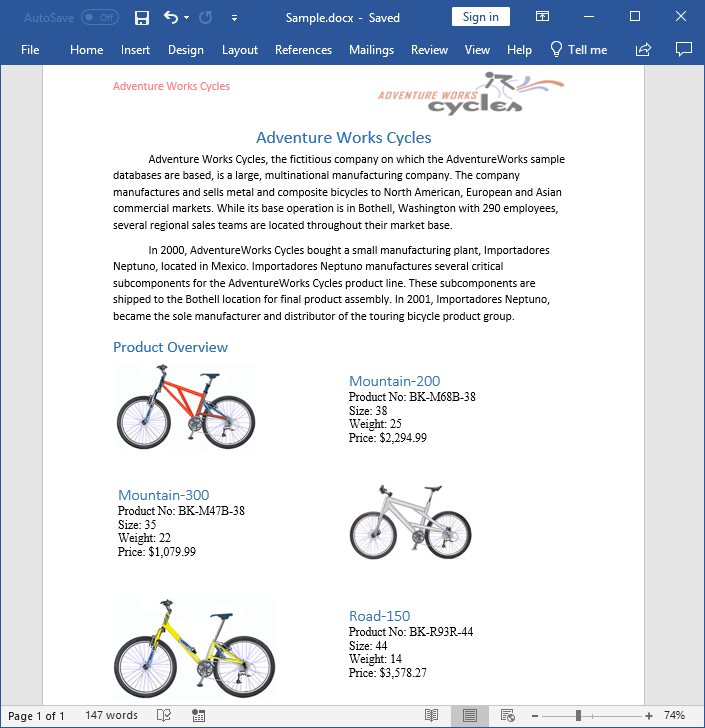
Steps to post the request to Azure Functions
Step 1: Create a console application to request the Azure Functions API.
Step 2: Add the following code snippet into Main method to post the request to Azure Functions with template Word document and get the resultant Word document.
//Reads the template Word document.
FileStream fs = new FileStream(@"../../Data/Input.docx", FileMode.Open, FileAccess.ReadWrite, FileShare.ReadWrite);
fs.Position = 0;
//Saves the Word document in memory stream.
MemoryStream inputStream = new MemoryStream();
fs.CopyTo(inputStream);
inputStream.Position = 0;
try
{
Console.WriteLine("Please enter your Azure Functions URL :");
string functionURL = Console.ReadLine();
//Create HttpWebRequest with hosted azure functions URL.
HttpWebRequest req = (HttpWebRequest)WebRequest.Create(functionURL);
//Set request method as POST
req.Method = "POST";
//Get the request stream to save the Word document stream
Stream stream = req.GetRequestStream();
//Write the Word document stream into request stream
stream.Write(inputStream.ToArray(), 0, inputStream.ToArray().Length);
//Gets the responce from the Azure Functions.
HttpWebResponse res = (HttpWebResponse)req.GetResponse();
//Saves the Word document stream.
FileStream fileStream = File.Create("Sample.docx");
res.GetResponseStream().CopyTo(fileStream);
//Dispose the streams
inputStream.Dispose();
fileStream.Dispose();
}
catch (Exception ex)
{
throw;
}From GitHub, you can download the console application and Azure Functions v1.
Click here to explore the rich set of Syncfusion® Word library (DocIO) features.
An online sample link to create a Word document in ASP.NET Core.