Convert Excel document to PDF in .NET MAUI
30 Jan 202511 minutes to read
Syncfusion® XlsIO is a .NET MAUI Excel library used to create, read, edit and convert Excel documents programmatically without Microsoft Excel or interop dependencies. Using this library, you can convert an Excel document to PDF in .NET MAUI.
Prerequisites
To create .NET Multi-platform App UI (.NET MAUI) apps, you need the latest versions of Visual Studio 2022 and .NET 6. For more details, refer here.
To create .NET Multi-platform App UI (.NET MAUI) apps using Visual Studio Code, you need the latest versions of the .NET 6 SDK and additional tools configured for .NET MAUI development. For more details, refer here.
Steps to convert Excel document to PDF in .NET MAUI
Step 1: Create a new C# .NET MAUI application project.
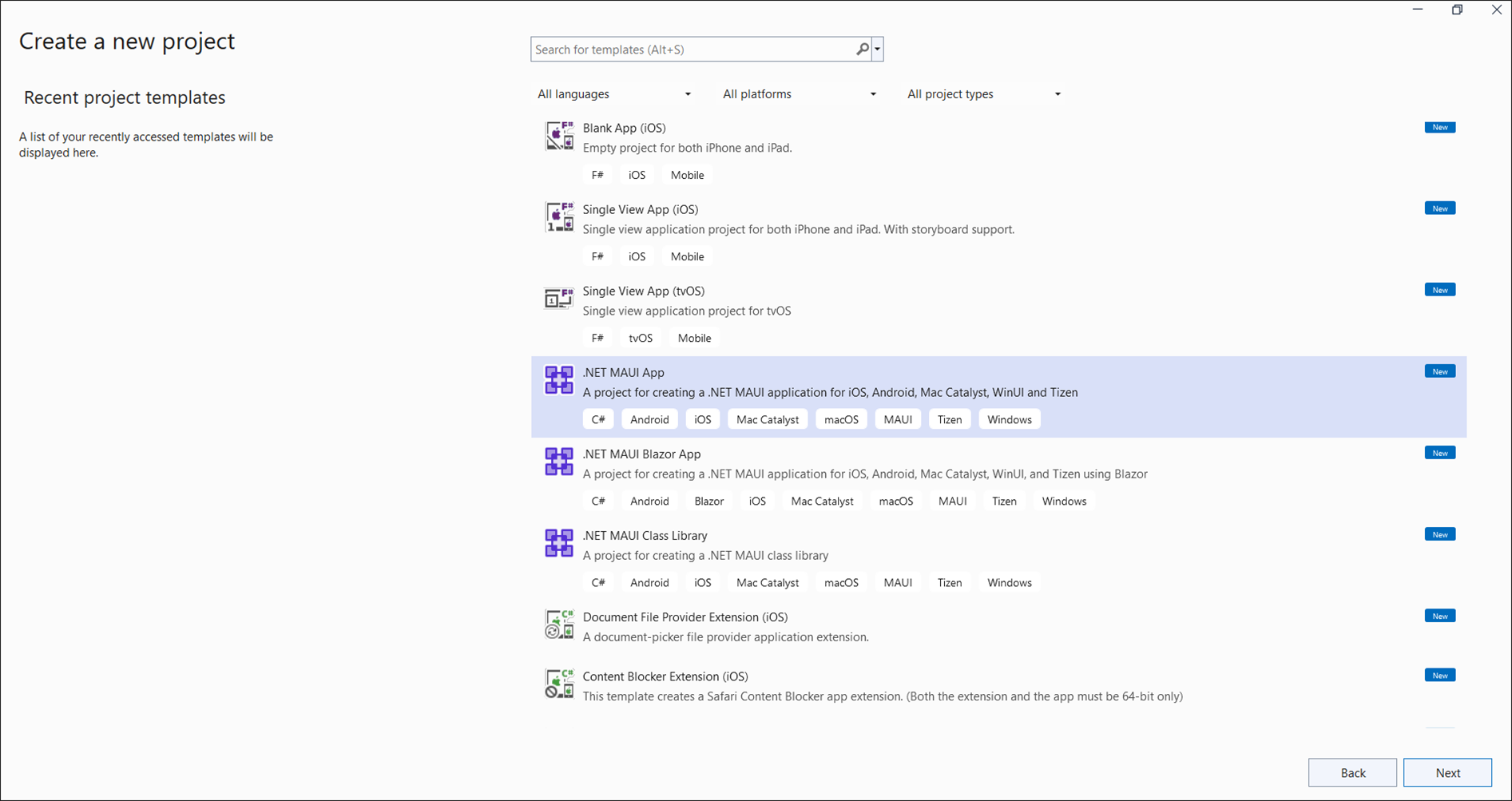
Step 2: Name the project and click Create button.
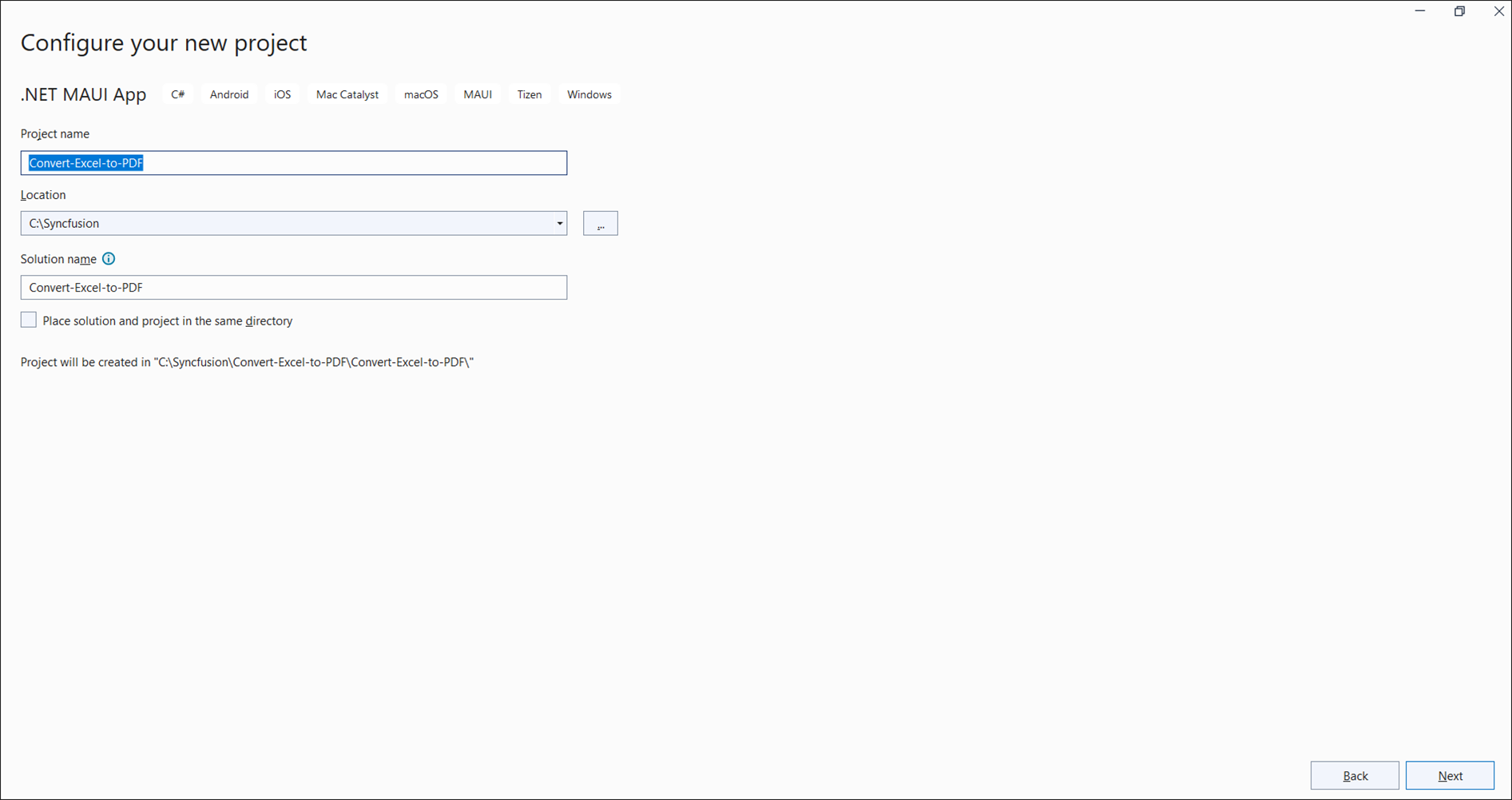
Step 3: Install the Syncfusion.XlsIORenderer.Net NuGet package as a reference to your project from NuGet.org.
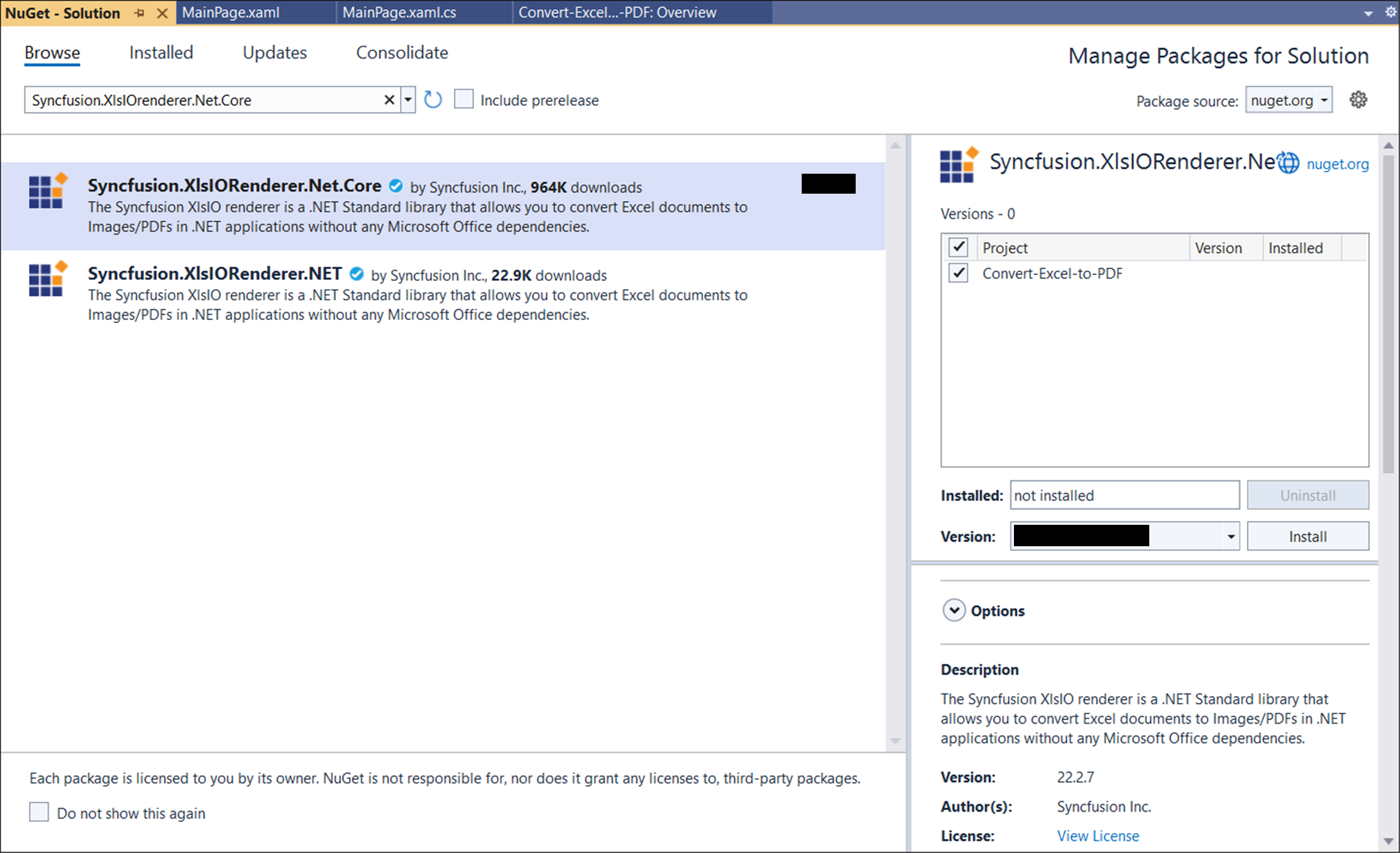
NOTE
Starting with v16.2.0.x, if you reference Syncfusion® assemblies from trial setup or from the NuGet feed, you also have to add “Syncfusion.Licensing” assembly reference and include a license key in your projects. Please refer to this link to know about registering a Syncfusion® license key in your application to use our components.
Step 4: Add a new button to the MainPage.xaml as shown below.
<?xml version="1.0" encoding="utf-8" ?>
<ContentPage xmlns="http://schemas.microsoft.com/dotnet/2021/maui"
xmlns:x="http://schemas.microsoft.com/winfx/2009/xaml"
x:Class="Convert_Excel_to_PDF.MainPage">
<ScrollView>
<Grid RowSpacing="25" RowDefinitions="Auto,Auto,Auto,Auto,*"
Padding="{OnPlatform iOS='30,60,30,30', Default='30'}">
<Button
Text="Convert Excel to PDF"
FontAttributes="Bold"
Grid.Row="0"
SemanticProperties.Hint="Convert Excel to PDF"
Clicked="ConvertExceltoPDF"
HorizontalOptions="Center" />
</Grid>
</ScrollView>
</ContentPage>Step 5: Include the following namespaces in the MainPage.xaml.cs file.
using Syncfusion.XlsIO;
using Syncfusion.Pdf;
using Syncfusion.XlsIORenderer;Step 6: Add a new action method ConvertExceltoPDF in MainPage.xaml.cs and include the below code snippet to convert an Excel document to PDF.
using (ExcelEngine excelEngine = new ExcelEngine())
{
IApplication application = excelEngine.Excel;
application.DefaultVersion = ExcelVersion.Xlsx;
Assembly executingAssembly = typeof(App).GetTypeInfo().Assembly;
using (Stream inputStream = executingAssembly.GetManifestResourceStream("Convert_Excel_to_PDF.InputTemplate.xlsx"))
{
// Open the workbook.
IWorkbook workbook = application.Workbooks.Open(inputStream);
// Instantiate the Excel to PDF renderer.
XlsIORenderer renderer = new XlsIORenderer();
//Convert Excel document into PDF document
PdfDocument pdfDocument = renderer.ConvertToPDF(workbook);
//Create the MemoryStream to save the converted PDF.
MemoryStream pdfStream = new MemoryStream();
//Save the converted PDF document to MemoryStream.
pdfDocument.Save(pdfStream);
pdfStream.Position = 0;
//save and Launch the PDF document
SaveService saveService = new();
saveService.SaveAndView("Sample.pdf", "application/pdf", pdfStream);
}
}Step 1: Create a new C# .NET MAUI application project using Create .NET Project option.

Step 2: Name the project and create the project.

Alternatively, create a .NET MAUI application using the following command in the terminal (Ctrl+`):
dotnet new maui -o Convert-Excel-to-PDF
cd Convert-Excel-to-PDF
Step 3: To convert an Excel document to PDF in .NET MAUI app,run the following command to install Syncfusion.XlsIORenderer.Net.Core package.
dotnet add package Syncfusion.XlsIORenderer.Net.Core

NOTE
Starting with v16.2.0.x, if you reference Syncfusion® assemblies from trial setup or from the NuGet feed, you also have to add “Syncfusion.Licensing” assembly reference and include a license key in your projects. Please refer to this link to know about registering a Syncfusion® license key in your application to use our components.
Step 4: Add a new button to the MainPage.xaml as shown below.
<?xml version="1.0" encoding="utf-8" ?>
<ContentPage xmlns="http://schemas.microsoft.com/dotnet/2021/maui"
xmlns:x="http://schemas.microsoft.com/winfx/2009/xaml"
x:Class="Convert_Excel_to_PDF.MainPage">
<ScrollView>
<Grid RowSpacing="25" RowDefinitions="Auto,Auto,Auto,Auto,*"
Padding="{OnPlatform iOS='30,60,30,30', Default='30'}">
<Button
Text="Convert Excel to PDF"
FontAttributes="Bold"
Grid.Row="0"
SemanticProperties.Hint="Convert Excel to PDF"
Clicked="ConvertExceltoPDF"
HorizontalOptions="Center" />
</Grid>
</ScrollView>
</ContentPage>Step 5: Include the following namespaces in the MainPage.xaml.cs file.
using Syncfusion.XlsIO;
using Syncfusion.Pdf;
using Syncfusion.XlsIORenderer;Step 6: Add a new action method ConvertExceltoPDF in MainPage.xaml.cs and include the below code snippet to convert an Excel document to PDF.
using (ExcelEngine excelEngine = new ExcelEngine())
{
IApplication application = excelEngine.Excel;
application.DefaultVersion = ExcelVersion.Xlsx;
Assembly executingAssembly = typeof(App).GetTypeInfo().Assembly;
using (Stream inputStream = executingAssembly.GetManifestResourceStream("Convert_Excel_to_PDF.InputTemplate.xlsx"))
{
// Open the workbook.
IWorkbook workbook = application.Workbooks.Open(inputStream);
// Instantiate the Excel to PDF renderer.
XlsIORenderer renderer = new XlsIORenderer();
//Convert Excel document into PDF document
PdfDocument pdfDocument = renderer.ConvertToPDF(workbook);
//Create the MemoryStream to save the converted PDF.
MemoryStream pdfStream = new MemoryStream();
//Save the converted PDF document to MemoryStream.
pdfDocument.Save(pdfStream);
pdfStream.Position = 0;
//save and Launch the PDF document
SaveService saveService = new();
saveService.SaveAndView("Sample.pdf", "application/pdf", pdfStream);
}
}Helper files for .NET MAUI
Refer the below helper files and add them into the mentioned project. These helper files allow you to save the stream as a physical file and open the file for viewing.
| Folder Name | File Name | Summary |
| Represent the base class for save operation. | ||
| Save implementation for Windows. | ||
| Save implementation for Android device. | ||
| Save implementation for Mac Catalyst device. | ||
| Save implementation for iOS device | ||
|
|
Helper classes for viewing the Excel document in iOS device |
A complete working example of how to convert an Excel document to PDF in .NET MAUI is present on this GitHub page.
By executing the program, you will get the PDF document as follows.
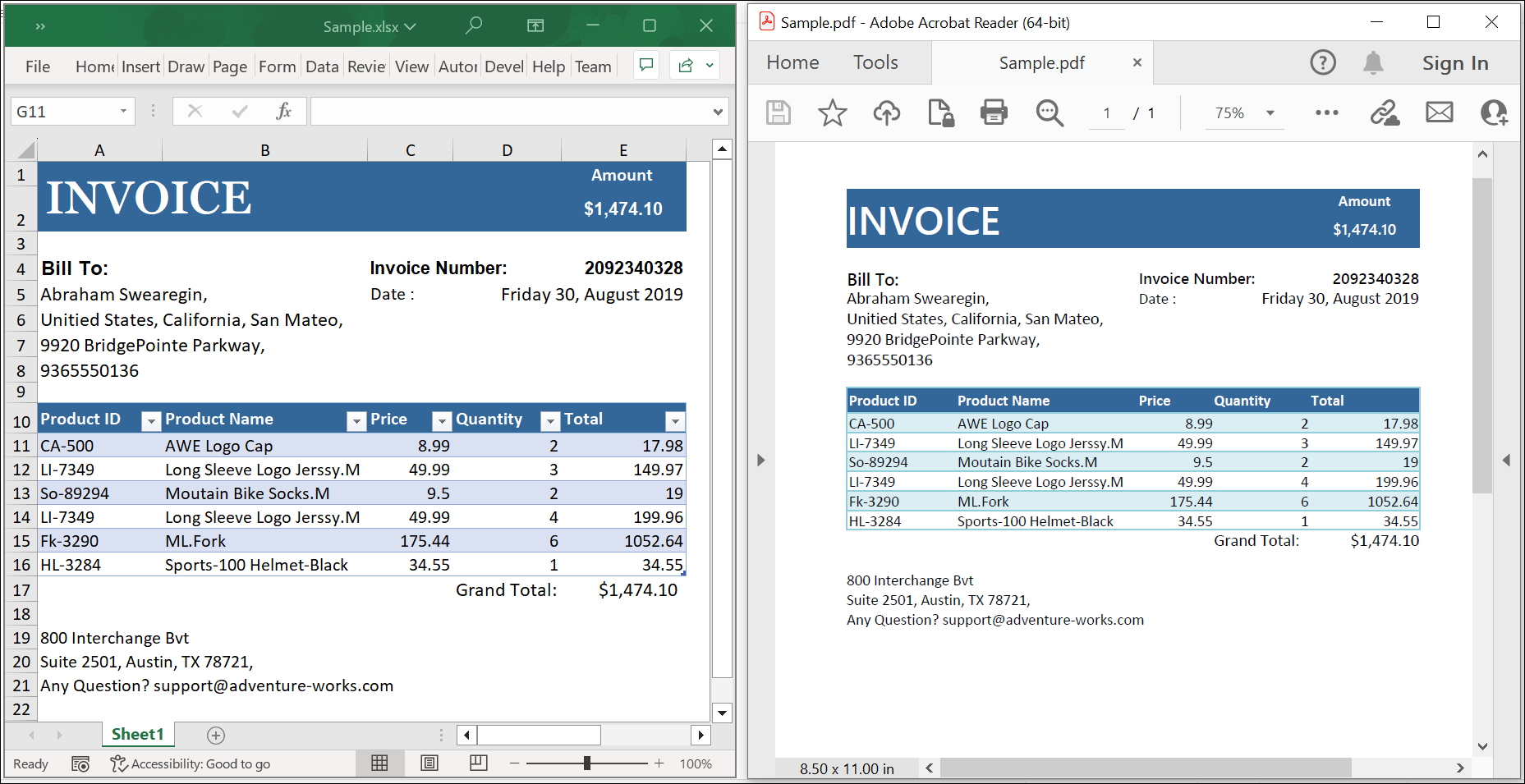
Click here to explore the rich set of Syncfusion® Excel library (XlsIO) features.
An online sample link to convert an Excel document to PDF in ASP.NET Core.