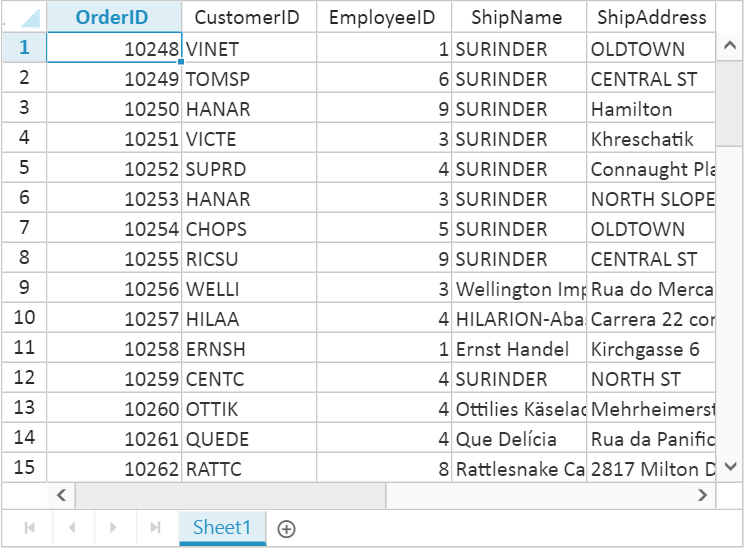Data Binding in ASP.NET MVC Spreadsheet
23 Jun 202024 minutes to read
Spreadsheet can be populated with external datasource using DataSource property. The DataSource property can be assigned either with the instance of DataManager or JSON data array collection. Spreadsheet supports three different kinds of Data binding.
- Local Data
- Remote Data
- HTML Table Data
Local Data
To bind local data to the Spreadsheet, you can assign a JSON array to the worksheet DataSource property. The following code illustrates how to bind local data to the Spreadsheet,
@(Html.EJ().Spreadsheet<object>("Spreadsheet")
.Sheets(sheet =>
{
range.Datasource((IEnumerable<object>)ViewBag.Datasource).ShowHeader(false).Add();
})
)namespace MVCSampleBrowser.Controllers
{
public partial class SpreadsheetController : Controller
{
public ActionResult Default()
{
List<OrderDetail> lItems = new List<OrderDetail>();
lItems.Add(new OrderDetail() { OrderID = 10248, CustomerID = "VINET", EmployeeID = 5, ShipCity = "Reims", ShipCountry = "France" });
lItems.Add(new OrderDetail() { OrderID = 10249, CustomerID = "TOMSP", EmployeeID = 6, ShipCity = "Münster", ShipCountry = "Germany" });
lItems.Add(new OrderDetail() { OrderID = 10250, CustomerID = "HANAR", EmployeeID = 4, ShipCity = "Rio de Janeiro", ShipCountry = "Brazil" });
lItems.Add(new OrderDetail() { OrderID = 10251, CustomerID = "VICTE", EmployeeID = 3, ShipCity = "Lyon", ShipCountry = "France" });
lItems.Add(new OrderDetail() { OrderID = 10252, CustomerID = "SUPRD", EmployeeID = 4, ShipCity = "Charleroi", ShipCountry = "Belgium" });
ViewBag.Datasource = lItems;
return View();
}
}
}The following output is displayed as a result of the above code snippets.
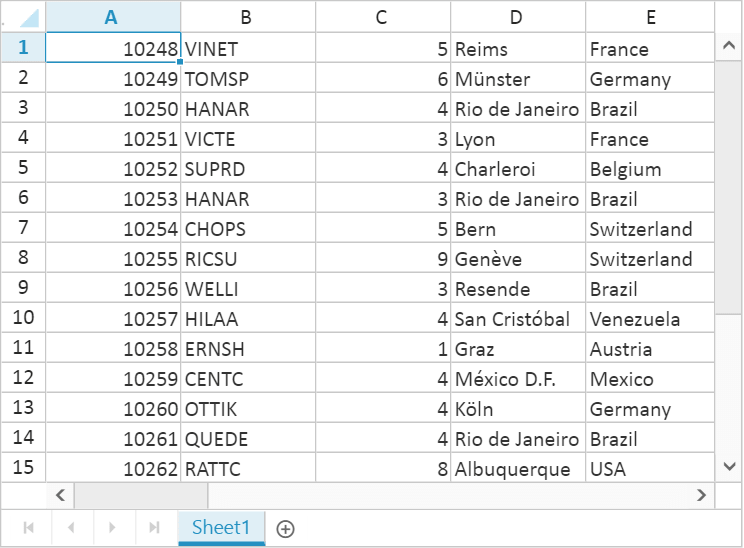
Remote Data
To bind remote data to the Spreadsheet, you can assign a service data as an instance of DataManager to the worksheet DataSource property. The following code illustrates how to bind remote data to the Spreadsheet,
@(Html.EJ().Spreadsheet<object>("Spreadsheet")
.Sheets(sheet =>
{
sheet.Datasource("http://mvc.syncfusion.com/Services/Northwnd.svc/Orders")
.Query("new ej.Query().select(['OrderID', 'CustomerID', 'EmployeeID', 'ShipCity', 'Freight'])
.take(50)").Add();
})
)The following output is displayed as a result of the above code snippets.
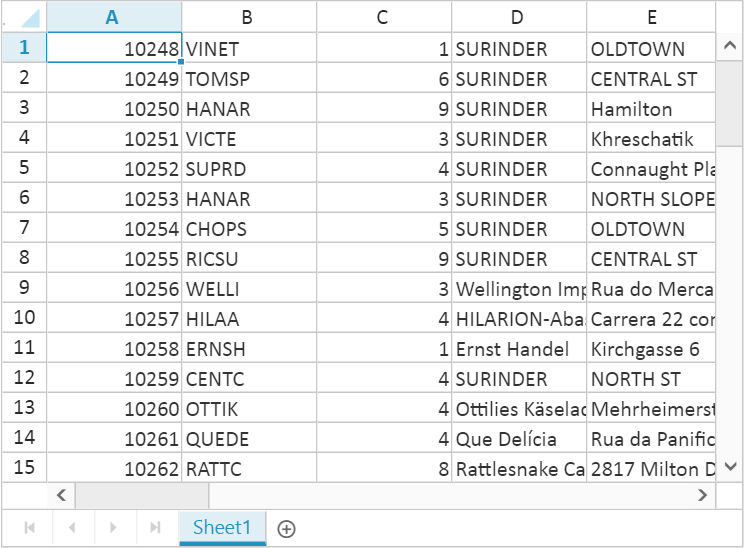
Offline Mode
To avoid sending post back request to server on every action, Spreadsheet allows user to create, update and delete data on client side. To enable this, set Offline property of DataManager as true to fetch all data from server on initial rendering of Spreadsheet and perform all operation on client side.
The following code illustrates Offline data binding for Spreadsheet,
@(Html.EJ().DataManager("FlatData").URL("http://mvc.syncfusion.com/Services/Northwnd.svc/Orders/").Offline(true)))
@(Html.EJ().Spreadsheet<object>("Spreadsheet")
.Sheets(sheet =>
{
sheet.DataManagerID("FlatData")
.Query("new ej.Query().select(['OrderID', 'CustomerID', 'EmployeeID', 'ShipName', 'ShipAddress'])")
.PrimaryKey("OrderID").Add();
})
)The following output is displayed as a result of the above code snippets.
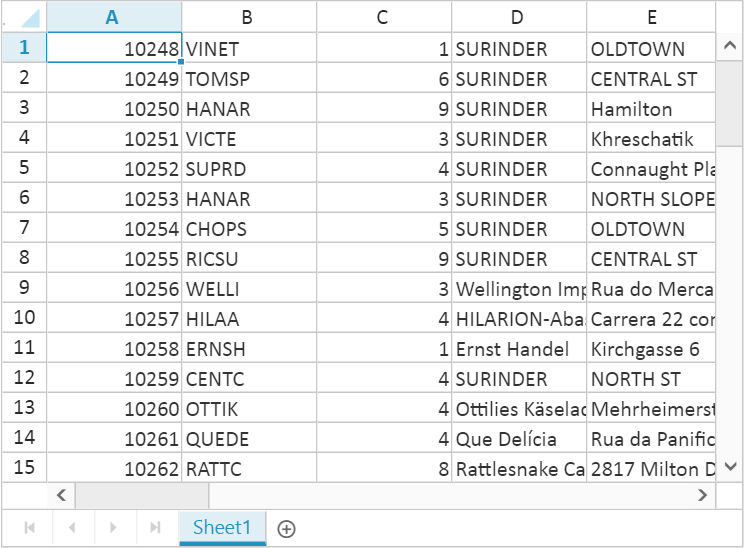
NOTE
For further reference about
Offlineproperty inDataManagerrefer followinglink
HTML Table Data
An HTML Table element can also be used as the data source of Spreadsheet. To use HTML Table as data source, the table element should be passed to worksheet DataSource property of Spreadsheet as an instance of the DataManager. The following code illustrates how to bind HTML Table data to the Spreadsheet,
@(Html.EJ().DataManager("FlatData").Table("#_table1"))
@(Html.EJ().Spreadsheet<object>("Spreadsheet")
.Sheets(sheet =>
{
sheet.DataManagerID("FlatData").Add();
})
)
<script id="_table1" type="text/template">
<table id="Table1">
<thead>
<tr>
<th>Laptop</th>
<th>Model</th>
<th>Price</th>
<th>OS</th>
<th>RAM</th>
<th>ScreenSize</th>
</tr>
</thead>
<tbody>
<tr>
<td>Dell Vostro</td>
<td>2520</td>
<td>39990</td>
<td>Windows 8</td>
<td>4GB</td>
<td>15.6</td>
</tr>
<tr>
<td>HP Pavilion Sleekbook</td>
<td>14-B104AU</td>
<td>22800</td>
<td>Windows 8</td>
<td>2GB</td>
<td>14</td>
</tr>
<tr>
<td>Sony Vaio</td>
<td>E14A15</td>
<td>42500</td>
<td>Windows 7 Home Premium</td>
<td>4GB DDR3 RAM</td>
<td>14</td>
</tr>
<tr>
<td>Lenovo</td>
<td>Yoga 13</td>
<td>57000</td>
<td>Windows 8 RT</td>
<td>2GB DDR3 RAM</td>
<td>11.6</td>
</tr>
<tr>
<td>Toshiba</td>
<td>L850-Y3110</td>
<td>57700</td>
<td>Windows 8 SL</td>
<td>8GB DDR3 RAM</td>
<td>15.6</td>
</tr>
</tbody>
</table>
</script>The following output is displayed as a result of the above code snippets.
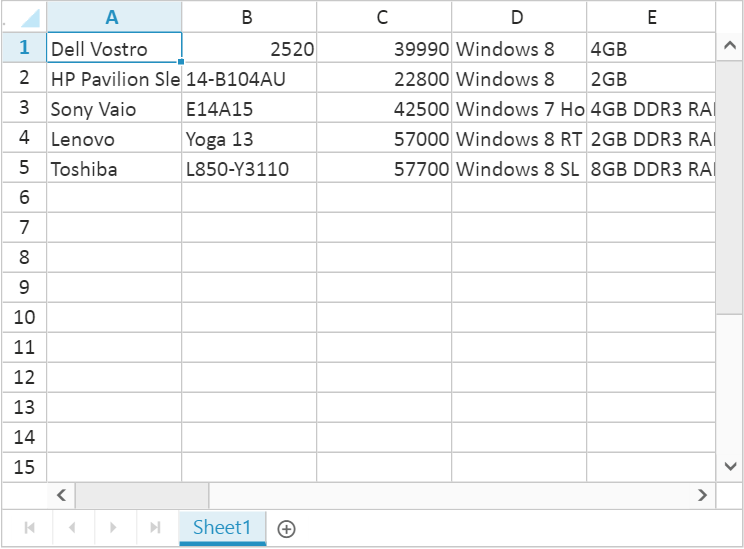
Ways to bind data in Spreadsheet
You can bind data to Spreadsheet in following ways,
- Cell binding
- Range binding
- Sheet binding
Cell Binding
Spreadsheet can bind data for individual cells in a sheet. The data may contain value, style, format, comment and hyperlink. The individual cell properties are listed below,
| Properties | Description |
|---|---|
| Index | To specify particular cell |
| Value | To specify value. It may be string, integer, formula etc. |
| Style | To specify style in the cell |
| Format | To specify number format in the cell |
| Comment | To specify comment in the cell |
| Hyperlink | To specify hyperlink in the cell |
The individual row properties are listed below,
| Properties | Description |
|---|---|
| Index | To specify particular row |
| Height | To specify height in the row |
You can specify particular row with Index property and its height with Height property in the Rows property collection. The following code illustrates cell binding in Spreadsheet,
@(Html.EJ().Spreadsheet<object>("Spreadsheet")
.ScrollSettings(scroll =>
{
scroll.Height(510);
})
.Sheets(sheet =>
{
sheet.Rows(rows =>
{
rows.Height(30).Cells(cells =>
{
cells.Value("Item Name").Style(style =>
{
style.FontWeight("bold").Color("#FFFFFF").BackgroundColor("#428bca");
}).Add();
cells.Value("Quantity").Style(style =>
{
style.FontWeight("bold").Color("#FFFFFF").BackgroundColor("#428bca");
}).Add();
cells.Value("Price").Style(style =>
{
style.FontWeight("bold").Color("#FFFFFF").BackgroundColor("#428bca");
}).Add();
cells.Value("Amount").Style(style =>
{
style.FontWeight("bold").Color("#FFFFFF").BackgroundColor("#428bca");
}).Add();
cells.Value("Stock Details").Style(style =>
{
style.FontWeight("bold").Color("#FFFFFF").BackgroundColor("#428bca");
}).Add();
cells.Value("Website").Style(style =>
{
style.FontWeight("bold").Color("#FFFFFF").BackgroundColor("#428bca");
}).Add();
}).Add();
rows.Cells(cells =>
{
cells.Value("Casual Shoes").Comment(comment =>
{
comment.Value("Casual Footwears with wide variety of colors.");
}).Add();
cells.Value("10").Add();
cells.Value("20").Format(format =>
{
format.Type("currency");
}).Add();
cells.Value("=B2*C2").Add();
cells.Value("OUT OF STOCK").Add();
cells.Value("Amazon").Hyperlink(hyperlink =>
{
hyperlink.WebAddr("www.amazon.com");
}).Add();
}).Add();
rows.Cells(cells =>
{
cells.Value("Sports Shoes").Style(style =>
{
style.BackgroundColor("#E5F3FF");
}).Add();
cells.Value("20").Style(style =>
{
style.BackgroundColor("#E5F3FF");
}).Add();
cells.Value("30").Format(format =>
{
format.Type("currency");
}).Style(style =>
{
style.BackgroundColor("#E5F3FF");
}).Add();
cells.Value("=B3*C3").Style(style =>
{
style.BackgroundColor("#E5F3FF");
}).Add();
cells.Value("IN STOCK").Style(style =>
{
style.BackgroundColor("#E5F3FF");
}).Add();
cells.Value("AliExpress").Hyperlink(hyperlink =>
{
hyperlink.WebAddr("www.aliexpress.com");
}).Style(style =>
{
style.BackgroundColor("#E5F3FF");
}).Add();
}).Add();
rows.Cells(cells =>
{
cells.Value("Formal Shoes").Comment(comment =>
{
comment.Value("Formal Footwears with wide range of sizes.");
}).Add();
cells.Value("20").Add();
cells.Value("15").Format(format =>
{
format.Type("currency");
}).Add();
cells.Value("=B4*C4").Add();
cells.Value("IN STOCK").Add();
cells.Value("Amazon").Hyperlink(hyperlink =>
{
hyperlink.WebAddr("www.amazon.com");
}).Add();
}).Add();
rows.Height(30).Cells(cells =>
{
cells.Style(style =>
{
style.BackgroundColor("#428bca");
}).Add();
cells.Style(style =>
{
style.BackgroundColor("#428bca");
}).Add();
cells.Value("Total Amount").Index(2).Style(style =>
{
style.FontWeight("bold").Color("#FFFFFF").BackgroundColor("#428bca");
}).Add();
cells.Value("=Sum(D2:D4)").Style(style =>
{
style.FontWeight("bold").Color("#FFFFFF").BackgroundColor("#428bca");
}).Add();
cells.Style(style =>
{
style.BackgroundColor("#428bca");
}).Add();
cells.Style(style =>
{
style.BackgroundColor("#428bca");
}).Add();
}).Add();
}).Add();
})
)The following output is displayed as a result of the above code snippets.
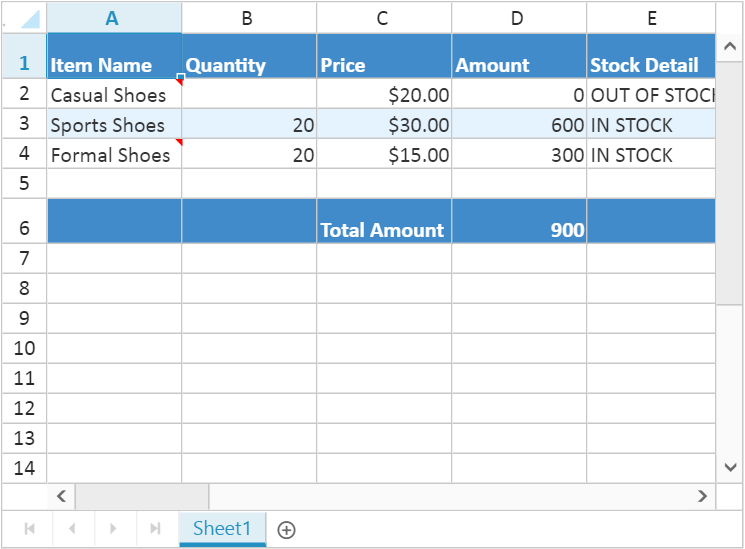
Range Binding
Spreadsheet can bind data for one or more range in a sheet using RangeSettings. The individual range properties are listed below,
| Properties | Description |
|---|---|
| DataSource |
To specify JSON or
|
| Query |
To specify query for
|
| StartCell | To specify start cell of a range |
| PrimaryKey | To specify data source primary key |
| ShowHeader | To show data source header |
| HeaderStyles | To specify header styles |
The following code illustrates range binding in Spreadsheet
@(Html.EJ().Spreadsheet<object>("Spreadsheet")
.Sheets(sheet =>
{
sheet.RangeSettings(range =>
{
range.Datasource((IEnumerable<object>)ViewBag.Datasource).StartCell("C2").ShowHeader(true).Add();
}).Add();
})
)namespace MVCSampleBrowser.Controllers
{
public partial class SpreadsheetController : Controller
{
public ActionResult Default()
{
List<MarkDetail> lItems = new List<MarkDetail>();
lItems.Add(new MarkDetail() { Name = "VINET", Average = 90, Grade = "S" });
lItems.Add(new MarkDetail() { Name = "TOMSP", Average = 83, Grade = "A" });
lItems.Add(new MarkDetail() { Name = "HANAR", Average = 80, Grade = "A" });
lItems.Add(new MarkDetail() { Name = "VICTE", Average = 93, Grade = "S" });
lItems.Add(new MarkDetail() { Name = "SUPRD", Average = 60, Grade = "D" });
lItems.Add(new MarkDetail() { Name = "CHOPS", Average = 71, Grade = "C" });
lItems.Add(new MarkDetail() { Name = "WELLI", Average = 88, Grade = "A" });
lItems.Add(new MarkDetail() { Name = "HILLA", Average = 95, Grade = "S" });
lItems.Add(new MarkDetail() { Name = "ERNSH", Average = 69, Grade = "D" });
lItems.Add(new MarkDetail() { Name = "CENTC", Average = 77, Grade = "C" });
lItems.Add(new MarkDetail() { Name = "OTTIK", Average = 95, Grade = "S" });
lItems.Add(new MarkDetail() { Name = "RATTC", Average = 85, Grade = "A" });
lItems.Add(new MarkDetail() { Name = "FOLKO", Average = 90, Grade = "A" });
lItems.Add(new MarkDetail() { Name = "BLONP", Average = 97, Grade = "S" });
ViewBag.Datasource = lItems;
return View();
}
}
}The following output is displayed as a result of the above code snippets.
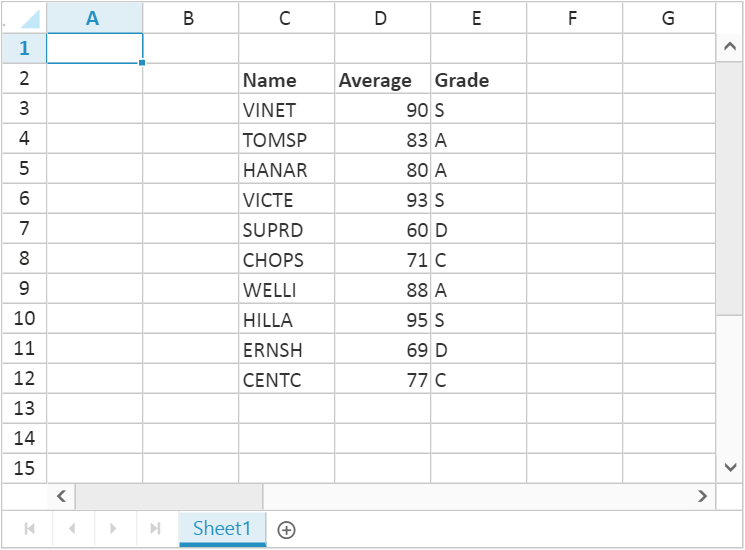
Sheet Binding
Spreadsheet can bind data for a sheet. The individual sheet properties are listed below,
| Properties | Description |
|---|---|
| DataSource |
To specify JSON or
|
| Query |
To specify query for
|
| StartCell | To specify start cell of a range |
| PrimaryKey | To specify data source primary key |
| ShowHeader | To show data source header |
| HeaderStyles | To specify header styles |
| FieldAsColumnHeader | To show data source fields in column header |
The following code illustrates sheet binding in Spreadsheet
@(Html.EJ().Spreadsheet<object>("Spreadsheet")
.Sheets(sheet =>
{
sheet.Datasource("http://mvc.syncfusion.com/Services/Northwnd.svc/Orders")
.Query("new ej.Query().select(['OrderID', 'CustomerID', 'EmployeeID', 'ShipCity', 'Freight'])
.take(50)").FieldAsColumnHeader(true).PrimaryKey("OrderID").Add();
})
)The following output is displayed as a result of the above code snippets.