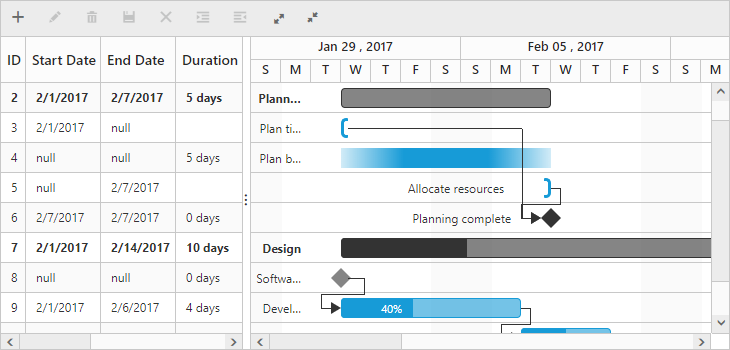- Unscheduled Task Types
- Define unscheduled tasks in data source
- Show/hide null text in Gantt columns
Contact Support
Unscheduled Tasks
24 Sep 20186 minutes to read
Unscheduled tasks are planned for a project but do not have definite schedule dates. Now, the Gantt control supports rendering the unscheduled tasks. You can create or update the tasks with anyone of start date, end date and duration values or none. You can enable or disable the unscheduled tasks by using the AllowUnscheduledTask property.
Unscheduled Task Types
Unscheduled tasks have various task types with only either start date, end date or duration.
Start Date Only

End Date Only

Duration Only
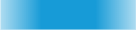
Milestone
The milestone task, one without a start and end date, but having a duration value of zero is represented as follows.

Define unscheduled tasks in data source
You can define the various types of unscheduled tasks in the data source as follows.
public List<GanttTaskDetails> GetUnscheduledData()
{
List<GanttTaskDetails> tasks = new List<GanttTaskDetails>();
// Start Date only
tasks[0].SubTasks[0].SubTasks.Add(new GanttTaskDetails()
{
TaskID = 3,
TaskName = "Plan timeline",
StartDate = "02/01/2017",
Duration = null,
EndDate = null,
Progress = "100",
ResourceID = new List<object>() { 1 }
});
//Duration only
tasks[0].SubTasks[0].SubTasks.Add(new GanttTaskDetails()
{
TaskID = 4,
TaskName = "Plan budget",
StartDate = null,
EndDate = null,
Duration = 5,
Progress = "100",
ResourceID = new List<object>() { 5 }
});
//End date only
tasks[0].SubTasks[0].SubTasks.Add(new GanttTaskDetails()
{
TaskID = 5,
TaskName = "Allocate resources",
StartDate = null,
EndDate = "02/7/2017",
Duration = null,
Progress = "100",
ResourceID = new List<object>() { 6 }
});
// Milestone
tasks[0].SubTasks[1].SubTasks.Add(new GanttTaskDetails()
{
TaskID = 8,
TaskName = "Software Specification",
StartDate = null,
EndDate = null,
Duration = 0,
Progress = "60",
ResourceID = new List<object>() { 2 }
});
//...
return tasks;
}
@(Html.EJ().Gantt("GanttContainer")
//... .
.AllowUnscheduledTask(true)
)
@(Html.EJ().ScriptManager())The following screenshot displays the output of the above code.
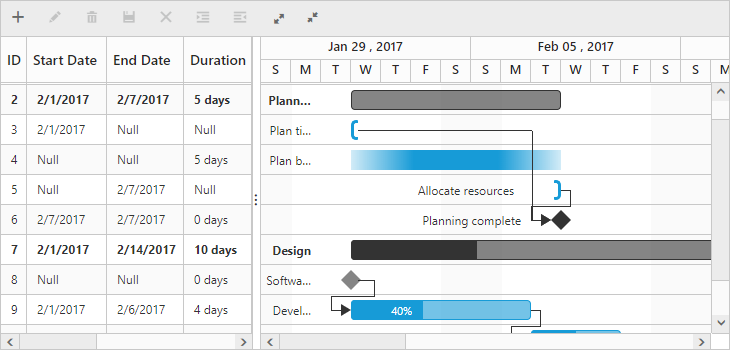
NOTE
If the
AllowUnscheduledTaskproperty is set tofalsefor unplanned task, the Gantt control will automatically calculate the scheduled dates with a default value of duration 1 and the project scheduled start date is considered as the start date for the task.
Show/hide null text in Gantt columns
You can show/hide the null text cell value for start date, end date and duration columns by using the showNullText column property. This can be customized in load event of Gantt. You can change the Null string by using the nullText property in the localization text file of the Gantt control. The following code snippets explain this behavior.
@(Html.EJ().Gantt("GanttContainer")
//... .
.AllowUnscheduledTask(true)
.ClientSideEvents(eve =>{ eve.Load("loadEvent"); }) // Client-side event triggered at load time.
)
@(Html.EJ().ScriptManager())function loadEvent(args) {
//…
var columns = this.getColumns();
columns[1].showNullText = true;
columns[2].showNullText = true;
column[3].showNullText = false;
}
ej.Gantt.Locale["en-Us"] = {
nullText: "null"
}The following screenshot displays the output of the above code.