- Adding a row
- Row drag and drop
- Alternate row background
- Row height
- Expand/Collapse Row
Contact Support
Rows
13 Jun 202315 minutes to read
Row represents a task information from the data source, and it is possible to perform the following actions in Gantt rows.
Adding a row
A row can be added in the following ways in Gantt.
- Toolbar
- Context menu
- Adding a row programmatically
Toolbar adding
Row can be added in Gantt from toolbar while the EditSettings.AllowAdding property is set to true. On clicking the toolbar add icon, you need to provide the task information in the add dialog. If a row is previously selected, then the new row will be added below and in the same hierarchical level as that of the selected row. If there are no rows selected in Gantt, by default the new row will be added as the top most row in Gantt.
@(Html.EJ().Gantt("Gantt")
.EditSettings(edit=>
{
edit.AllowAdding(true);
})
)
@(Html.EJ().ScriptManager())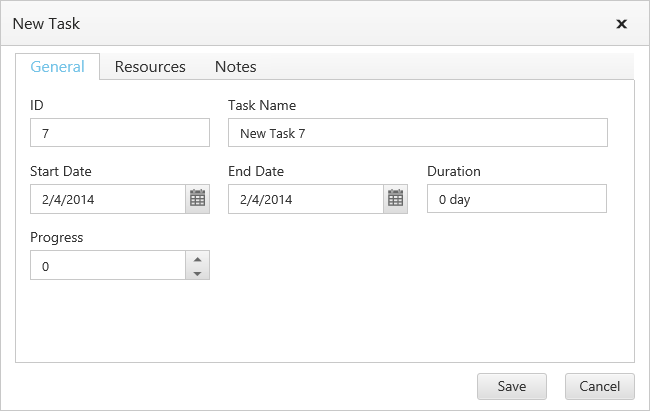
Context menu adding
New rows can either be added above or below the selected rows by using the default context menu, while the EnableContextMenu is set to true. The new row added will have the same task information similar to the selected row.
@(Html.EJ().Gantt("Gantt")
.EnableContextMenu(true)
.EditSettings(edit=>
{
edit.AllowAdding(true);
})
)
@(Html.EJ().ScriptManager())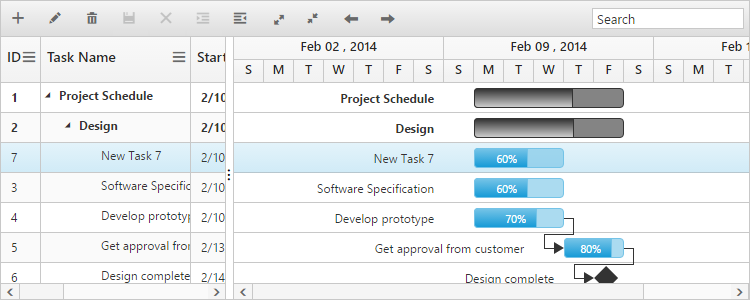
Adding a row programmatically
You can add rows in the below positions dynamically using addRecord public method and we can define the default new record add position by using rowPosition property.
- Top of all the rows
- Bottom to all the existing rows
- Above the selected row
- Below the selected row
- As child to the selected row
The below code example explains on adding a row using a custom button.
<button id="addRow" style="top:27px;left:50px;position:absolute">AddRow</button>
@(Html.EJ().Gantt("GanttContainer")
//...
)
@(Html.EJ().ScriptManager())
$("#addRow").click(function(args) {
//Create Gantt object
var ganttObj = $("#GanttContainer").data("ejGantt");
// data to be added
var data = {
taskID: 7,
taskName: "New Task",
startDate: "02/13/2014",
endDate: "02/14/2014",
duration: 2
};
ganttObj.addRecord(data, ej.Gantt.AddRowPosition.Child);
})The following screen shot shows to add new row as child.

NOTE
While adding a new record
ActionCompleteevent will be triggered with argumentsaddedRecordvalue as new record andrequestTypevalue assave, using this event we can update new record information in server database.
Row drag and drop
It is possible to dynamically re-arrange the rows in the Gantt control by using the AllowDragAndDrop property. With this property, row drag and drop can be enabled or disabled. Rows can be inserted above, below as a sibling or as a child to the existing row with the help of this feature. A default tooltip is rendered while dragging the Gantt row and this tooltip can be customized by the DragTooltip property. This property has inner properties such as ShowTooltip, TooltipItems and TooltipTemplate.
The ShowTooltip property is used to enable or disable the tooltip. By default, this property value is false.
The following code explains about enabling the row drag and drop with the default tooltip in the Gantt.
@(Html.EJ().Gantt("Gantt")
//...
.AllowDragAndDrop(true)
.DragTooltip(dt =>
{
dt.ShowTooltip(true);
})
)
@(Html.EJ().ScriptManager())The following screenshot depicts a row drag and drop in the Gantt widget.
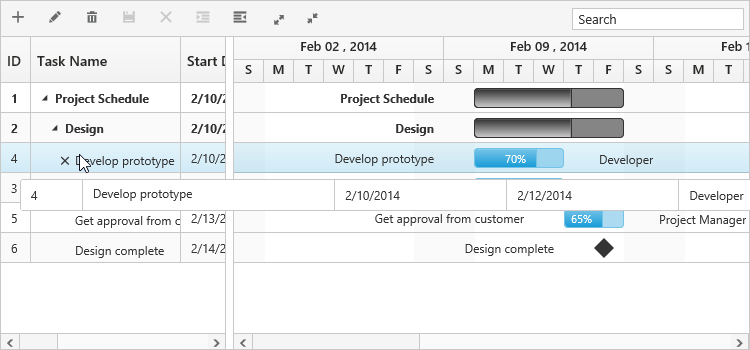
Click here to view the online demo sample for row drag and drop in Gantt.
Customizing drag tooltip
The TooltipItems property is used to customize the tooltip items. By using this property, specific fields can be rendered in the tooltip. By default this property value is null, and all the defined field items are rendered in the tooltip.
The TooltipTemplate property renders the template tooltip for row drag and drop in the Gantt control by using the JsRender template. You can provide either the id value of the script element or the script element to the property.
The following code shows how to render row drag tooltip with tooltip template.
<script id="customTooltip" type="text/x-jsrender">
<tr>
<td class="border" style='height:30px;'>
<div>{{:#data['TaskId'] }}</div>
</td>
<td class="border" style='height:30px;'>
<div>{{:#data['TaskName'] }}</div>
</td>
</tr>
</script>
@(Html.EJ().Gantt("Gantt")
//...
.AllowDragAndDrop(true)
.DragTooltip(dt =>
{
dt.ShowTooltip(true);
dt.TooltipTemplate("#customTooltip");
})
)
@(Html.EJ().ScriptManager())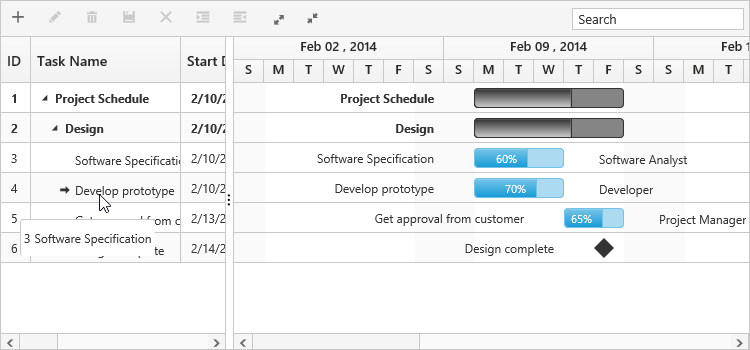
Customize row drag and drop action
In Gantt, RowDragStart, RowDrag and RowDragStop events are triggered on row drag and drop action. Using this event we can prevent drag and drop action of particular task and validate the drop position on particular row. The below code example shows how to use this events.
@(Html.EJ().Gantt("Gantt")
//...
.AllowDragAndDrop(true)
.ClientSideEvents(eve =>
{
eve.RowDrag("rowDrag");
eve.RowDragStart("rowDragStart");
eve.RowDragStop("rowDragStop");
})
)
@(Html.EJ().ScriptManager())
<script type="text/javascript">
function rowDrag(args) {
if (args.targetRow.taskId == 5 && args.dropPosition == "insertAsChild") // Can't drop task as child on Task Id 5
args.canDrop = false;
}
function rowDragStart(args) {
if (args.draggedRow.taskId == 6) // Task Id 6 can't be dragged
args.cancel = true;
}
function rowDragStop(args) {
if (args.targetRow.taskId == 6) // Can't drop any task on Task Id 6
args.cancel = true;
}Alternate row background
In Gantt, it is possible to enable or disable the alternate row background using the EnableAltRow property. The following code example shows you to disable the alternate row color in Gantt.
@(Html.EJ().Gantt("Gantt")
//...
.EnableAltRow(false)
)
@(Html.EJ().ScriptManager())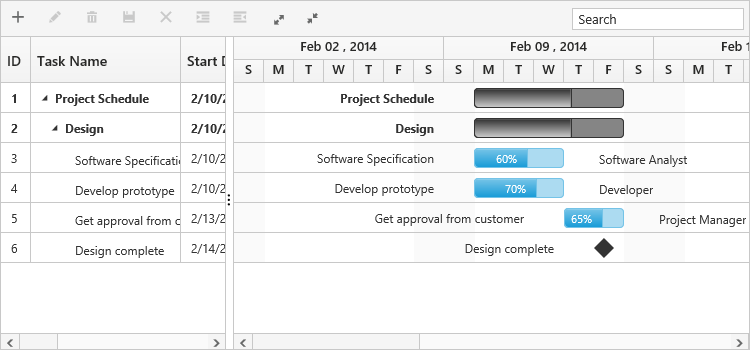
Change alternate rows background
The alternate rows background can be changed by setting the background color for the alternate row elements using CSS. The following code example shows you how to change the alternate rows background color in Gantt.
<head>
<style>
.e-treegrid .e-alt-row {
background-color: Bisque;
}
</style>
</head>
@(Html.EJ().Gantt("Gantt")
//...
.EnableAltRow(true)
)
@(Html.EJ().ScriptManager())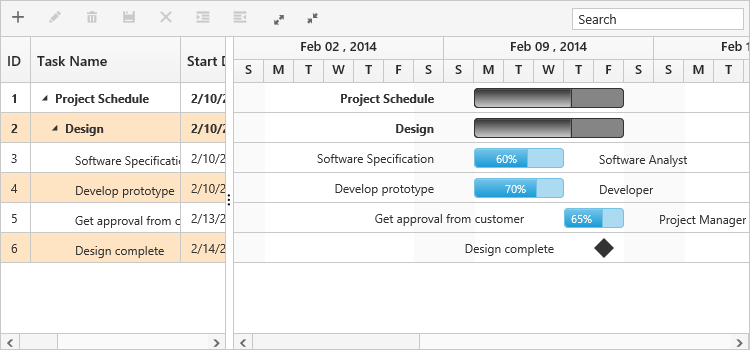
Row height
It is possible to change the height of the row in Gantt by setting row height in pixels to the RowHeight property. The following code example explains how to change the row height in Gantt at load time.
@(Html.EJ().Gantt("Gantt")
//...
.RowHeight(60)
)
@(Html.EJ().ScriptManager())
Expand/Collapse Row
In Gantt parent tasks are expanded/collapsed by using expand/collapse icons, expand all/collapse all toolbar items and by using public methods. By default all tasks in Gantt was rendered in expanded state but we can change this status in Gantt.
Collapse all tasks at Gantt load
All tasks available in Gantt was rendered in collapsed state by setting EnableCollapseAll property as true. The following code example shows how to use this property.
@(Html.EJ().Gantt("Gantt")
//...
.EnableCollapseAll(true)
)
@(Html.EJ().ScriptManager())The below screenshot shows the output of above code example.
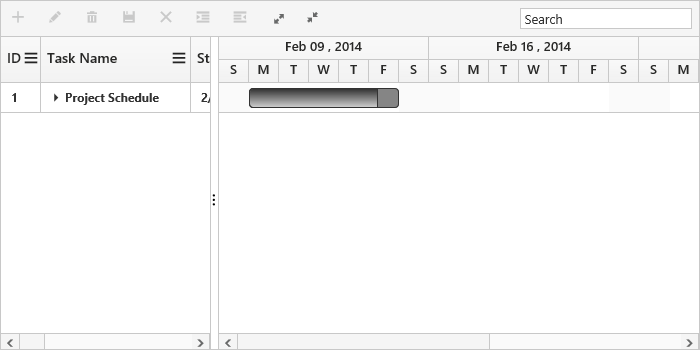
Define expand/collapse status of tasks at Gantt load
In Gantt, we can render some tasks in collapsed state and some tasks in expanded state, this can done by defining expand status of the task in data source. This value was mapped to Gantt control by using ExpandStateMapping property. The following code example shows how to use this property.
@(Html.EJ().Gantt("Gantt")
//...
.ExpandStateMapping("ExpandState")
.Datasource(ViewBag.datasource)
)
@(Html.EJ().ScriptManager())public class GanttController : Controller
{
//
// GET: /Default/
public ActionResult Default()
{
var DataSource = GanttDefaultData.GetData();
ViewBag.datasource = DataSource;
return View();
}
public class GanttDefaultData
{
public static List<DefaultData> GetData()
{
List<DefaultData> list = new List<DefaultData>();
list.Add(new DefaultData()
{
Id = 1,
Name = "Project Schedule",
ExpandState = true,
Children = (new List<DefaultData>()
{
new DefaultData()
{
Id = 2,
Name = "Design",
ExpandState = false,
},
//..
})
});
return list;
}
}
}The below screenshot shows the output of above code example.
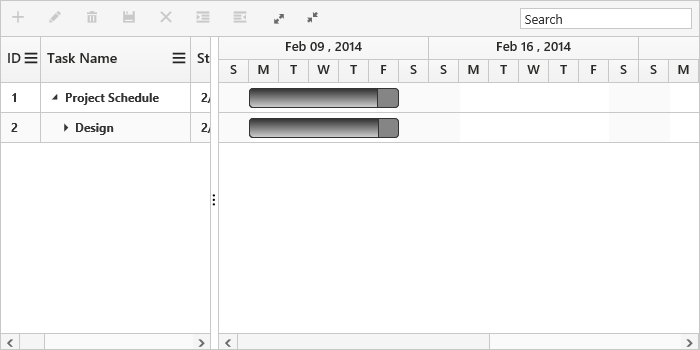
Expand/Collapse the task dynamically
Gantt tasks can be expanded/collapsed dynamically by using expandCollapseRecord method. The following code example shows how to use this method.
@(Html.EJ().Gantt("GanttContainer")
//...
)
@(Html.EJ().ScriptManager())
<script type="text/javascript">
$("#expandCollapseTask").click(function () {
var ganttObj = $("#GanttContainer").ejGantt("instance");
ganttObj.expandCollapseRecord(2);
});
</script>NOTE
This method was used to toggle the expand status of Gantt task, when we pass the id of task which is in expanded state to this method and this task will be collapsed, similarly collapsed task will be expanded.
Expand/Collapse all the tasks dynamically
All the tasks in Gantt will be expanded/collapsed by clicking expandAll and collapseAll toolbar items or by using expandAllItems and collapseAllItems methods. We can invoke this methods dynamically on any action like external button click. The below code example shows how to use this methods.
@(Html.EJ().Gantt("GanttContainer")
//...
.ToolbarSettings(ts =>
{
ts.ShowToolbar(true);
ts.ToolbarItems(new List<GanttToolBarItems>()
{
//..
GanttToolBarItems.ExpandAll,
GanttToolBarItems.CollapseAll
});
})
)
@(Html.EJ().ScriptManager())
<script type="text/javascript">
$("#expandAllTasks").click(function () {
var ganttObj = $("#GanttContainer").ejGantt("instance");
ganttObj.expandAllItems();
});
$("#collapseAllTasks").click(function () {
var ganttObj = $("#GanttContainer").ejGantt("instance");
ganttObj.collapseAllItems();
});
</script>Customize expand/collapse action
On expand action Expanding and Expanded event will be triggered with current expanding row’s information. Similarly on collapse action Collapsing and Collapsed event will be triggered. Using this events and it’s arguments we can customize the expand/collapse action. The following code example shows how to prevent the particular row from expand/collapse action using Expanding and Collapsing event.
@(Html.EJ().Gantt("Gantt")
//...
.ExpandStateMapping("ExpandState")
.ClientSideEvents(eve =>
{
eve.Expanding("expanding");
eve.Collapsing("collapsing");
})
)
@(Html.EJ().ScriptManager())
<script type="text/javascript">
function expanding(args) {
if (args.data.taskId == 2) // we can't expand Task Id 2
args.cancel = true;
}
function collapsing(args) {
if (args.data.taskId == 1) // we can't collapse Task Id 1
args.cancel = true;
</script>