Open and Save in ASP.NET Core Spreadsheet
12 Jun 202310 minutes to read
The native data format for Spreadsheet is JSON. You can load and store JSON data with Spreadsheet. In Spreadsheet we have saveAsJSON and loadFromJSON method which is used to save Spreadsheet as JSON and same JSON used to render Spreadsheet.
function saveAsJSON() {
var xlObj = $("#Spreadsheet").data("ejSpreadsheet");
window.xlData = xlObj.saveAsJSON();
}
function loadFromJSON() {
var xlObj = $("#Spreadsheet").data("ejSpreadsheet");
xlObj.loadFromJSON(window.xlData);
}When you open excel file, it need to be read and converted to client side Spreadsheet model. The converted client side Spreadsheet model is sent as JSON which is used to render Spreadsheet. Similarly, when you save the Spreadsheet, the client Spreadsheet model is sent to the server as JSON for processing and saved. Server configuration is used for this process.
Open
The Spreadsheet can open excel documents as like excel application with its data, style, format. To enable open option in Spreadsheet set allow-import option to true. Since Spreadsheet uses a server side helper to open document, set import-mapper in e-import-settings to map server action.
<ej-spread-sheet id="Spreadsheet" allow-import="true">
<e-import-settings import-mapper="Import"></e-import-settings>
</ej-spread-sheet>namespace MVCSampleBrowser.Controllers
{
public partial class SpreadsheetController : Controller
{
public ActionResult Default()
{
return View();
}
public string Import(ImportRequest importRequest)
{
return Spreadsheet.Open(importRequest);
}
}
}Following file types can be opened in Spreadsheet
- XLS
- XLSX
- CSV
You can open excel documents in following ways,
- Initial settings
- Methods
- User Interface
Initial settings
The Spreadsheet can load excel documents initially. The document can be specified either from client side or in server side. To load excel documents initially from client side, set import-url in e-import-settings. The code snippets for document initial load on client side are as follows,
<ej-spread-sheet id="Spreadsheet">
<e-import-settings import-mapper="Import" import-url= "http://mvc.syncfusion.com/Spreadsheet/LargeData.xlsx"></e-import-settings>
</ej-spread-sheet>namespace MVCSampleBrowser.Controllers
{
public partial class SpreadsheetController : Controller
{
public ActionResult Default()
{
return View();
}
public string Import(ImportRequest importRequest)
{
return Spreadsheet.Open(importRequest);
}
}
}To load excel documents initially from server side, set import-on-loadas true and assign document stream or URL in the server. The code snippets for document initial load from server side are as follows,
<ej-spread-sheet id="Spreadsheet">
<e-import-settings import-mapper="Import" import-on-load="true"></e-import-settings>
</ej-spread-sheet>namespace MVCSampleBrowser.Controllers
{
public partial class SpreadsheetController : Controller
{
public ActionResult Default()
{
return View();
}
public string Import(ImportRequest importRequest)
{
importRequest.Url = "http://mvc.syncfusion.com/Spreadsheet/LargeData.xlsx";
return Spreadsheet.Open(importRequest);
}
}
}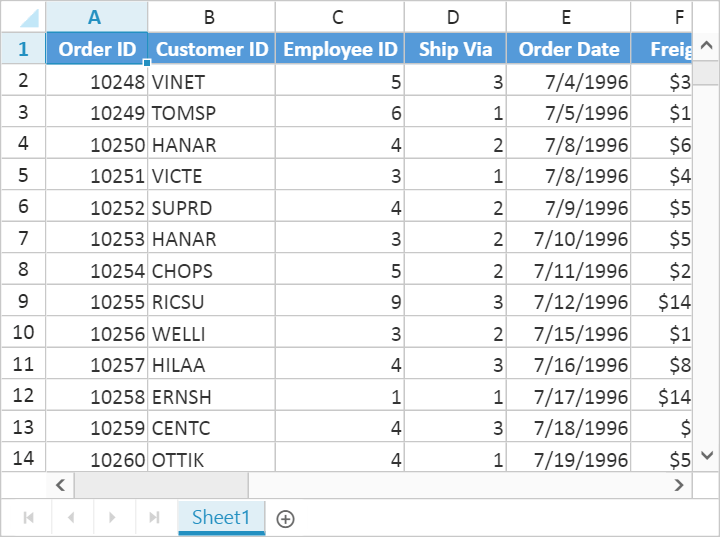
Methods
To open an excel document, import method should be called with import options as a parameter. The Spreadsheet can open excel document as a stream or file URL.
Stream
Spreadsheet can open excel document as a stream and the document stream was either from the client side or it can be specified in server side. The code snippets to open excel document as a stream from client side are as follows,
function fileOpen(args) {
var xlObj = $("#Spreadsheet").data("ejSpreadsheet"),
stream = args.files[0]; // file stream from ejUploadbox
xlObj["import"]({ file: stream });
}The Code snippets to specify excel document as stream in server side are as follows,
namespace MVCSampleBrowser.Controllers
{
public partial class SpreadsheetController : Controller
{
public string Import(ImportRequest importRequest)
{
importRequest.FileStream = getFileStream(); // assign file stream
return Spreadsheet.Open(importRequest);
}
}
}File URL
Spreadsheet can open excel document from specified URL. The URL can be specified either from client side or in server side. The code snippets to open excel document as URL from client side are as follows,
function fileOpen() {
var xlObj = $("#Spreadsheet").data("ejSpreadsheet");
xlObj["import"]({Url: "http://mvc.syncfusion.com/Spreadsheet/LargeData.xlsx"});
}The Code snippets to specify excel document as URL in server side are as follows,
namespace MVCSampleBrowser.Controllers
{
public partial class SpreadsheetController : Controller
{
public string Import(ImportRequest importRequest)
{
importRequest.Url = "http://mvc.syncfusion.com/Spreadsheet/LargeData.xlsx";
return Spreadsheet.Open(importRequest);
}
}
}User Interface
You can dynamically open excel document by clicking the file menu in ribbon and choose Open to upload excel file.
Save
The Spreadsheet can save its data, style, format into an excel file. To enable save option in Spreadsheet set allow-exporting option in e-export-settings as true. Since Spreadsheet uses server side helper to save documents set excel-url in e-export-settings option.
<ej-spread-sheet id="Spreadsheet">
<e-export-settings allow-exporting="true" excel-url="ExcelExport" csv-url="CsvExport" ></e-export-settings>
</ej-spread-sheet>namespace MVCSampleBrowser.Controllers
{
public partial class SpreadsheetController : Controller
{
public ActionResult Default()
{
return View();
}
public ActionResult ExcelExport(string sheetModel, string sheetData, string password)
{
return Spreadsheet.Save(sheetModel, sheetData, "sample", ExportFormat.XLSX);
}
public ActionResult CsvExport(string sheetModel, string sheetData, string password)
{
return Spreadsheet.Save(sheetModel, sheetData, "sample", ExportFormat.CSV);
}
}
}NOTE
To export as Stream skip file name parameter in Save method. For more details refer below code snippets,
Stream stream = Spreadsheet.Save(sheetModel, sheetData, ExportFormat.XLSX, ExcelVersion.Excel2013);
You can save Spreadsheet contents with following file types,
- XLS
- XLSX
- CSV
You can save excel documents in following ways,
- Methods
- User Interface
Methods
To save Spreadsheet document as excel file, export method should be called with file type as parameter. The code snippets to save Spreadsheet document are as follows,
function saveAsFile() {
var xlObj = $("#spreadsheet").data("ejSpreadsheet");
xlObj.XLExport["export"](ej.Spreadsheet.exportType.Excel);
}User Interface
You can dynamically save Spreadsheet by clicking file menu in ribbon and choose SaveAs option.
Server dependencies
Import and Export Helper functions are available in the packageSyncfusion.EJ.Export, which is available in Essential Studio and Essential JavaScript builds. The full list of packages needed for Spreadsheet import and export are as follows.
- Syncfusion.EJ
- Syncfusion.EJ.Export
- Syncfusion.OfficeChart.Portable
- Syncfusion.Compression.Portable
- Syncfusion.DocIO.Portable
- Syncfusion.XlsIO.Portable
- Syncfusion.Pdf.Portable