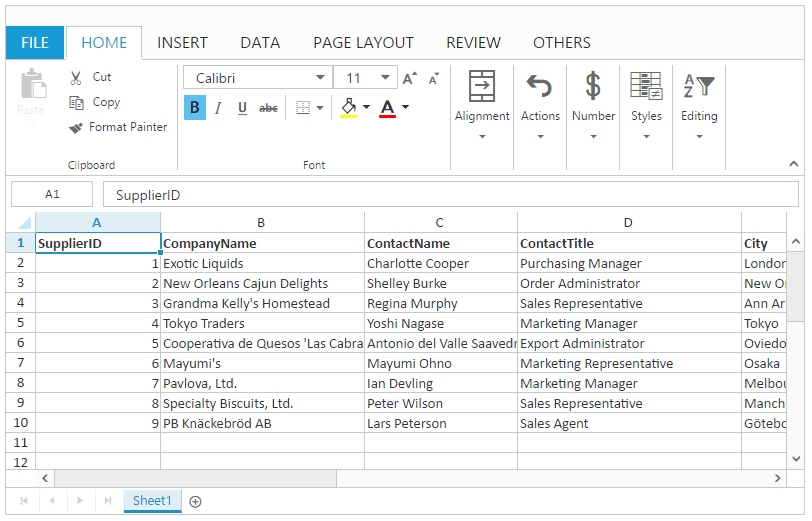Freeze Pane
17 Mar 201722 minutes to read
Freeze pane allows you to keep a portion of the sheet visible, while scrolling through the rest of the worksheet.
The freeze pane can be applied in a following ways,
- User Interface
- Initial Load
- Method
User Interface
Select any cell and on OTHERS tab click Freeze Panes in Freeze Panes dropdown list.
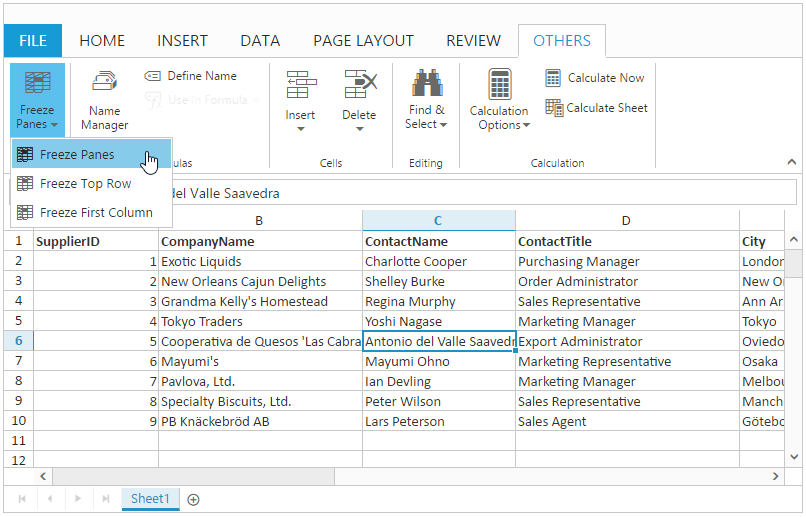
Initial Load
You can use allow-freezing property to enable or disable freeze pane in Spreadsheet.
To specify number of rows and columns to be frozen, use frozen-rows and frozen-columns property in sheets.
The following code example describes the above behavior,
<ej-spread-sheet id="Spreadsheet" allow-freezing="true">
<e-sheets>
<e-sheet frozen-rows="5" frozen-columns="2" datasource="ViewBag.Datasource"></e-sheet>
</e-sheets>
</ej-spread-sheet>namespace ASPCore_NameManager.Controllers
{
public class HomeController : Controller
{
public IActionResult Index()
{
List<PersonDetail> lItems = new List<PersonDetail>();
lItems.Add(new PersonDetail() { SupplierID = 1, CompanyName = "Exotic Liquids", ContactName = "Charlotte Cooper", ContactTitle = "Purchasing Manager", City = "London", PostalCode = "EC1 4SD", Country = "UK" });
lItems.Add(new PersonDetail() { SupplierID = 2, CompanyName = "New Orleans Cajun Delights", ContactName = "Shelley Burke", ContactTitle = "Order Administrator", City = "New Orleans", PostalCode = "70117", Country = "USA" });
lItems.Add(new PersonDetail() { SupplierID = 3, CompanyName = "Grandma Kelly's Homestead", ContactName = "Regina Murphy", ContactTitle = "Sales Representative", City = "Ann Arbor", PostalCode = "48104", Country = "USA" });
lItems.Add(new PersonDetail() { SupplierID = 4, CompanyName = "Tokyo Traders", ContactName = "Yoshi Nagase", ContactTitle = "Marketing Manager", City = "Tokyo", PostalCode = "100", Country = "Japan" });
lItems.Add(new PersonDetail() { SupplierID = 5, CompanyName = "Cooperativa de Quesos 'Las Cabras'", ContactName = "Antonio del Valle Saavedra", ContactTitle = "Export Administrator", City = "Oviedo", PostalCode = "33007", Country = "Spain" });
lItems.Add(new PersonDetail() { SupplierID = 6, CompanyName = "Mayumi's", ContactName = "Mayumi Ohno", ContactTitle = "Marketing Representative", City = "Osaka", PostalCode = "545", Country = "Japan" });
lItems.Add(new PersonDetail() { SupplierID = 7, CompanyName = "Pavlova, Ltd.", ContactName = "Ian Devling", ContactTitle = "Marketing Manager", City = "Melbourne", PostalCode = "3058", Country = "Australia" });
lItems.Add(new PersonDetail() { SupplierID = 8, CompanyName = "Specialty Biscuits, Ltd.", ContactName = "Peter Wilson", ContactTitle = "Sales Representative", City = "Manchester", PostalCode = "M14 GSD", Country = "UK" });
lItems.Add(new PersonDetail() { SupplierID = 9, CompanyName = "PB Knäckebröd AB", ContactName = "Lars Peterson", ContactTitle = "Sales Agent", City = "Göteborg", PostalCode = "S-345 67", Country = "Sweden" });
ViewBag.Datasource = lItems;
return View();
}
}
}NOTE
The default value of
allow-freezingproperty is true.
Method
You can freeze rows or columns using freezePanes method.
The following code example describes the above behavior,
<ej-spread-sheet id="Spreadsheet" allow-freezing="true" load-complete="loadComplete">
<e-sheets>
<e-sheet datasource="ViewBag.Datasource"></e-sheet>
</e-sheets>
</ej-spread-sheet>
<script>
function loadComplete(args) {
if (!this.isImport)
this.XLFreeze.freezePanes(5, 2);
}
</script>namespace ASPCore_NameManager.Controllers
{
public class HomeController : Controller
{
public IActionResult Index()
{
List<PersonDetail> lItems = new List<PersonDetail>();
lItems.Add(new PersonDetail() { SupplierID = 1, CompanyName = "Exotic Liquids", ContactName = "Charlotte Cooper", ContactTitle = "Purchasing Manager", City = "London", PostalCode = "EC1 4SD", Country = "UK" });
lItems.Add(new PersonDetail() { SupplierID = 2, CompanyName = "New Orleans Cajun Delights", ContactName = "Shelley Burke", ContactTitle = "Order Administrator", City = "New Orleans", PostalCode = "70117", Country = "USA" });
lItems.Add(new PersonDetail() { SupplierID = 3, CompanyName = "Grandma Kelly's Homestead", ContactName = "Regina Murphy", ContactTitle = "Sales Representative", City = "Ann Arbor", PostalCode = "48104", Country = "USA" });
lItems.Add(new PersonDetail() { SupplierID = 4, CompanyName = "Tokyo Traders", ContactName = "Yoshi Nagase", ContactTitle = "Marketing Manager", City = "Tokyo", PostalCode = "100", Country = "Japan" });
lItems.Add(new PersonDetail() { SupplierID = 5, CompanyName = "Cooperativa de Quesos 'Las Cabras'", ContactName = "Antonio del Valle Saavedra", ContactTitle = "Export Administrator", City = "Oviedo", PostalCode = "33007", Country = "Spain" });
lItems.Add(new PersonDetail() { SupplierID = 6, CompanyName = "Mayumi's", ContactName = "Mayumi Ohno", ContactTitle = "Marketing Representative", City = "Osaka", PostalCode = "545", Country = "Japan" });
lItems.Add(new PersonDetail() { SupplierID = 7, CompanyName = "Pavlova, Ltd.", ContactName = "Ian Devling", ContactTitle = "Marketing Manager", City = "Melbourne", PostalCode = "3058", Country = "Australia" });
lItems.Add(new PersonDetail() { SupplierID = 8, CompanyName = "Specialty Biscuits, Ltd.", ContactName = "Peter Wilson", ContactTitle = "Sales Representative", City = "Manchester", PostalCode = "M14 GSD", Country = "UK" });
lItems.Add(new PersonDetail() { SupplierID = 9, CompanyName = "PB Knäckebröd AB", ContactName = "Lars Peterson", ContactTitle = "Sales Agent", City = "Göteborg", PostalCode = "S-345 67", Country = "Sweden" });
ViewBag.Datasource = lItems;
return View();
}
}
}The following output is displayed as a result of the above behavior.
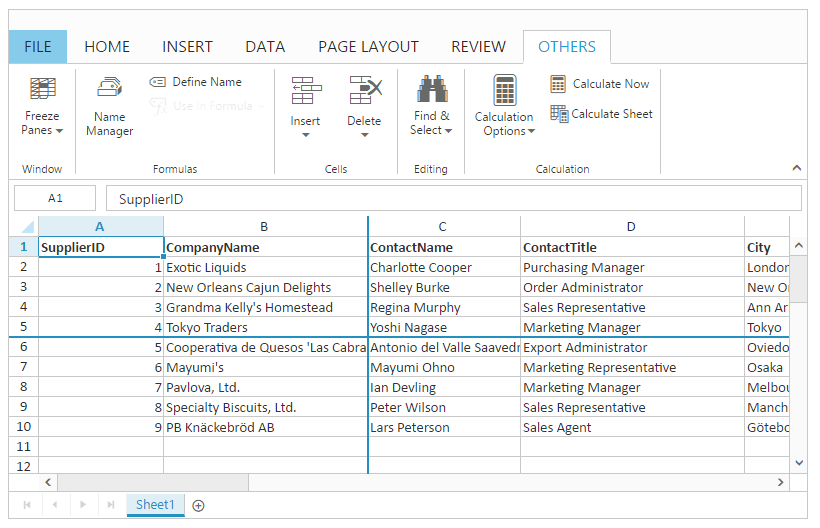
NOTE
When we apply freeze pane by selecting cell “A1”, rows and columns are frozen based on the middle cell in the worksheet.
Freeze Rows
It allows you to keep the certain number of rows visible while scrolling through the rest of the worksheet.
The freeze rows can be applied in a following ways,
- Initial Load
- Method
Initial Load
You can freeze rows using frozen-rows property in sheets.
The following code example describes the above behavior,
<ej-spread-sheet id="Spreadsheet" allow-freezing="true">
<e-sheets>
<e-sheet datasource="ViewBag.Datasource" frozen-rows="3"></e-sheet>
</e-sheets>
</ej-spread-sheet>namespace ASPCore_NameManager.Controllers
{
public class HomeController : Controller
{
public IActionResult Index()
{
List<PersonDetail> lItems = new List<PersonDetail>();
lItems.Add(new PersonDetail() { SupplierID = 1, CompanyName = "Exotic Liquids", ContactName = "Charlotte Cooper", ContactTitle = "Purchasing Manager", City = "London", PostalCode = "EC1 4SD", Country = "UK" });
lItems.Add(new PersonDetail() { SupplierID = 2, CompanyName = "New Orleans Cajun Delights", ContactName = "Shelley Burke", ContactTitle = "Order Administrator", City = "New Orleans", PostalCode = "70117", Country = "USA" });
lItems.Add(new PersonDetail() { SupplierID = 3, CompanyName = "Grandma Kelly's Homestead", ContactName = "Regina Murphy", ContactTitle = "Sales Representative", City = "Ann Arbor", PostalCode = "48104", Country = "USA" });
lItems.Add(new PersonDetail() { SupplierID = 4, CompanyName = "Tokyo Traders", ContactName = "Yoshi Nagase", ContactTitle = "Marketing Manager", City = "Tokyo", PostalCode = "100", Country = "Japan" });
lItems.Add(new PersonDetail() { SupplierID = 5, CompanyName = "Cooperativa de Quesos 'Las Cabras'", ContactName = "Antonio del Valle Saavedra", ContactTitle = "Export Administrator", City = "Oviedo", PostalCode = "33007", Country = "Spain" });
lItems.Add(new PersonDetail() { SupplierID = 6, CompanyName = "Mayumi's", ContactName = "Mayumi Ohno", ContactTitle = "Marketing Representative", City = "Osaka", PostalCode = "545", Country = "Japan" });
lItems.Add(new PersonDetail() { SupplierID = 7, CompanyName = "Pavlova, Ltd.", ContactName = "Ian Devling", ContactTitle = "Marketing Manager", City = "Melbourne", PostalCode = "3058", Country = "Australia" });
lItems.Add(new PersonDetail() { SupplierID = 8, CompanyName = "Specialty Biscuits, Ltd.", ContactName = "Peter Wilson", ContactTitle = "Sales Representative", City = "Manchester", PostalCode = "M14 GSD", Country = "UK" });
lItems.Add(new PersonDetail() { SupplierID = 9, CompanyName = "PB Knäckebröd AB", ContactName = "Lars Peterson", ContactTitle = "Sales Agent", City = "Göteborg", PostalCode = "S-345 67", Country = "Sweden" });
ViewBag.Datasource = lItems;
return View();
}
}
}Method
You can freeze rows using freezeRows method.
The following code example describes the above behavior,
<ej-spread-sheet id="Spreadsheet" allow-freezing="true" load-complete="loadComplete">
<e-sheets>
<e-sheet datasource="ViewBag.Datasource"></e-sheet>
</e-sheets>
</ej-spread-sheet>
<script>
function loadComplete(args) {
if (!this.isImport)
this.XLFreeze.freezeRows(3);
}
</script>namespace ASPCore_NameManager.Controllers
{
public class HomeController : Controller
{
public IActionResult Index()
{
List<PersonDetail> lItems = new List<PersonDetail>();
lItems.Add(new PersonDetail() { SupplierID = 1, CompanyName = "Exotic Liquids", ContactName = "Charlotte Cooper", ContactTitle = "Purchasing Manager", City = "London", PostalCode = "EC1 4SD", Country = "UK" });
lItems.Add(new PersonDetail() { SupplierID = 2, CompanyName = "New Orleans Cajun Delights", ContactName = "Shelley Burke", ContactTitle = "Order Administrator", City = "New Orleans", PostalCode = "70117", Country = "USA" });
lItems.Add(new PersonDetail() { SupplierID = 3, CompanyName = "Grandma Kelly's Homestead", ContactName = "Regina Murphy", ContactTitle = "Sales Representative", City = "Ann Arbor", PostalCode = "48104", Country = "USA" });
lItems.Add(new PersonDetail() { SupplierID = 4, CompanyName = "Tokyo Traders", ContactName = "Yoshi Nagase", ContactTitle = "Marketing Manager", City = "Tokyo", PostalCode = "100", Country = "Japan" });
lItems.Add(new PersonDetail() { SupplierID = 5, CompanyName = "Cooperativa de Quesos 'Las Cabras'", ContactName = "Antonio del Valle Saavedra", ContactTitle = "Export Administrator", City = "Oviedo", PostalCode = "33007", Country = "Spain" });
lItems.Add(new PersonDetail() { SupplierID = 6, CompanyName = "Mayumi's", ContactName = "Mayumi Ohno", ContactTitle = "Marketing Representative", City = "Osaka", PostalCode = "545", Country = "Japan" });
lItems.Add(new PersonDetail() { SupplierID = 7, CompanyName = "Pavlova, Ltd.", ContactName = "Ian Devling", ContactTitle = "Marketing Manager", City = "Melbourne", PostalCode = "3058", Country = "Australia" });
lItems.Add(new PersonDetail() { SupplierID = 8, CompanyName = "Specialty Biscuits, Ltd.", ContactName = "Peter Wilson", ContactTitle = "Sales Representative", City = "Manchester", PostalCode = "M14 GSD", Country = "UK" });
lItems.Add(new PersonDetail() { SupplierID = 9, CompanyName = "PB Knäckebröd AB", ContactName = "Lars Peterson", ContactTitle = "Sales Agent", City = "Göteborg", PostalCode = "S-345 67", Country = "Sweden" });
ViewBag.Datasource = lItems;
return View();
}
}
}The following output is displayed as a result of the above code example.
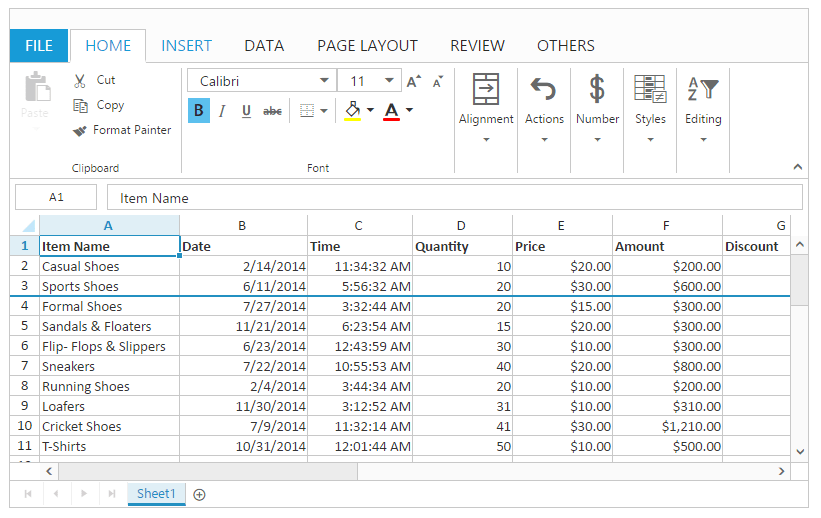
NOTE
On OTHERS tab click Freeze Top Row in FreezePanes dropdown list, to freeze top row. You can also freeze top row using
freezeTopRowmethod.
Freeze Columns
It allows you to keep the certain number of column visible while scrolling through the rest of the work sheet.
The freeze columns can be applied in a following ways,
- Initial Load
- Method
Initial Load
You can apply freeze columns using frozen-columns property in sheets.
The following code example describes the above behavior
<ej-spread-sheet id="Spreadsheet" allow-freezing="true">
<e-sheets>
<e-sheet datasource="ViewBag.Datasource" frozen-columns="2">
</e-sheet>
</e-sheets>
</ej-spread-sheet>namespace ASPCore_NameManager.Controllers
{
public class HomeController : Controller
{
public IActionResult Index()
{
List<PersonDetail> lItems = new List<PersonDetail>();
lItems.Add(new PersonDetail() { SupplierID = 1, CompanyName = "Exotic Liquids", ContactName = "Charlotte Cooper", ContactTitle = "Purchasing Manager", City = "London", PostalCode = "EC1 4SD", Country = "UK" });
lItems.Add(new PersonDetail() { SupplierID = 2, CompanyName = "New Orleans Cajun Delights", ContactName = "Shelley Burke", ContactTitle = "Order Administrator", City = "New Orleans", PostalCode = "70117", Country = "USA" });
lItems.Add(new PersonDetail() { SupplierID = 3, CompanyName = "Grandma Kelly's Homestead", ContactName = "Regina Murphy", ContactTitle = "Sales Representative", City = "Ann Arbor", PostalCode = "48104", Country = "USA" });
lItems.Add(new PersonDetail() { SupplierID = 4, CompanyName = "Tokyo Traders", ContactName = "Yoshi Nagase", ContactTitle = "Marketing Manager", City = "Tokyo", PostalCode = "100", Country = "Japan" });
lItems.Add(new PersonDetail() { SupplierID = 5, CompanyName = "Cooperativa de Quesos 'Las Cabras'", ContactName = "Antonio del Valle Saavedra", ContactTitle = "Export Administrator", City = "Oviedo", PostalCode = "33007", Country = "Spain" });
lItems.Add(new PersonDetail() { SupplierID = 6, CompanyName = "Mayumi's", ContactName = "Mayumi Ohno", ContactTitle = "Marketing Representative", City = "Osaka", PostalCode = "545", Country = "Japan" });
lItems.Add(new PersonDetail() { SupplierID = 7, CompanyName = "Pavlova, Ltd.", ContactName = "Ian Devling", ContactTitle = "Marketing Manager", City = "Melbourne", PostalCode = "3058", Country = "Australia" });
lItems.Add(new PersonDetail() { SupplierID = 8, CompanyName = "Specialty Biscuits, Ltd.", ContactName = "Peter Wilson", ContactTitle = "Sales Representative", City = "Manchester", PostalCode = "M14 GSD", Country = "UK" });
lItems.Add(new PersonDetail() { SupplierID = 9, CompanyName = "PB Knäckebröd AB", ContactName = "Lars Peterson", ContactTitle = "Sales Agent", City = "Göteborg", PostalCode = "S-345 67", Country = "Sweden" });
ViewBag.Datasource = lItems;
return View();
}
}
}Method
You can apply freeze columns using freezeColumns method.
The following code example describes the above behavior
<ej-spread-sheet id="Spreadsheet" allow-freezing="true" load-complete="loadComplete">
<e-scroll-settings width="1000" height="500"></e-scroll-settings>
<e-sheets>
<e-sheet datasource="ViewBag.Datasource"></e-sheet>
</e-sheets>
</ej-spread-sheet>
<script>
function loadComplete(args) {
if (!this.isImport)
this.XLFreeze.freezeColumns(3);
}
</script>namespace ASPCore_NameManager.Controllers
{
public class HomeController : Controller
{
public IActionResult Index()
{
List<PersonDetail> lItems = new List<PersonDetail>();
lItems.Add(new PersonDetail() { SupplierID = 1, CompanyName = "Exotic Liquids", ContactName = "Charlotte Cooper", ContactTitle = "Purchasing Manager", City = "London", PostalCode = "EC1 4SD", Country = "UK" });
lItems.Add(new PersonDetail() { SupplierID = 2, CompanyName = "New Orleans Cajun Delights", ContactName = "Shelley Burke", ContactTitle = "Order Administrator", City = "New Orleans", PostalCode = "70117", Country = "USA" });
lItems.Add(new PersonDetail() { SupplierID = 3, CompanyName = "Grandma Kelly's Homestead", ContactName = "Regina Murphy", ContactTitle = "Sales Representative", City = "Ann Arbor", PostalCode = "48104", Country = "USA" });
lItems.Add(new PersonDetail() { SupplierID = 4, CompanyName = "Tokyo Traders", ContactName = "Yoshi Nagase", ContactTitle = "Marketing Manager", City = "Tokyo", PostalCode = "100", Country = "Japan" });
lItems.Add(new PersonDetail() { SupplierID = 5, CompanyName = "Cooperativa de Quesos 'Las Cabras'", ContactName = "Antonio del Valle Saavedra", ContactTitle = "Export Administrator", City = "Oviedo", PostalCode = "33007", Country = "Spain" });
lItems.Add(new PersonDetail() { SupplierID = 6, CompanyName = "Mayumi's", ContactName = "Mayumi Ohno", ContactTitle = "Marketing Representative", City = "Osaka", PostalCode = "545", Country = "Japan" });
lItems.Add(new PersonDetail() { SupplierID = 7, CompanyName = "Pavlova, Ltd.", ContactName = "Ian Devling", ContactTitle = "Marketing Manager", City = "Melbourne", PostalCode = "3058", Country = "Australia" });
lItems.Add(new PersonDetail() { SupplierID = 8, CompanyName = "Specialty Biscuits, Ltd.", ContactName = "Peter Wilson", ContactTitle = "Sales Representative", City = "Manchester", PostalCode = "M14 GSD", Country = "UK" });
lItems.Add(new PersonDetail() { SupplierID = 9, CompanyName = "PB Knäckebröd AB", ContactName = "Lars Peterson", ContactTitle = "Sales Agent", City = "Göteborg", PostalCode = "S-345 67", Country = "Sweden" });
ViewBag.Datasource = lItems;
return View();
}
}
}The following output is displayed as a result of the above code example.
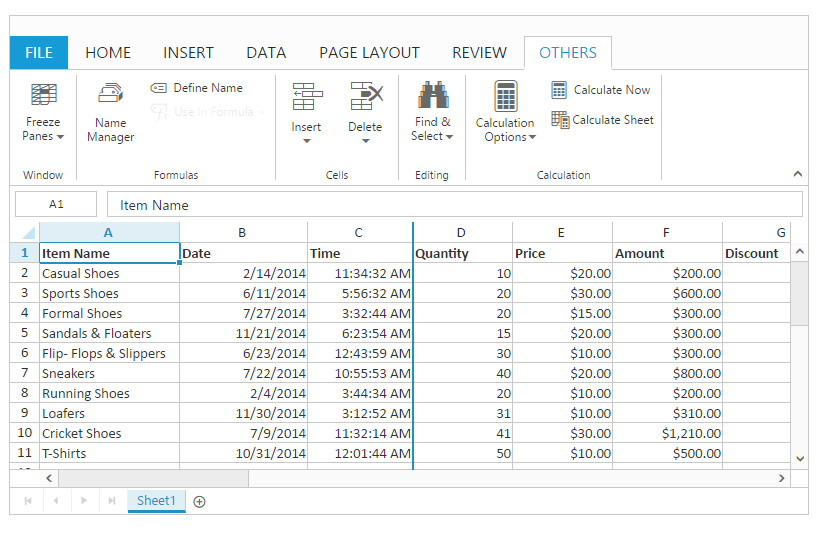
NOTE
On OTHERS tab click Freeze First Column in FreezePanes dropdown list, to freeze left Column. You can also apply freeze first column using
freezeLeftColumnmethod.
Unfreeze Pane
Unfreeze all the rows and columns to scroll through entire sheet.
The unfreeze pane can be applied in a following ways,
- User Interface
- Method
User Interface
On OTHERS tab click Unfreeze Panes in Freeze Panes dropdown list.
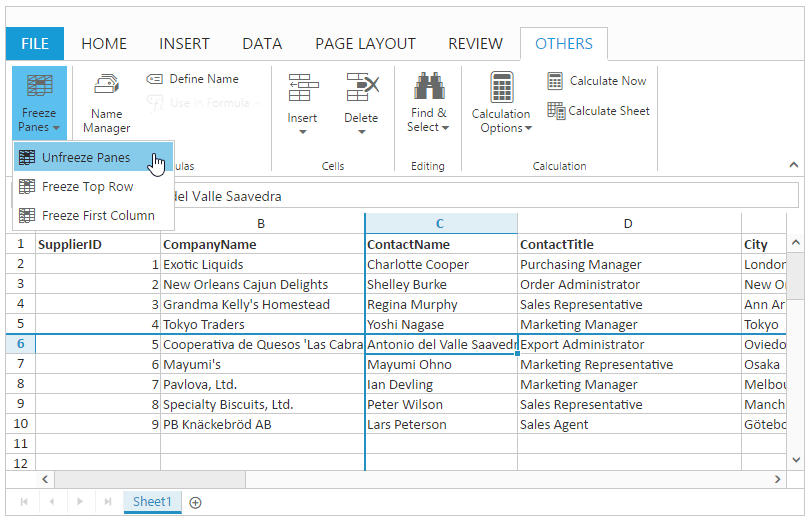
Method
You can unfreeze rows or columns using unfreezePanes method.
The following code example describes the above behavior,
<ej-spread-sheet id="Spreadsheet" allow-freezing="true" load-complete="loadComplete">
<e-sheets>
<e-sheet datasource="ViewBag.Datasource"></e-sheet>
</e-sheets>
</ej-spread-sheet>
<script>
function loadComplete(args) {
if (!this.isImport) {
this.XLFreeze.freezePanes(5, 2);
this.XLFreeze.unfreezePanes();
}
}
</script>namespace ASPCore_NameManager.Controllers
{
public class HomeController : Controller
{
public IActionResult Index()
{
List<PersonDetail> lItems = new List<PersonDetail>();
lItems.Add(new PersonDetail() { SupplierID = 1, CompanyName = "Exotic Liquids", ContactName = "Charlotte Cooper", ContactTitle = "Purchasing Manager", City = "London", PostalCode = "EC1 4SD", Country = "UK" });
lItems.Add(new PersonDetail() { SupplierID = 2, CompanyName = "New Orleans Cajun Delights", ContactName = "Shelley Burke", ContactTitle = "Order Administrator", City = "New Orleans", PostalCode = "70117", Country = "USA" });
lItems.Add(new PersonDetail() { SupplierID = 3, CompanyName = "Grandma Kelly's Homestead", ContactName = "Regina Murphy", ContactTitle = "Sales Representative", City = "Ann Arbor", PostalCode = "48104", Country = "USA" });
lItems.Add(new PersonDetail() { SupplierID = 4, CompanyName = "Tokyo Traders", ContactName = "Yoshi Nagase", ContactTitle = "Marketing Manager", City = "Tokyo", PostalCode = "100", Country = "Japan" });
lItems.Add(new PersonDetail() { SupplierID = 5, CompanyName = "Cooperativa de Quesos 'Las Cabras'", ContactName = "Antonio del Valle Saavedra", ContactTitle = "Export Administrator", City = "Oviedo", PostalCode = "33007", Country = "Spain" });
lItems.Add(new PersonDetail() { SupplierID = 6, CompanyName = "Mayumi's", ContactName = "Mayumi Ohno", ContactTitle = "Marketing Representative", City = "Osaka", PostalCode = "545", Country = "Japan" });
lItems.Add(new PersonDetail() { SupplierID = 7, CompanyName = "Pavlova, Ltd.", ContactName = "Ian Devling", ContactTitle = "Marketing Manager", City = "Melbourne", PostalCode = "3058", Country = "Australia" });
lItems.Add(new PersonDetail() { SupplierID = 8, CompanyName = "Specialty Biscuits, Ltd.", ContactName = "Peter Wilson", ContactTitle = "Sales Representative", City = "Manchester", PostalCode = "M14 GSD", Country = "UK" });
lItems.Add(new PersonDetail() { SupplierID = 9, CompanyName = "PB Knäckebröd AB", ContactName = "Lars Peterson", ContactTitle = "Sales Agent", City = "Göteborg", PostalCode = "S-345 67", Country = "Sweden" });
ViewBag.Datasource = lItems;
return View();
}
}
}The following output is displayed as a result of the above code example.