Sorting in Essential ASP.NET Core Grid
19 Dec 20228 minutes to read
The Grid control has support to sort data bound columns in ascending or descending order. This can be achieved by setting the allow-sorting property as true.
To dynamically sort a particular column, click on its column header. The order switch between ascending and descending each time you click a column header for sorting.
The following code example describes the above behavior.
<ej-grid id="Grid" allow-paging="true" allow-sorting="true">
<e-datamanager url="//js.syncfusion.com/demos/ejServices/Wcf/Northwind.svc/Orders/?$top=45" cross-domain="true" offline="true"></e-datamanager>
<e-columns>
<e-column field="OrderID" ></e-column>
<e-column field="EmployeeID"></e-column>
<e-column field="ShipCity"></e-column>
<e-column field="ShipCountry" ></e-column>
<e-column field="Freight"></e-column>
</e-columns>
</ej-grid>public partial class GridController : Controller
{
// GET: /<controller>/
public ActionResult Sorting()
{
return View();
}
}The following output is displayed as a result of the above code example.
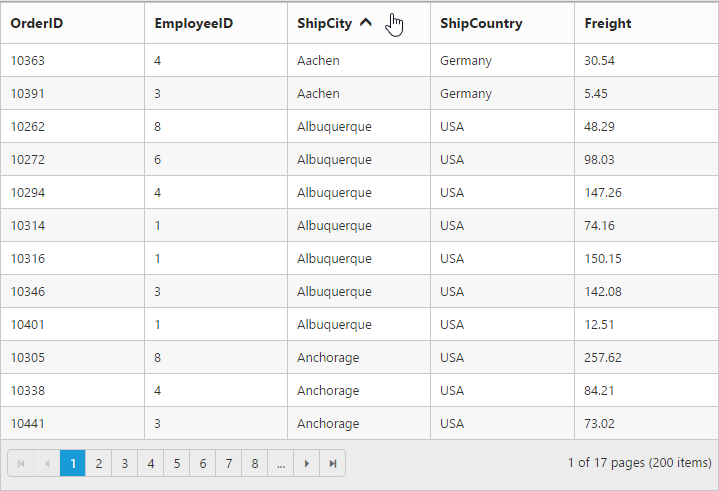
Initial sorting
Through sorted-columns property of sort-settings, you can sort the columns while initializing the grid itself. You need to specify the field (Columns) name and direction in the sorted-columns.
NOTE
- For
directionproperty you can assign either thestringvalue (“Descending”) orenumvalue (`SortOrder.Descending).- You can add multiple columns in
sorted-columnsfor multi column sorting while initializing the grid itself.
The following code example describes the above behavior.
<ej-grid id="Grid" allow-paging="true" allow-sorting="true">
<e-datamanager url="//js.syncfusion.com/demos/ejServices/Wcf/Northwind.svc/Orders/?$top=45" cross-domain="true" offline="true"></e-datamanager>
<e-sort-settings>
<e-sorted-columns>
<e-sorted-column field="EmployeeID" direction="Descending"></e-sorted-column>
</e-sorted-columns>
</e-sort-settings>
<e-columns>
<e-column field="OrderID" ></e-column>
<e-column field="EmployeeID"></e-column>
<e-column field="ShipCity"></e-column>
<e-column field="ShipCountry" ></e-column>
<e-column field="Freight"></e-column>
</e-columns>
</ej-grid>public partial class GridController : Controller
{
// GET: /<controller>/
public ActionResult Sorting()
{
return View();
}
}The following output is displayed as a result of the above code example.
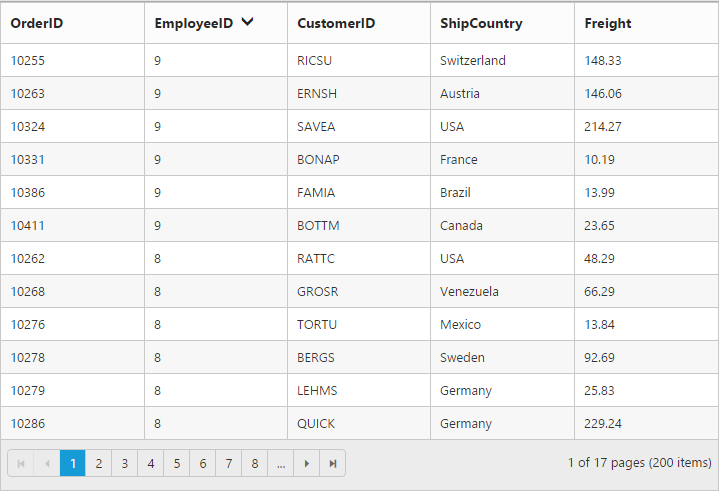
Multi-column sorting
Sort multiple columns in grid by setting the allow-multi-sorting property as true. The sorting order is displayed in the header while doing multi sorting.
You can sort more than one column by pressing the “Ctrl key + mouse left click” on the column header. To clear sorting for particular column, press the “Shift + mouse left click”.
NOTE
The
allow-sortingmust be true while enabling multi sort.
The following code example describes the above behavior.
<ej-grid id="Grid" allow-paging="true" allow-sorting="true" allow-multi-sorting="true">
<e-datamanager url="//js.syncfusion.com/demos/ejServices/Wcf/Northwind.svc/Orders/?$top=45" cross-domain="true" offline="true"></e-datamanager>
<e-sort-settings>
<e-sorted-columns>
<e-sorted-column field="EmployeeID" direction="Descending"></e-sorted-column>
<e-sorted-column field="CustomerID"></e-sorted-column>
</e-sorted-columns>
</e-sort-settings>
<e-columns>
<e-column field="OrderID" ></e-column>
<e-column field="EmployeeID"></e-column>
<e-column field="CustomerID"></e-column>
<e-column field="ShipCountry" ></e-column>
<e-column field="Freight"></e-column>
</e-columns>
</ej-grid>public partial class GridController : Controller
{
// GET: /<controller>/
public ActionResult Sorting()
{
return View();
}
}The following output is displayed as a result of the above code example.
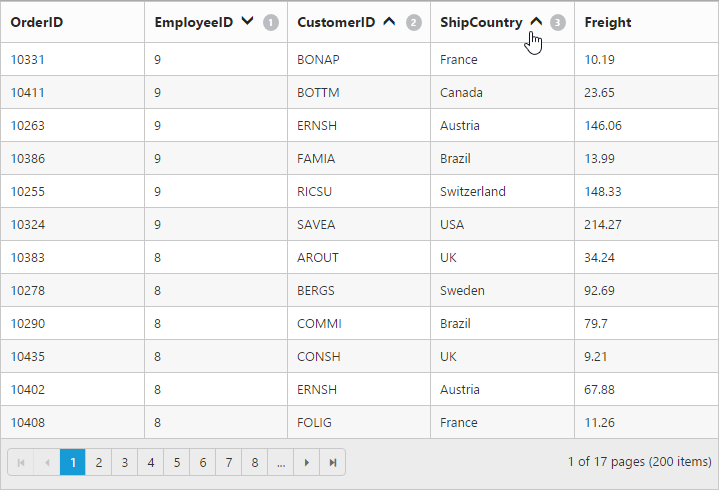
Stable sorting
For sorting, grid uses default browser’s sort function for better performance. On multi column sorting in some browsers like chrome, the records order will be different due to unstable implementation of sorting algorithm in it.
To resolve this, you need to set the ej.support.stableSort as false.
This will tell the “DataManager” to use custom sort function for sorting data.
Please refer to the link, to know more information about stable sort.
The following code example describes the above behavior.
<ej-grid id="Grid" allow-paging="true" allow-sorting="true" allow-multi-sorting="true">
<e-datamanager url="//js.syncfusion.com/demos/ejServices/Wcf/Northwind.svc/Orders/?$top=45" cross-domain="true" offline="true"></e-datamanager>
<e-columns>
<e-column field="OrderID" ></e-column>
<e-column field="EmployeeID"></e-column>
<e-column field="ShipCity"></e-column>
<e-column field="ShipCountry" ></e-column>
<e-column field="Freight"></e-column>
</e-columns>
</ej-grid>public partial class GridController : Controller
{
// GET: /<controller>/
public ActionResult Sorting()
{
return View();
}
}<script type="text/javascript">
ej.support.stableSort = true
</script>The following output is displayed as a result of the above code example.
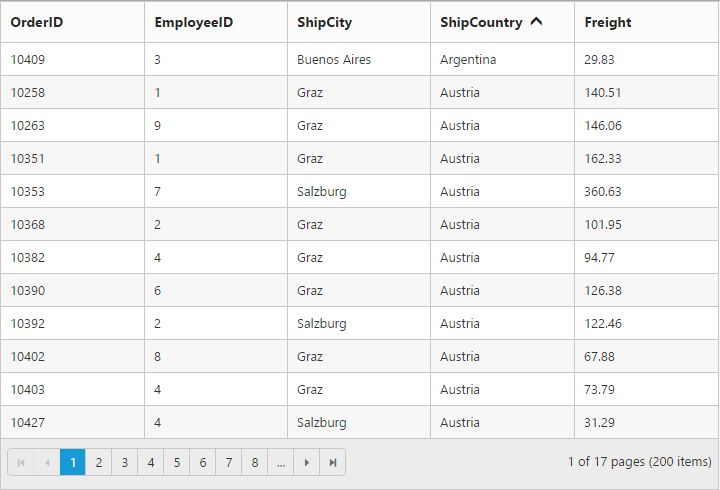
Touch options
On using Grid in a touch device, you have an option for multi sorting in single tap on the grid header. By tapping on the grid header, it will show the toggle button in small popup with sort icon. Now tap the button to enable multi sorting in single tap.
Again if you tap the popup symbol, then the single tap multi sorting will be disabled.
NOTE
The
allow-multi-sortingandallow-sortingshould betruethen only the popup will be shown.
The following code example describes the above behavior.
<ej-grid id="Grid" allow-paging="true" allow-sorting="true" allow-multi-sorting="true">
<e-datamanager url="//js.syncfusion.com/demos/ejServices/Wcf/Northwind.svc/Orders/?$top=45" cross-domain="true" offline="true"></e-datamanager>
<e-columns>
<e-column field="OrderID" ></e-column>
<e-column field="EmployeeID"></e-column>
<e-column field="CustomerID"></e-column>
<e-column field="ShipCountry" ></e-column>
<e-column field="Freight"></e-column>
</e-columns>
</ej-grid>public partial class GridController : Controller
{
// GET: /<controller>/
public ActionResult Sorting()
{
return View();
}
}The following output is displayed as a result of the above code example.
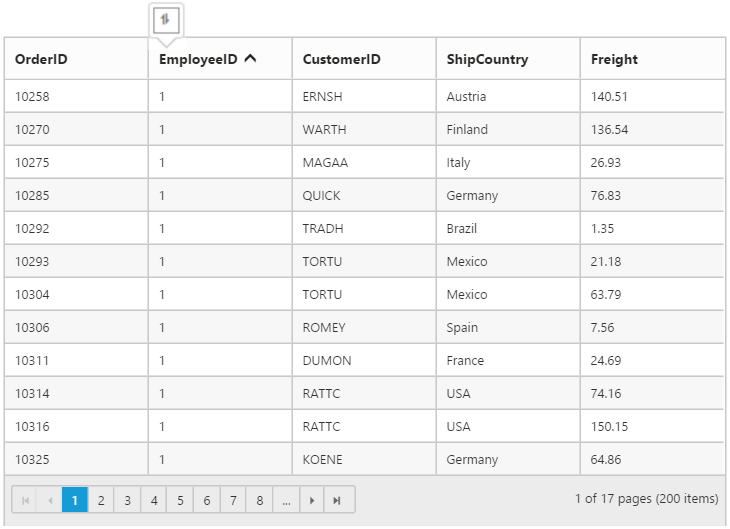
NOTE
To get the sorted data of the grid after sorting a column you can refer the
How To.