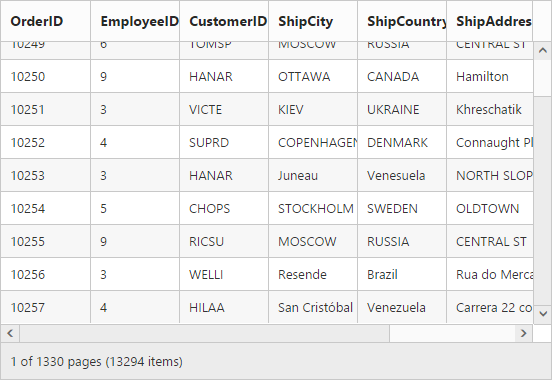Enable Scrolling in Grid
27 May 202024 minutes to read
Scrolling can be enabled by setting the allow-scrolling as true. The height and width can be set to Grid by using the properties height and width property of the e-scroll-settings.
NOTE
If
widthandheightis not defined in thee-scroll-settingsproperty then the horizontal and vertical scrollbar is enabled, only when the grid width exceeds the browser width.
The height and width can be set in percentage and pixel. The default value for height and width in e-scroll-settings is 0 and auto respectively.
The following code example describes the above behavior.
<ej-grid id="FlatGrid" allow-paging="true" datasource="ViewBag.DataSource" allow-scrolling="true">
<e-scroll-settings width="400" height="300">
<e-columns>
<e-column field="OrderID" ></e-column>
<e-column field="EmployeeID"></e-column>
<e-column field="CustomerID"></e-column>
<e-column field="ShipCity"></e-column>
<e-column field="ShipCountry"></e-column>
<e-column field="ShipAddress"></e-column>
<e-column field="ShipPostalCode"></e-column>
<e-column field="Freight" format="{0:C}"></e-column>
</e-columns>
</ej-grid>namespace MVCSampleBrowser.Controllers
{
public class GridController : Controller
{
public IActionResult GridFeatures()
{
var DataSource = new NorthwindDataContext().OrdersViews.ToList();
ViewBag.DataSource = DataSource;
return View();
}
}
}The following output is displayed as a result of the above code example.
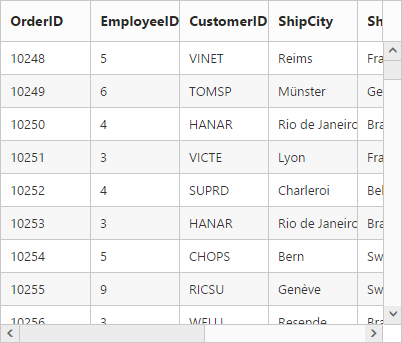
Set width and height in pixel
To specify the width and height property of the e-scroll-settings in pixel, by setting the pixel value as integer.
The following code example describes the above behavior.
<ej-grid id="FlatGrid" allow-paging="true" datasource="ViewBag.DataSource" allow-scrolling="true">
<e-scroll-settings width="500" height="300">
<e-columns>
<e-column field="OrderID" ></e-column>
<e-column field="EmployeeID"></e-column>
<e-column field="CustomerID"></e-column>
<e-column field="ShipCity"></e-column>
<e-column field="ShipCountry"></e-column>
<e-column field="ShipAddress"></e-column>
<e-column field="ShipPostalCode"></e-column>
<e-column field="Freight" format="{0:C}"></e-column>
</e-columns>
</ej-grid>namespace MVCSampleBrowser.Controllers
{
public class GridController : Controller
{
public IActionResult GridFeatures()
{
var DataSource = new NorthwindDataContext().OrdersViews.ToList();
ViewBag.DataSource = DataSource;
return View();
}
}
}The following output is displayed as a result of the above code example.
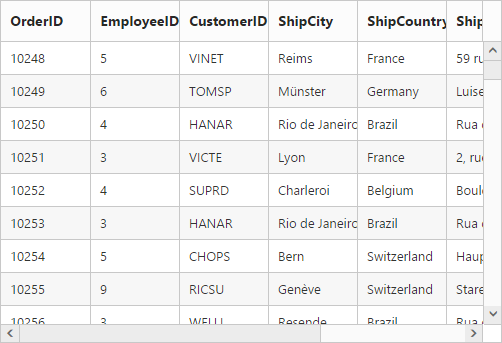
Set width and height in percentage
To specify the width and height property of the e-scroll-settings in percentage, by setting the percentage value as string.
The following code example describes the above behavior.
<ej-grid id="FlatGrid" allow-paging="true" datasource="ViewBag.DataSource" allow-scrolling="true">
<e-scroll-settings width=@("70%") height=@("5%")></e-scroll-settings>
<e-columns>
<e-column field="OrderID" ></e-column>
<e-column field="EmployeeID"></e-column>
<e-column field="CustomerID"></e-column>
<e-column field="ShipCity"></e-column>
<e-column field="ShipCountry"></e-column>
<e-column field="ShipAddress"></e-column>
<e-column field="ShipPostalCode"></e-column>
<e-column field="Freight" format="{0:C}"></e-column>
</e-columns>
</ej-grid>namespace MVCSampleBrowser.Controllers
{
public class GridController : Controller
{
public IActionResult GridFeatures()
{
var DataSource = new NorthwindDataContext().OrdersViews.ToList();
ViewBag.DataSource = DataSource;
return View();
}
}
}The following output is displayed as a result of the above code example.
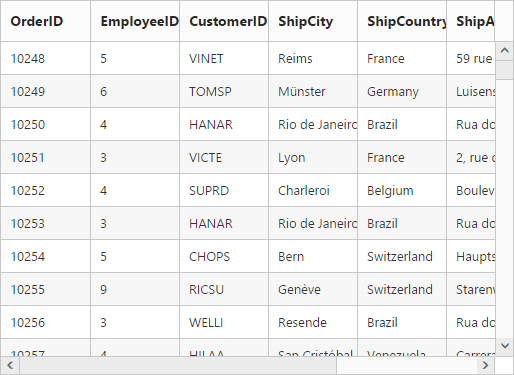
Set Width as auto
Specify width property of e-scroll-settings as auto, then the scrollbar is rendered only when the grid width exceeds the browser window width.
The following code example describes the above behavior.
<ej-grid id="FlatGrid" allow-paging="true" datasource="ViewBag.DataSource" allow-scrolling="true">
<e-scroll-settings width=@("auto") height="300">
<e-columns>
<e-column field="OrderID" ></e-column>
<e-column field="EmployeeID"></e-column>
<e-column field="CustomerID"></e-column>
<e-column field="ShipCity"></e-column>
<e-column field="ShipCountry"></e-column>
<e-column field="ShipAddress"></e-column>
<e-column field="ShipPostalCode"></e-column>
<e-column field="Freight" format="{0:C}"></e-column>
</e-columns>
</ej-grid>namespace MVCSampleBrowser.Controllers
{
public class GridController : Controller
{
public IActionResult GridFeatures()
{
var DataSource = new NorthwindDataContext().OrdersViews.ToList();
ViewBag.DataSource = DataSource;
return View();
}
}
}The following output is displayed as a result of the above code example.
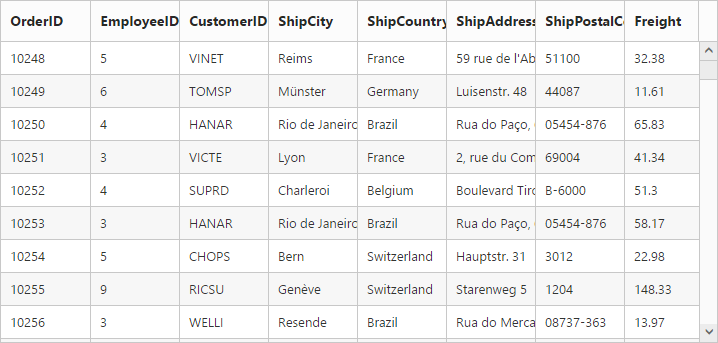
Frozen columns
Specify the frozen-columns property of e-scroll-settings to freeze the columns(upto the specified frozenColumns value) at the time of scrolling. Horizontal scrollbar must be enabled while specifying the frozen-columns then only you can scroll and see the remaining columns with freeze pane.
NOTE
The
allow-scrollingmust betruewhile specifyingfrozen-columns.
<ej-grid id="FlatGrid" allow-paging="true" datasource="ViewBag.DataSource" allow-scrolling="true">
<e-scroll-settings width="550" height="300" frozen-columns="2">
<e-columns>
<e-column field="OrderID" ></e-column>
<e-column field="EmployeeID"></e-column>
<e-column field="CustomerID"></e-column>
<e-column field="ShipCity"></e-column>
<e-column field="ShipCountry"></e-column>
<e-column field="ShipAddress"></e-column>
<e-column field="ShipPostalCode"></e-column>
<e-column field="Freight" format="{0:C}"></e-column>
</e-columns>
</ej-grid>namespace MVCSampleBrowser.Controllers
{
public class GridController : Controller
{
public IActionResult GridFeatures()
{
var DataSource = new NorthwindDataContext().OrdersViews.ToList();
ViewBag.DataSource = DataSource;
return View();
}
}
}The following output is displayed as a result of the above code example.
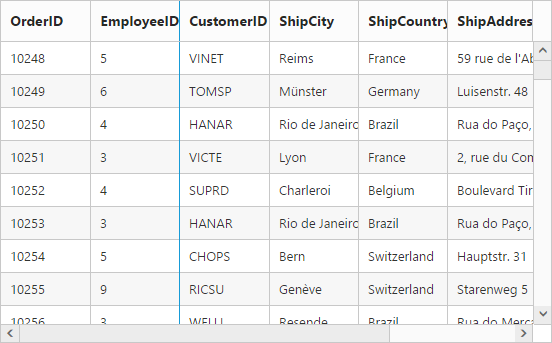
Freeze particular columns:
To freeze selected columns in grid at the time of scrolling, by setting the is-frozen property of columns as true. The is-frozen columns are rendered first in the grid even the columns index is different while declaring the e-columns .
The following code example describes the above behavior.
<ej-grid id="FlatGrid" allow-paging="true" datasource="ViewBag.DataSource" allow-scrolling="true">
<e-scroll-settings width="550" height="400" frozen-columns="2">
<e-columns>
<e-column field="OrderID" ></e-column>
<e-column field="EmployeeID"></e-column>
<e-column field="CustomerID"></e-column>
<e-column field="Freight" format="{0:C}" is-frozen="true"></e-column>
<e-column field="OrderDate" format="{0:dd/MM/yyyy}"></e-column>
<e-column field="ShipCity"></e-column>
<e-column field="ShipCountry" is-frozen="true"></e-column>
<e-column field="ShipAddress"></e-column>
<e-column field="ShipPostalCode"></e-column>
</e-columns>
</ej-grid>namespace MVCSampleBrowser.Controllers
{
public class GridController : Controller
{
public IActionResult GridFeatures()
{
var DataSource = new NorthwindDataContext().OrdersViews.ToList();
ViewBag.DataSource = DataSource;
return View();
}
}
}The following output is displayed as a result of the above code example.
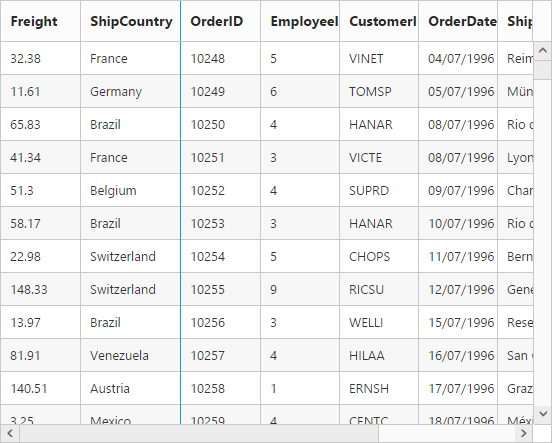
Frozen columns alert Messages:
- If
allow-scrollingis false while usingfrozen-columnsthen “Enableallow-scrollingwhile using frozen Columns” alert message is thrown. - If
frozen-columnsis specified out of the grid column view then “Frozen columns should be in grid view area” alert message is thrown. - Frozen Rows and Columns are not supported in the following features.
Grouping
Row Template
Detail Template
Hierarchy Grid
Batch Editing
Virtual Scrolling
If any one of the above feature is enabled along with Frozen Rows and Columns, then “Frozen Columns and Rows are not supported for Grouping, Row Template, Detail Template, Hierarchy Grid and Batch Editing” alert message is thrown.
Frozen rows
Specify the frozen-rows property of e-scroll-settings to freeze rows (upto the specified FrozenRows value) at the time of scrolling. Vertical scrollbar must be enabled while specifying the frozen-rows then only you can scroll and see the remaining rows with freeze pane.
NOTE
The
allow-scrollingmust betruewhile specifyingfrozen-rows.
The following code example describes the above behavior.
<ej-grid id="FlatGrid" allow-paging="true" datasource="ViewBag.DataSource" allow-scrolling="true">
<e-scroll-settings width="550" height="400" frozen-rows="4">
<e-columns>
<e-column field="OrderID" ></e-column>
<e-column field="EmployeeID"></e-column>
<e-column field="CustomerID"></e-column>
<e-column field="ShipCity"></e-column>
<e-column field="ShipCountry"></e-column>
<e-column field="ShipAddress"></e-column>
<e-column field="ShipPostalCode"></e-column>
<e-column field="Freight" format="{0:C}"></e-column>
</e-columns>
</ej-grid>namespace MVCSampleBrowser.Controllers
{
public class GridController : Controller
{
public IActionResult GridFeatures()
{
var DataSource = new NorthwindDataContext().OrdersViews.ToList();
ViewBag.DataSource = DataSource;
return View();
}
}
}The following output is displayed as a result of the above code example.
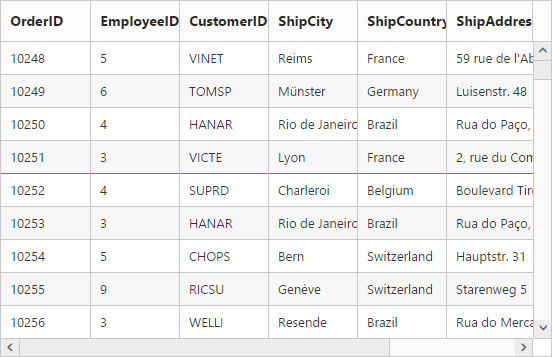
Touch scroll
In touch supported devices you can scroll and show the content by swipe left, right, top and bottom. Disable touch scroll by setting the enable-touch-scroll property of e-scroll-settings as false.
The following code example describes the above behavior.
<ej-grid id="FlatGrid" allow-paging="true" datasource="ViewBag.DataSource" allow-scrolling="true">
<e-scroll-settings width="550" height="400" enable-touch-scroll="false">
<e-columns>
<e-column field="OrderID" ></e-column>
<e-column field="EmployeeID"></e-column>
<e-column field="CustomerID"></e-column>
<e-column field="ShipCity"></e-column>
<e-column field="ShipCountry"></e-column>
<e-column field="ShipAddress"></e-column>
<e-column field="ShipPostalCode"></e-column>
<e-column field="Freight" format="{0:C}"></e-column>
</e-columns>
</ej-grid>namespace MVCSampleBrowser.Controllers
{
public class GridController : Controller
{
public IActionResult GridFeatures()
{
var DataSource = new NorthwindDataContext().OrdersViews.ToList();
ViewBag.DataSource = DataSource;
return View();
}
}
}Virtual scrolling
The virtual scrolling support allows you to load data that you require (load data based on page size) without buffering the entire huge database. To enable virtual scrolling by setting the allow-virtual-scrolling property of e-scroll-settings as true.
We also have an enhanced virtual scrolling feature with an improvised virtual scrolling performance. To enable improvised virtual scrolling feature by setting the enable-virtualization property of e-scroll-settings as true and it doesn’t requires the allow-virtual-scrolling to enabled. It allows you to load the grid with data while scrolling. In order to enable this, you need to enable the enable-virtualization property of the e-scroll-settings. Some of the relevant functionalities of this are in the following three.
- White space will not be appeared in the Grid.
- Improved page rendering performance.
- It can render nearly 500 thousand records.
It supports two mode of virtualization. They are as follows.
- Normal Mode
- Infinite or Continuous Mode
NOTE
Enhanced Virtual Scrolling supports only Normal mode
The following features are not supported by virtual scrolling
- Grouping
- Frozen Rows
- Cell merging
- Detail template
- Hierarchy
- Editing
Normal mode:
It allows you to load the grid with data while scrolling. This can be achieved by setting the virtual-scroll-mode as Normal.
The following code example describes the above behavior.
<ej-grid id="FlatGrid" allow-paging="true" datasource="ViewBag.DataSource" allow-scrolling="true">
<e-scroll-settings width="550" height="300" allow-virtual-scrolling ="true" virtual-scroll-mode="Normal">
<e-columns>
<e-column field="OrderID" ></e-column>
<e-column field="EmployeeID"></e-column>
<e-column field="CustomerID"></e-column>
<e-column field="ShipCity"></e-column>
<e-column field="ShipCountry"></e-column>
<e-column field="ShipAddress"></e-column>
<e-column field="ShipPostalCode"></e-column>
<e-column field="Freight" format="{0:C}"></e-column>
</e-columns>
</ej-grid>namespace MVCSampleBrowser.Controllers
{
public class GridController : Controller
{
public IActionResult GridFeatures()
{
var DataSource = new NorthwindDataContext().OrdersViews.ToList();
ViewBag.DataSource = DataSource;
return View();
}
}
}The following output is displayed as a result of the above code example.
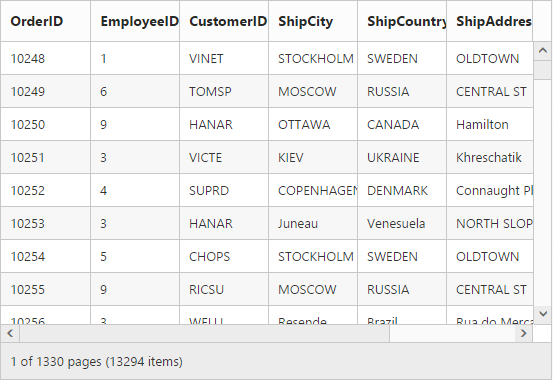
Enhanced virtual scrolling:
In order to enable this, you need to set the enable-virtualization property of the e-scroll-settings as true.
The following code example describes the above behavior.
<ej-grid id="FlatGrid" allow-paging="true" datasource="ViewBag.DataSource" allow-scrolling="true">
<e-scroll-settings width="550" height="300" enable-virtualization="true">
<e-columns>
<e-column field="OrderID" ></e-column>
<e-column field="EmployeeID"></e-column>
<e-column field="CustomerID"></e-column>
<e-column field="ShipCity"></e-column>
<e-column field="ShipCountry"></e-column>
<e-column field="ShipAddress"></e-column>
<e-column field="ShipPostalCode"></e-column>
<e-column field="Freight" format="{0:C}"></e-column>
</e-columns>
</ej-grid>namespace MVCSampleBrowser.Controllers
{
public class GridController : Controller
{
public IActionResult GridFeatures()
{
var DataSource = new NorthwindDataContext().OrdersViews.ToList();
ViewBag.DataSource = DataSource;
return View();
}
}
}The following output is displayed as a result of the above code example.
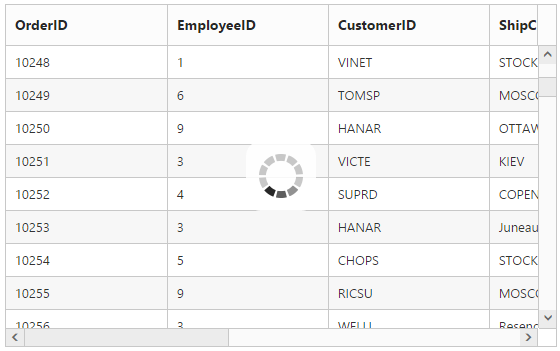
Infinite or Continuous mode:
In Infinite or Continuous mode, the data is loaded in grid when the scrollbar reaches the end. You can enable the continuous mode by setting the virtual-scroll-mode property as Continuous.
The following code example describes the above behavior.
<ej-grid id="FlatGrid" allow-paging="true" datasource="ViewBag.DataSource" allow-scrolling="true">
<e-scroll-settings width="550" height="300" allow-virtual-scrolling ="true" virtual-scroll-mode="Continuous">
<e-columns>
<e-column field="OrderID" ></e-column>
<e-column field="EmployeeID"></e-column>
<e-column field="CustomerID"></e-column>
<e-column field="ShipCity"></e-column>
<e-column field="ShipCountry"></e-column>
<e-column field="ShipAddress"></e-column>
<e-column field="ShipPostalCode"></e-column>
<e-column field="Freight" format="{0:C}"></e-column>
</e-columns>
</ej-grid>namespace MVCSampleBrowser.Controllers
{
public class GridController : Controller
{
public IActionResult GridFeatures()
{
var DataSource = new NorthwindDataContext().OrdersViews.ToList();
ViewBag.DataSource = DataSource;
return View();
}
}
}The following output is displayed as a result of the above code example.