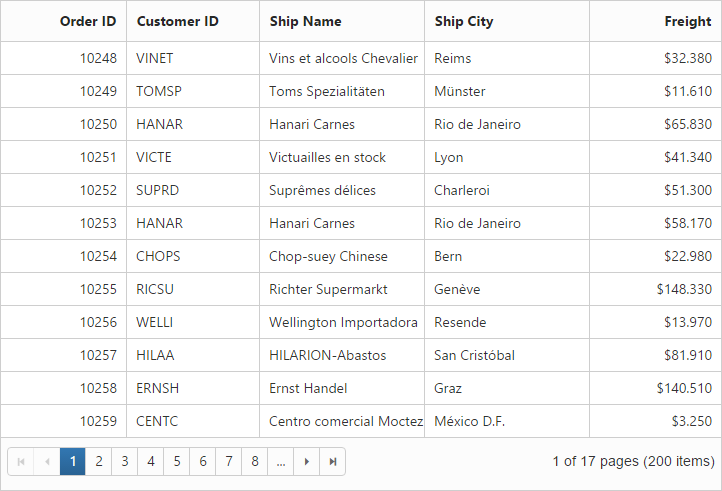How to
6 Aug 201818 minutes to read
Export Grid to target location without download prompt(Excel, Word or PDF)
In the Export method we have assigned the target location to save the exported file in the specified path. The target folder is placed using the Server.MapPath.
The following code example shows how to save the exported files in a target location.
<ej-grid id="FlatGrid" datasource="ViewBag.datasource" allow-paging="true" allow-text-wrap="false" allow-scrolling="true">
<e-toolbar-settings show-toolbar="true" toolbar-items=@(new List<string>() {"excelExport","wordExport","pdfExport" })>
</e-toolbar-settings>
<e-columns>
<e-column field="OrderID" header-text="OrderID" width="70" text-align="Left"></e-column>
<e-column field="CustomerID" header-text="CustomerID" width="70" text-align="Left"></e-column>
<e-column field="EmployeeID" header-text="EmployeeID" text-align="Left" width="70"></e-column>
<e-column field="Freight" header-text="Freight" width="70"></e-column>
<e-column field="ShipCity" header-text="Shipcity" text-align=Left width="70"></e-column>
</e-columns>
</ej-grid>public partial class GridController : Controller
{
private NORTHWNDContext _context;
public GridController(NORTHWNDContext context)
{
_context = context;
}
public ActionResult Exporting()
{
ViewBag.datasource = _context.Orders.Take(100).ToList();
return View();
}
private readonly IHostingEnvironment _hostingEnvironment;
public GridController(IHostingEnvironment hostingEnvironment)
{
_hostingEnvironment = hostingEnvironment;
}
public ActionResult ExportToExcel(string GridModel)
{
ExcelExport exp = new ExcelExport();
var DataSource = _context.Orders.Take(100).ToList(); ;
GridProperties gridProp = (GridProperties)JsonConvert.DeserializeObject(GridModel, typeof(GridProperties));
string targetFolder = _hostingEnvironment.WebRootPath;
GridExcelExport excelExp = new GridExcelExport();
excelExp.FileName = "Export.xlsx"; excelExp.Excelversion = ExcelVersion.Excel2010;
excelExp.Theme = "flat-saffron";
excelExp.LocalSave = true;
excelExp.FilePath = targetFolder;
return exp.Export(gridProp, DataSource, excelExp);
}
public ActionResult ExportToWord(string GridModel)
{
WordExport exp = new WordExport();
var DataSource = _context.Orders.Take(100).ToList();
GridProperties gridProp = (GridProperties)JsonConvert.DeserializeObject(GridModel, typeof(GridProperties));
string targetFolder = _hostingEnvironment.WebRootPath;
GridWordExport wordExp = new GridWordExport();
wordExp.FileName = "Export.docx";
wordExp.Theme = "flat-saffron";
wordExp.LocalSave = true;
wordExp.FilePath = targetFolder;
return exp.Export(gridProp, DataSource, wordExp);
}
public ActionResult ExportToPdf(string GridModel)
{
PdfExport exp = new PdfExport();
var DataSource = _context.Orders.Take(100).ToList();
GridProperties gridProp = (GridProperties)JsonConvert.DeserializeObject(GridModel, typeof(GridProperties));
string targetFolder = _hostingEnvironment.WebRootPath;
GridPdfExport pdfExp = new GridPdfExport();
pdfExp.FileName = "Export.pdf";
pdfExp.Theme = "flat-saffron";
pdfExp.LocalSave = true;
pdfExp.FilePath = targetFolder;
return exp.Export(gridProp, DataSource, pdfExp);
}
}Hierarchy Grid with different foreignKeyField in parent and child table
The query-string property is used to filter the childGrid data based on value in parent Grid data. But when the field name provided in query-string does not exists in Child Grid, then foreign-key-field property is used to filter the childGrid data. If the foreign key column name differs for parent and child grid then use foreign-key-field property of Grid.
The following code example explains the above behavior.
<ej-grid id="HierarchyGrid" datasource="ViewBag.datasource" allow-paging="true">
<e-columns>
<e-column field="EmployeeID" header-text="Employee ID" text-align="Right" width="85"></e-column>
<e-column field="FirstName" header-text="First Name" width="100"></e-column>
<e-column field="City" width="100"></e-column>
<e-column field="Country" width="100"></e-column>
</e-columns>
<ej-grid query-string="FirstName" foreign-key-field="CustomerName" allow-paging="true">
<e-datamanager url="http://js.syncfusion.com/demos/ejServices/Wcf/Northwind.svc/Orders"></e-datamanager>
<e-page-settings page-size="5"></e-page-settings>
<e-columns>
<e-column field="OrderID" header-text="Order ID" text-align="Right" width="75"></e-column>
<e-column field="ShipCity" header-text="Ship City" width="100"></e-column>
<e-column field="CustomerName" header-text="First Name" width="120"></e-column>
<e-column field="CustomerID" header-text="Customer ID" width="120"></e-column>
<e-column field="ShipName" header-text="Ship Name" width="100"></e-column>
</e-columns>
</ej-grid>
</ej-grid>public partial class GridController : Controller
{
private NORTHWNDContext _context;
public GridController(NORTHWNDContext context)
{
_context = context;
}
public ActionResult HierarchyGrid()
{
var DataSource = _context.Employees.ToList();
ViewBag.datasource = DataSource;
return View();
}
}The following output is displayed as a result of the above code example.
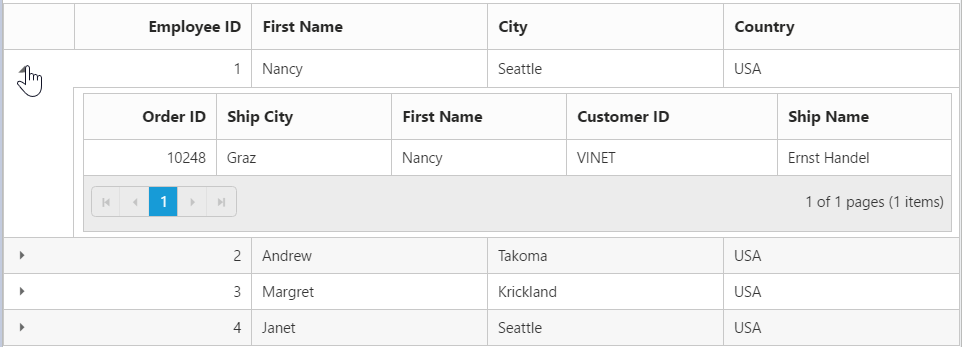
Display other Syncfusion controls in Grid columns
We can display the other Syncfusion controls using template property of Grid columns and templateRefresh event of Grid control.
<ej-grid id="FlatGrid" allow-paging="true" template-refresh="template" datasource="ViewBag.datasource" >
<e-columns>
<e-column header-text="Employee details" template="#columnTemplate" width="150"></e-column>
<e-column field="EmployeeID" header-text="Employee ID" width="90"></e-column>
<e-column field="FirstName" header-text="First Name" width="90"></e-column>
<e-column field="LastName" header-text="Last Name" width="90"></e-column>
<e-column field="Country" header-text="Country" width="80"></e-column>
</e-columns>
</ej-grid>namespace Grid.Controllers
{
public class GridController : Controller
{
public IActionResult GridFeatures()
{
var DataSource = new NorthwindDataContext().EmployeeViews.ToList();
ViewBag.datasource = DataSource;
return View();
}
}
}<script type="text/x-jsrender" id="columnTemplate">
{{if EmployeeID<3}}
<input type="text" class="rating" value="3" />
{{else EmployeeID>2 && EmployeeID<5}}
<input type="text" class="rating" value="3" />
{{else EmployeeID>4}}
<input type="text" class="rating" value="5" />
{{/if}}
</script>
<script type="text/javascript">
function template(args) {
$(args.cell).find(".rating").ejRating({ allowReset: false });
}
</script>The following output is displayed as a result of the above code example.
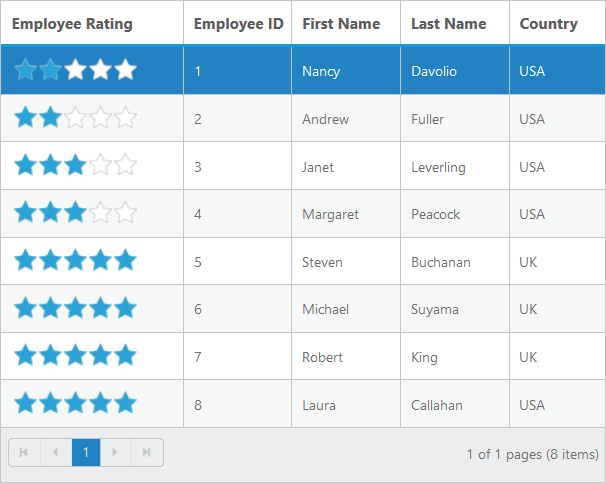
Getting Datasource of Grid in Sorted Order
Grid column can be sorted and after sorting, the datasource can be obtained in the same order using sortBy query and executeLocal method of DataManager.
The following code example describes the above behavior.
<ej-button id="sort" size="Large" show-rounded-corner="true" text="GetSortedData" click="GetSortedData" />
<ej-grid id="FlatGrid" datasource="ViewBag.datasource1" allow-sorting="true" allow-multi-sorting="true" allow-paging="true">
<e-columns>
<e-column field="OrderID" header-text="Order ID" text-align="Right" width="75"></e-column>
<e-column field="CustomerID" header-text="Customer ID" width="80"></e-column>
<e-column field="EmployeeID" header-text="Employee ID" text-align="Left" width="75"></e-column>
<e-column field="Freight" header-text="Freight" format="{0:C2}" text-align=Right width="75"></e-column>
<e-column field="OrderDate" header-text="Order Date" format="{0:MM/dd/yyyy}" text-align=Right width="80"></e-column>
<e-column field="ShipCity" header-text="Ship City" width="110"></e-column>
</e-columns>
</ej-grid>namespace WebApplication1.Controllers
{
public class HomeController : Controller
{
private NORTHWNDContext _context;
public HomeController(NORTHWNDContext context)
{
_context = context;
}
public IActionResult Index()
{
ViewBag.datasource1 = _context.Orders.ToList();
return View();
}
}
}<script type="text/javascript">
function GetSortedData(args) {
var obj = $("#FlatGrid").ejGrid("instance");
var Sort = obj.model.sortSettings.sortedColumns;
var query = ej.Query();
if(obj.model.sortSettings.sortedColumns.length){
for(var i=Sort.length-1;i>=0;i--){
query.sortBy(Sort[i].field, Sort[i].direction);
}
var SortedDatasource = ej.DataManager(obj.model.dataSource).executeLocal(query);
}
}
</script>NOTE
This solution is applicable only for local data.
Rendering the grid using grid properties in server-side
The GridProperties helps to render the grid control in server-side.
The following code example which will explain to render the grid control in server-side.
@model Syncfusion.JavaScript.Models.GridProperties
@{Html.EJ().Grid<object>("FlatGrid", Model).Render();}namespace Grid.Controllers
{
public class GridController : Controller
{
public ActionResult GridFeatures()
{
GridProperties grid = new GridProperties();
List<Column> colList = new List<Column>();
colList.Add(new Column() { Field = "OrderID", HeaderText="Order ID", TextAlign = Syncfusion.JavaScript.TextAlign.Right, Width = 75 });
colList.Add(new Column() { Field = "CustomerID", HeaderText = "Customer ID", Width = 80 });
colList.Add(new Column() { Field = "ShipName", HeaderText = "Ship Name", Width = 100 });
colList.Add(new Column() { Field = "ShipCity", HeaderText = "Ship City", Width = 100 });
colList.Add(new Column() { Field = "Freight", HeaderText = "Freight", Width = 80, Format="{0:C2}", TextAlign = Syncfusion.JavaScript.TextAlign.Right });
grid.Columns = colList;
grid.AllowPaging = true;
grid.DataSource = OrderRepository.GetAllRecords().ToList();
return View(grid);
}
}
}The following output is displayed as a result of the previous code example.