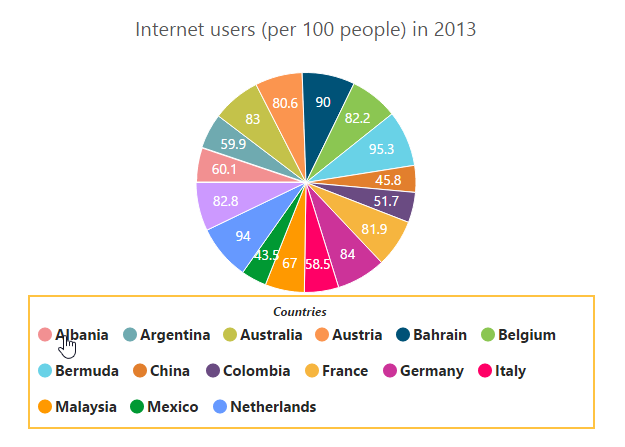Legend in JavaScript Chart
23 Feb 20238 minutes to read
The legend contains the list of chart series and trendlines that appear in a chart.
Legend visibility
By default, the legend is enabled in the chart. You can enable or disable this by using the Visible option of the Legend.
<ej-chart id="chartContainer">
// ...
<e-legend visible="true"></e-legend>
// ...
</ej-chart>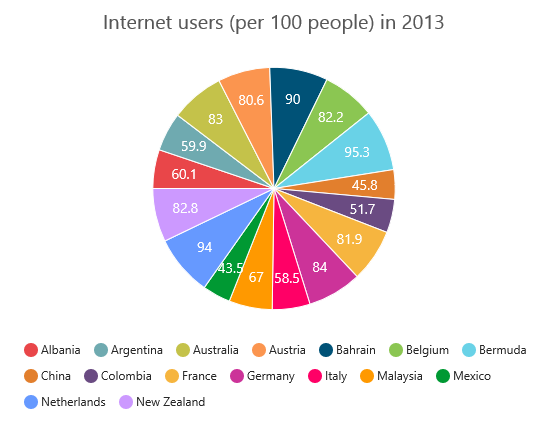
Legend title
To add title to the legend, specify the Legend.Title.Text option.
<ej-chart id="chartContainer">
// ...
<e-legend><e-title text="Countries"></e-title></e-legend>
// ...
</ej-chart>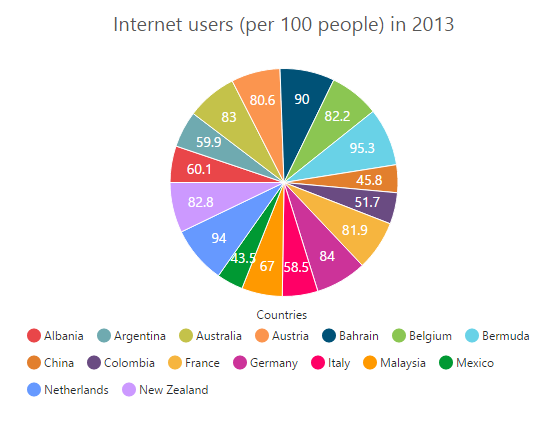
Position and align the legend
By using the Position option, you can position the legend at left, right, top, or bottom of the chart. The legend is positioned at the Bottom of the chart, by default.
<ej-chart id="chartContainer">
// ...
<e-legend position="Top"></e-legend>
// ...
</ej-chart>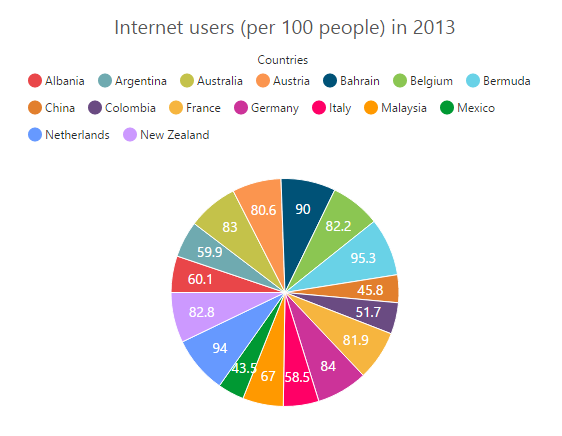
Legend alignment
You can align the legend to center, far, or near based on its position by using the Alignment option.
<ej-chart id="chartContainer">
// ...
<e-legend position="Top" alignment="Far"></e-legend>
// ...
</ej-chart>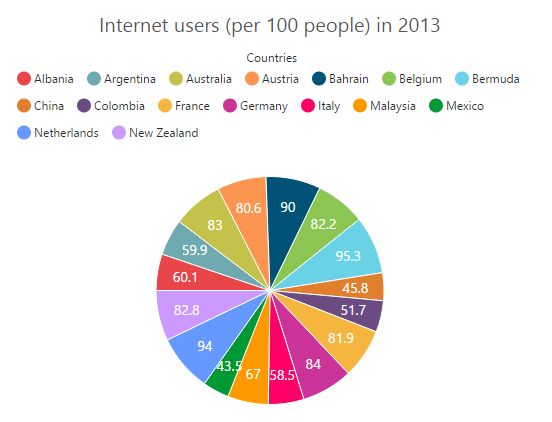
Arrange legend items in the rows and columns
You can arrange the legend items horizontally and vertically by using the RowCount and ColumnCount options of the legend.
-
When only the RowCount is specified, the legend items are arranged according to the row count, and number of columns may vary based on the number of legend items.
-
When only the ColumnCount is specified, the legend items are arranged according to the column count, and number of rows may vary based on the number of legend items.
-
When both options are specified, then the preference will be given for the one which has higher. For example, when the RowCount is 4 and ColumnCount is 3, legend items are arranged in 4 rows.
-
When both the options are specified and have the same value, the preference will be given to the ColumnCount when it is positioned at the top/bottom position. The preference will be given to the RowCount when it is positioned at the left/right position.
<ej-chart id="chartContainer">
// ...
<e-legend row-count="4" column-count="4"></e-legend>
// ...
</ej-chart>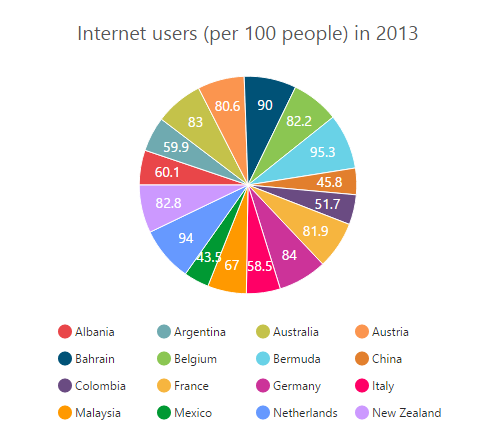
Customization
Legend shape
To change the legend icon shape, specify the shape in the Shape property of the legend. When you want the legend icon to display the prototype of the series, set the SeriesType to shape.
<ej-chart id="chartContainer">
// ...
<e-legend shape="SeriesType"></e-legend>
// ...
</ej-chart>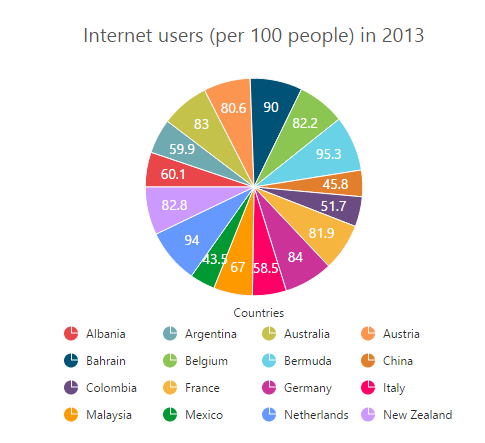
Legend items size and border
You can change the size of the legend items by using the ItemStyle.Width and ItemStyle.Height options. To change the legend item border, use Border option of the legend’s ItemStyle option.
<ej-chart id="chartContainer">
// ...
<e-legend><e-item-style width="13" height="13"></e-item-style><e-border width="1" color="#FF0000"></e-border></e-legend>
// ...
</ej-chart>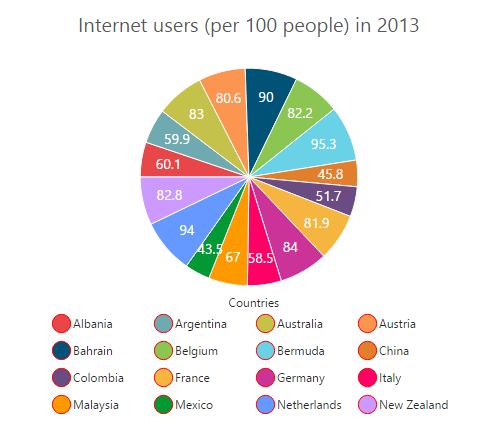
Legend size
By default, legend takes 20% of the Height horizontally when it is placed on the top or bottom position and 20% of the Width vertically while placing on the left or right position of the chart. You can change this default legend size by using the Size option of the legend.
<ej-chart id="chartContainer">
// ...
<e-legend><e-size height="100" width="550"></e-size></e-legend>
// ...
</ej-chart>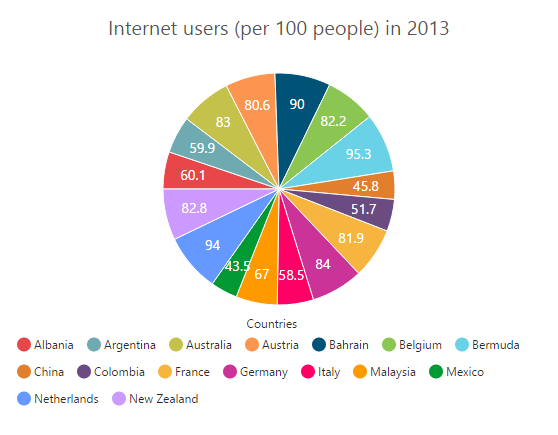
Legend item padding
You can control the spacing between the legend items by using the ItemPadding option of the legend. The default value is 10.
<ej-chart id="chartContainer">
// ...
<e-legend item-padding="15"></e-legend>
// ...
</ej-chart>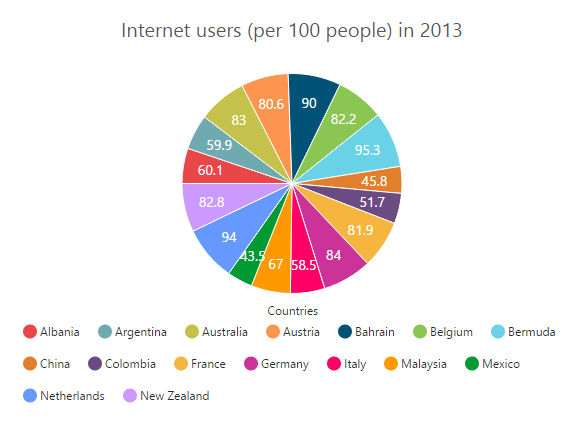
Legend border
You can customize the legend border by using the Border option in the legend.
<ej-chart id="chartContainer">
// ...
<e-legend><e-border color="#FFC342" width="2"></e-border></e-legend>
// ...
</ej-chart>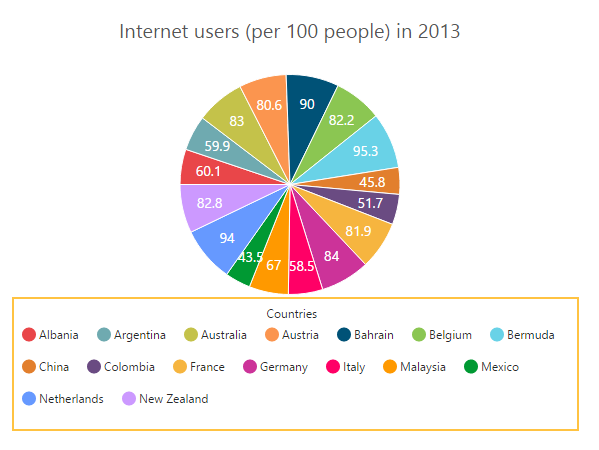
Scrollbar for legend
You can enable or disable the legend scrollbar by using the EnableScrollbar option of the legend. When you disable the scrollbar option, the legend does not consider the default size, and chart will be rendered in the remaining space. If you have specified the size to the legend with the scrollbar disabled, then the legends beyond this limit will get clipped. The default value of EnableScrollbar option is true.
<ej-chart id="chartContainer">
// ...
<e-legend enable-scrollbar="true"><e-size height="80" width="430"></e-size></e-legend>
// ...
</ej-chart>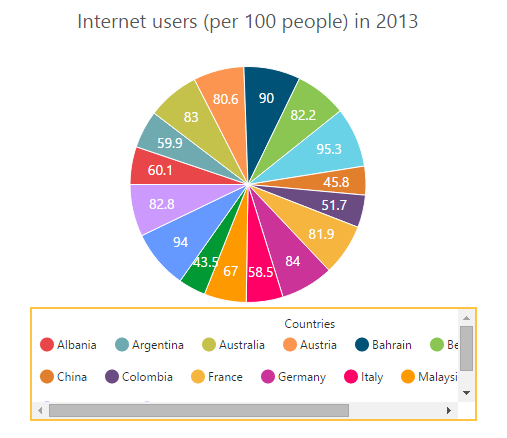
Customize the legend text
To customize the text and title of the legend item, use the Legend.Font and Legend.Title options. You can change the legend title alignment by using the TextAlignment option of the legend title.
<ej-chart id="chartContainer">
// ...
<e-legend>
<e-font font-family="Segoe UI" font-style="Normal" font-weight="Bold" font-size="15px"></e-font>
<e-title text-alignment="Center"></e-title>
<e-font font-family="Segoe UI" font-style="Italic" font-weight="Bold" font-size="12px"></e-font>
</e-legend>
// ...
</ej-chart>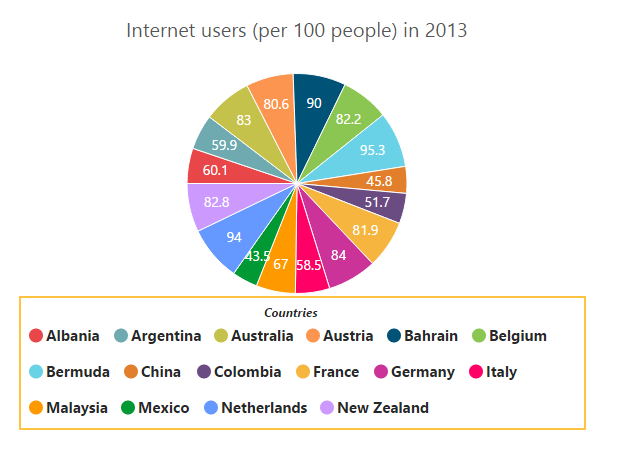
Legend items text overflow
Trim
You can trim the text of the legend item when its width exceeds the Legend.TextWidth by specifying TextOverflow to Trim. The original text will be displayed on mouse hover.
<ej-chart id="chartContainer">
// ...
<e-legend visible="true" text-overflow="Trim" text-width="34">
</e-legend>
// ...
</ej-chart>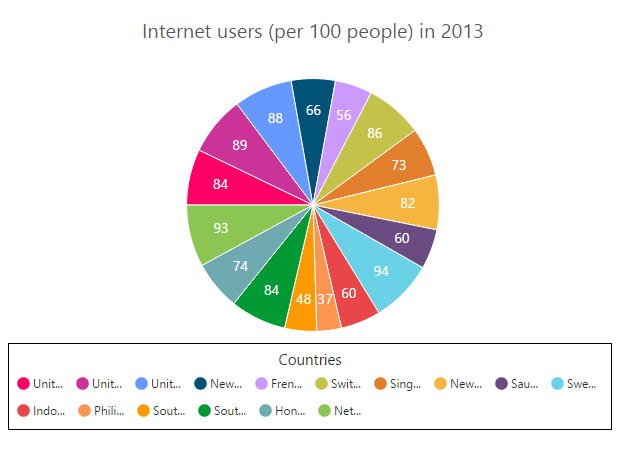
Wrap
By specifying TextOverflow to Wrap, you can wrap the legend text by word.
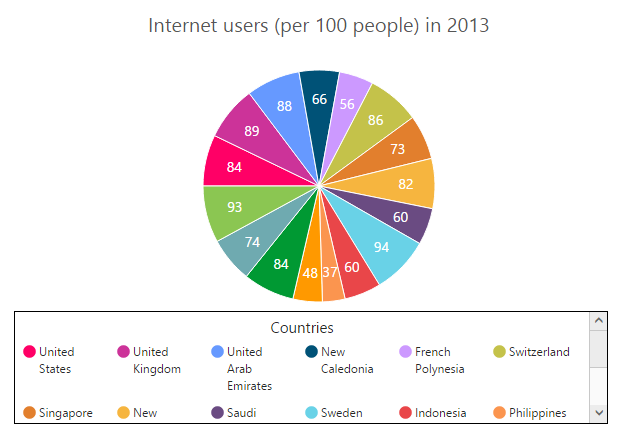
WrapAndTrim
You can wrap and trim the legend text by specifying TextOverflow as WrapAndTrim. The original text will be displayed on mouse hover.
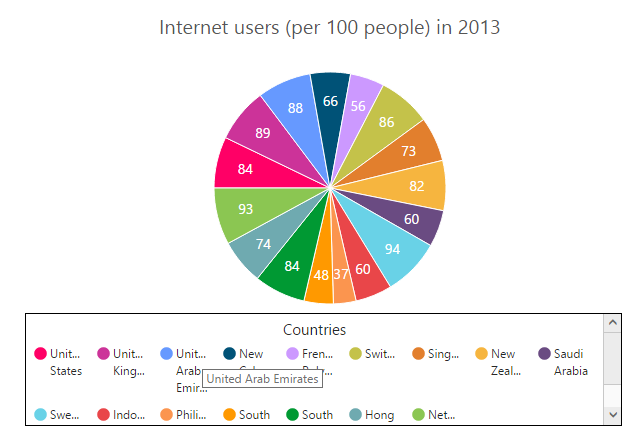
Handle the legend item click
You can get the legend item details such as index, bounds, shape, and series by subscribing the LegendItemClick event on the chart. When the legend item is clicked, it triggers the event and returns the Legend information.
<ej-chart id="chartContainer" legend-item-click="onLegendClicked">
// ...
<e-legend visible="true">
</e-legend>
// ...
</ej-chart>
function onLegendClicked(sender) {
//Get legend item details on legend item click.
var legendItem = sender.data;
}Series selection on legend item click
You can select a specific series or point while clicking the corresponding legend item through disabling the ToggleSeriesVisibility option of the legend. The default value of toggleSeriesVisibility option is true. To customize the series selection, refer to the series selection.
<ej-chart id="chartContainer">
// ...
<e-legend toggle-series-visibility="false">
</e-legend>
// ...
</ej-chart>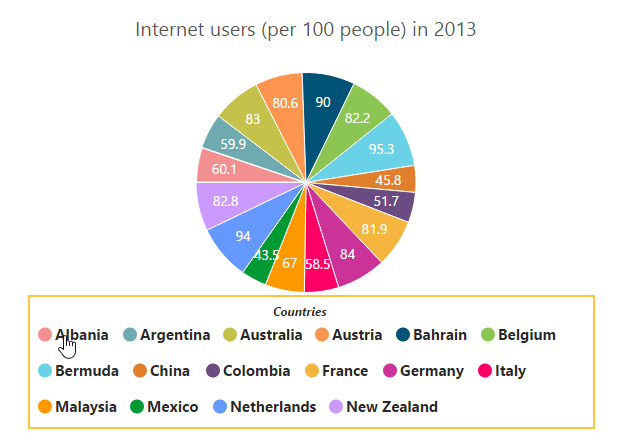
Collapsing legend item
You can collapse the legend item of the specific series/point, which is displayed in the chart by setting the VisibleOnLegend to Hidden in the point or series.
<ej-chart id="chartContainer">
// ...
<e-chart-series>
<e-series>
<e-points>
<e-point x="Albania" y="60.1"></e-point>
<e-point x="New Zealand" y="82.8" visible-on-legend="Hidden"></e-point>
</e-points>
<e-empty-point-settings visible="true"></e-empty-point-settings>
</e-series>
</e-chart-series>
<e-legend visible="true"></e-legend>
// ...
</ej-chart>