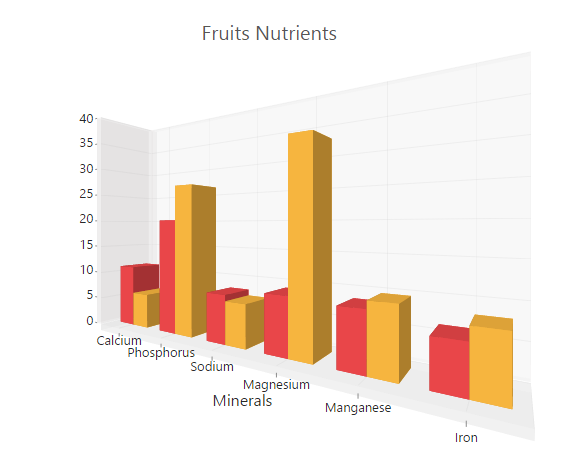3D Chart in ASP.NET Core Charts
4 Apr 20238 minutes to read
Essential 3D chart for ASP.NET Core allows you to view 8 chart types in 3D view such as bar, stacking bar, stacking bar 100, column, stacked column, 100% stacked column, pie, and doughnut.
3D column chart
For rendering a 3D column chart, specify the series type to Column in the chart series, and set Enable3D option to true in the chart.
<ej-chart id="container" enable3d="true">
<e-chart-series>
<e-series type="Column">
<e-points>
//..
</e-points>
</e-series>
</e-chart-series>
</ej-chart>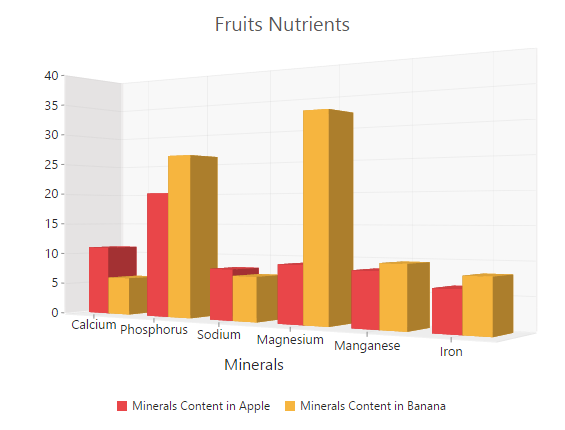
3D bar chart
You can create a 3D bar chart by setting the series type to Bar in the chart series, and enabling Enable3D option in the chart.
<ej-chart id="container" enable3d="true">
<e-chart-series>
<e-series type="Bar">
<e-points>
//..
</e-points>
</e-series>
</e-chart-series>
</ej-chart>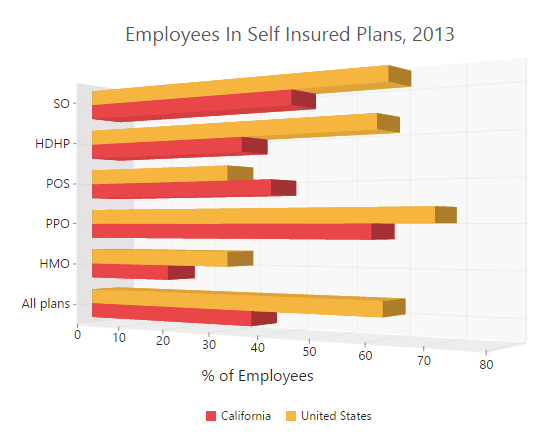
3D stacked column chart
You can create a 3D stacked column chart by setting the series type to StackingColumn in the chart series, and enabling Enable3D option in the chart.
<ej-chart id="container" enable3d="true">
<e-chart-series>
<e-series type="StackingColumn">
<e-points>
//..
</e-points>
</e-series>
<e-series type="StackingColumn">
<e-points>
//..
</e-points>
</e-series>
</e-chart-series>
</ej-chart>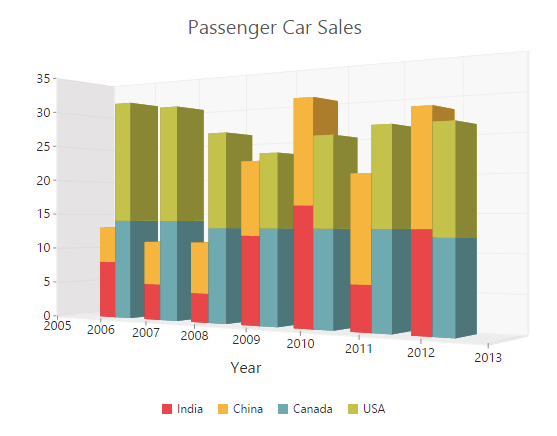
3D 100% stacked column chart
100% stacking column 3D chart is rendered by specifying the series type to StackingColumn100 in the chart series, and enabling Enable3D option in the chart.
<ej-chart id="container" enable3d="true">
<e-chart-series>
<e-series type="StackingColumn100">
<e-points>
//..
</e-points>
</e-series>
<e-series type="StackingColumn100">
<e-points>
//..
</e-points>
</e-series>
</e-chart-series>
</ej-chart>
3D stacked bar chart
To create stacking bar 3D chart, set the series type to StackingBar in the chart series, and enabling Eenable3D option in the chart.
<ej-chart id="container" enable3d="true">
<e-chart-series>
<e-series type="StackingBar">
<e-points>
//..
</e-points>
</e-series>
<e-series type="StackingBar">
<e-points>
//..
</e-points>
</e-series>
</e-chart-series>
</ej-chart>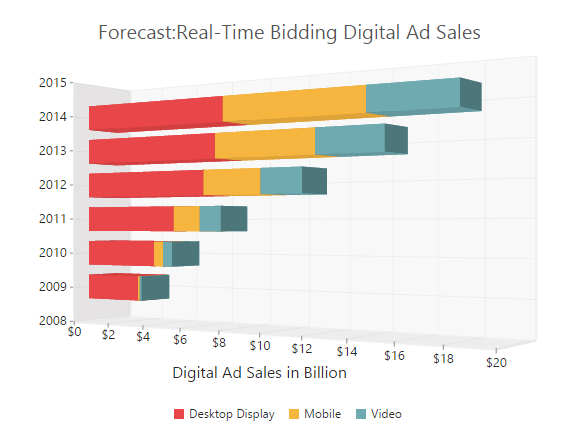
3D 100% stacked bar chart
You can create 100% stacking bar 3D chart by setting the series type to StackingBar100 in the chart series, and enabling Eenable3D option in chart.
<ej-chart id="container" enable3d="true">
<e-chart-series>
<e-series type="StackingBar100">
<e-points>
//..
</e-points>
</e-series>
<e-series type="StackingBar100">
<e-points>
//..
</e-points>
</e-series>
</e-chart-series>
</ej-chart>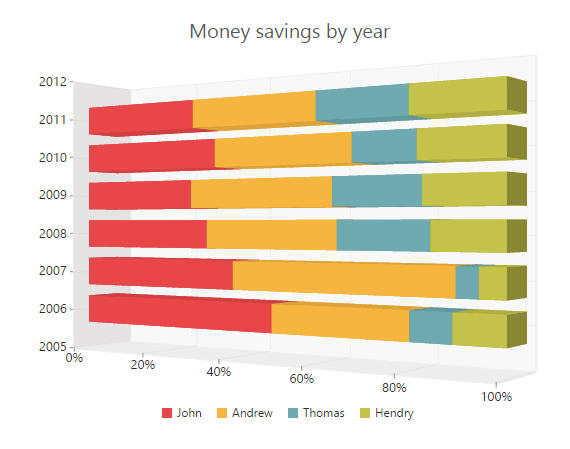
3D pie chart
To render the pie chart in 3D view, enable the Enbel3D option in the chart, and set the series type to Pie in the chart series.
<ej-chart id="container" enable3d="true">
<e-chart-series>
<e-series type="Pie">
<e-points>
//..
</e-points>
</e-series>
</e-chart-series>
</ej-chart>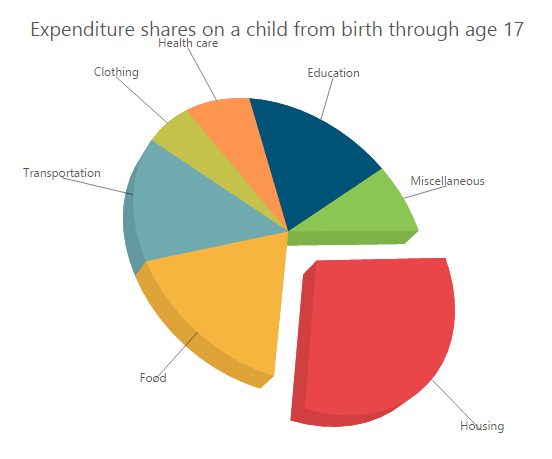
3D doughnut chart
To render the doughnut chart in 3D view, enable the Enbel3D option in the chart, and set the series type to Doughnut in the chart series.
<ej-chart id="container" enable3d="true">
<e-chart-series>
<e-series type="Doughnut">
<e-points>
//..
</e-points>
</e-series>
</e-chart-series>
</ej-chart>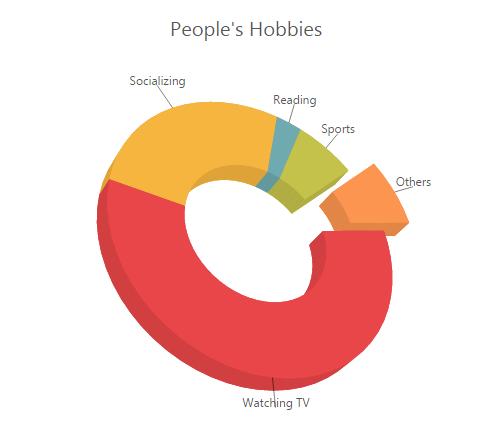
Configure 3D chart
3D view
To render the chart in 3D view, set the Enable3D option to true in the chart.
<ej-chart id="container" enable3d="true">
//..
</ej-chart>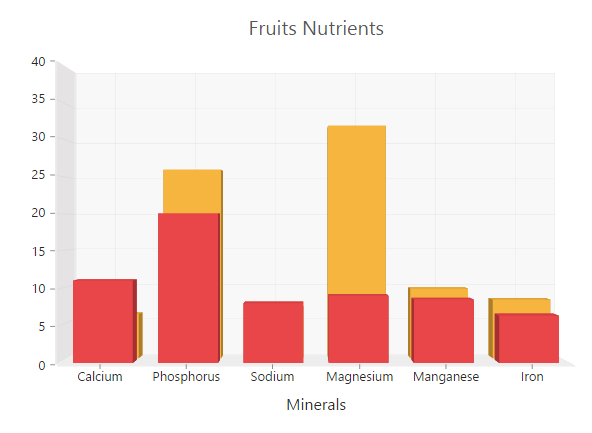
Placing bar/column kind of series side-by-side
The SideBySideSeriesPlacement property defines the appearance of the different sets of data in 3D chart. When this property is enabled, the data is displayed side by side, otherwise it is displayed along the depth of the axis.
<ej-chart id="container" enable3d="true" side-by-side-series-placement="true">
//..
</ej-chart>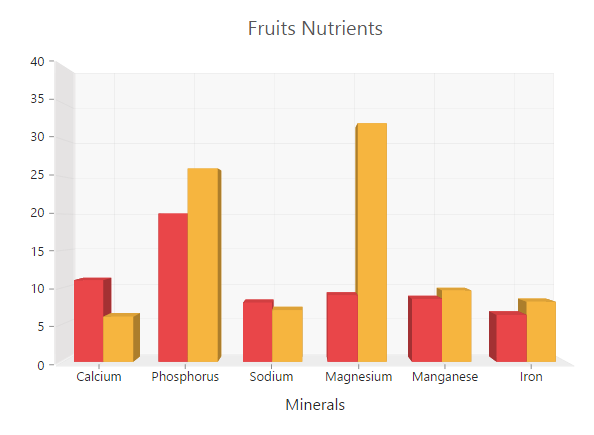
Setting axis wall size
In 3D chart, Cartesian axes lines are represented as walls, and they define the width of the 3D wall. 3D pie and doughnut chart does not support WallSize because they do not have axes.
<ej-chart id="container" enable3d="true" wall-size="10">
//..
</ej-chart>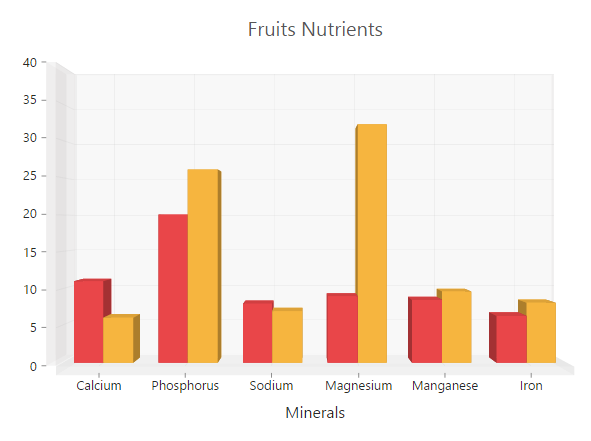
3D depth
By using the Depth property, you can view the 3D chart from the front view of the series to the background wall.
<ej-chart id="container" enable3d="true" depth="120">
//..
</ej-chart>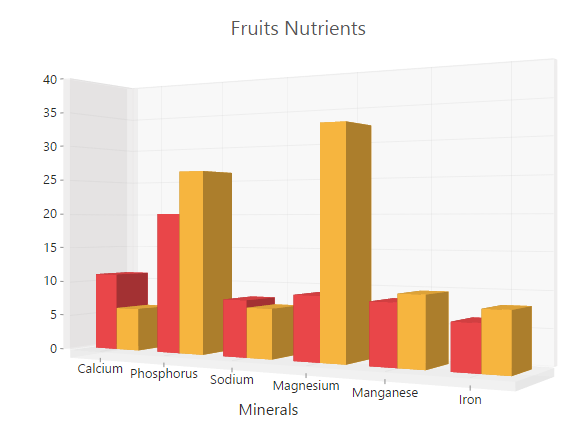
Rotating and tilting 3D chart
To spin the 3D chart by dragging the mouse, enable EnableRotation option in the chart. The Tilt property specifies the angle of the slope of the 3D chart. The positive and negative values are declared to the side where the slope is present. The Rotation option is used to rotate the 3D chart towards left or right side of the chart. The direction of the chart depends on the positive and negative values of the angle.
<ej-chart id="container" enable3d="true" tilt="10" rotation="40" enable-rotation="true">
//..
</ej-chart>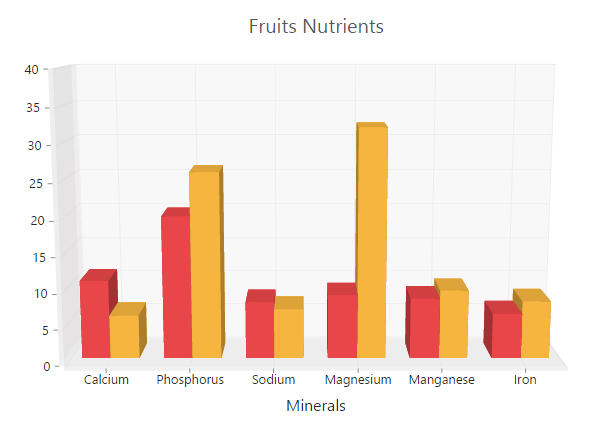
PerspectiveAngle
The PerspectiveAngle specifies the appearance of the height, width, depth, and wall of the 3D chart. When the PerspectiveAngle is decreased, the 3D object appears very close to the viewer. But when it is increased, the 3D object appears far away from the viewer.
<ej-chart id="container" enable3d="true" perspective-angle="150">
//..
</ej-chart>