TabView TabItem Customization in Xamarin Tabbed View (SfTabView)
8 Aug 202224 minutes to read
Tab items can be configured in tab view through the Items property of SfTabView, which holds the collection of SfTabItem through TabItemCollection.
<ContentPage xmlns="http://xamarin.com/schemas/2014/forms"
xmlns:x="http://schemas.microsoft.com/winfx/2009/xaml"
xmlns:tabView="clr-namespace:Syncfusion.XForms.TabView;assembly=Syncfusion.SfTabView.XForms"
x:Class="TabViewAutomationSample.TabViewAutomationSample">
<ContentPage.Content>
<tabView:SfTabView BackgroundColor="White">
<tabView:SfTabItem Title="Call">
<tabView:SfTabItem.Content>
<Grid BackgroundColor="Gray" x:Name="AllContactsGrid" />
</tabView:SfTabItem.Content>
</tabView:SfTabItem>
<tabView:SfTabItem Title="Favorites">
<tabView:SfTabItem.Content>
<Grid BackgroundColor="Green" x:Name="FavoritesGrid" />
</tabView:SfTabItem.Content>
</tabView:SfTabItem>
<tabView:SfTabItem Title="Contacts">
<tabView:SfTabItem.Content>
<Grid BackgroundColor="Blue" x:Name="ContactsGrid" />
</tabView:SfTabItem.Content>
</tabView:SfTabItem>
</tabView:SfTabView>
</ContentPage.Content>
</ContentPage>using Syncfusion.XForms.TabView;
using Xamarin.Forms;
using Xamarin.Forms.Xaml;
namespace TabViewAutomationSample
{
[XamlCompilation(XamlCompilationOptions.Compile)]
public partial class TabView : ContentPage
{
SfTabView tabView;
public TabView()
{
InitializeComponent();
var tabView = new SfTabView();
var allContactsGrid = new Grid { BackgroundColor = Color.Gray };
var favoritesGrid = new Grid { BackgroundColor = Color.Green };
var contactsGrid = new Grid { BackgroundColor = Color.Blue };
var tabItems = new TabItemCollection
{
new SfTabItem()
{
Title = "Calls",
Content = allContactsGrid
},
new SfTabItem()
{
Title = "Favorites",
Content = favoritesGrid
},
new SfTabItem()
{
Title = "Contacts",
Content = contactsGrid
}
};
tabView.Items = tabItems;
this.Content = tabView;
}
}
}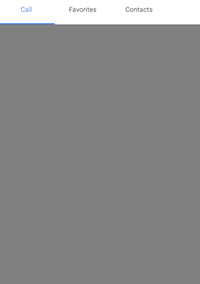
Selection color for text and font icons
The selected index can be differentiated by setting the SelectionColor property of SfTabItem.
<ContentPage xmlns="http://xamarin.com/schemas/2014/forms"
xmlns:x="http://schemas.microsoft.com/winfx/2009/xaml"
xmlns:tabView="clr-namespace:Syncfusion.XForms.TabView;assembly=Syncfusion.SfTabView.XForms"
x:Class="TabView.TabView">
<ContentPage.Content>
<tabView:SfTabView OverflowMode="DropDown"
EnableSwiping="false"
VisibleHeaderCount="3">
<tabView:SfTabItem Title="Call"
SelectionColor="Aqua">
<tabView:SfTabItem.Content>
<StackLayout>
<Grid BackgroundColor="Green"/>
<Button Text="Contacts" WidthRequest="300" />
<Button Text="Location" WidthRequest="300" />
<Button Text="Email" WidthRequest="300" />
</StackLayout>
</tabView:SfTabItem.Content>
</tabView:SfTabItem>
<tabView:SfTabItem Title="Favorites">
<tabView:SfTabItem.Content>
<Grid BackgroundColor="Green" x:Name="FavoritesGrid"/>
</tabView:SfTabItem.Content>
</tabView:SfTabItem>
<tabView:SfTabItem Title="Contacts">
<tabView:SfTabItem.Content>
<Grid BackgroundColor="Blue" x:Name="ContactsGrid" />
</tabView:SfTabItem.Content>
</tabView:SfTabItem>
<tabView:SfTabItem Title="Location">
<tabView:SfTabItem.Content>
<Grid BackgroundColor="Pink" x:Name="LocationGrid" />
</tabView:SfTabItem.Content>
</tabView:SfTabItem>
<tabView:SfTabItem Title="Email">
<tabView:SfTabItem.Content>
<Grid BackgroundColor="Navy" x:Name="EmailGrid" />
</tabView:SfTabItem.Content>
</tabView:SfTabItem>
<tabView:SfTabItem Title="Alternative">
<tabView:SfTabItem.Content>
<Grid BackgroundColor="Blue" x:Name="AlternativeGrid" />
</tabView:SfTabItem.Content>
</tabView:SfTabItem>
</tabView:SfTabView>
</ContentPage.Content>
</ContentPage>using Syncfusion.XForms.TabView;
using Xamarin.Forms;
using Xamarin.Forms.Xaml;
namespace TabView
{
[XamlCompilation(XamlCompilationOptions.Compile)]
public partial class TabView : ContentPage
{
SfTabView tabView;
public TabView()
{
InitializeComponent();
tabView = new SfTabView();
var allContactsGrid = new Grid { BackgroundColor = Color.Red };
var favoritesGrid = new Grid { BackgroundColor = Color.Green };
var contactsGrid = new Grid { BackgroundColor = Color.Blue };
var overflowButtonSettings = new OverflowButtonSettings();
overflowButtonSettings.DisplayMode = OverflowButtonDisplayMode.Text;
overflowButtonSettings.Title = "OverFlow";
overflowButtonSettings.TitleFontSize = 10;
tabView.OverflowButtonSettings = overflowButtonSettings;
tabView.EnableSwiping = false;
var tabItems = new TabItemCollection
{
new SfTabItem()
{
Title = "Calls",
Content = allContactsGrid,
SelectionColor = Color.Aqua
},
new SfTabItem()
{
Title = "Favorites",
Content = favoritesGrid
},
new SfTabItem()
{
Title = "Contacts",
Content = contactsGrid
},
new SfTabItem()
{
Title = "Location",
Content = contactsGrid
},
new SfTabItem()
{
Title = "Email",
Content = contactsGrid
},
new SfTabItem()
{
Title = "Alternative",
Content = contactsGrid
}
};
tabView.Items = tabItems;
tabView.OverflowMode = OverflowMode.DropDown;
this.Content = tabView;
}
}
}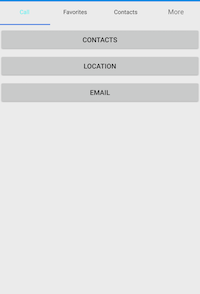
The further customizations of header are discussed in the following sections:
Header title customization
<ContentPage xmlns="http://xamarin.com/schemas/2014/forms"
xmlns:x="http://schemas.microsoft.com/winfx/2009/xaml"
xmlns:tabView="clr-namespace:Syncfusion.XForms.TabView;assembly=Syncfusion.SfTabView.XForms"
x:Class="TabView.TabView">
<ContentPage.Content>
<tabView:SfTabView OverflowMode="DropDown"
EnableSwiping="false"
VisibleHeaderCount="3">
<tabView:SfTabItem Title="Call"
SelectionColor="Aqua">
<tabView:SfTabItem.Content>
<StackLayout>
<Grid BackgroundColor="Green"/>
<Button Text="Contacts" WidthRequest="300" />
<Button Text="Location" WidthRequest="300" />
<Button Text="Email" WidthRequest="300" />
</StackLayout>
</tabView:SfTabItem.Content>
</tabView:SfTabItem>
<tabView:SfTabItem Title="Favorites">
<tabView:SfTabItem.Content>
<Grid BackgroundColor="Green" x:Name="FavoritesGrid"/>
</tabView:SfTabItem.Content>
</tabView:SfTabItem>
<tabView:SfTabItem Title="Contacts"
TitleFontAttributes="Bold"
TitleFontColor="Red"
TitleFontSize="22">
<tabView:SfTabItem.Content>
<Grid BackgroundColor="Blue" x:Name="ContactsGrid" />
</tabView:SfTabItem.Content>
</tabView:SfTabItem>
<tabView:SfTabItem Title="Location"
TitleFontAttributes="Bold"
TitleFontColor="Red"
TitleFontSize="22">
<tabView:SfTabItem.Content>
<Grid BackgroundColor="Pink" x:Name="LocationGrid" />
</tabView:SfTabItem.Content>
</tabView:SfTabItem>
<tabView:SfTabItem Title="Email"
TitleFontAttributes="Bold"
TitleFontColor="Red"
TitleFontSize="22">
<tabView:SfTabItem.Content>
<Grid BackgroundColor="Navy" x:Name="EmailGrid" />
</tabView:SfTabItem.Content>
</tabView:SfTabItem>
<tabView:SfTabItem Title="Alternative"
TitleFontAttributes="Bold"
TitleFontColor="Red"
TitleFontSize="22">
<tabView:SfTabItem.Content>
<Grid BackgroundColor="Blue" x:Name="AlternativeGrid" />
</tabView:SfTabItem.Content>
</tabView:SfTabItem>
</tabView:SfTabView>
</ContentPage.Content>
</ContentPage>using Syncfusion.XForms.TabView;
using Xamarin.Forms;
using Xamarin.Forms.Xaml;
namespace TabView
{
[XamlCompilation(XamlCompilationOptions.Compile)]
public partial class TabView : ContentPage
{
SfTabView tabView;
public TabView()
{
InitializeComponent();
tabView = new SfTabView();
var allContactsGrid = new Grid { BackgroundColor = Color.Red };
var favoritesGrid = new Grid { BackgroundColor = Color.Green };
var contactsGrid = new Grid { BackgroundColor = Color.Blue };
var overflowButtonSettings = new OverflowButtonSettings();
overflowButtonSettings.BackgroundColor = Color.Yellow;
overflowButtonSettings.DisplayMode = OverflowButtonDisplayMode.Text;
overflowButtonSettings.Title = "OverFlow";
overflowButtonSettings.TitleFontSize = 10;
overflowButtonSettings.TitleFontColor = Color.Blue;
tabView.OverflowButtonSettings = overflowButtonSettings;
tabView.EnableSwiping = false;
var tabItems = new TabItemCollection
{
new SfTabItem()
{
Title = "Calls",
Content = allContactsGrid,
SelectionColor = Color.Aqua
},
new SfTabItem()
{
Title = "Favorites",
Content = favoritesGrid,
TitleFontAttributes = FontAttributes.Bold,
TitleFontColor = Color.Red,
TitleFontSize = 22
},
new SfTabItem()
{
Title = "Contacts",
Content = contactsGrid,
TitleFontAttributes = FontAttributes.Bold,
TitleFontColor = Color.Red,
TitleFontSize = 22
},
new SfTabItem()
{
Title = "Location",
Content = contactsGrid,
TitleFontAttributes = FontAttributes.Bold,
TitleFontColor = Color.Red,
TitleFontSize = 22
},
new SfTabItem()
{
Title = "Email",
Content = contactsGrid,
TitleFontAttributes = FontAttributes.Bold,
TitleFontColor = Color.Red,
TitleFontSize = 22
},
new SfTabItem()
{
Title = "Alternative",
Content = contactsGrid,
TitleFontAttributes = FontAttributes.Bold,
TitleFontColor = Color.Red,
TitleFontSize = 22
}
};
tabView.Items = tabItems;
tabView.BackgroundColor = Color.Aqua;
tabView.OverflowMode = OverflowMode.DropDown;
this.Content = tabView;
}
}
}Font icons in the header
You can refer this link for getting the font icons. Add the font file to your application by using the following steps for each platform:
Adding font file for iOS
- Add the font family inside
Resourcefolder iOS project. - Add the font file with the following build action:
BundleResource. - Update the
Info.plistfile (fonts that are provided by application, UIAppFonts, or key).
Adding font file for Android
Add the font file to the Assets folder in the application project, and set the following build action: AndroidAsset.
Adding font file for UWP
Add the font family inside the application project of UWP.
NOTE
For iOS alone, FontFamily property is declared without succeeding with .ttf and for android and UWP platform font family name is defined followed by .ttf.
Setting font file for font icons
<ContentPage xmlns="http://xamarin.com/schemas/2014/forms"
xmlns:x="http://schemas.microsoft.com/winfx/2009/xaml"
xmlns:local="clr-namespace:TabViewFontSample"
xmlns:tabview="clr-namespace:Syncfusion.XForms.TabView;assembly=Syncfusion.SfTabView.XForms"
x:Class="TabViewFontSample.TabViewFontSamplePage">
<ContentPage.Resources>
<ResourceDictionary>
<OnPlatform x:TypeArguments="x:String"
x:Key="fonts"
iOS="OpenTypeFont"
Android="Fonts/OpenTypeFont.ttf" />
<OnPlatform x:TypeArguments="x:String"
x:Key="fonts"
iOS="Fonts/fa-regular-400"
Android="Fonts/fa-regular-400.ttf" />
</ResourceDictionary>
</ContentPage.Resources>
<ContentPage.Content>
<Grid BackgroundColor="White" Padding="0,20,0,0">
<Grid.RowDefinitions>
<RowDefinition Height="30" />
<RowDefinition Height="*" />
</Grid.RowDefinitions>
<Label Text="Welcome to the Xamarin forms" Grid.Row="0" />
<tabview:SfTabView Margin="0,0,0,2"
x:Name="SimTab"
VisibleHeaderCount="4"
TabHeaderPosition="Bottom"
DisplayMode="ImageWithText"
EnableSwiping="true"
Grid.Row="1" >
<tabview:SfTabView.Items>
<tabview:SfTabItem Title="Chat"
TitleFontSize="14"
IconFont="A"
FontIconFontFamily="{StaticResource fonts}"
SelectionColor="#FF00AFF0"
FontIconFontColor="#FF00AFF0"
TitleFontColor="#FF00AFF0">
<tabview:SfTabItem.Content>
<Label Text="Hai" />
</tabview:SfTabItem.Content>
</tabview:SfTabItem>
<tabview:SfTabItem Title="Chat2"
TitleFontSize="14"
IconFont=""
FontIconFontFamily="{StaticResource fonts}"
SelectionColor="#FF00AFF0"
FontIconFontColor="#FF00AFF0"
TitleFontColor="#FF00AFF0">
<tabview:SfTabItem.Content>
<Label Text="Hai" />
</tabview:SfTabItem.Content>
</tabview:SfTabItem>
<tabview:SfTabItem Title="like"
TitleFontSize="14"
IconFont=")"
FontIconFontFamily="{StaticResource fonts}"
SelectionColor="#FF00AFF0"
FontIconFontColor="#FF00AFF0"
TitleFontColor="#FF00AFF0">
<tabview:SfTabItem.Content>
<Label Text="Hello"/>
</tabview:SfTabItem.Content>
</tabview:SfTabItem>
<tabview:SfTabItem Title="dislike"
TitleFontSize="14"
IconFont=")"
FontIconFontFamily="Fonts/OpenTypeFont.ttf"
SelectionColor="#FF00AFF0"
FontIconFontColor="#FF00AFF0"
TitleFontColor="#FF00AFF0">
<tabview:SfTabItem.Content>
<Label Text="How are"/>
</tabview:SfTabItem.Content>
</tabview:SfTabItem>
<tabview:SfTabItem Title="status"
TitleFontSize="14"
IconFont="C"
FontIconFontFamily="{StaticResource fonts}"
SelectionColor="#FF00AFF0"
FontIconFontColor="#FF00AFF0"
TitleFontColor="#FF00AFF0">
<tabview:SfTabItem.Content>
<Label Text="You"/>
</tabview:SfTabItem.Content>
</tabview:SfTabItem>
</tabview:SfTabView.Items>
</tabview:SfTabView>
</Grid>
</ContentPage.Content>
</ContentPage>using Syncfusion.XForms.TabView;
using Xamarin.Forms;
using Xamarin.Forms.Xaml;
namespace TabViewFontSample
{
[XamlCompilation(XamlCompilationOptions.Compile)]
public partial class TabView : ContentPage
{
SfTabView tabView;
public TabView()
{
InitializeComponent();
tabView = new SfTabView();
var allContactsGrid = new Grid { BackgroundColor = Color.Red };
var favoritesGrid = new Grid { BackgroundColor = Color.Green };
var contactsGrid = new Grid { BackgroundColor = Color.Blue };
var overflowButtonSettings = new OverflowButtonSettings();
overflowButtonSettings.BackgroundColor = Color.Yellow;
overflowButtonSettings.DisplayMode = OverflowButtonDisplayMode.Text;
overflowButtonSettings.Title = "OverFlow";
overflowButtonSettings.TitleFontSize = 10;
overflowButtonSettings.TitleFontColor = Color.Blue;
tabView.OverflowButtonSettings = overflowButtonSettings;
tabView.EnableSwiping = false;
var tabItems = new TabItemCollection
{
new SfTabItem()
{
Title = "Calls",
Content = allContactsGrid,
IconFont = "A", // setting value for font icons as mentioned in *.ttf.
FontIconFontFamily = Device.RuntimePlatform == "iOS" ? "TabIcons" : Device.RuntimePlatform == "Android" ? "TabIcons.ttf" : "TabIcons.ttf#TabIcons",
FontIconFontColor = Color.LightBlue,
FontIconFontSize = 20
},
new SfTabItem()
{
Title = "Favorites",
Content = favoritesGrid,
IconFont = "B", // setting value for font icons as mentioned in *.ttf.
FontIconFontFamily = Device.RuntimePlatform == "iOS" ? "TabIcons" : Device.RuntimePlatform == "Android" ? "TabIcons.ttf" : "TabIcons.ttf#TabIcons",
FontIconFontColor = Color.LightBlue,
FontIconFontSize = 20
},
new SfTabItem()
{
Title = "Contacts",
Content = contactsGrid,
IconFont = "C", // setting value for font icons as mentioned in *.ttf.
FontIconFontFamily = Device.RuntimePlatform == "iOS" ? "TabIcons" : Device.RuntimePlatform == "Android" ? "TabIcons.ttf" : "TabIcons.ttf#TabIcons",
FontIconFontColor = Color.LightBlue,
FontIconFontSize = 20
},
new SfTabItem()
{
Title = "Alternative",
Content = contactsGrid,
IconFont = "D", // setting value for font icons as mentioned in *.ttf.
FontIconFontFamily = Device.RuntimePlatform == "iOS" ? "TabIcons" : Device.RuntimePlatform == "Android" ? "TabIcons.ttf" : "TabIcons.ttf#TabIcons",
FontIconFontColor = Color.LightBlue,
FontIconFontSize = 20
}
};
tabView.Items = tabItems;
tabView.BackgroundColor = Color.Aqua;
tabView.OverflowMode = OverflowMode.DropDown;
this.Content = tabView;
}
}
}You can refer this link for the simple sample defining the tab view items with font icons.
ImageSource in Xamarin Tabbed View (SfTabView)
The ImageSource property customizes the icon image of Xamarin Tabbed View by adding a custom image.
<ContentPage xmlns="http://xamarin.com/schemas/2014/forms"
xmlns:x="http://schemas.microsoft.com/winfx/2009/xaml"
xmlns:tabView="clr-namespace:Syncfusion.XForms.TabView;assembly=Syncfusion.SfTabView.XForms"
x:Class="TabViewAutomationSample.TabViewAutomationSample">
<ContentPage.Content>
<tabView:SfTabView BackgroundColor="Aqua" VisibleHeaderCount="3" DisplayMode="ImageWithText">
<tabView:SfTabItem Title="Call" ImageSource="phone.png">
<tabView:SfTabItem.Content>
<Grid BackgroundColor="Red" x:Name="AllContactsGrid" />
</tabView:SfTabItem.Content>
</tabView:SfTabItem>
<tabView:SfTabItem Title="Favorites" ImageSource="home.png">
<tabView:SfTabItem.Content>
<Grid BackgroundColor="Green" x:Name="FavoritesGrid" />
</tabView:SfTabItem.Content>
</tabView:SfTabItem>
<tabView:SfTabItem Title="Contacts" ImageSource="review.png">
<tabView:SfTabItem.Content>
<Grid BackgroundColor="Blue" x:Name="ContactsGrid" />
</tabView:SfTabItem.Content>
</tabView:SfTabItem>
<tabView:SfTabItem Title="Email" ImageSource="notifications.png">
<tabView:SfTabItem.Content>
<Grid BackgroundColor="Olive" x:Name="EmailGrid" />
</tabView:SfTabItem.Content>
</tabView:SfTabItem>
</tabView:SfTabView>
</ContentPage.Content>
</ContentPage>using Syncfusion.XForms.TabView;
using Xamarin.Forms;
using Xamarin.Forms.Xaml;
namespace TabViewAutomationSample
{
[XamlCompilation(XamlCompilationOptions.Compile)]
public partial class TabView : ContentPage
{
SfTabView tabView;
public TabView()
{
InitializeComponent();
var tabView = new SfTabView();
var allContactsGrid = new Grid { BackgroundColor = Color.Red };
var favoritesGrid = new Grid { BackgroundColor = Color.Green };
var contactsGrid = new Grid { BackgroundColor = Color.Blue };
var emailGrid = new Grid { BackgroundColor = Color.Blue };
var tabItems = new TabItemCollection
{
new SfTabItem()
{
Title = "Calls",
Content = allContactsGrid,
ImageSource = "phone.png"
},
new SfTabItem()
{
Title = "Favorites",
Content = favoritesGrid,
ImageSource = "home.png"
},
new SfTabItem()
{
Title = "Contacts",
Content = contactsGrid,
ImageSource = "review.png"
},
new SfTabItem()
{
Title = "Email",
Content = EmailGrid,
ImageSource = "notification.png"
}
};
tabView.Items = tabItems;
this.Content = tabView;
}
}
}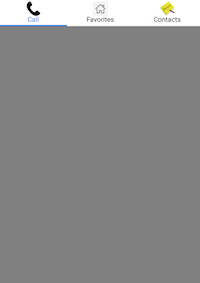
FontImageSource in SfTabItem
The FontImageSource property provide a custom font image source to the image source of tab items headers in the Tab View control.
<ContentPage.Resources>
<ResourceDictionary>
<OnPlatform x:TypeArguments="x:String" x:Key="AwsomeIcon">
<On Platform="Android" Value="Sync FontIcons.ttf#" />
<On Platform="UWP" Value="Sync FontIcons.ttf#Sync FontIcons" />
<On Platform="iOS" Value="Sync FontIcons" />
</OnPlatform>
<FontImageSource x:Key="Icon_1"
FontFamily="{StaticResource AwsomeIcon}"
Glyph=""
Color="Red" />
<FontImageSource x:Key="Icon_2"
FontFamily="{StaticResource AwsomeIcon}"
Glyph=""
Color="DarkViolet" />
<FontImageSource x:Key="Icon_3"
FontFamily="{StaticResource AwsomeIcon}"
Glyph=""
Color="Blue" />
</ResourceDictionary>
</ContentPage.Resources>
<StackLayout>
<tabView:SfTabView
x:Name="tabView"
DisplayMode="ImageWithText"
BackgroundColor="White"
VisibleHeaderCount="3"
HorizontalOptions="FillAndExpand"
VerticalOptions="FillAndExpand">
<tabView:SfTabItem Title="Mail" ImageSource="{StaticResource Icon_1}">
<tabView:SfTabItem.Content>
<StackLayout x:Name="AllContactsGrid" >
<Image Source="mail.png" HorizontalOptions="Center" VerticalOptions="CenterAndExpand"/>
</StackLayout>
</tabView:SfTabItem.Content>
</tabView:SfTabItem>
<tabView:SfTabItem Title="Camera" ImageSource="{StaticResource Icon_2}">
<tabView:SfTabItem.Content>
<Grid BackgroundColor="Green" x:Name="AllContactsGrid1" />
</tabView:SfTabItem.Content>
</tabView:SfTabItem>
<tabView:SfTabItem Title="Downloads" ImageSource="{StaticResource Icon_3}">
<tabView:SfTabItem.Content>
<Grid BackgroundColor="Yellow" x:Name="AllContactsGrid2" />
</tabView:SfTabItem.Content>
</tabView:SfTabItem>
</tabView:SfTabView>
</StackLayout>using Syncfusion.XForms.TabView;
using System;
using Xamarin.Forms;
namespace SfTabViewSample
{
public partial class MainPage : ContentPage
{
public MainPage()
{
SfTabView tabView;
InitializeComponent();
tabView = new SfTabView();
tabView.VisibleHeaderCount = 3;
tabView.DisplayMode = TabDisplayMode.ImageWithText;
FontImageSource fontImageSource = new FontImageSource();
fontImageSource.FontFamily = Device.RuntimePlatform == Device.Android ? "Sync FontIcons.ttf#Sync FontIcons" : Device.RuntimePlatform == Device.iOS ? "Sync FontIcons" : "Sync FontIcons.ttf#Sync FontIcons";
fontImageSource.Color = Color.Red;
fontImageSource.Glyph = "\ue747";
FontImageSource fontImageSource1 = new FontImageSource();
fontImageSource1.FontFamily = Device.RuntimePlatform == Device.Android ? "Sync FontIcons.ttf#Sync FontIcons" : Device.RuntimePlatform == Device.iOS ? "Sync FontIcons" : "Sync FontIcons.ttf#Sync FontIcons";
fontImageSource1.Color = Color.Red;
fontImageSource1.Glyph = "\ue708";
FontImageSource fontImageSource2 = new FontImageSource();
fontImageSource2.FontFamily = Device.RuntimePlatform == Device.Android ? "Sync FontIcons.ttf#Sync FontIcons" : Device.RuntimePlatform == Device.iOS ? "Sync FontIcons" : "Sync FontIcons.ttf#Sync FontIcons";
fontImageSource2.Color = Color.Red;
fontImageSource2.Glyph = "\ue702";
var allContactsGrid = new StackLayout();
var image = new Image { Source = "mail.png", HorizontalOptions = LayoutOptions.Center, VerticalOptions = LayoutOptions.CenterAndExpand };
allContactsGrid.Children.Add(image);
var favoritesGrid = new Grid { BackgroundColor = Color.Green };
var contactsGrid = new Grid { BackgroundColor = Color.Blue };
var emailGrid = new Grid { BackgroundColor = Color.Blue };
var tabItems = new TabItemCollection
{
new SfTabItem()
{
Title = "Mail",
Content = allContactsGrid,
ImageSource = fontImageSource,
},
new SfTabItem()
{
Title = "Camera",
Content = favoritesGrid,
ImageSource = fontImageSource1
},
new SfTabItem()
{
Title = "Downloads",
Content = contactsGrid,
ImageSource = fontImageSource2,
},
};
tabView.Items = tabItems;
this.Content = tabView;
}
}
}