- Parsing the value in SfNumericUpDown
- Set maximum number of decimal digits in SfNumericUpDown
- Assign nullable value in SfNumericUpDown
- Set hint text in SfNumericUpDown
- Auto reverse in SfNumericUpDown
- Continuous spinning between ranges
- Step value support in SfNumericUpDown
- Set edit option in SfNumericUpDown
- Selection support in SfNumericUpDown
- See also
Contact Support
Customization in Xamarin NumericUpDown (SfNumericUpDown)
8 Sep 20236 minutes to read
Parsing the value in SfNumericUpDown
The value of SfNumericUpDown is parsed based on the ParsingMode property. The parsing mode is an enum property with values of Double and Decimal. You have options to update the value in double or decimal.
The following code demonstrates the decimal parsing mode, which can be set using the ParsingMode property.
<numeric:SfNumericUpDown Value="123.45" ParsingMode="Decimal" />SfNumericUpDown NumericUpDown=new SfNumericUpDown();
NumericUpDown.ParsingMode=ParsingMode.Decimal;
NumericUpDown.Value = 123.45;
this.Content = NumericUpDown;NOTE
The default value of ParsingMode is Double.
Set maximum number of decimal digits in SfNumericUpDown
The maximum number of digits to be displayed after the decimal point can be specified by using MaximumDecimalDigits property.
NOTE
The
MaximumDecimalDigitsproperty is provided with positive value only. By default, the value of this property is 2.
<numeric:SfNumericUpDown Value="3.234" MaximumDecimalDigits ="3"/>SfNumericUpDown NumericUpDown = new SfNumericUpDown();
NumericUpDown.Value = 3.234;
NumericUpDown.MaximumDecimalDigits = 3;
this.Content = NumericUpDown;Assign nullable value in SfNumericUpDown
The null values can be set in SfNumericUpDown Value property, by setting AllowNull property value to true.
NOTE
By default, the property value is false.
<numeric:SfNumericUpDown AllowNull="true"/>SfNumericUpDown NumericUpDown = new SfNumericUpDown();
NumericUpDown.AllowNull = true;
this.Content = NumericUpDown;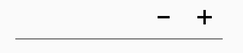
Set hint text in SfNumericUpDown
The WaterMark property can be used to provide a hint that helps the user to get started with their input. The watermark text is visible when value is empty or null.
<numeric:SfNumericUpDown AllowNull="True" Watermark="NumericUpDown"/>SfNumericUpDown NumericUpDown = new SfNumericUpDown();
NumericUpDown.AllowNull = true;
NumericUpDown.Watermark = "NumericUpDown";
this.Content = NumericUpDown;
Auto reverse in SfNumericUpDown
When incrementing, the control will begin at the Minimum value and progress to the Maximum value, and vice-versa.
NOTE
By default the property value is false.
<numeric:SfNumericUpDown AutoReverse="true" Minimum="0" Maximum="20"/>SfNumericUpDown NumericUpDown = new SfNumericUpDown();
NumericUpDown.AutoReverse = true;
NumericUpDown.Minimum =0;
NumericUpDown.Maximum = 20;
this.Content = NumericUpDown;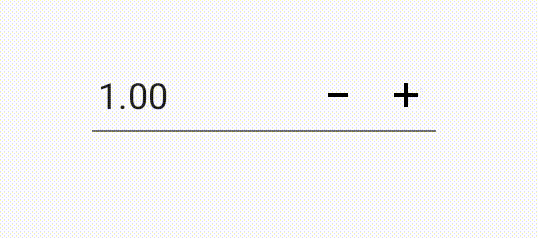
Continuous spinning between ranges
Users can restrict the values to a specific range by setting the Maximum and Minimum property values.
NOTE
By default, the value of minimum property is Double.MinValue and the value of maximum property is Double.MaxValue.
In iOS, if typed value is less than minimum value, the minimum value will be validated.
<StackLayout HorizontalOptions="Center" VerticalOptions="Center">
<Label Text="Minimum numbers of Adult"/>
<updown:SfNumericUpDown Minimum="10" Maximum="100"/>
<Label Text="Maximum numbers of Adult" />
<updown:SfNumericUpDown Value="100" Minimum="10" Maximum="100"/>
</StackLayout>StackLayout stack = new StackLayout();
Label label1 = new Label();
label1.Text = "Minimum numbers of Adult";
SfNumericUpDown updown1 = new SfNumericUpDown();
updown1.Minimum = 10;
updown1.Maximum = 100;
Label label2 = new Label();
label2.Text = "Minimum numbers of Adult";
SfNumericUpDown updown2 = new SfNumericUpDown();
updown2.Minimum = 10;
updown2.Maximum = 100;
updown2.Value = 100;
stack.Children.Add(label1);
stack.Children.Add(updown1);
stack.Children.Add(label2);
stack.Children.Add(updown2);
this.Content = stack;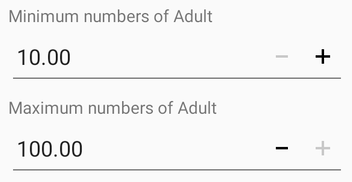
Step value support in SfNumericUpDown
The frequency with which values gets incremented and decremented can be decided using the StepValue property.
NOTE
By default the property value is 1.
<numeric:SfNumericUpDown StepValue="6"/>SfNumericUpDown numericUpDown=new SfNumericUpDown();
numericUpDown.StepValue = 6;
this.Content = numericUpDown;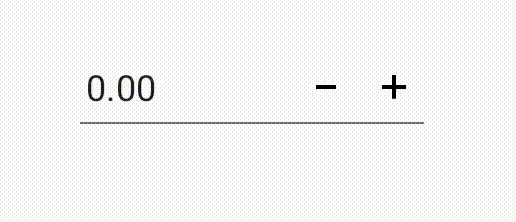
Set edit option in SfNumericUpDown
The IsEditable property is used to decide whether users need to perform edit operations in the input field.
NOTE
By default, the value of
IsEditableproperty is true.
<numeric:SfNumericUpDown Value="123" IsEditable="True"/>SfNumericUpDown numericUpDown=new SfNumericUpDown();
numericUpDown.IsEditable = true;
this.Content = numericUpDown;Selection support in SfNumericUpDown
The SelectAllOnFocus property is used to specify whether the text should be selected or not when the control gets the focus.
<numeric:SfNumericUpDown SelectAllOnFocus="True" Value="12345"/>SfNumericUpDown NumericUpDown=new SfNumericUpDown();
NumericUpDown.Value=12345;
NumericUpDown.SelectAllOnFocus = true;
this.Content = NumericUpDown;See also
How to restrict the values of SfNumericUpDown within certain range