Getting Started with Xamarin Masked Entry (SfMaskedEdit)
21 Nov 20246 minutes to read
This section explains you the steps required to configure a SfMaskedEdit control in a real-time scenario and provides a walk-through on some of the customization features available in SfMaskedEdit control.
Assembly deployment
After installing Essential Studio® for Xamarin, you can find all the required assemblies in the installation folders, {Syncfusion Essential Studio Installed location} \Essential Studio\{Version #}\Xamarin\lib.
E.g.: C:\Program Files (x86) \Syncfusion\Essential Studio\19.1.0.54\Xamarin\lib
NOTE
Assemblies can be found in unzipped package location(Documents/Syncfusion/{Version #}/Xamarin/lib) in Mac.
Adding SfMaskedEdit reference
You can add SfMaskedEdit reference using one of the following methods:
Method 1: Adding SfMaskedEdit reference from nuget.org
Syncfusion Xamarin components are available in nuget.org. To add SfMaskedEdit to your project, open the NuGet package manager in Visual Studio, search for Syncfusion.Xamarin.SfMaskedEdit, and then install it.
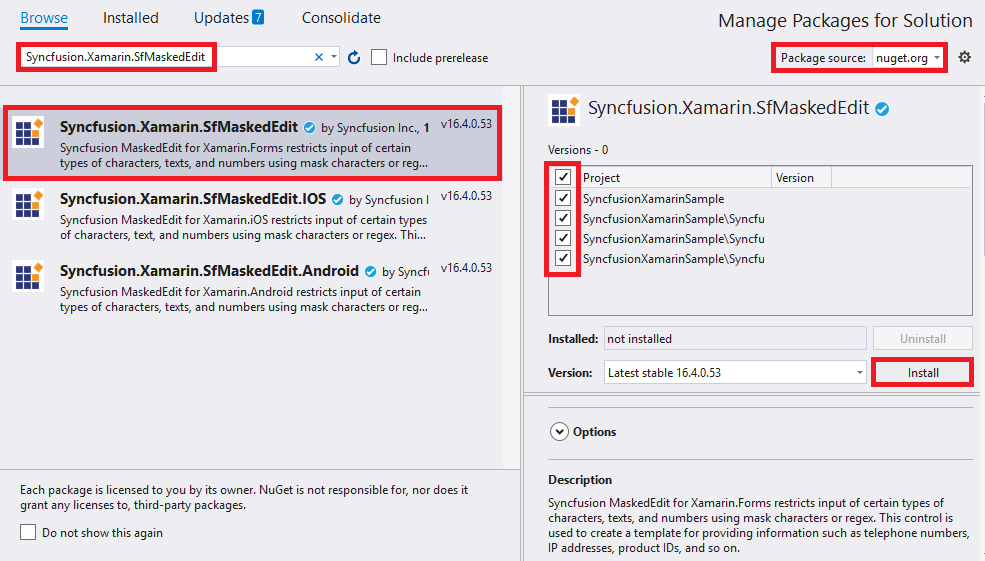
NOTE
Install the same version of SfMaskedEdit NuGet in all the projects.
Method 2: Adding SfMaskedEdit reference from toolbox
Syncfusion also provides Xamarin Toolbox. Using this toolbox, you can drag the SfMaskedEdit control to the XAML page. It will automatically install the required NuGet packages and add the namespace to the page. To install Syncfusion Xamarin Toolbox, refer to Toolbox.
Method 3: Adding SfMaskedEdit assemblies manually from the installed location
If you prefer to manually reference the assemblies instead referencing from NuGet, add the following assemblies in respective projects.
Location: {Installed location}/{version}/Xamarin/lib
| PCL | Syncfusion.SfMaskedEdit.XForms.dll Syncfusion.Core.XForms.dll Syncfusion.Licensing.dll |
| Android | Syncfusion.SfMaskedEdit.XForms.Android.dll Syncfusion.SfMaskedEdit.XForms.dll Syncfusion.Core.XForms.dll Syncfusion.Core.XForms.Android.dll Syncfusion.Licensing.dll |
| iOS | Syncfusion.SfMaskedEdit.XForms.iOS.dll Syncfusion.SfMaskedEdit.XForms.dll Syncfusion.Core.XForms.dll Syncfusion.Core.XForms.iOS.dll Syncfusion.Licensing.dll |
| UWP | Syncfusion.SfMaskedEdit.XForms.UWP.dll Syncfusion.SfMaskedEdit.XForms.dll Syncfusion.Core.XForms.dll Syncfusion.Core.XForms.UWP.dll Syncfusion.Licensing.dll |
NOTE
To know more about obtaining our components, refer to these links for Mac and Windows.
IMPORTANT
Starting with v16.2.0.x, if you reference Syncfusion assemblies from the trial setup or from the NuGet feed, you also have to include a license key in your projects. Please refer to Syncfusion license key to know about registering Syncfusion license key in your Xamarin application to use our components.
NOTE
After adding the reference, an additional step is required for iOS and UWP projects. If you are adding the references from toolbox, this step is not needed.
Additional step for iOS
To launch SfMaskedEdit in iOS, call the SfMaskedEditRenderer.Init() in FinishedLaunching overridden method of AppDelegate class in iOS Project, as demonstrated in the following code example.
public override bool FinishedLaunching(UIApplication app, NSDictionary options)
{
global::Xamarin.Forms.Forms.Init();
LoadApplication(new App());
SfMaskedEditRenderer.Init();
return base.FinishedLaunching(app, options);
}Additional step for UWP
This step is required only if the application is deployed in Release mode with .NET native tool chain enabled and it is for resolving the known Framework issue “Custom controls not rendering in Release mode” in UWP platform. Initializing the SfMaskedEdit assembly at OnLaunched overridden method of the App class in UWP project is the suggested work around, as demonstrated in the following code example.
protected override void OnLaunched(LaunchActivatedEventArgs e)
{
.....
rootFrame.NavigationFailed += OnNavigationFailed;
// you'll need to add `using System.Reflection;`
List<Assembly> assembliesToInclude = new List<Assembly>();
//Now, add all the assemblies your app uses
assembliesToInclude.Add(typeof(SfMaskedEditRenderer).GetTypeInfo().Assembly);
// replaces Xamarin.Forms.Forms.Init(e);
Xamarin.Forms.Forms.Init(e, assembliesToInclude);
.....
}Create a Simple SfMaskedEdit
The SfMaskedEdit control is configured entirely in C# code or by using XAML markup. The following steps explain how to create a SfMaskedEdit and configure its elements:
Add namespace for referred assemblies
xmlns:syncfusion="clr-namespace:Syncfusion.XForms.MaskedEdit;assembly=Syncfusion.SfMaskedEdit.XForms"using Syncfusion.XForms.MaskedEdit;Refer SfMaskedEdit control with declared suffix name for Namespace
<?xml version="1.0" encoding="utf-8" ?>
<ContentPage xmlns="http://xamarin.com/schemas/2014/forms"
xmlns:x="http://schemas.microsoft.com/winfx/2009/xaml"
xmlns:local="clr-namespace:GettingStarted"
xmlns:syncmaskededit="clr-namespace:Syncfusion.XForms.MaskedEdit;assembly=Syncfusion.SfMaskedEdit.XForms"
x:Class="GettingStarted.MainPage">
<ContentPage.Content>
<StackLayout Margin= "0,100,0,0">
<syncmaskededit:SfMaskedEdit x:Name="maskedEdit" />
</StackLayout>
</ContentPage.Content>
</ContentPage>using Syncfusion.XForms.MaskedEdit;
using Xamarin.Forms;
namespace GettingStarted
{
public partial class MainPage : ContentPage
{
public MainPage()
{
InitializeComponent();
StackLayout stackLayout = new StackLayout();
stackLayout.Margin = new Thickness(0, 100, 0, 0);
SfMaskedEdit maskedEdit = new SfMaskedEdit();
stackLayout.Children.Add(maskedEdit);
this.Content = stackLayout;
}
}
}Masking the input
To mask the input, set the Mask property as follows:
<syncmaskededit:SfMaskedEdit x:Name="maskedEdit" Mask="00/00/0000"/>SfMaskedEdit maskedEdit = new SfMaskedEdit();
maskedEdit.Mask = "00/00/0000";This mask expression allows only numeric inputs in the places of 0.
Refer to this link to know more about the Mask characters and Mask Types available in SfMaskedEdit control.
Run the project and check if you get the following output to make sure that you have configured your project properly to add SfMaskedEdit.
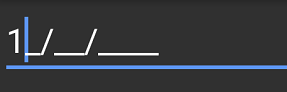
You can find the complete getting started sample from this link.