Assistive Labels in WPF TextInputLayout (SfTextInputLayout)
7 May 20212 minutes to read
Assistive labels provide additional information about the text entered in the control of the input view.
Helper text
Helper text provides additional guidance on the Input field, such as How to use it? and can be set using the HelperText property.
<inputLayout:SfTextInputLayout
Hint="Name"
HelperText="Enter your name">
<TextBox />
</inputLayout:SfTextInputLayout>var inputLayout = new SfTextInputLayout();
inputLayout.Hint = "Name";
inputLayout.HelperText = "Enter your name";
inputLayout.InputView = new TextBox();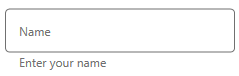
Helper text visibility
We can specify the display state of the helper text using the HelperTextVisibility property, the type of which is Visibility.
Error message
If the text Input is not acknowledged, the troubleshooting instructions will be shown in the error message. Error messages are shown below the input line until the correct text has been entered. It can be set using the ErrorText property, but it will only be shown when the HasError property is set to true.
<inputLayout:SfTextInputLayout
Hint="Email"
HelperText="Enter your email address"
ErrorText="Invalid email"
HasError="true">
<TextBox />
</inputLayout:SfTextInputLayout>var inputLayout = new SfTextInputLayout();
inputLayout.Hint = "Email";
inputLayout.HelperText = "Enter your email address";
inputLayout.ErrorText = "Invalid email";
inputLayout.HasError = true;
inputLayout.InputView = new TextBox();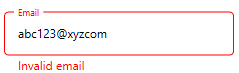
NOTE
Error validations should be done in the application level.
Character counter
Character counter is used when characters need to be limited. Use the CharMaxLength property to set the limit for characters. We can specify the display state of the character count using the CharCountVisibility property, the type of which is Visibility.
<inputLayout:SfTextInputLayout
Hint="Name"
CharCountVisibility="Visible"
CharMaxLength="7"
HelperText="Enter 5 to 7 characters">
<TextBox />
</inputLayout:SfTextInputLayout>var inputLayout = new SfTextInputLayout();
inputLayout.Hint = "Name";
inputLayout.CharMaxLength = 7;
inputLayout.CharCountVisibility = Visiblity.Visible;
inputLayout.HelperText = "Enter 5 to 7 characters";
inputLayout.InputView = new TextBox();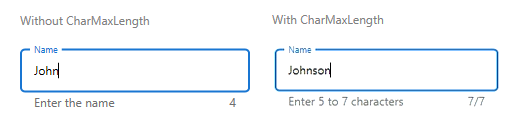
NOTE
When the number of characters to be entered in the input view exceeds the
CharMaxLength, theErrorForegroundvalue will be applied to the hint label, base line, border and counter label.