Creating a simple application with Linear ProgressBar
21 Jan 20254 minutes to read
You can create a WPF application with the SfLinearProgressBar control using the following steps:
Assembly deployment
Refer to the control dependencies section to get the list of assemblies or NuGet package that needs to be added as a reference to use the control in any application.
You can find more details about installing the NuGet package in a WPF application in the following link: How to install nuget packages
Adding control through designer
The SfLinearProgressBar control can be added to a WPF application by dragging it from the toolbox to a designer view. The following assembly reference will be added automatically:
- Syncfusion.SfProgressBar.WPF
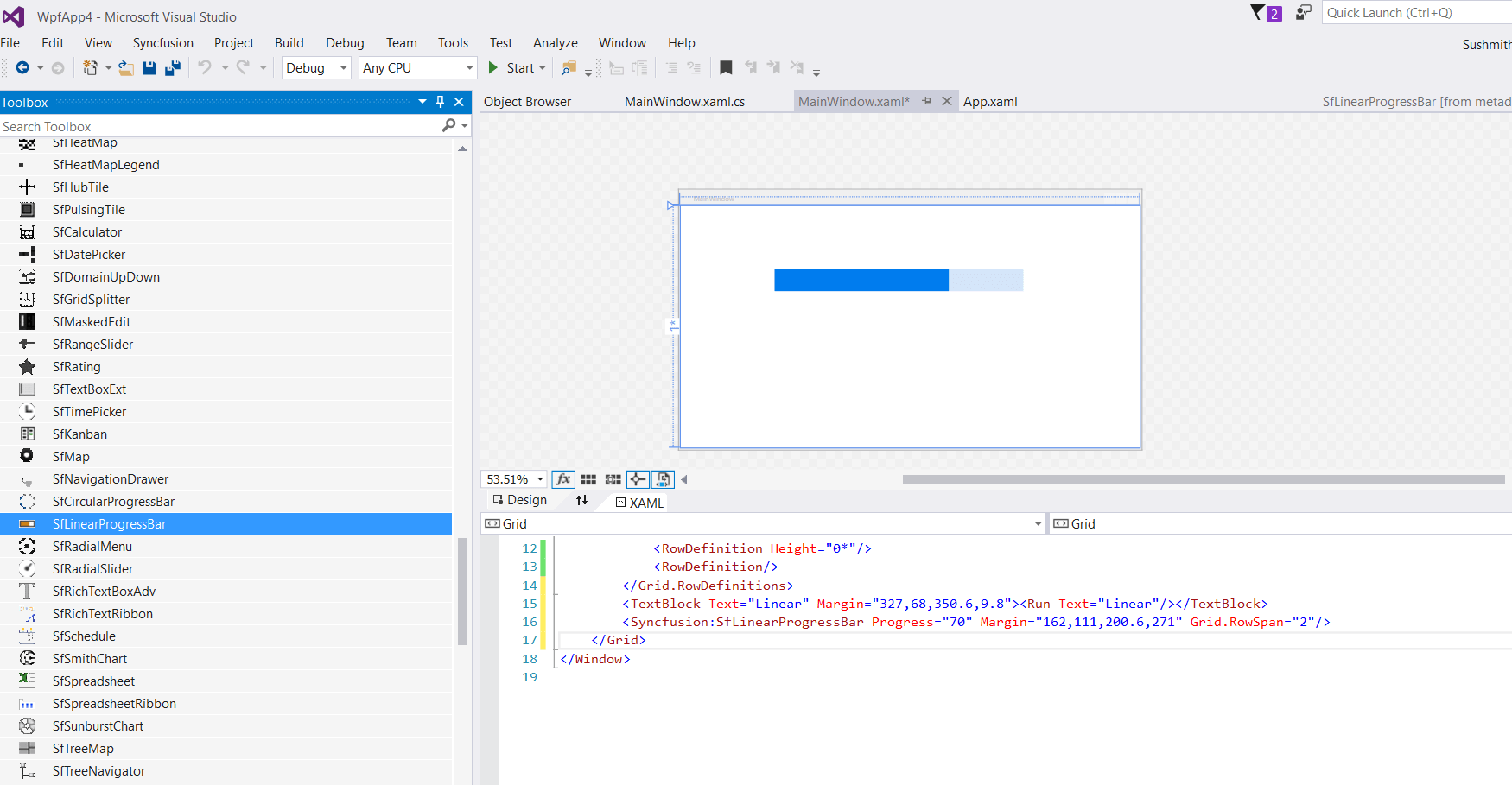
Adding control manually in XAML
To add control manually in XAML, follow the given steps:
- Add the following required assembly reference to the project:
- Syncfusion.SfProgressBar.WPF
- Import Syncfusion®; WPF schema http://schemas.syncfusion.com/wpf in the XAML page.
-
Declare the SfLinearProgressBar control in the XAML page.
<Window xmlns="http://schemas.microsoft.com/winfx/2006/xaml/presentation" xmlns:x="http://schemas.microsoft.com/winfx/2006/xaml" xmlns:d="http://schemas.microsoft.com/expression/blend/2008" xmlns:mc="http://schemas.openxmlformats.org/markup-compatibility/2006" xmlns:local="clr-namespace:WpfApp4" xmlns:Syncfusion="http://schemas.syncfusion.com/wpf" x:Class="WpfApp4.MainWindow" mc:Ignorable="d" Title="MainWindow" Height="450" Width="800"> <Grid x:Name="grid"> <TextBlock Text="Linear"/> <Syncfusion:SfLinearProgressBar Progress="70" "/> </Grid> </Window>
Adding control through code behind
To add control manually through code behind, follow the given steps:
- Add the following required assembly reference to the project:
- Syncfusion.SfProgressBar.WPF
- Import the Linear ProgressBar namespace
using Syncfusion.UI.Xaml.ProgressBar; - Create an Linear Progressbar instance, and add it to the window.

using Syncfusion.UI.Xaml.ProgressBar;
namespace SfProgressBar
{
/// <summary>
/// Interaction logic for MainWindow.xaml
/// </summary>
public partial class MainWindow : Window
{
public MainWindow()
{
InitializeComponent();
SfLinearProgressBar linear = new SfLinearProgressBar();
linear.Progress = 70;
grid.Children.Add(linear);
}
}
}Theme
SfLinearProgressBar supports various built-in themes. Refer to the below links to apply themes for the SfLinearProgressBar,
