Virtualization in WPF CheckedListBox (CheckListBox)
4 May 20215 minutes to read
UI Virtualization support is enabled by default in CheckListBox, which allows the users to load large sets of data without affecting loading or scrolling performance. This feature allows users to reduce the loading time of CheckListBox items regardless of items count.
//Model.cs
public class Model {
public string Name { get; set; }
public string GroupName { get; set; }
}
//ViewModel.cs
public class ViewModel : NotificationObject {
private ObservableCollection<GroupDescription> groupDescriptions;
private ObservableCollection<Model> collection = new ObservableCollection<Model>();
public ObservableCollection<Model> Collection {
get {
return collection;
}
set {
collection = value;
}
}
public ObservableCollection<GroupDescription> GroupDescriptions {
get {
return groupDescriptions;
}
set {
groupDescriptions = value;
RaisePropertyChanged("GroupDescriptions");
}
}
public ViewModel() {
GroupDescriptions = new ObservableCollection<GroupDescription>();
//Define virtualisation items
Collection = new ObservableCollection<Model>();
for (int i = 0; i < 1000; i++) {
for (int j = 0; j < 10; j++) {
Collection.Add( new Model()
{
Name = "Module " + i.ToString(),
GroupName = "Group" + j.ToString()
});
}
}
}
}<Window.Resources>
<local:ViewModel x:Key="viewModel">
<local:ViewModel.GroupDescriptions>
<PropertyGroupDescription PropertyName="GroupName" />
</local:ViewModel.GroupDescriptions>
</local:ViewModel>
</Window.Resources>
<Grid>
<syncfusion:CheckListBox ItemsSource="{Binding Collection}"
GroupDescriptions="{Binding GroupDescriptions}"
DataContext="{StaticResource viewModel}"
DisplayMemberPath="Name"
Name="checkListBox"
Margin="20">
</syncfusion:CheckListBox>
</Grid>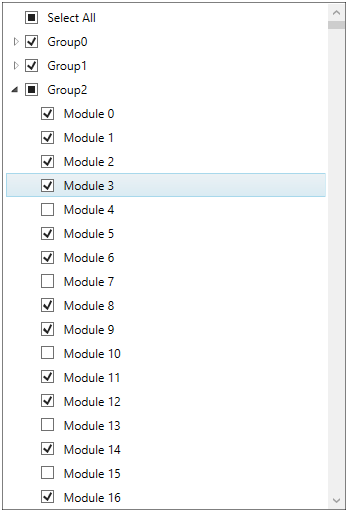
Click here to download the sample that showcases the virtualization support in the CheckListBox.
Disable the Virtualization
We can only load the particular items to visible at a time. If we want to make some items as checked that are not in view, then we need to disable the virtualization, otherwise the items will not be checked until they are in view. We can disable the virtualization by using the ItemsPanel template.
<syncfusion:CheckListBox Name="checkListBox">
<syncfusion:CheckListBox.ItemsPanel>
<ItemsPanelTemplate>
<StackPanel></StackPanel>
</ItemsPanelTemplate>
</syncfusion:CheckListBox.ItemsPanel>
</syncfusion:CheckListBox>CheckListBox checkListBox = new CheckListBox();
checkListBox.ItemsPanel = new ItemsPanelTemplate(new FrameworkElementFactory(typeof(StackPanel)));Click here to download the sample that showcases disable the virtualization.