Sorting Items in WPF CheckedListBox (CheckListBox)
29 May 20243 minutes to read
By default, the CheckListBox are arranged based on the order they added in to the Items collection. We can sort the CheckListBox items by adding the sorting direction to the CollectionView.SortDescriptions collection. The CheckListBox items can be sorted either in ascending or descending order based on the user’s perspective.
//Model.cs
class Vegetable {
public string Category { get; set; }
public int Price { get; set; }
public string Name { get; set; }
}
//ViewModel.cs
class ViewModel {
public ObservableCollection<Vegetable> Vegetables { get; set; }
public ICommand LoadedCommand { get; set; }
public void OnLoaded(object param) {
CollectionView view = (CollectionView)CollectionViewSource.GetDefaultView(Vegetables);
//Adding sort description
view.SortDescriptions.Add(new SortDescription
{
PropertyName = "Name",
Direction = ListSortDirection.Ascending
});
}
public ViewModel() {
Vegetables = new ObservableCollection<Vegetable>();
Vegetables.Add(new Vegetable { Price = 10, Name = "Yarrow", Category = "Leafy and Salad" });
Vegetables.Add(new Vegetable { Price = 20, Name = "Cabbage", Category = "Leafy and Salad" });
Vegetables.Add(new Vegetable { Price = 30, Name = "Horse gram", Category = "Beans" });
Vegetables.Add(new Vegetable { Price = 20, Name = "Green bean", Category = "Beans" });
Vegetables.Add(new Vegetable { Price = 10, Name = "Onion", Category = "Bulb and Stem" });
Vegetables.Add(new Vegetable { Price = 30, Name = "Nopal", Category = "Bulb and Stem" });
//Initialize the CheckListBox LoadedCommand
LoadedCommand = new DelegateCommand<object>(OnLoaded);
}
}<syncfusion:CheckListBox ItemsSource="{Binding Vegetables}" DisplayMemberPath="Name"
Name="checkListBox">
<syncfusion:CheckListBox.DataContext>
<local:ViewModel></local:ViewModel>
</syncfusion:CheckListBox.DataContext>
<i:Interaction.Triggers>
<i:EventTrigger EventName="Loaded">
<i:InvokeCommandAction Command="{Binding LoadedCommand}" />
</i:EventTrigger>
</i:Interaction.Triggers>
</syncfusion:CheckListBox>Here, the Vegetables items are sorted in ascending order based on their name.
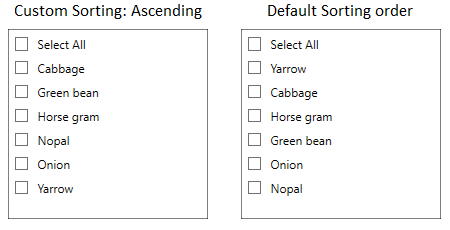
Click here to download the sample that showcases the sorting support in the CheckListBox.