Date Navigation in WPF Calendar (CalendarEdit)
18 Feb 20257 minutes to read
This section explains navigation between day, month or year mode in CalendarEdit control.
Navigate to the day, month or year modes using header
You can easily navigate to the day, month or year or decade modes by clicking the CalenderEdit header.
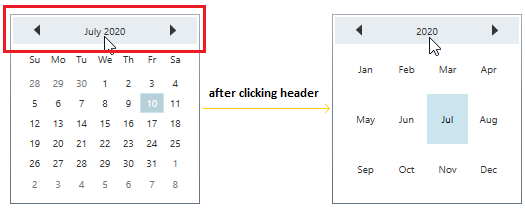
Navigate to the day, month or year modes using key navigation
You can easily navigate to the day, month or year or decade modes by pressing the Alt with Up or Down arrow keys. If you will press the Alt + Up arrow key combination, it will navigate from dates to month, year and then decade mode. If you will press Alt + Down arrow key combination, it will navigate from decade to year, month and then dates mode.
For example, if you will start navigation from month mode, it will be move to next or previous mode as follows,
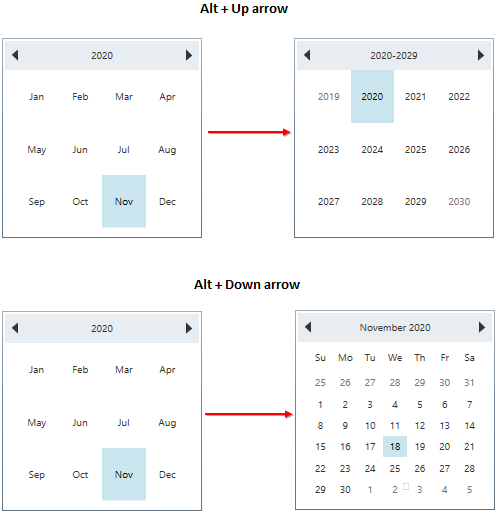
Change animation time for calendar mode navigation
If you want to change the animation time for navigate to the day, month or year mode by clicking the CalenderEdit header, set value to ChangeModeTime property. The default value of ChangeModeTime property is 300.
<syncfusion:CalendarEdit ChangeModeTime="0"
Name="calendarEdit" />calendarEdit.ChangeModeTime = 0;
Here, ChangeModeTime property value is 0. So. navigation between day, month or year mode is done without any animation delay.
NOTE
Custom appearance of header
You can change the background and foreground of the CalendarEdit header by using the HeaderBackground and HeaderForeground properties. The default value of HeaderBackground is Lavender and HeaderForeground is Dark SlateGray.
<syncfusion:CalendarEdit HeaderBackground="Green"
HeaderForeground="Yellow"
Name="calendarEdit" />calendarEdit.HeaderBackground = Brushes.Green;
calendarEdit.HeaderForeground = Brushes.Yellow;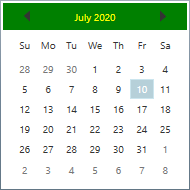
NOTE
Navigate to previous or next month
You can navigate to the previous or next month by clicking on the Previous-Next navigation buttons in the header. You can also navigate to the previous or next month by scrolling the mouse or pressing the Alt + (Left or Right) key combination. If you want to change the animation time for navigate to the previous or next month, set value to FrameMovingTime property. The default value of FrameMovingTime property is 300.
<syncfusion:CalendarEdit FrameMovingTime="0"
Name="calendarEdit" />calendarEdit.FrameMovingTime = 0;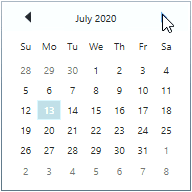
Here, FrameMovingTime property value is 0. So. navigation between next and previous month is done without any animation delay.
NOTE
Custom UI for previous and next navigation buttons
You can customize the previous and next navigation buttons by using the PreviousScrollButtonTemplate an NextScrollButtonTemplate properties.
<Window.Resources>
<!--Template for Next Buttons in Calendar Control -->
<ControlTemplate x:Key="nextScrollButtonTemplate">
<Border>
<Button Command="syncfusion:CalendarEdit.NextCommand" >
<Button.Content>
<Image Source="Images/1.png"
Height="16" Width="16"
VerticalAlignment="Center" />
</Button.Content>
</Button>
</Border>
</ControlTemplate>
<!--Template for Previous Buttons in Calendar Control -->
<ControlTemplate x:Key="previousScrollButtonTemplate">
<Border>
<Button Command="syncfusion:CalendarEdit.PrevCommand">
<Button.Content>
<Image Source="Images/2.png"
Height="16" Width="16"
VerticalAlignment="Center" />
</Button.Content>
</Button>
</Border>
</ControlTemplate>
</Window.Resources>
<Grid>
<syncfusion:CalendarEdit PreviousScrollButtonTemplate="{StaticResource previousScrollButtonTemplate}"
NextScrollButtonTemplate="{StaticResource nextScrollButtonTemplate}"
Name="calendarEdit"
Width="200" Height="200"/>
</Grid>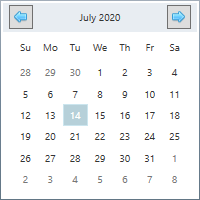
NOTE
Change navigation direction
You can change previous or next month navigation direction to either Horizontal or Vertical by using the MonthChangeDirection property. The default value of MonthChangeDirection property is Horizontal.
<syncfusion:CalendarEdit MonthChangeDirection="Vertical"
Name="calendarEdit" />calendarEdit.MonthChangeDirection = AnimationDirection.Vertical;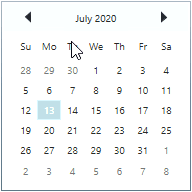
NOTE
Touch support for CalendarEdit
Swipe support is provided for the calendar. When you swipe from right to left over the calendar, it moves to the next month. When you swipe from left to right over the calendar, it moves to the previous month.
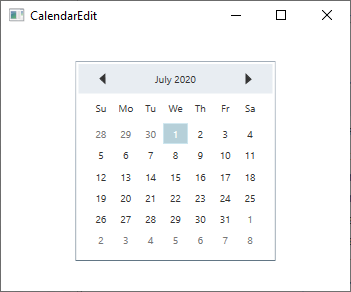
NOTE