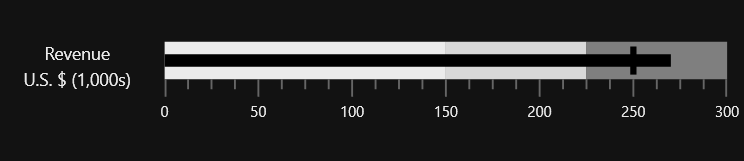Getting Started with WPF Bullet Graph (SfBulletGraph)
17 Jul 202415 minutes to read
This section explains you the steps required to configure the SfBulletGraph and also explains the steps to add basic elements of SfBulletGraph using the various API’s available within it.
Configuring SfBulletGraph using Syncfusion Reference Manager
Syncfusion Reference Manager is used to add Syncfusion Tools.
Follow these steps to add SfBulletGraph Control using the Syncfusion Reference Manager.
Create a simple WPF application using Visual Studio.
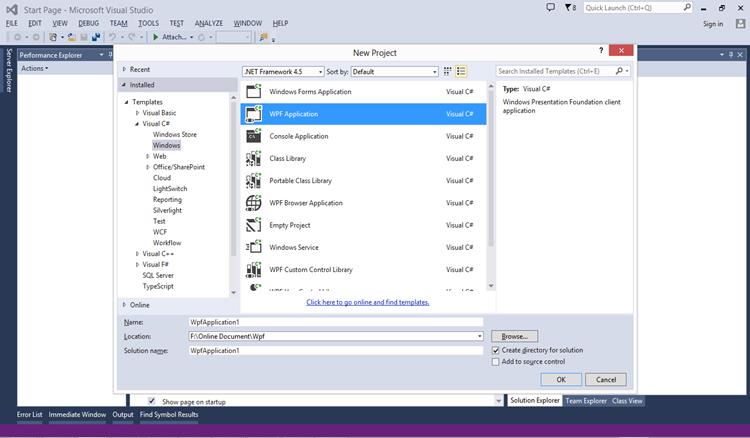
Right Click on the Project and select Syncfusion Reference Manager.
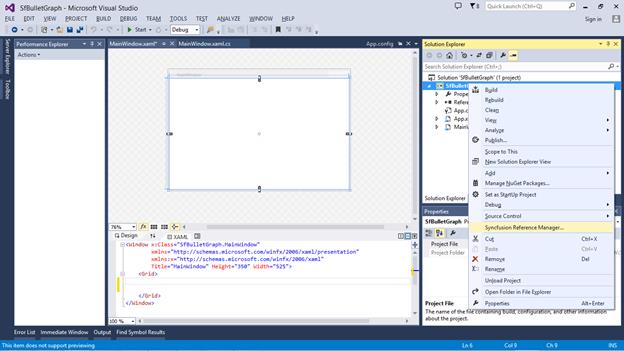
The Syncfusion Reference Manager Wizard will be opened as shown in the figure below.
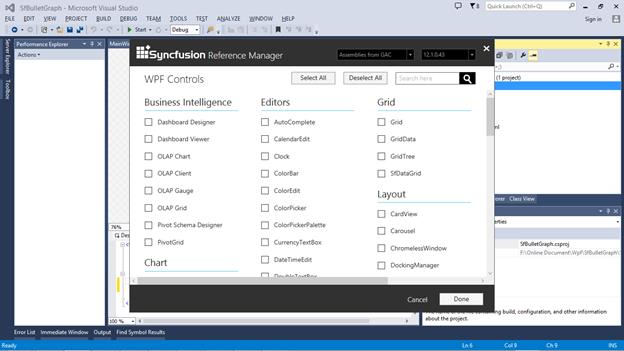
Search for SfBulletGraph using SearchBox and select the SfBulletGraph Control. Click Done to add selected SfBulletGraph control.
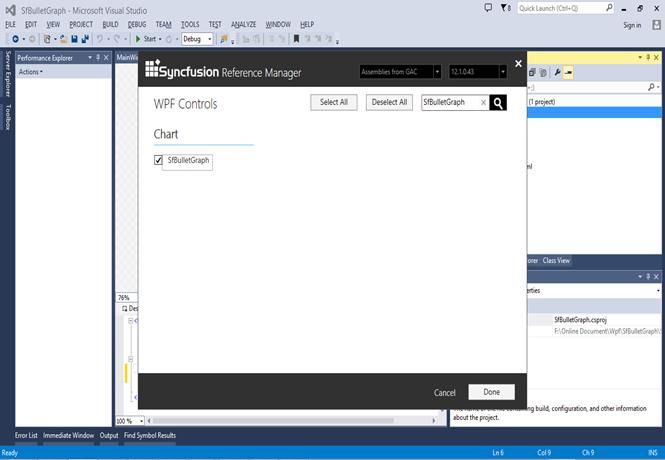
The SfBulletGraph assemblies will be automatically added to the project after clicking OK.
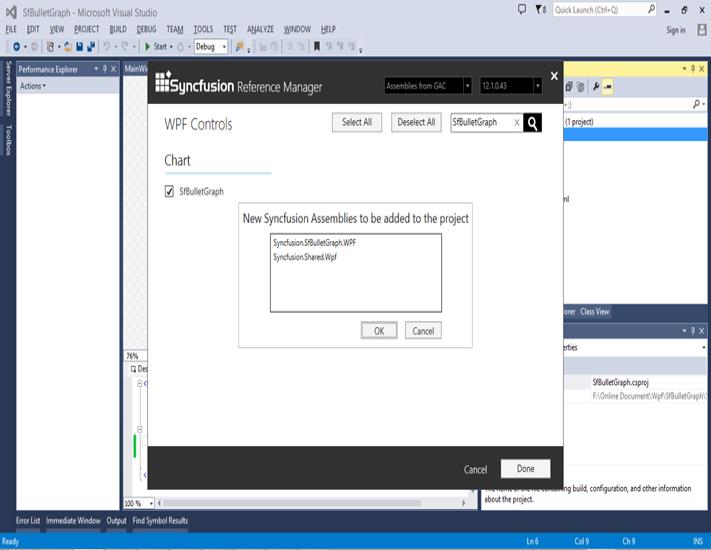
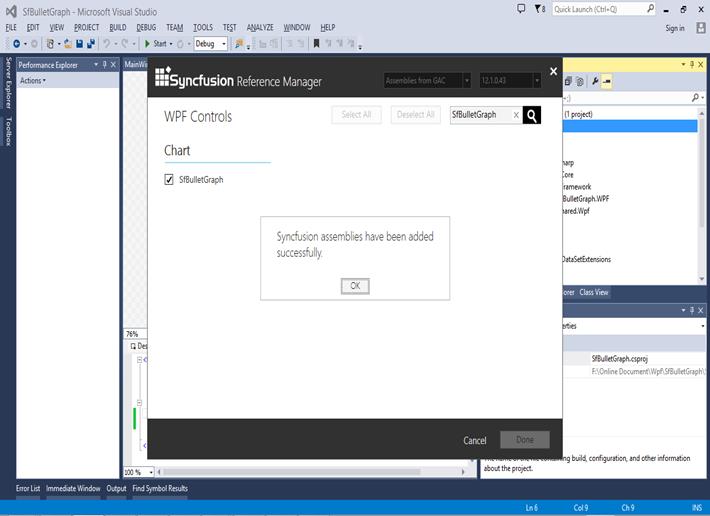
Create a namespace reference to the SfBulletGraph control using Syncfusion’s global namespace reference schemas.Syncfusion.com or the SfBulletGraph control’s namespace reference using Syncfusion.UI.Xaml.BulletGraph available in the Syncfusion.SfBulletGraph.WPF assembly.
xmlns:bulletgraph="http://schemas.syncfusion.com/wpf"
(or)
xmlns:bulletgraph ="clr-
namespace:Syncfusion.UI.Xaml.BulletGraph;assembly=Syncfusion.SfBulletGraph. WPF"Add the following code to create a simple SfBulletGraph control.
<Window x:Class="SfBulletGraph.MainWindow"
xmlns="http://schemas.microsoft.com/winfx/2006/xaml/presentation"
xmlns:x="http://schemas.microsoft.com/winfx/2006/xaml"
xmlns:syncfusion ="http://schemas.syncfusion.com/wpf"
Title="MainWindow" Height="350" Width="525">
<Grid x:Name="LayoutRoot">
<syncfusion:SfBulletGraph/>
</Grid>
</Window>SfBulletGraph bulletgraph = new SfBulletGraph();
this.Grid.Children.Add(bulletgraph);The SfBulletGraph control will be created as shown in the figure below.
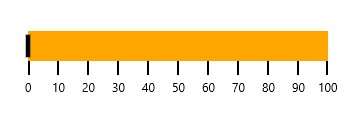
Note:- The Syncfusion Reference Manager is available in versions 11.3.0.30 and later. It supports referencing assemblies from version 10.4.0.71 version to the current version and Syncfusion Reference Manager can be used only in Visual Studio 2015.
Configuring SfBulletGraph
SfBulletGraph is available in the following assembly and namespace:
Assembly: Syncfusion.SfBulletGraph.Wpf
Namespace: Syncfusion.UI.Xaml.BulletGraph
Create a namespace reference to the SfBulletGraph control using Syncfusion’s global namespace reference schemas.Syncfusion.com or the SfBulletGraph control’s namespace reference using Syncfusion.UI.Xaml.BulletGraph available in the Syncfusion.SfBulletGraph.WPF assembly.
xmlns:bulletgraph="http://schemas.syncfusion.com/wpf"
(or)
xmlns:bulletgraph ="clr-
namespace:Syncfusion.UI.Xaml.BulletGraph;assembly=Syncfusion.SfBulletGraph. WPF"<syncfusion:SfBulletGraph/>SfBulletGraph bulletgraph = new SfBulletGraph();
this.Grid.Children.Add(bulletgraph);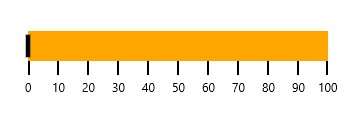
As you can see now in the above image, the SfBulletGraph displays its default elements. To customize its element, you have to add respective elements to SfBulletGraph, following section contains the steps to add the basic elements to SfBulletGraph.
Adding Caption
You can assign a caption to bullet graph by making use of Caption property and also you can position it either near or far using the CaptionPosition property.
<syncfusion:SfBulletGraph CaptionPosition="Far">
<syncfusion:SfBulletGraph.Caption>
<StackPanel Margin="0,0,10,0">
<TextBlock Text="Revenue YTD" Foreground="Black"
FontSize="13" HorizontalAlignment="Center"/>
<TextBlock Text="$ in Thousands" Foreground="Black"
FontSize="13" HorizontalAlignment="Center"/>
</StackPanel>
</syncfusion:SfBulletGraph.Caption>
</syncfusion:SfBulletGraph>SfBulletGraph bulletgraph = new SfBulletGraph();
bulletgraph.CaptionPosition = BulletGraphCaptionPosition.Far;
TextBlock textBlock = new TextBlock() { Text = "Revenue YTD" };
TextBlock textBlock1 = new TextBlock() { Text = "$ in Thousands" };
StackPanel stackPanel = new StackPanel();
stackPanel.Children.Add(textBlock);
stackPanel.Children.Add(textBlock1);
bulletgraph.Caption = stackPanel;
grid.Children.Add(bulletgraph);
Configuring Ticks and Labels
You can configure Ticks and Labels of Quantitative Scale by making use of following API’s available in SfBulletGraph.
They are:
- Minimum
- Maximum
- Interval
- MinorTicksPerInterval
- MajorTickSize
- MinorTickSize
- MajorTickStroke
- LabelStroke
- MinorTickStroke
<syncfusion:SfBulletGraph Orientation="Horizontal" Minimum="0" Maximum="10" Interval="2"
ComparativeMeasure="7" FeaturedMeasure="5" FeaturedMeasureBarStroke="Black" MajorTickStroke="Red"
MinorTickStroke="Green" MinorTicksPerInterval="3"
MajorTickSize="15" MinorTickSize="10">
<syncfusion:SfBulletGraph.QualitativeRanges>
<syncfusion:QualitativeRange RangeEnd="4.5" RangeStroke="#EBEBEB"></syncfusion:QualitativeRange>
<syncfusion:QualitativeRange RangeEnd="10" RangeStroke="#7F7F7F"></syncfusion:QualitativeRange>
<syncfusion:QualitativeRange RangeEnd="7.5" RangeStroke="#D8D8D8"></syncfusion:QualitativeRange>
</syncfusion:SfBulletGraph.QualitativeRanges>
</syncfusion:SfBulletGraph>SfBulletGraph bulletgraph = new SfBulletGraph();
bulletgraph.Minimum = 0;
bulletgraph.Maximum = 10;
bulletgraph.Interval = 2;
bulletgraph.FeaturedMeasure = 5;
bulletgraph.ComparativeMeasure = 7;
bulletgraph.MajorTickStroke = new SolidColorBrush(Colors.Red);
bulletgraph.MinorTickStroke = new SolidColorBrush(Colors.Green);
bulletgraph.FeaturedMeasureBarStroke = new SolidColorBrush(Colors.Black);
bulletgraph.MinorTicksPerInterval = 3;
bulletgraph.MinorTickSize = 10;
bulletgraph.MajorTickSize = 15;
bulletgraph.Orientation = Orientation.Horizontal;
QualitativeRange range1 = new QualitativeRange();
range1.RangeEnd = 4.5;
range1.RangeStroke = (Brush)new BrushConverter().ConvertFrom("#EBEBEB");
QualitativeRange range2 = new QualitativeRange();
range2.RangeEnd = 10;
range2.RangeStroke = (Brush)new BrushConverter().ConvertFrom("#7F7F7F");
QualitativeRange range3 = new QualitativeRange();
range3.RangeEnd = 7.5;
range3.RangeStroke = (Brush)new BrushConverter().ConvertFrom("#D8D8D8");
bulletgraph.QualitativeRanges.Add(range1);
bulletgraph.QualitativeRanges.Add(range2);
bulletgraph.QualitativeRanges.Add(range3);
grid.Children.Add(bulletgraph);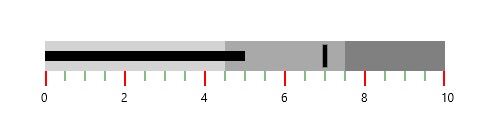
Adding Ranges
You can add ranges to bullet graph by creating ranges collection using QualitativeRanges.
<syncfusion:SfBulletGraph Orientation="Horizontal" Minimum="0" Maximum="10" Interval="2"
QualitativeRangesSize="30" MinorTicksPerInterval="3" ComparativeMeasure="7" FeaturedMeasure="5"
QuantitativeScaleLength="300" FeaturedMeasureBarStroke="Black" MinorTickSize="10" MajorTickSize="14">
<syncfusion:SfBulletGraph.QualitativeRanges>
<syncfusion:QualitativeRange RangeEnd="4.5" RangeCaption="Bad"
RangeStroke="Red"
RangeOpacity="1">
</syncfusion:QualitativeRange>
<syncfusion:QualitativeRange RangeEnd="7.5"
RangeStroke="Yellow"
RangeOpacity="1">
</syncfusion:QualitativeRange>
<syncfusion:QualitativeRange RangeEnd="10"
RangeStroke="Green"
RangeOpacity="1">
</syncfusion:QualitativeRange>
</syncfusion:SfBulletGraph.QualitativeRanges>
</syncfusion:SfBulletGraph>SfBulletGraph bulletgraph = new SfBulletGraph();
bulletgraph.Minimum = 0;
bulletgraph.Maximum = 10;
bulletgraph.FeaturedMeasure = 5;
bulletgraph.ComparativeMeasure = 7;
bulletgraph.Interval = 2;
bulletgraph.MinorTickSize = 8;
bulletgraph.MinorTicksPerInterval = 3;
bulletgraph.QualitativeRangesSize = 30;
bulletgraph.QuantitativeScaleLength = 300;
bulletgraph.FeaturedMeasureBarStroke = new SolidColorBrush(Colors.Black);
bulletgraph.QualitativeRanges.Add(new QualitativeRange()
{
RangeEnd = 4.5,
RangeOpacity = 1,
RangeStroke = new SolidColorBrush(Colors.Red)
});
bulletgraph.QualitativeRanges.Add(new QualitativeRange()
{
RangeEnd = 7.5,
RangeOpacity = 1,
RangeStroke = new SolidColorBrush(Colors.Yellow)
});
bulletgraph.QualitativeRanges.Add(new QualitativeRange()
{
RangeEnd = 10,
RangeOpacity = 1,
RangeStroke = new SolidColorBrush(Colors.Green)
});
grid.Children.Add(bulletgraph);SfBulletGraph ranges are displayed as follows.
You can get the complete getting started sample here.
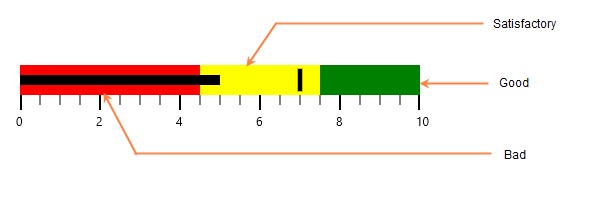
Theme
Bullet Graph supports various built-in themes. Refer to the below links to apply themes for the Bullet Graph,